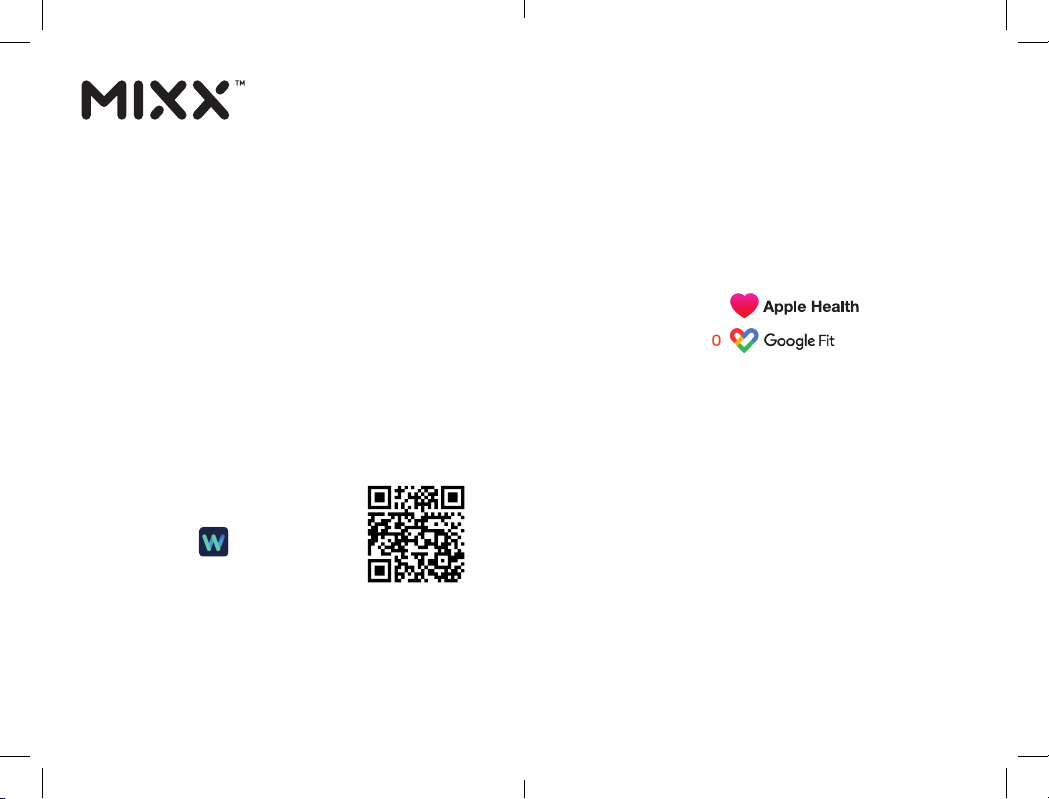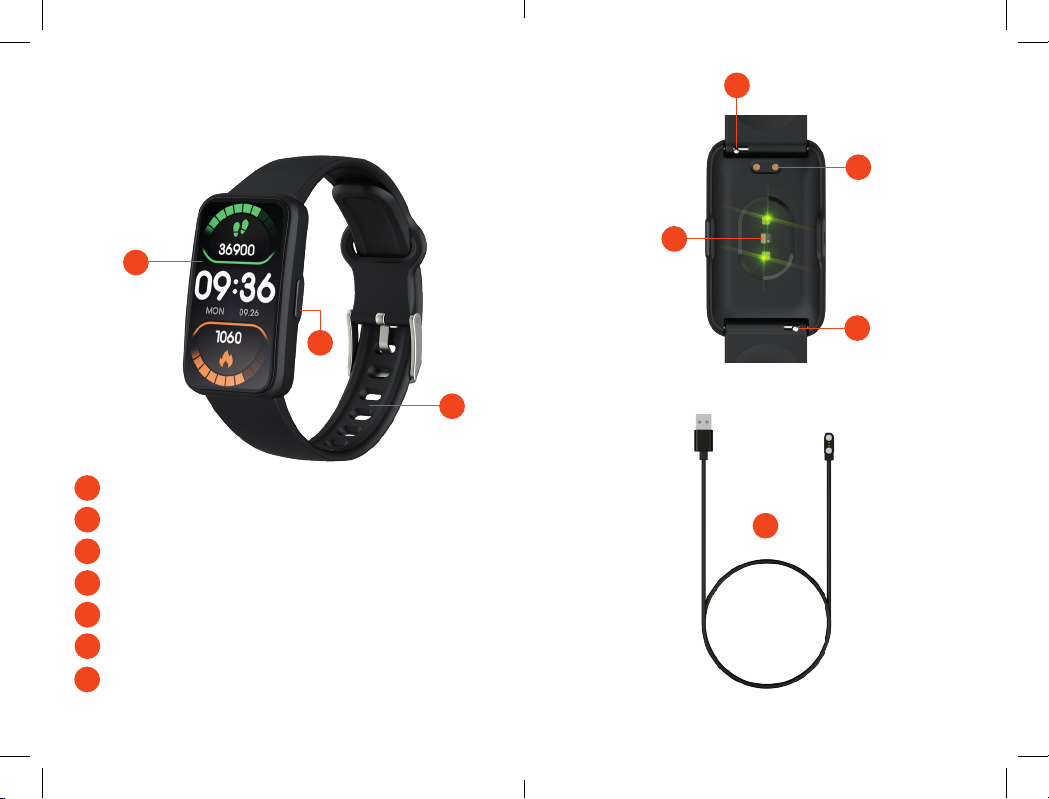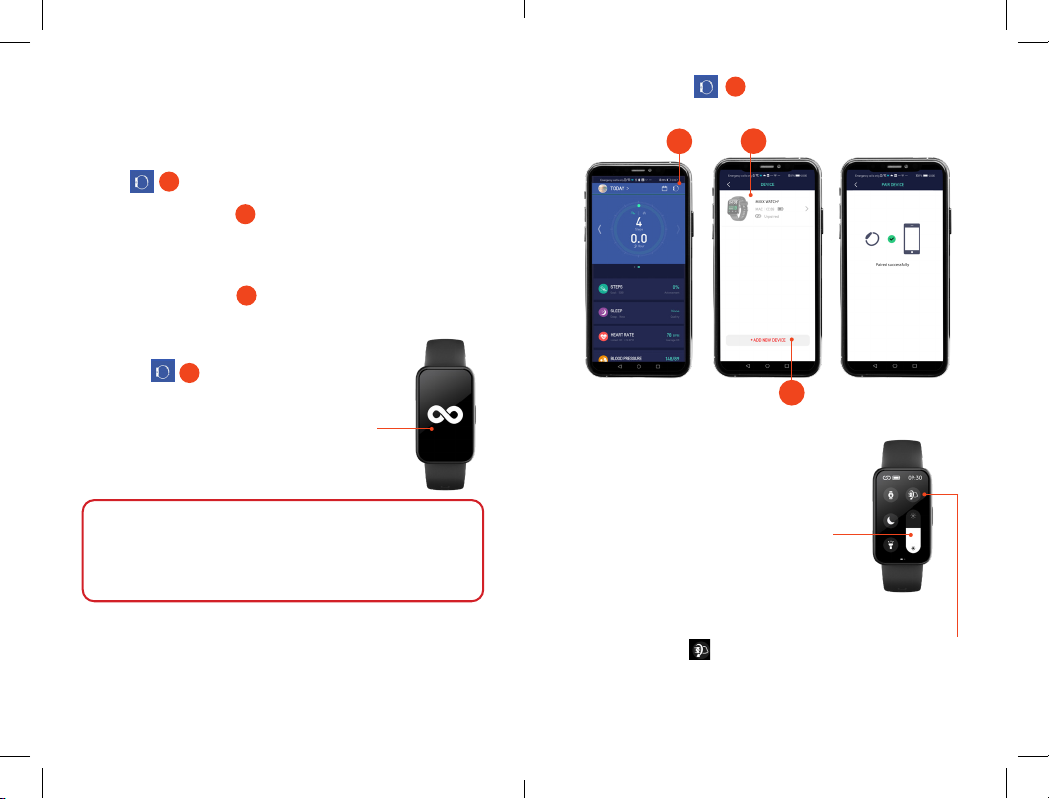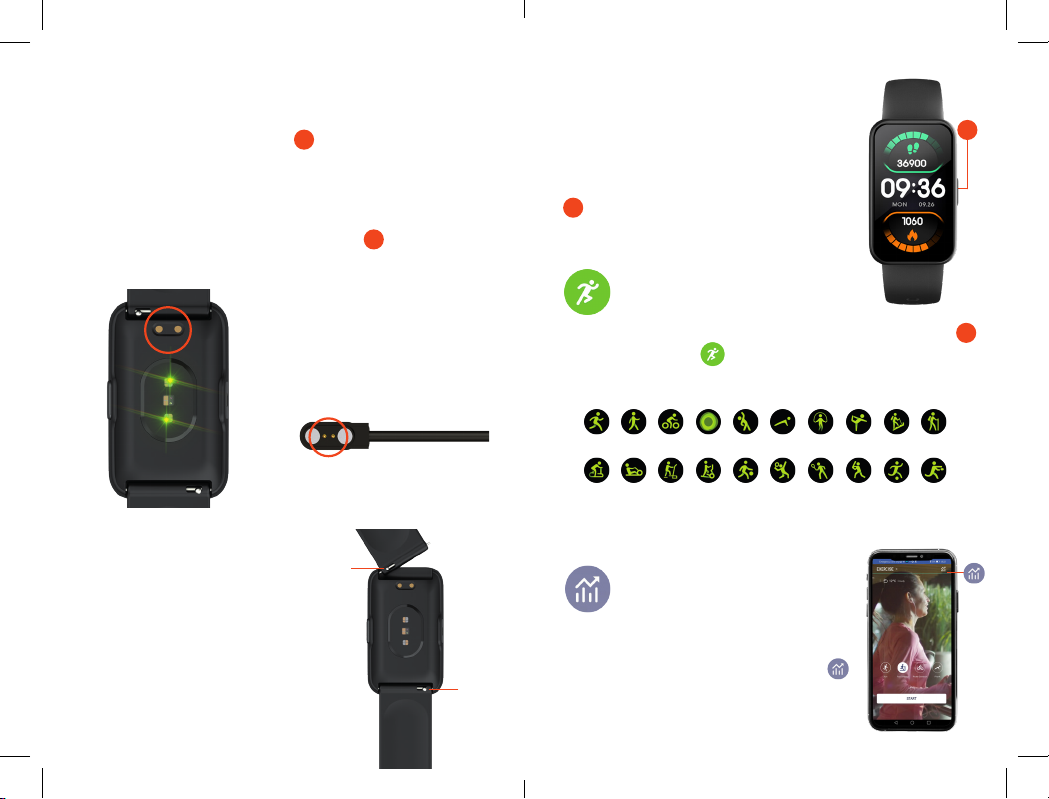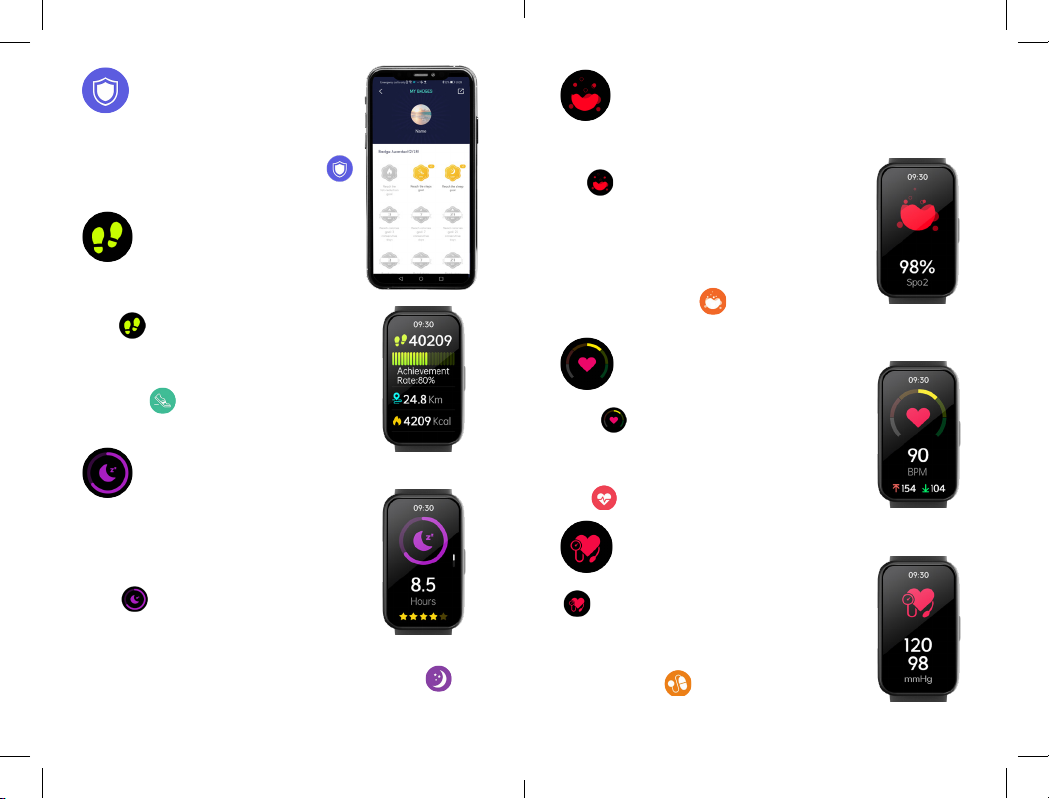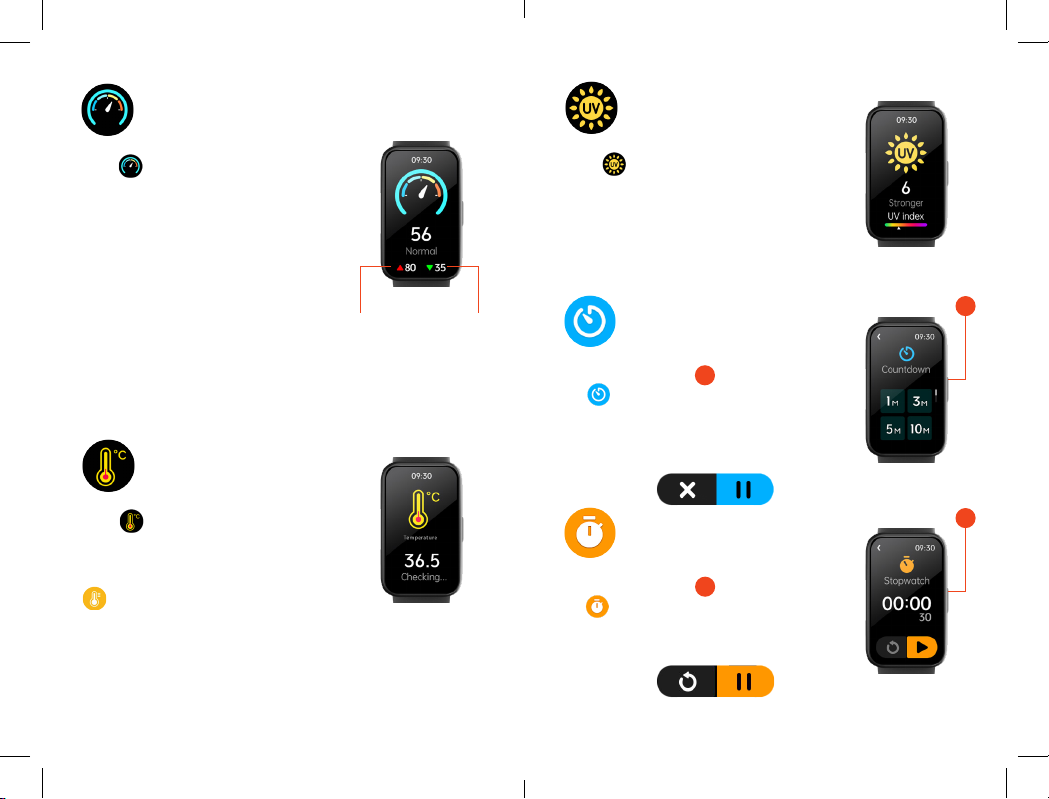13 14
7. HEART RATE
From the Watch2 home screen swipe right
to the icon. The Watch2will show your
BPM heart reading.
You can see more data of your heart rate
on the App by tapping the Blood Pressure
icon on the App home screen on your phone.
8. BLOOD PRESSURE
From the Watch2 home screen swipe right to the
icon. A 30 second countdown will begin and
your blood pressure result will display on your
Watch2screen.
You can see more data of your blood pressure by
tapping the icon on the App home screen
on your phone.
6. Sp02:
BLOOD OXYGEN MONITORING
From the Watch2 home screen swipe right to
the icon. Tap start. You will see a message
instructing you how to hold your wrist, then
tap the green arrow to begin. A 30 second
countdown will start and then your blood oxygen
result will display on your Watch2screen.
You can see more data of your blood oxygen by
tapping the Sp02 icon on the App home
screen on your phone.
5. Sleep:
SLEEP MONITORING
REMEMBER! To wear your Watch2to bed
to capture your sleep patterns.
From the Watch2 home screen swipe right
to the icon. From here you will see
your previous nights total sleep displayed
on your Watch2screen.
You can see more details of your sleep pattern including a break
down of light and deep sleep by tapping the Sleep icon on
the App home screen on your phone .
4. Steps:
STEP COUNTER
From the Watch2 home screen swipe right
to the icon. The Watch2will show your:
steps, achievement rate, miles walked and
calories burned for that day.
You can see more step data by tapping the
Steps icon on the App home screen
on your phone .
3. AWARDS
From the home screen on the phone App,
tap Today (top left), select Settings from
the menu, then select the Awards icon
to access your awarded badges.