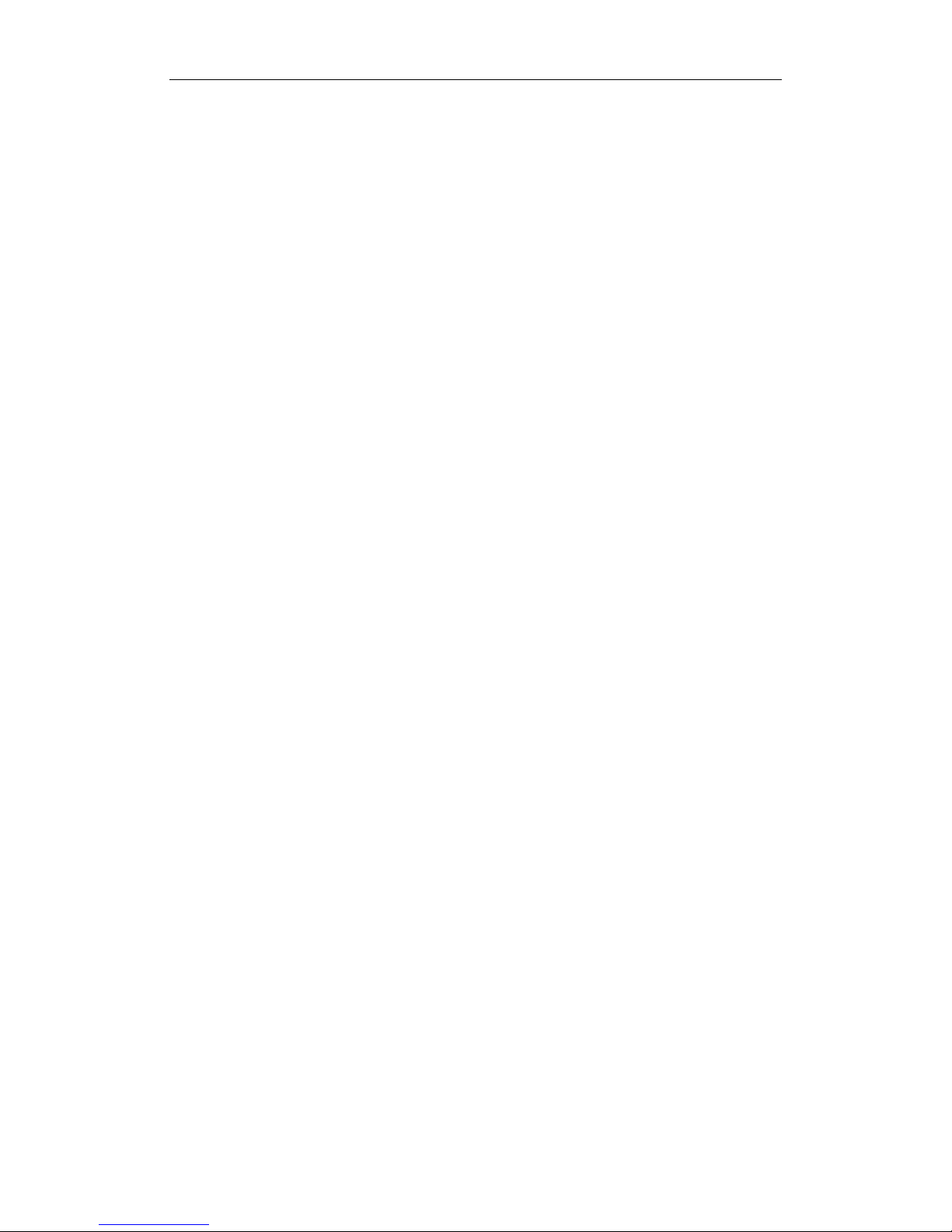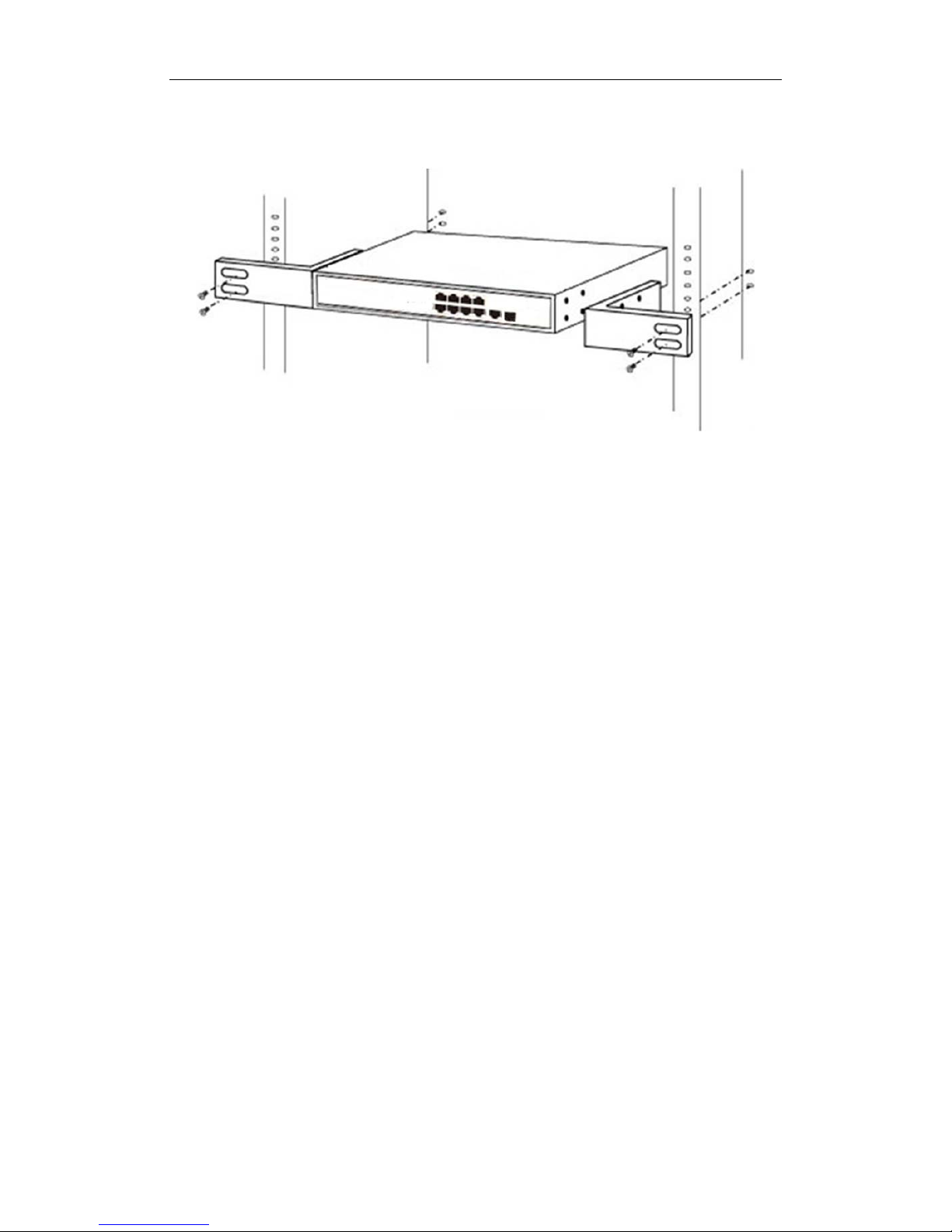1
Chapter 1 Product Introduction
Congratulations on your purchasing of the 8-Port 10/100Mbps + 1-Port Gigabit Combo
PoE Ethernet Switch. Before you install and use this product, please read this manual
carefully for full exploiting the functions of this product.
1.1 Product Overview
The Switch provides 8-port 10/100Mbps and 1-port Gigabit Combo, support all port
forwarding line speed. These PoE ports can automatically detect and supply power with
those IEEE 802.3at compliant Powered Devices (PDs). In this situation, the electrical
power is transmitted along with data in one single cable allowing you to expand your
network where there are no power lines or outlets, where you wish to fix devices such as
APs, IP Cameras or IP Phones, etc.
This Switch is easy to install and use. It requires no configuration and installation. With
desktop design, outstanding performance and quality, the 8-port 10/100Mbps Desktop
PoE Switch is a great selection for expanding your home or office network.
2.2 Features
Comply with IEEE 802.3, IEEE 802.3u, IEEE 802.3x, IEEE 802.3ab standards
Support 8 × 10/100Mbps Auto-negotiation Fast Ethernet RJ45 ports with 8 port PoE
function (port1-port8) and 1 Gigabit combo port
Supports PoE power up to 30W for each PoE port
Supports All power up to 140W
Supports PoE IEEE 802.3af and IEEE 802.3at compliant Powered Device (PD)
Supports IEEE 802.3x flow control for Full-duplex Mode and backpressure for
Half-duplex Mode
Support Store-and-Forward switching method
LED indicators for monitoring power, link, activity, PoE status
11 inch steel casing design, build-in power supply
3.3 Package Contents
Before installing the Switch, make sure that the following the "packing list" listed OK. If
any part is lost and damaged, please contact your local agent immediately. In addition,
make sure that you have the tools install switches and cables by your hands.
One 8-Port 10/100Mbps + 1-Port Gigabit Combo PoE Ethernet Switch
One Set of installation components
One AC power cord
One User Manual