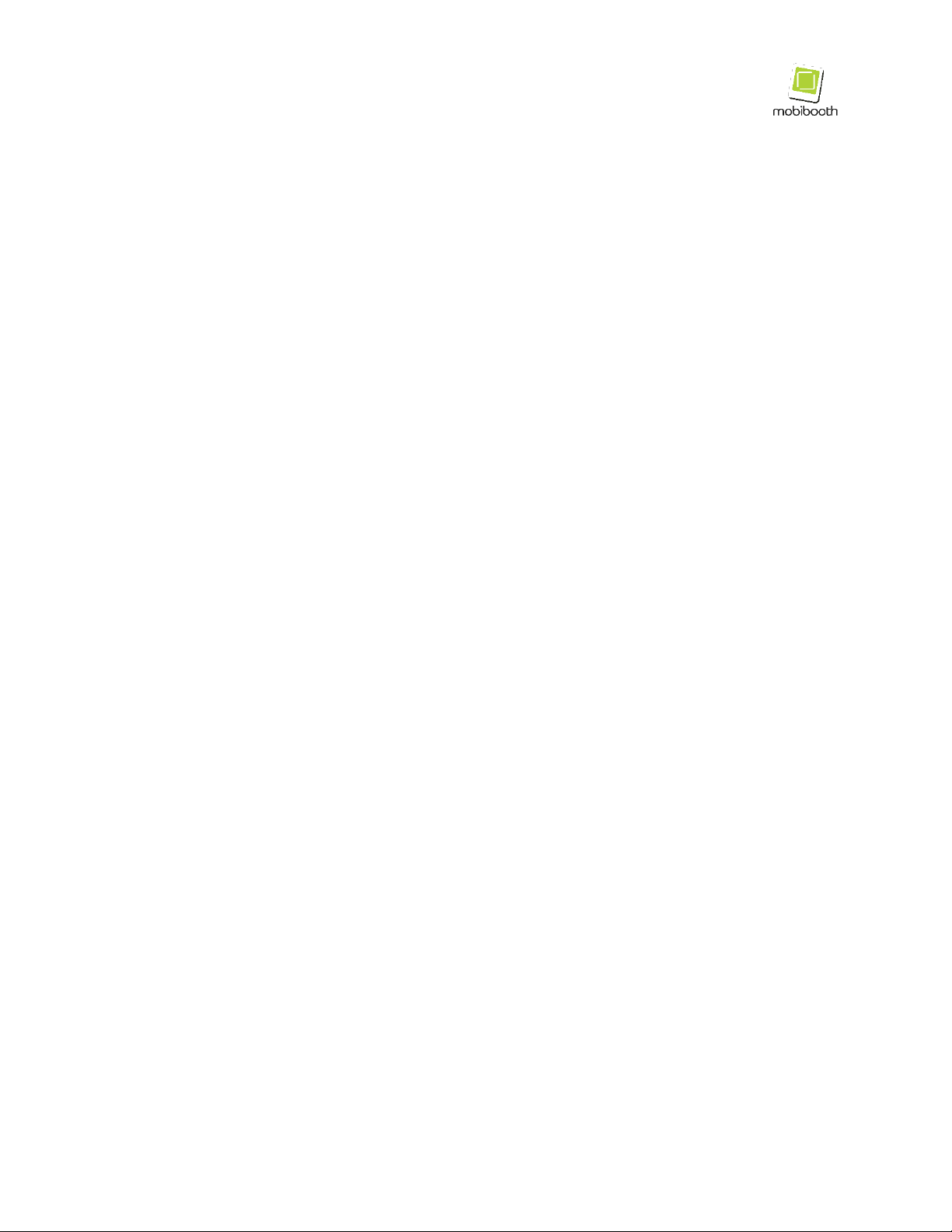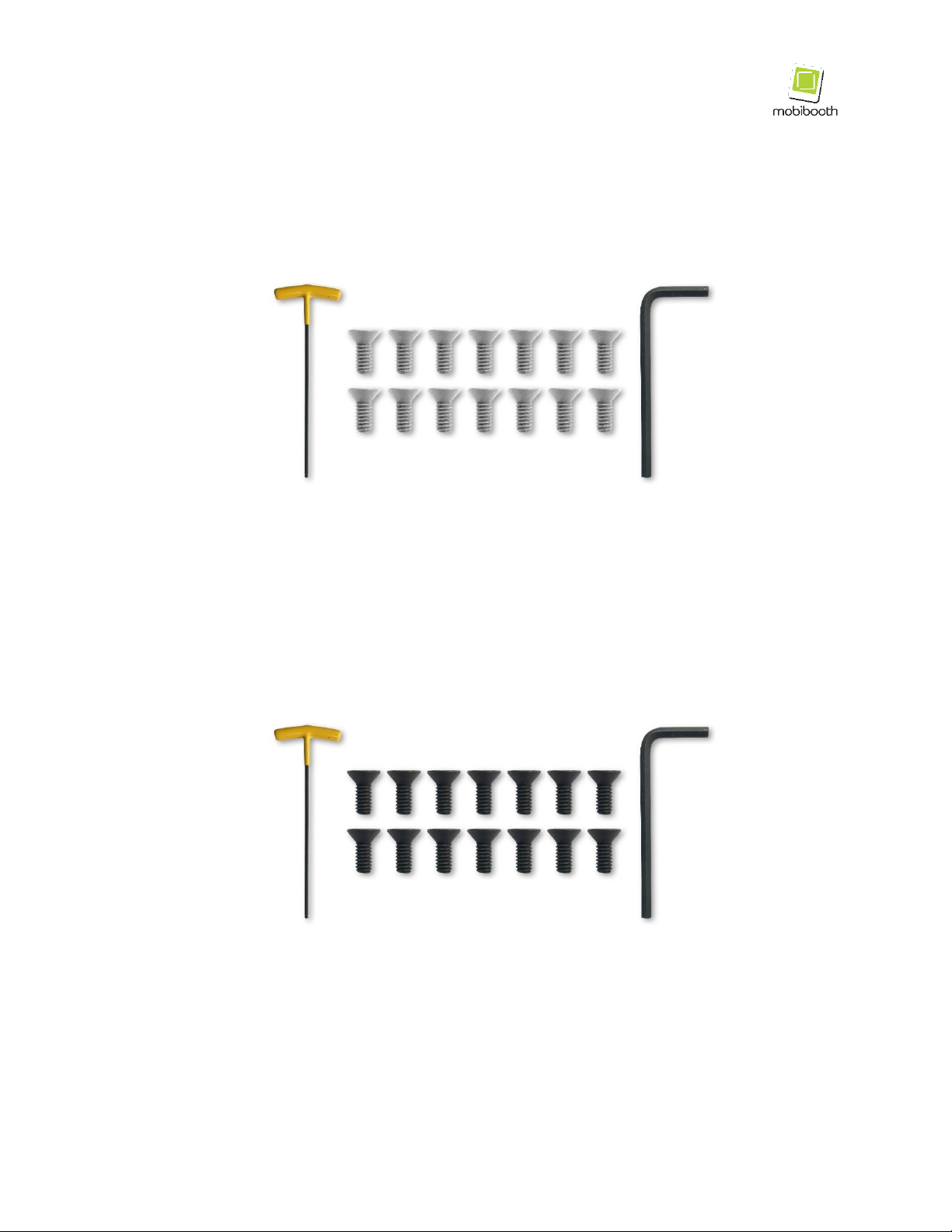V e r s i o n 4 L a s t m o d i f i e d M a y 2 5 , 2 0 2 3 P a g e 3of 18
Supported Devices ........................................................................... 5
Setup Video & Tools......................................................................... 6
Tools & Accessories ........................................................................ 7
White Units..................................................................................... 7
Black Units ..................................................................................... 7
Assembly Instructions ..................................................................... 8
1. Unpack parts.............................................................................. 8
2. Attach baseplate........................................................................ 8
3. Flip lower assembly................................................................... 9
4. Connect power cables between tubes ..................................... 9
5. Install the top tube................................................................... 10
6. Install four tube bolts .............................................................. 11
7. Attach head assembly............................................................. 11
8. Fasten head assembly ............................................................ 12
9. Connect power cords .............................................................. 13
10. Power unit.............................................................................. 13
Bluetooth App Connectivity ........................................................... 14
1. Open Snappic app.................................................................... 14
2. Log into your account.............................................................. 14
3. Select your event ..................................................................... 15
4. Select accessories................................................................... 15
5. Select your Mobibooth controller ........................................... 16
6. Device type selection (not required)....................................... 16
7. Editing animations................................................................... 17
How to Pack Your Mobibooth Aura™............................................ 18