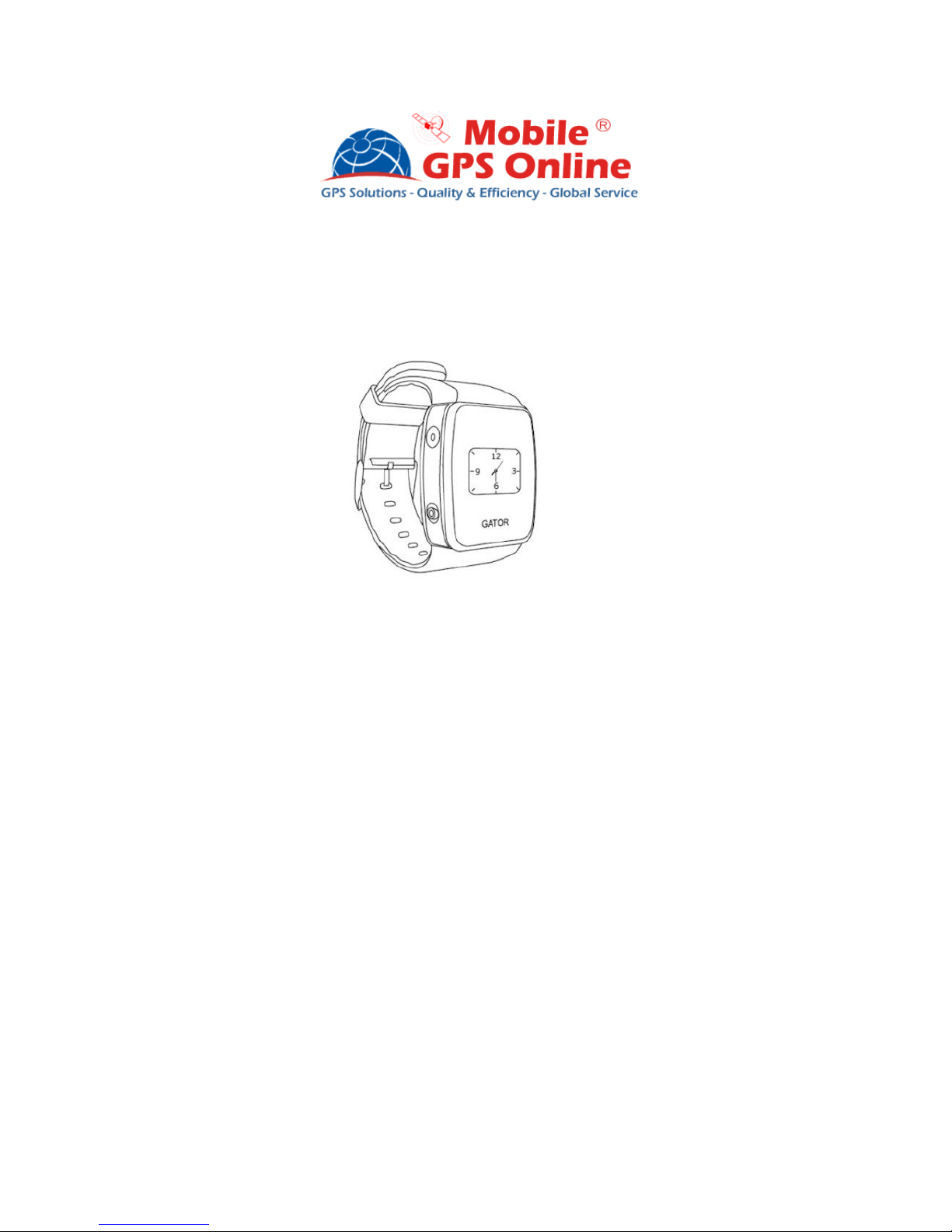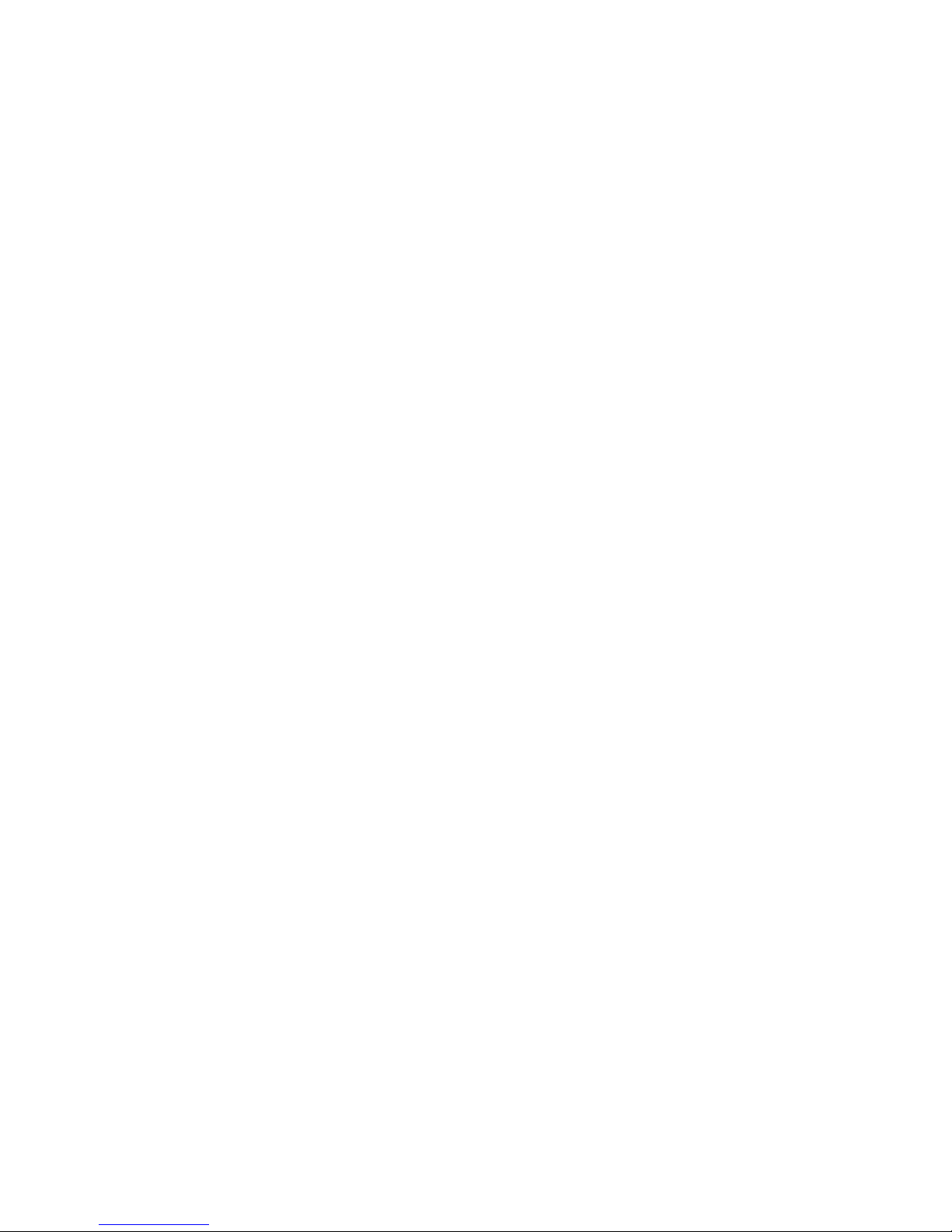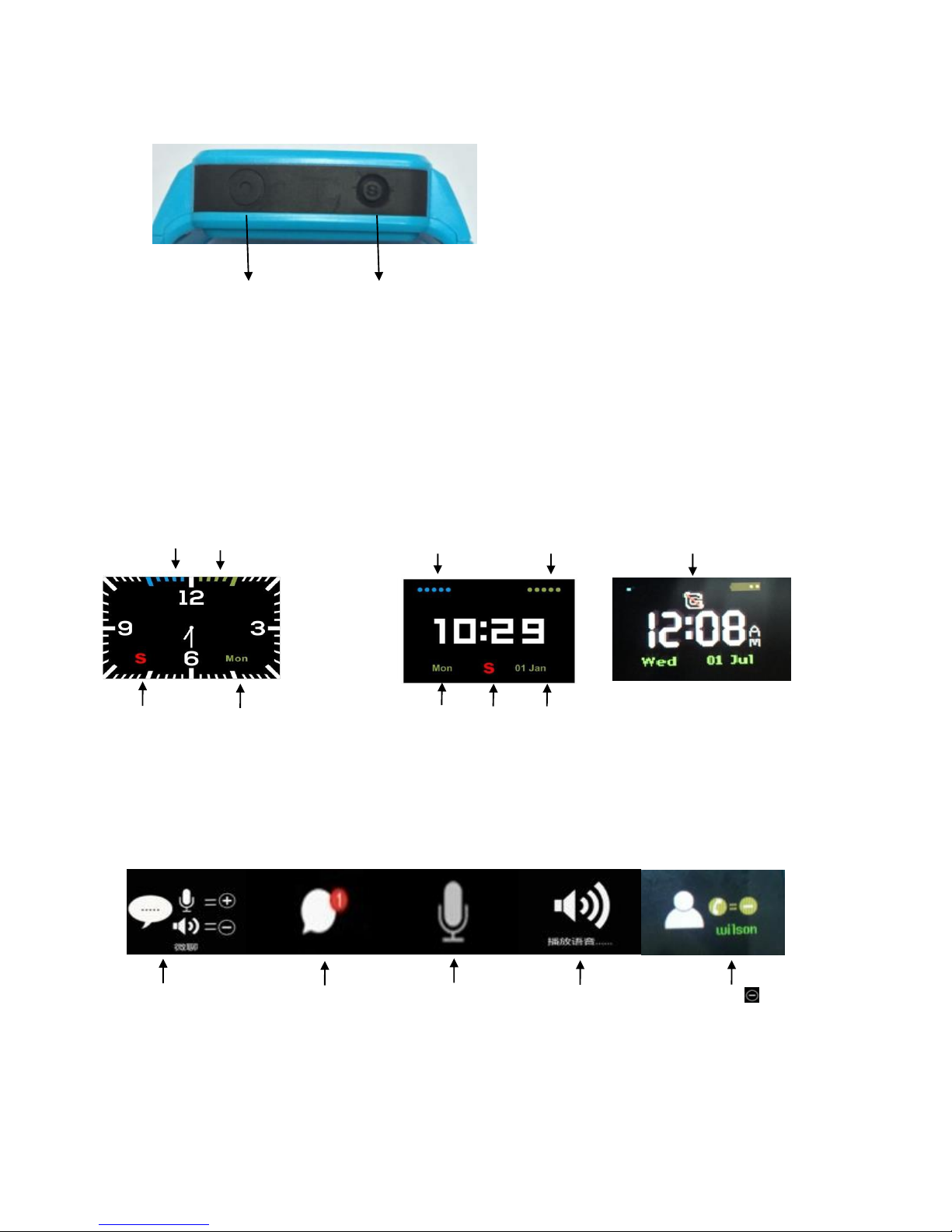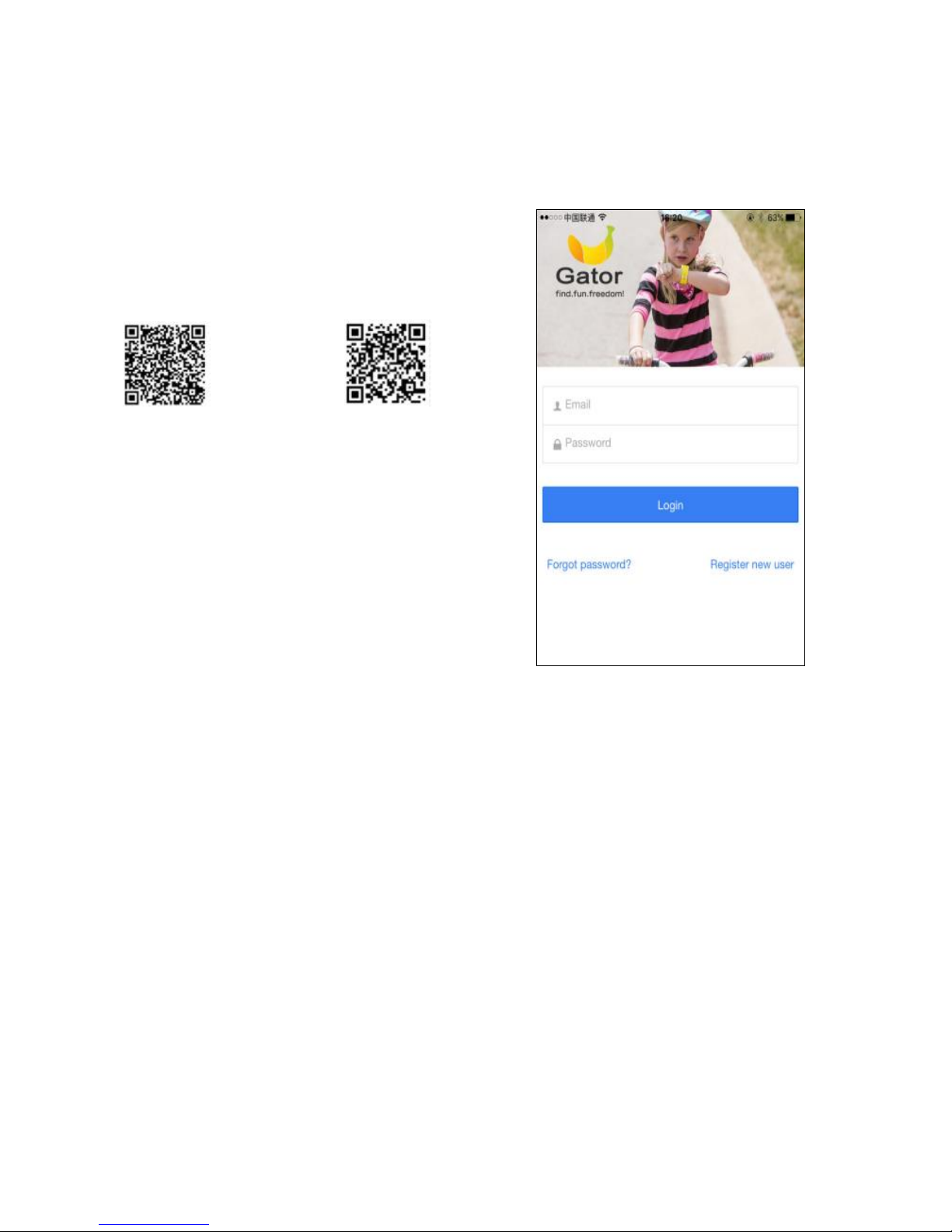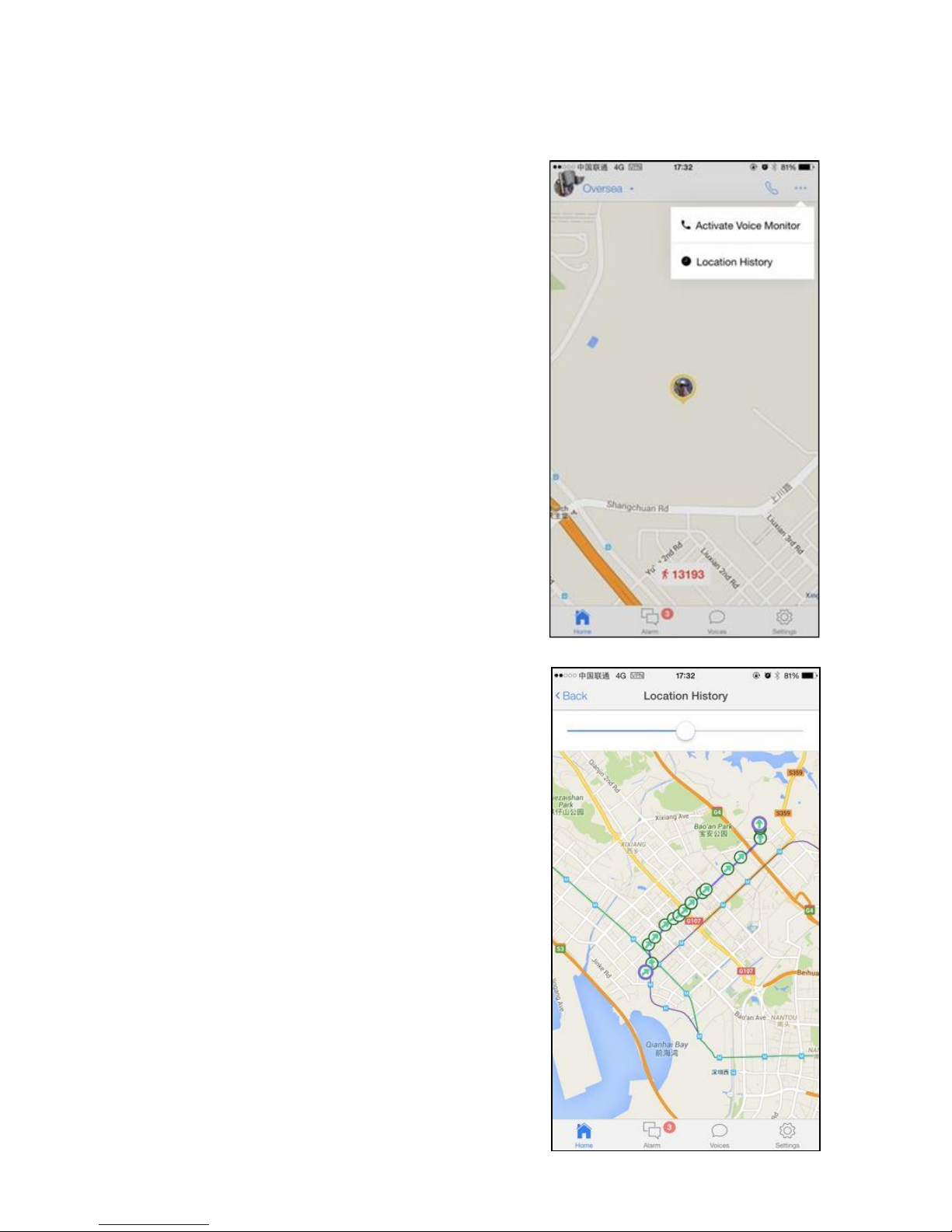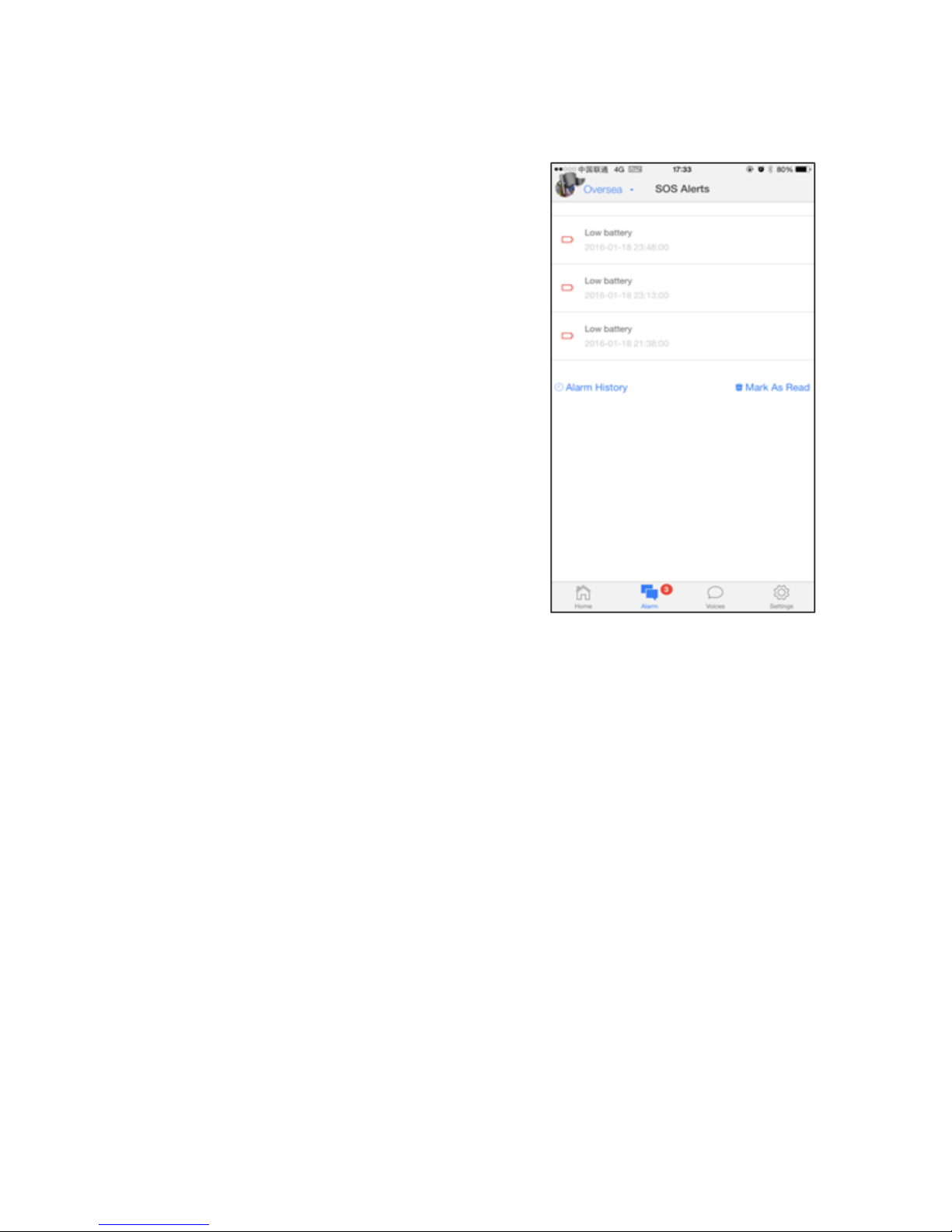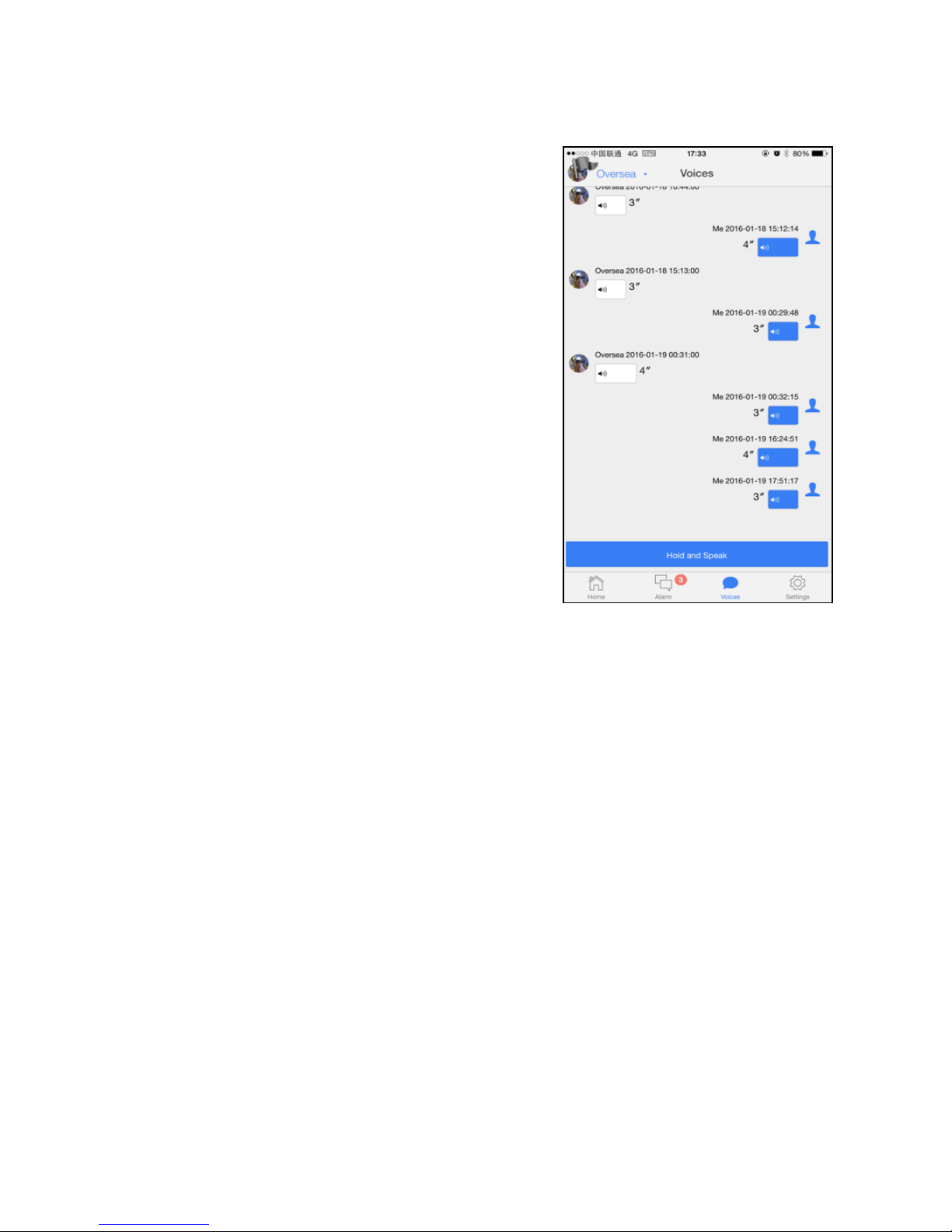1. Getting Started........................................................................................... 1
1.1 What is Gator ..................................................................................... 1
1.2 Features............................................................................................. 1
1.3 Activating Gator.................................................................................. 1
1.4 Charging Gator................................................................................... 2
1.5 Getting Help ....................................................................................... 2
2. Gator Controls ........................................................................................... 2
2.1 Right Side Buttons.............................................................................. 2
2.2 Left Side Buttons................................................................................ 2
3. How to Use Gator ...................................................................................... 4
3.1 Install the Gator App and Register a New Account ............................ 4
3.2 Register the Watch in the Gator App.................................................. 5
3.3 Track and Manage the Watch with the App........................................ 6
3.3.1 Track the Watch....................................................................... 6
3.3.2 Making Calls, Voice Monitor and Location History................... 7
3.4 Check Alarm Messages ..................................................................... 8
3.5 Voicemail and Message ..................................................................... 9
3.6 Manage App Settings........................................................................10
3.6.1 Edit Profile...............................................................................11
3.6.2 Safe Zones..............................................................................12
3.6.3 Phone Numbers......................................................................13
3.6.4 Alarm Clock Settings...............................................................14
3.6.5 Airplane Mode.........................................................................15
3.6.6 System Settings ......................................................................16
4. Contacts ....................................................................................................16