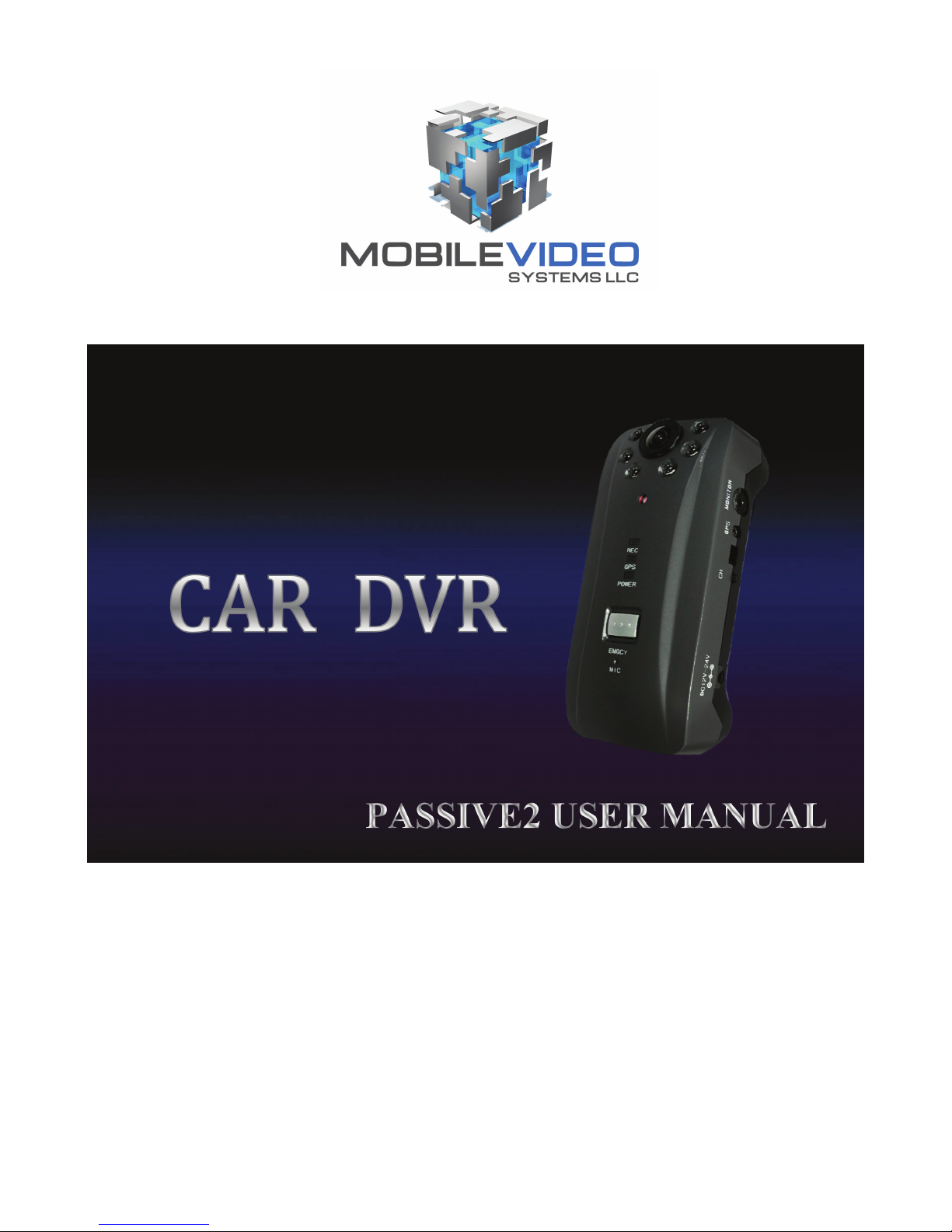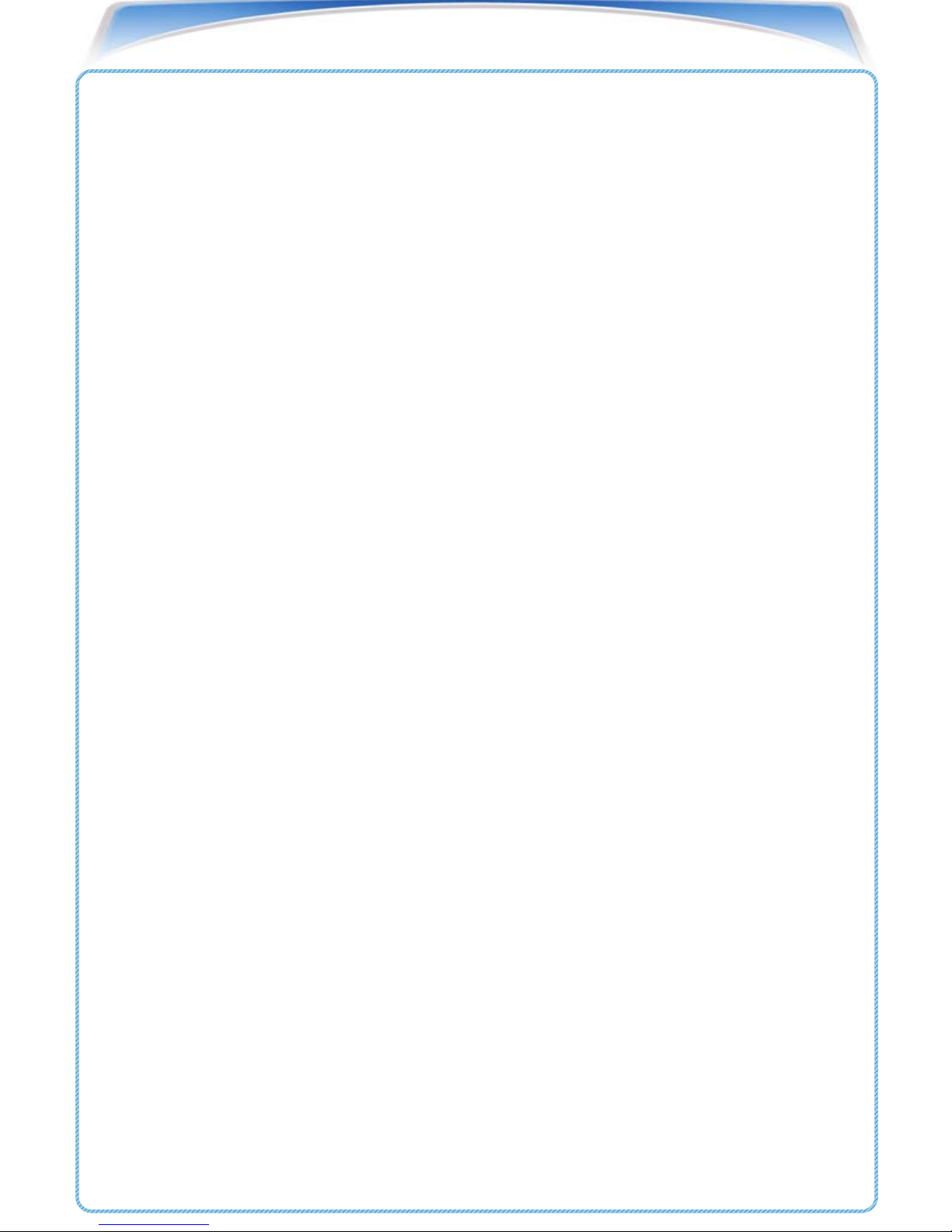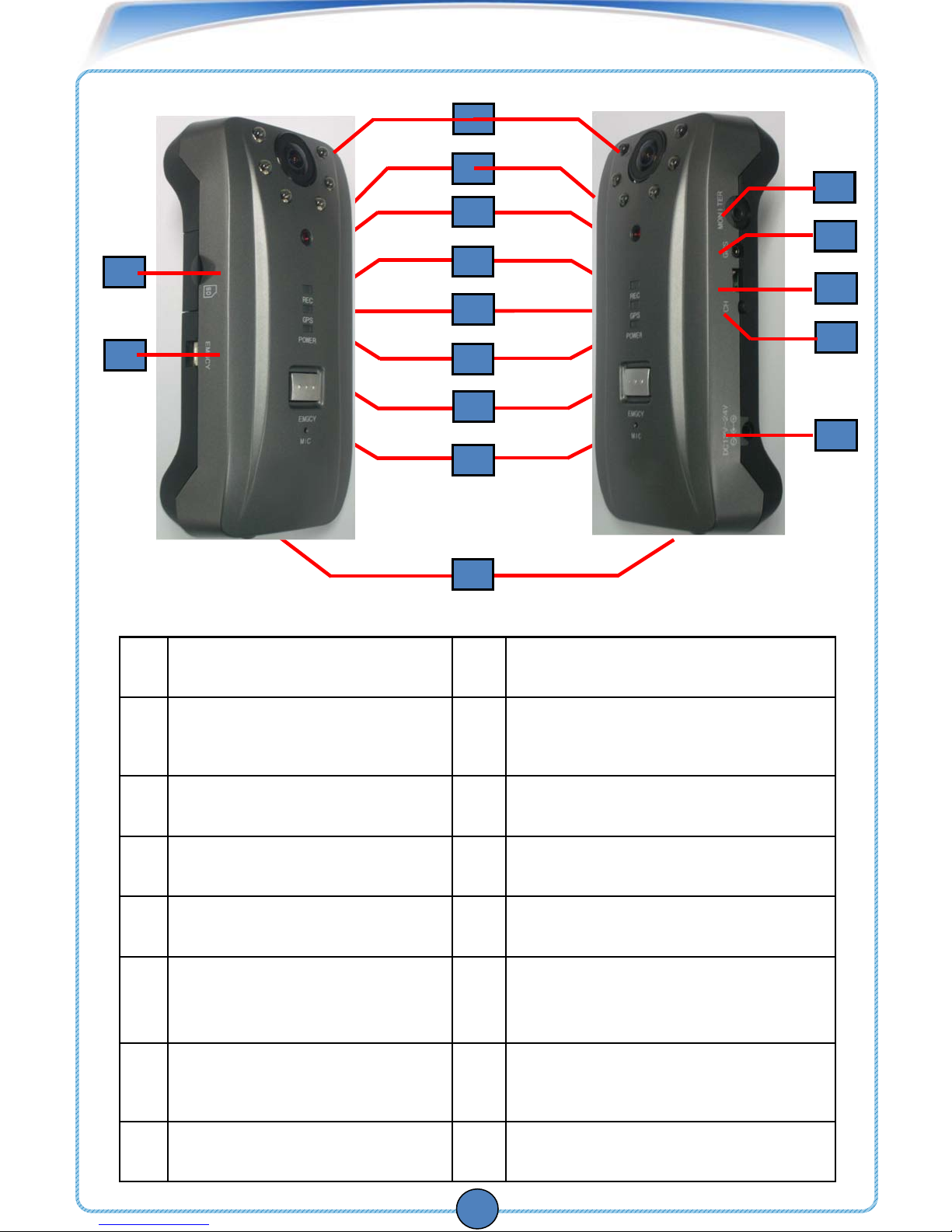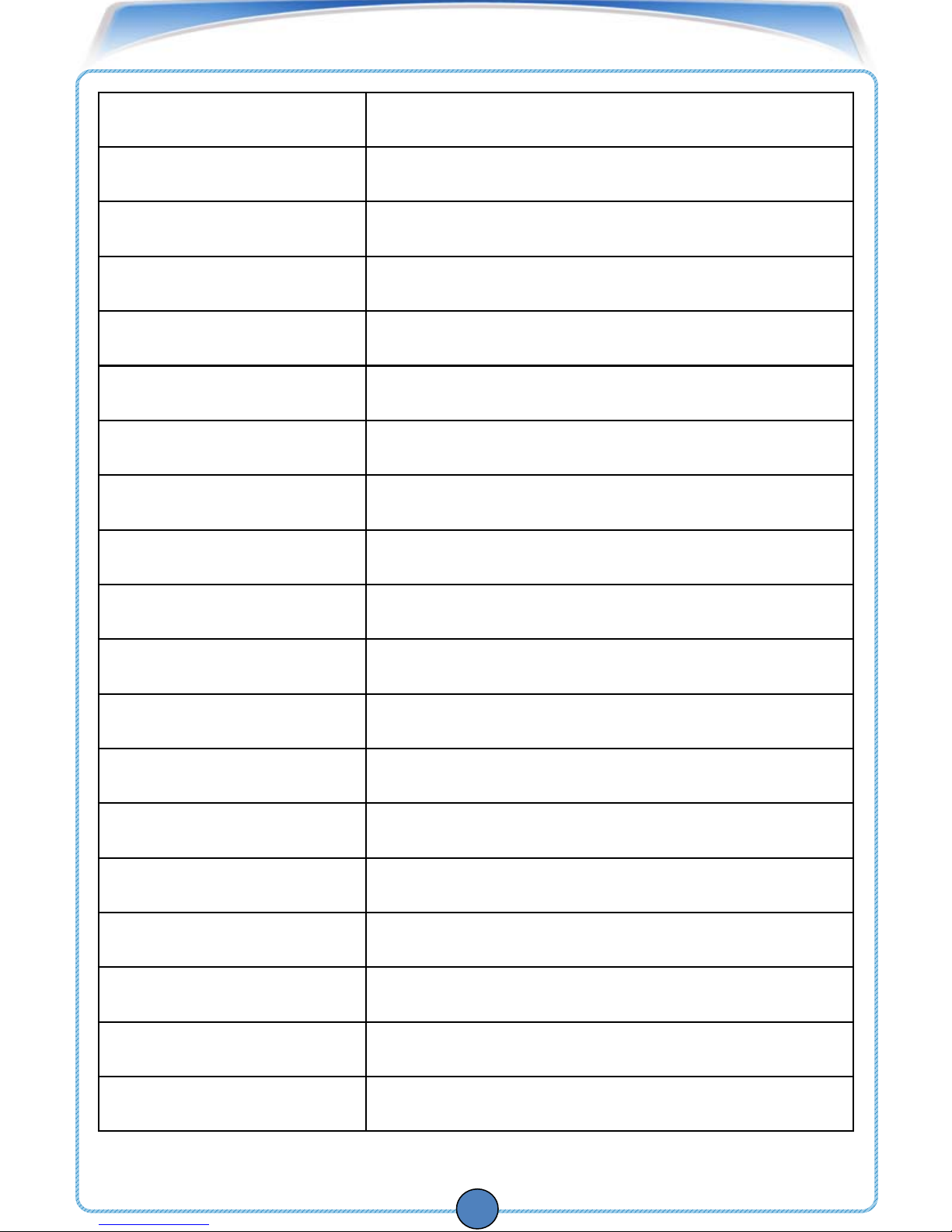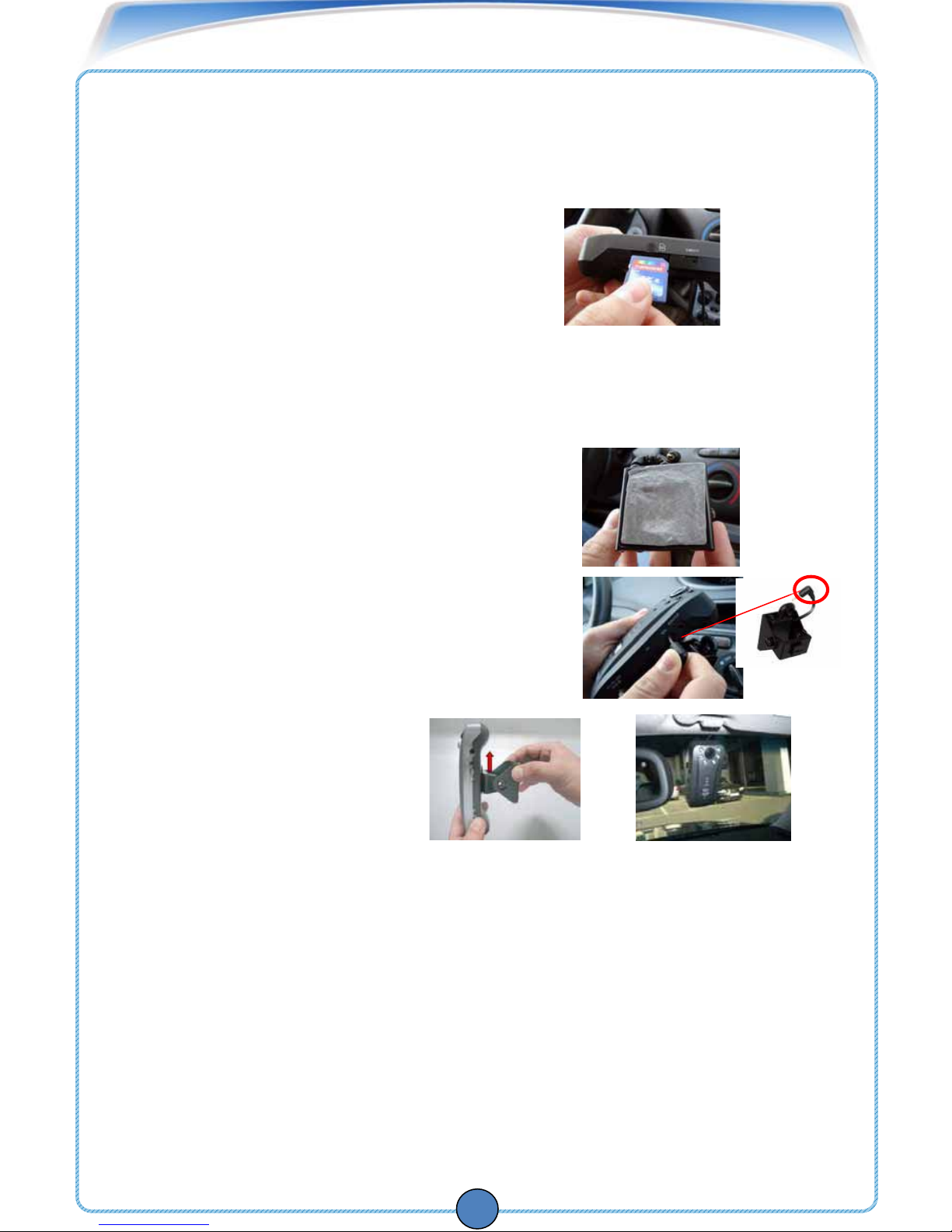Before you begin
5
1. Setting the Time and Date
To set the time and date, you must first install the PASSIVE2 Viewer software (included).
To install the PASSIVE2 Viewer software:
1. Insert the PASSIVE2 Viewer CD into your PC’s CD/DVD drive.
2. Locate the PASSIVE2 (3.x.x).exe file on the CD.
3. Double-click the PASSIVE2 (3.x.x).exe file.
The installer window appears.
4. Click Next.
5. Read and scroll to the very bottom of
the software User Agreement. Select the
"I Agree" box and click Next.
6.Choose Automatic Installation or Manual Installation and click Next.
The "Select Installation Method" window appears.
7.Click Finish when program installation completes. PASSIVE2 Viewer opens.
To adjust the Time and Date with the PASSIVE2 Viewer open:
1. Insert the SDHC memory card into the memory card reader and plug memory card
reader into your computer’s USB port.
NOTE: Use the included memory card reader to ensure compatibility.
NOTE: The SDHC memory card slides smoothly all the way into the memory
card reader.
The SDHC memory card goes in one way only. Do not force in the card.
2.Click OK on the log in window prompt. The default login is: admin.
The default password is left blank.
3. Click (Setup). The Setup window opens.
4.In the Systems tab, under Standard time
zone, select your time zone and daylight
savings settings. Click OK.
The Save As window appears.
5.Locate the SDHC memory card reader directory. Click Save.
NOTE: Make sure that you save the JDF file onto your SDHC memory card, and
NOT onto your PC hard drive (ie. C:\). All PASSIVE2 Settings must
save onto the SDHC memory card for settings to take effect.
6. Eject memory card and insert it into the PASSIVE2. Your PASSIVE2
automatically synchronizes the date with the satellite once powered on.