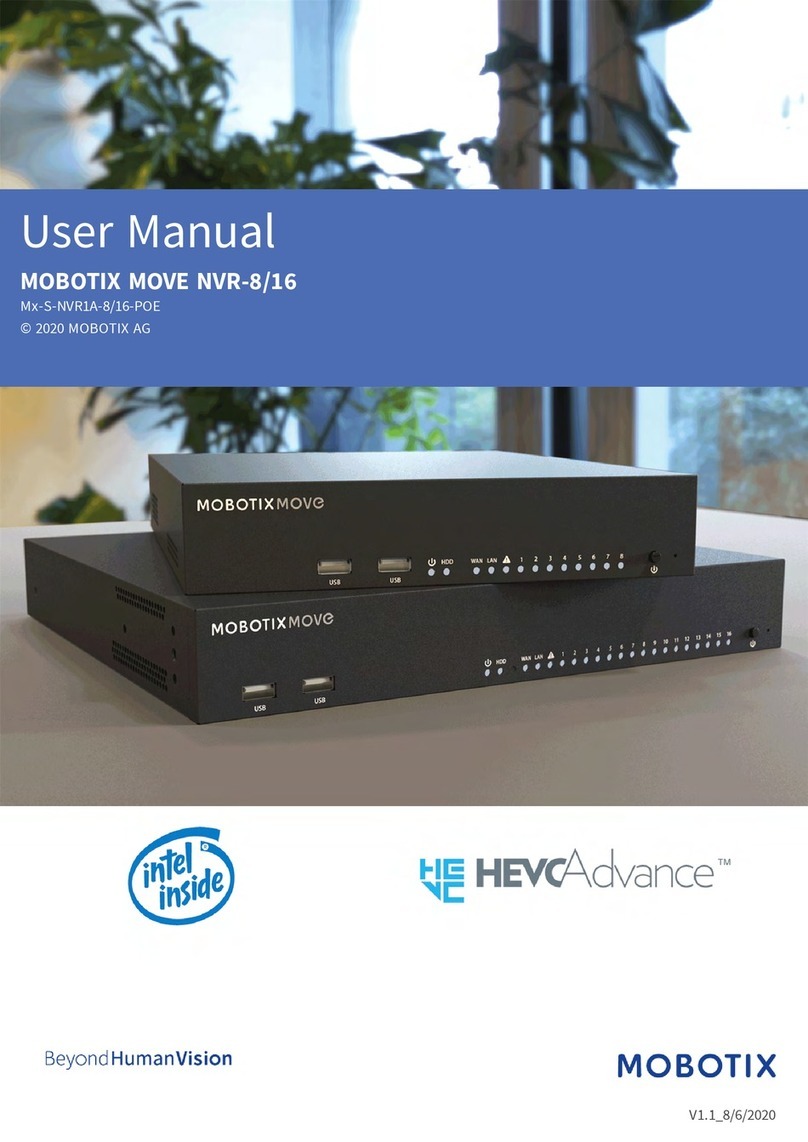Legal Notes
Legal aspects of video and sound recording:
You must comply with all data protection regulations for video and sound monitoring when using MOBOTIX
AG products. Depending on national laws and the installation location of the MOBOTIX Cloud, the recording
of video and sound data may be subject to special documentation or it may be prohibited. All users of
MOBOTIX products are therefore required to familiarize themselves with all applicable regulations and to
comply with these laws. MOBOTIX AG is not liable for any illegal use of its products.
Declaration of Conformity
The products of MOBOTIX AG are certified according to the applicable regulations of the EC and other coun-
tries. You can find the declarations of conformity for the products of MOBOTIX under www.mobotix.com>
Support > Download Center > Marketing & Documentation> Certificates & Declarations of Conformity.
Disclaimer
MOBOTIX AG does not assume any responsibility for damages, which are the result of improper use or failure
to comply to the manuals or the applicable rules and regulations. Our General Terms and Conditions apply.
You can download the current version of the General Terms and Conditions from our website www.-
mobotix.com by clicking on the General Terms and Conditions link at the bottom of every page.
RoHS Declaration
The products of MOBOTIX AG are in full compliance with European Unions Restrictions of the Use of Certain
Hazardous Substances in Electrical and Electronic Equipment (RoHS Directive 2011/65/EC) as far as they are
subject to these regulations (for the RoHS Declaration of MOBOTIX, please see www.mobotix.com> Sup-
port > Download Center > Marketing & Documentation> Certificates & Declarations of Conformity).
Disposal
Electrical and electronic products contain many valuable materials. For this reason, we recommend that you
dispose of MOBOTIX products at the end of their service life in accordance with all legal requirements and
regulations (or deposit these products at a municipal collection center). MOBOTIX products must not be dis-
posed of in household waste! If the product contains a battery, please dispose of the battery separately (the
corresponding product manuals contain specific directions if the product contains a battery).
Information for Users on Collection and Disposal of Old Equipment and used Batteries within the
European Union
These symbols on the product’s packaging or accompanying documents indicate that
used electrical and electronic products and batteries should not be disposed together
with household waste. For more information about collection and recycling of old
products and batteries, please contact your dealer, point of sale or local municipality. In
accordance with national legislation, penalties may be applicable for incorrect disposal
of this waste.
Information for Disposal in Countries Outside the European Union
When discarding these items please contact your dealer or local authorities for further information regarding
the correct method of disposal.
10 / 24