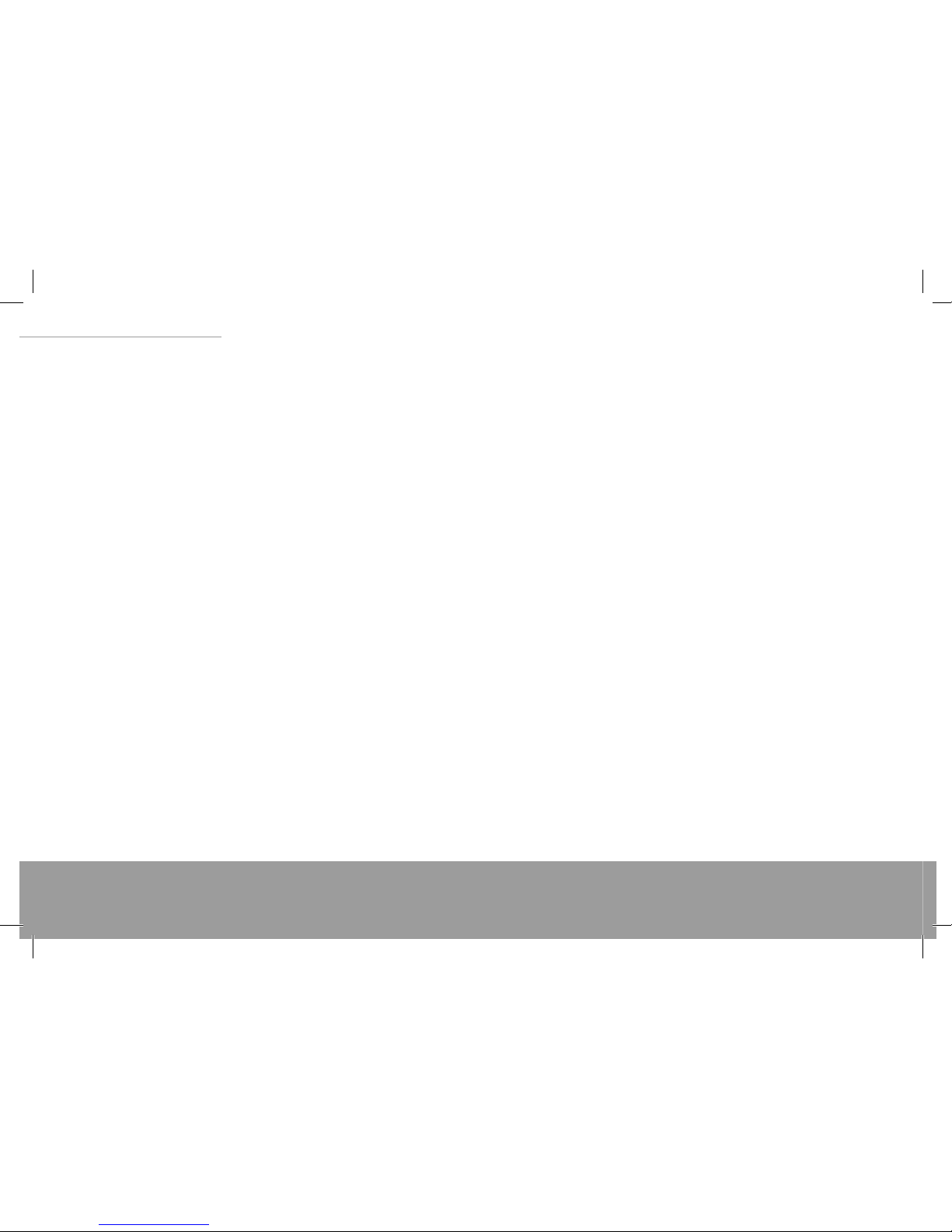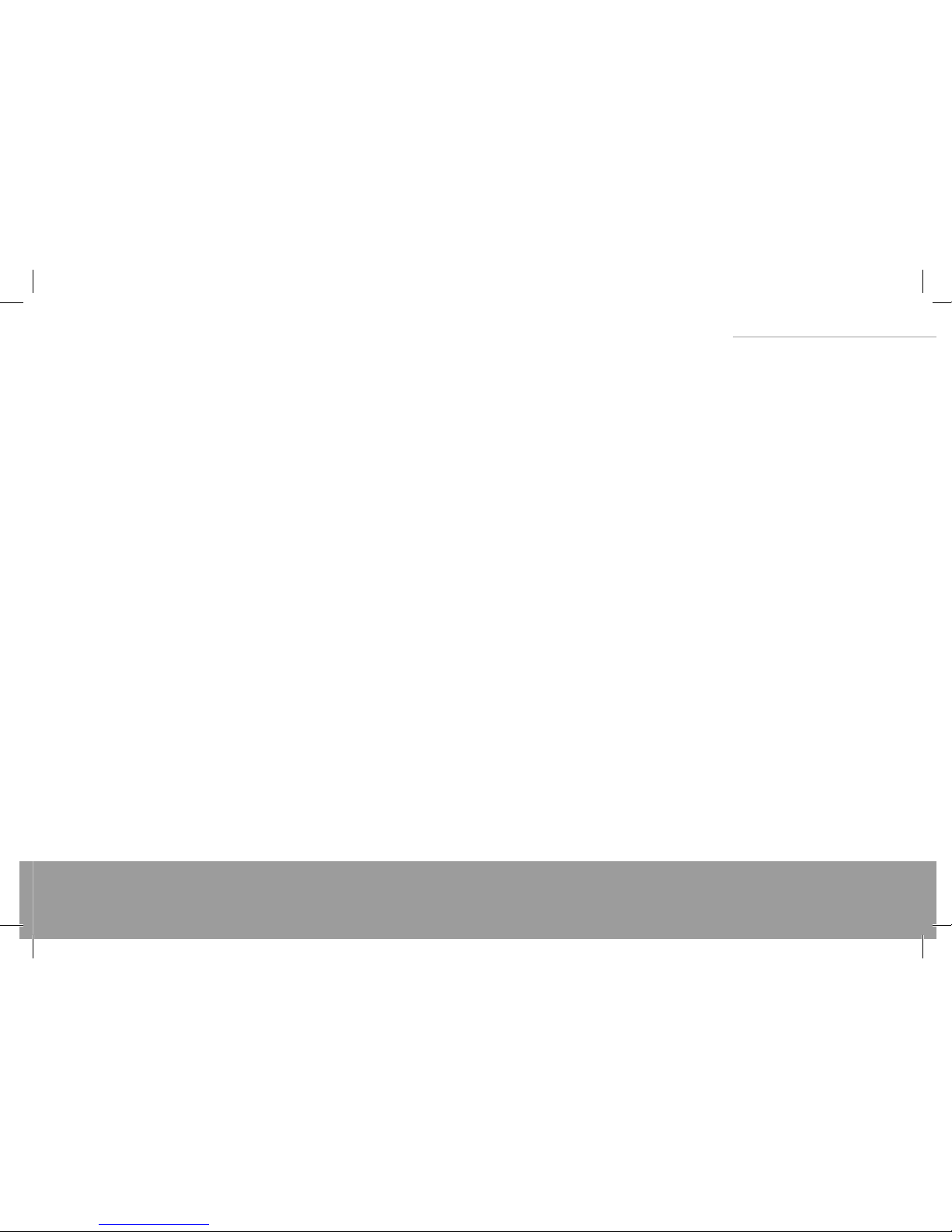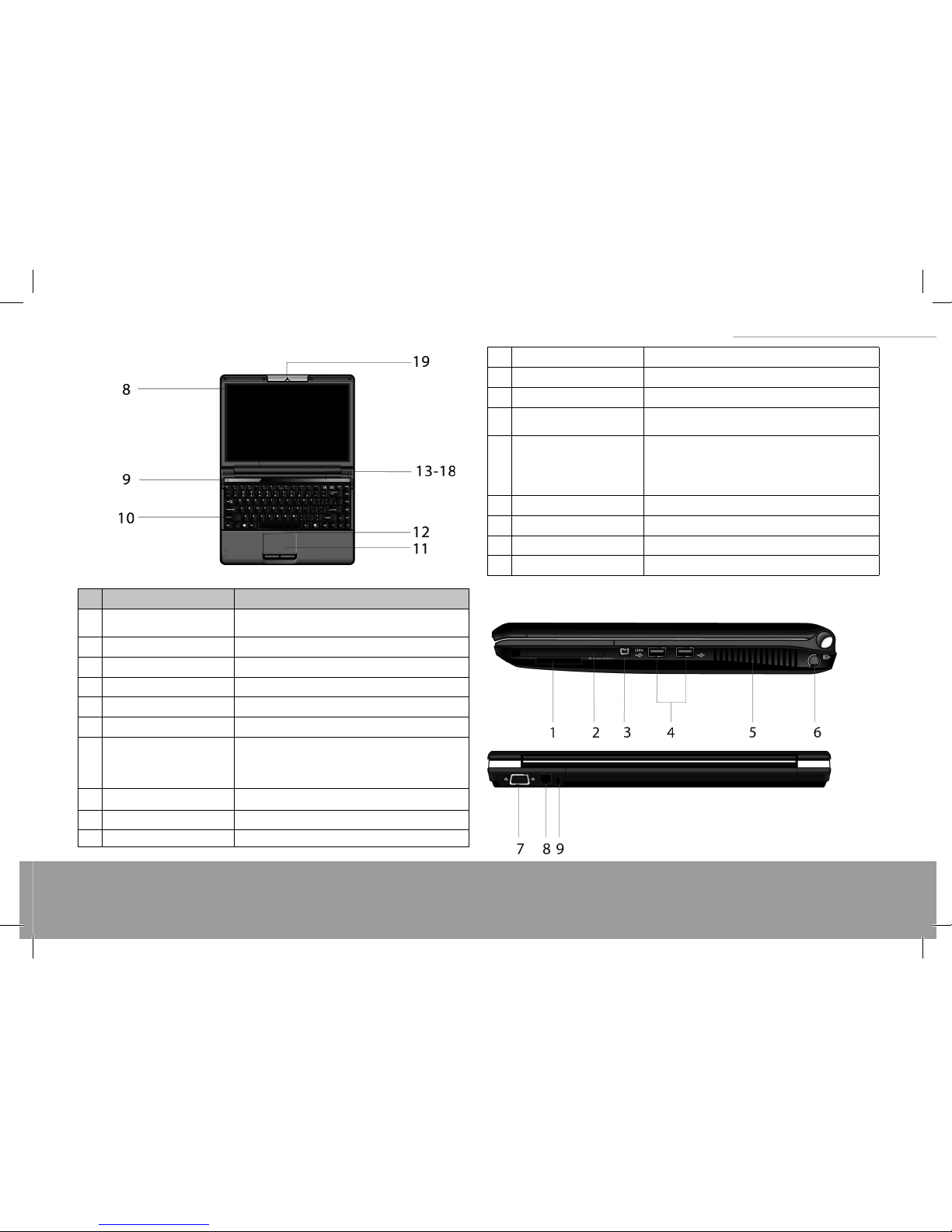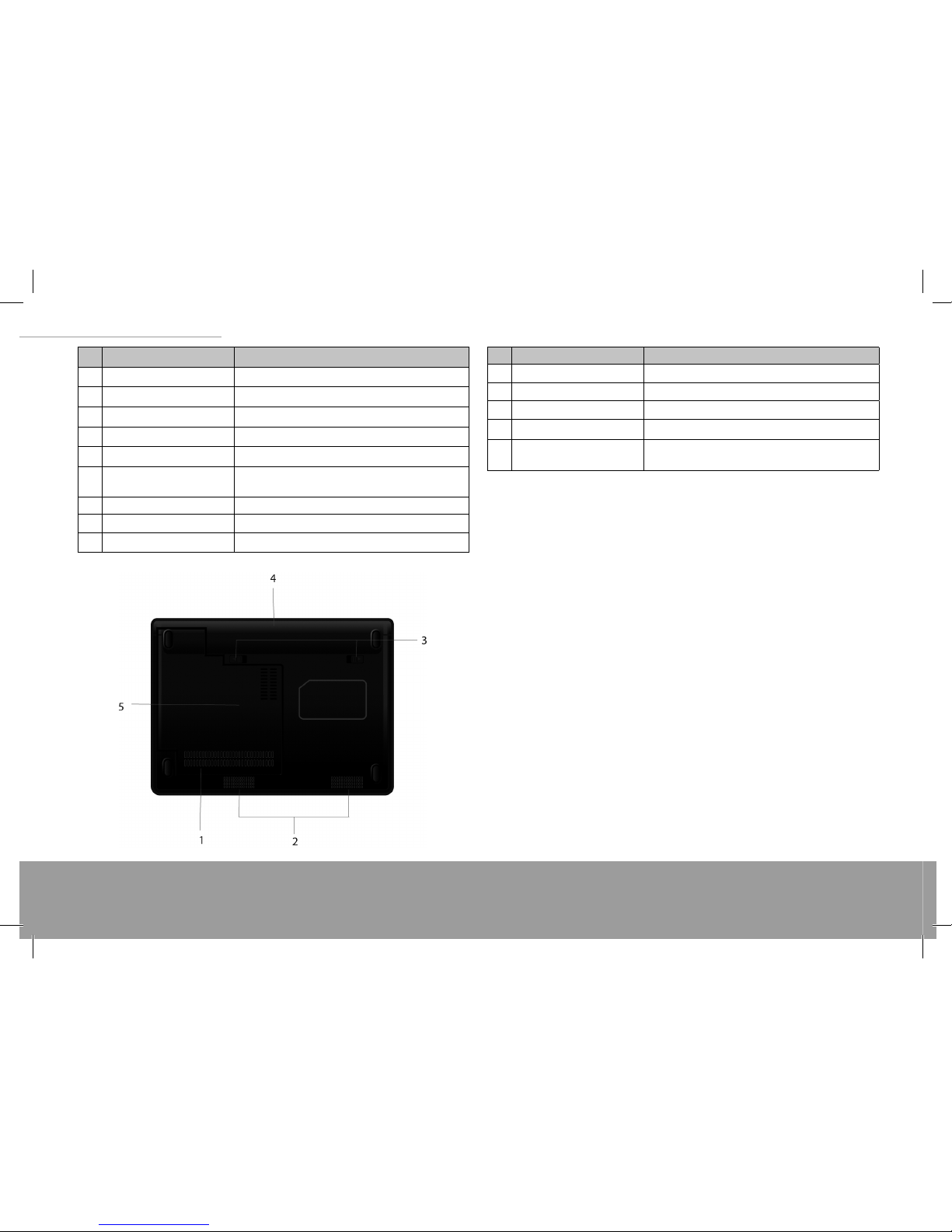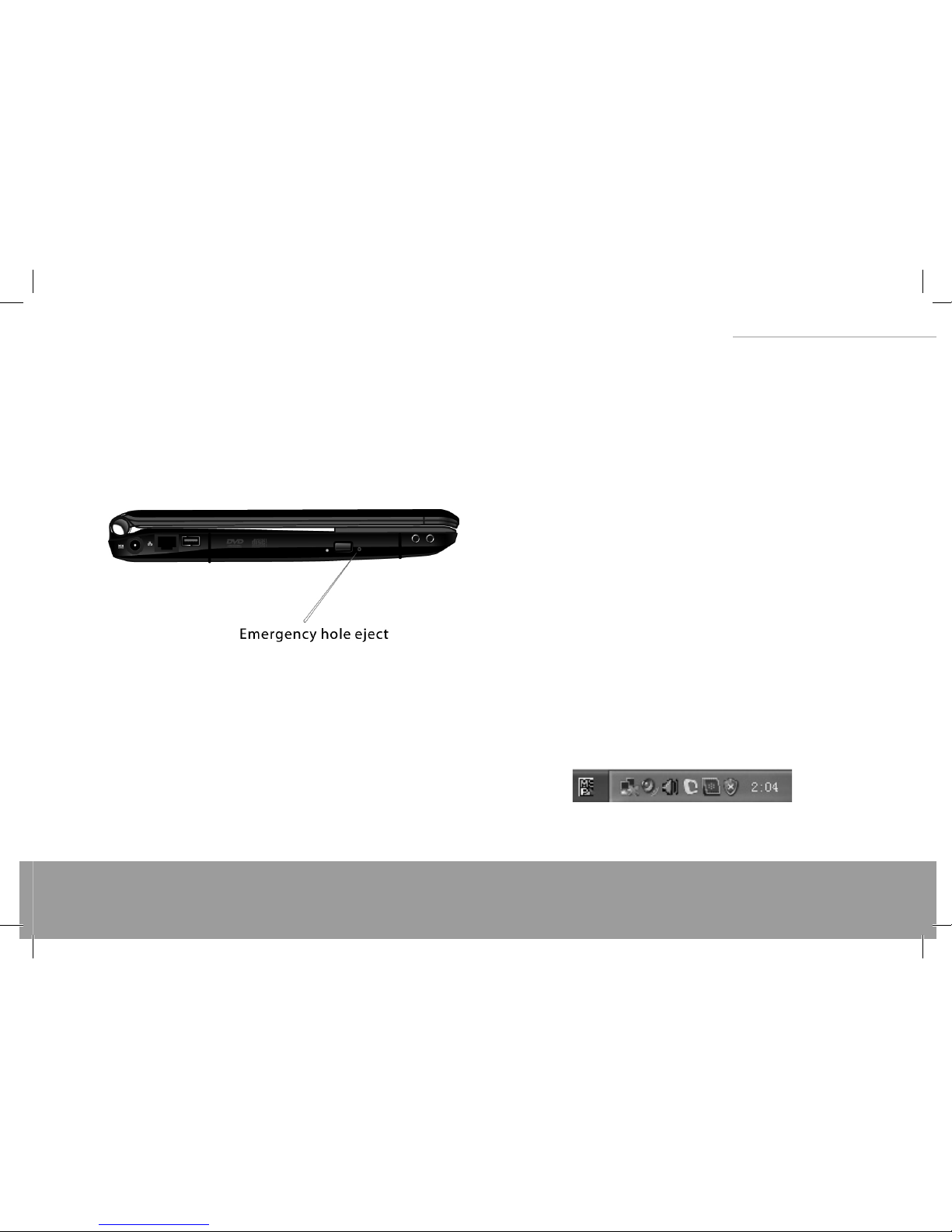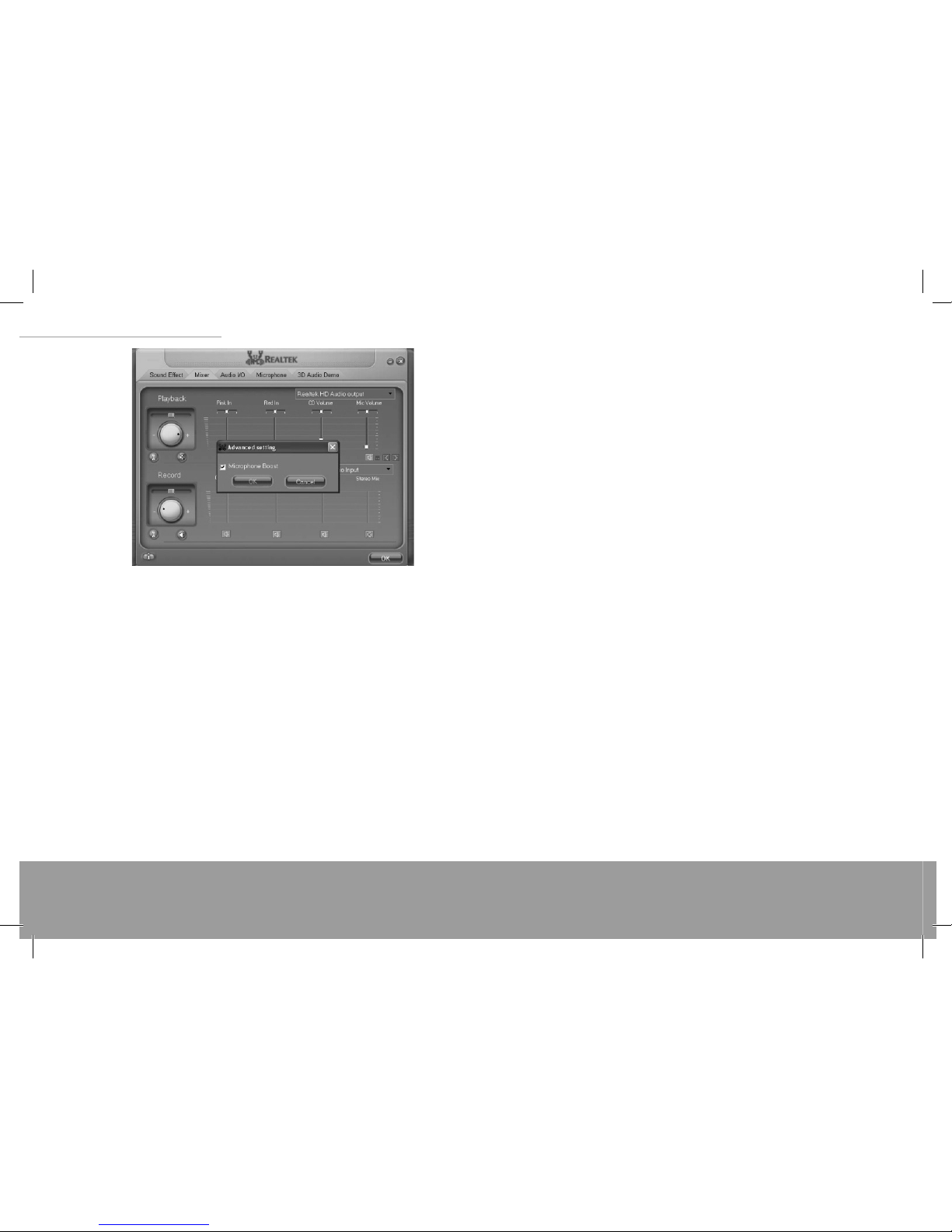www.modecom.eu
8
XINO PRO notebook
USING THE TOUCHPAD
Glossary
Item Description
Point Move your nger tip so that the cursor is on the object
you want to select
Click
Press the left button and release it quickly. Another way
is to move the cursor onto the object and tap once on
the Touchpad with your nger tip.
Double- click
Quickly click the left button twice. Another way is to
point the cursor to the object and press twice quickly
on the TouchPad with your nger tip
Drag and drop Point the cursor to the object, press the left button and
hold until you move the cursor to a new location.
Scroll Slide your nger up or down on the right side of the
TouchPad to sroll a window up or down.
If you have exchanged the functions of the left and right buttons of the Touchpad, tap-
ping on the TouchPad cannot function like clicking the left button.
Note Do not use sharp objects on the TouchPad (such as the tine of a pencil).
Important To maintain the high sensitivity of the TouchPad, please keep TouchPad dry
and clean. When tapping the Touchpad to perform mouse clicks, do not use excessive
force; a gentle tap should be all that is necessary. The TouchPad is a tool for commu-
nication between you and the Notebook PC. It enable you to move the cursor around
the screen and make the selection by clicking the buttons. The square surface of the
TouchPad is like a small image of the LCD; when you move your nger around the
TouchPad, the cursor on the screen will follow the direction of your nger on the pad.
CUSTOMIZING THE TOUCHPAD
The TouchPad can be customized to suit the user’s needs, for example, the user can ex-
change the functions of the left and right buttons if they are left handed, and it is also
possible to change the size and speed of the cursor. The Mouse icon in the Control Panel
allowing you change these settings,although the available options can vary depend-
ing on the version of operating system. In addition to these standard options, more ad-
vanced functionality is available by installing the Touch-Pad driver that is bundled with
the Notebook PC.
Note If the TouchPad is disabled before the system is put into standby, it will also
be toggled ON automatically when the system wakes up. If you want to disable the
TouchPad, you can do this by pressing ‘Fn+F1’.
USING THE HARD DISK
A hard disk for the operating system and other software has been installed in your
Notebook PC.
The hard disk is of 2.5 inches IDE (Integrated Drive Electronics) specication.
This kind of hard disk has the control unit integrated directly on to the hard disk itself
for high performance and reliability.
Important The data on your hard disk should be backed up periodically to other disks
or other storage media to prevent data loss in case of damage by virus or user error.
Do not remove or assemble the hard disk when the Notebook PC is powered on be-
cause it may cause data loss and damage to the electronic circuits of the hard disk
or PC.
When the HDD indicator is lit, do not shut down or restart the Notebook PC.
USING THE OPTICAL DISK DRIVEODD
An ODD has been installed in your Notebook PC for reading optical media.Depending
on your Notebook PC model, your optical drive may be one of the following:
Combo drive: in additional to DVD drive’s function, it can write CD-Rs, CD-RWs.
Super Multi DVD: it can read and write DVDR/ RW, DVD+R/RW, DVD-RAM besides the
functions of combo.