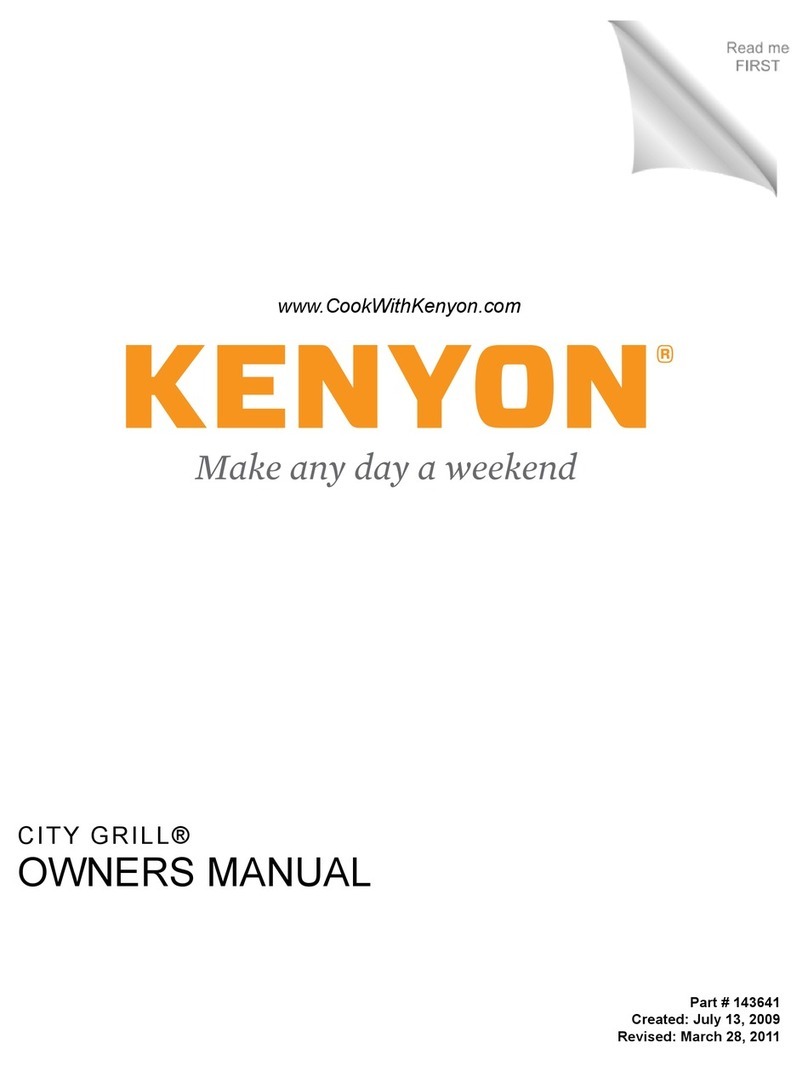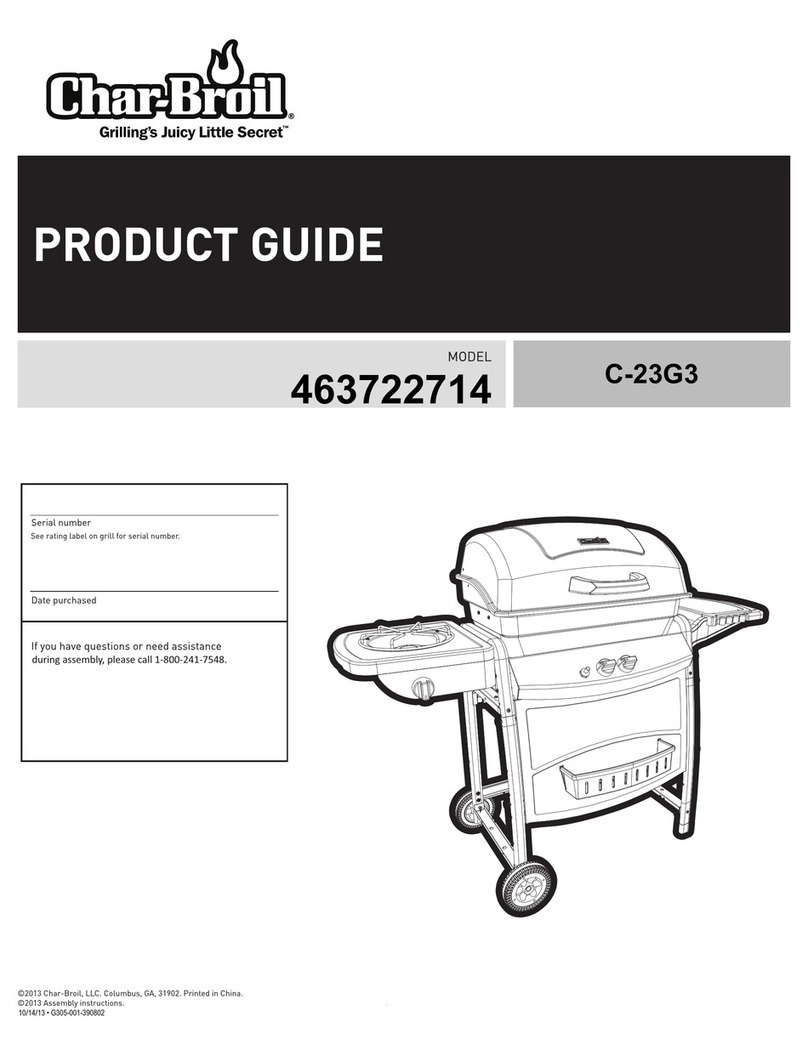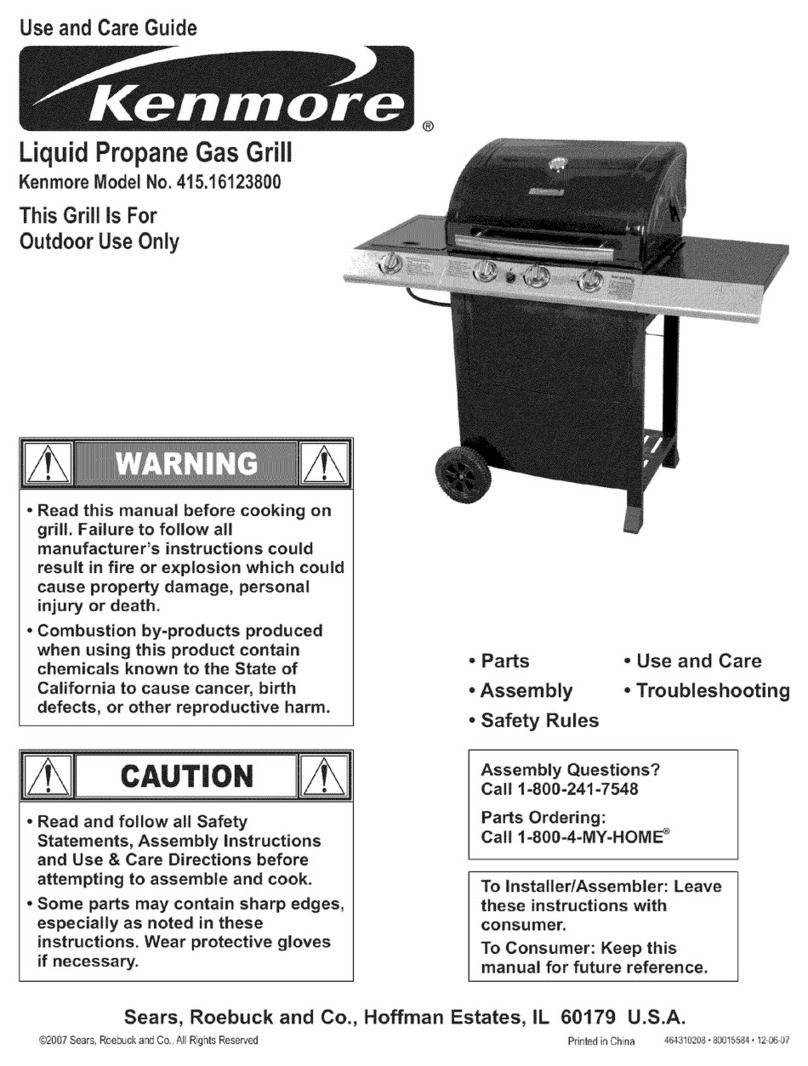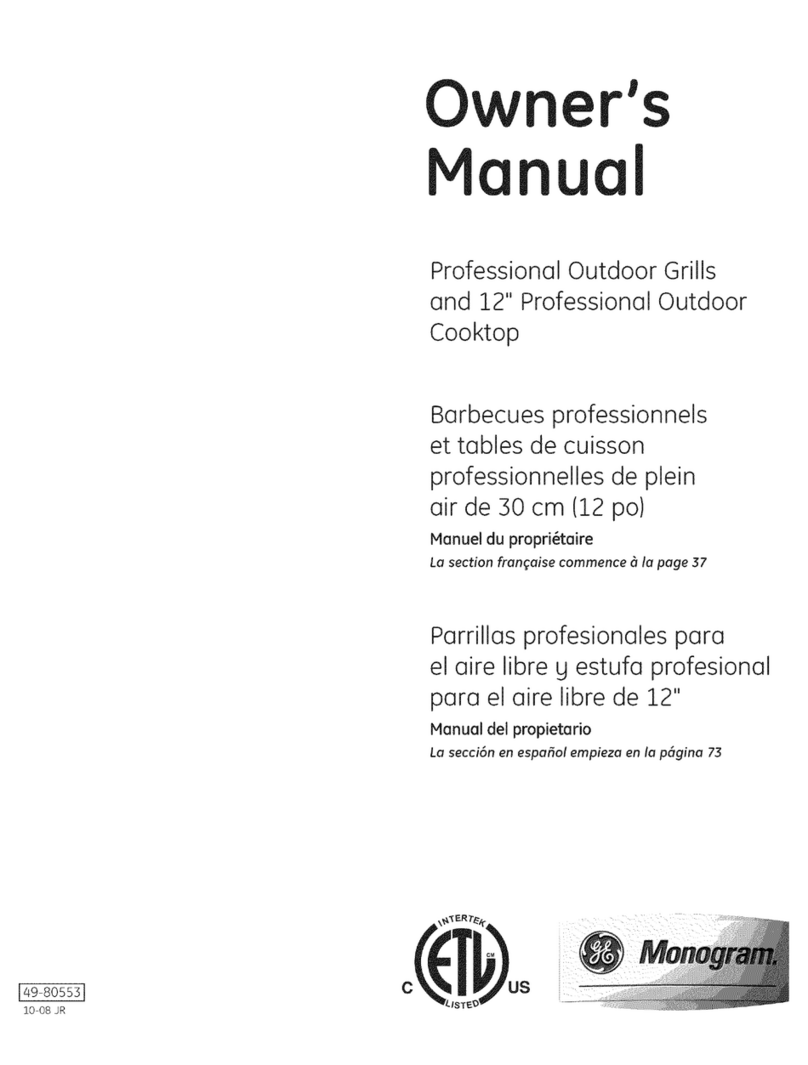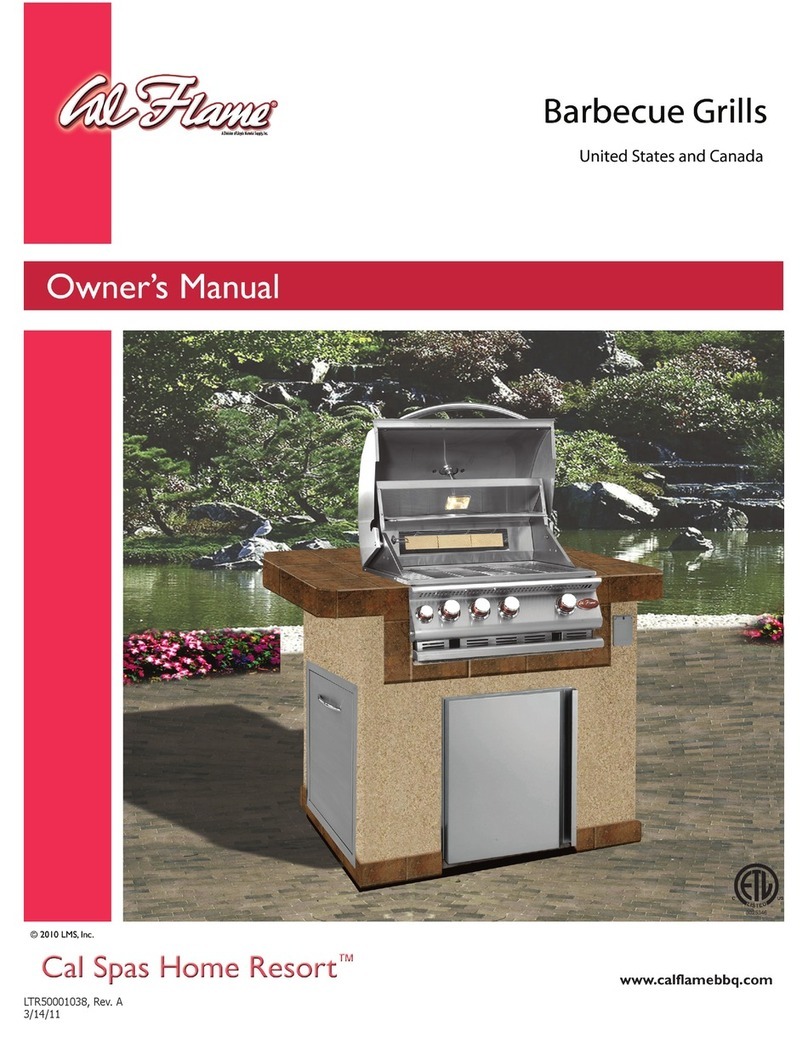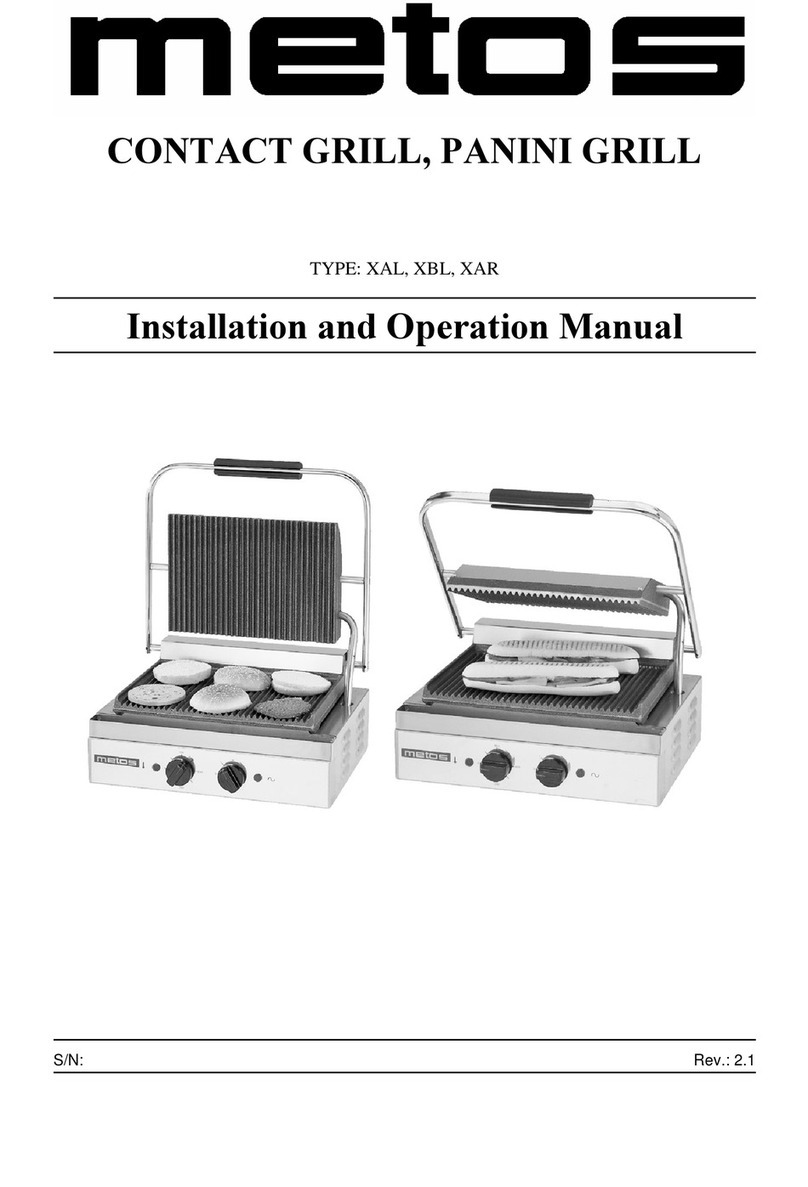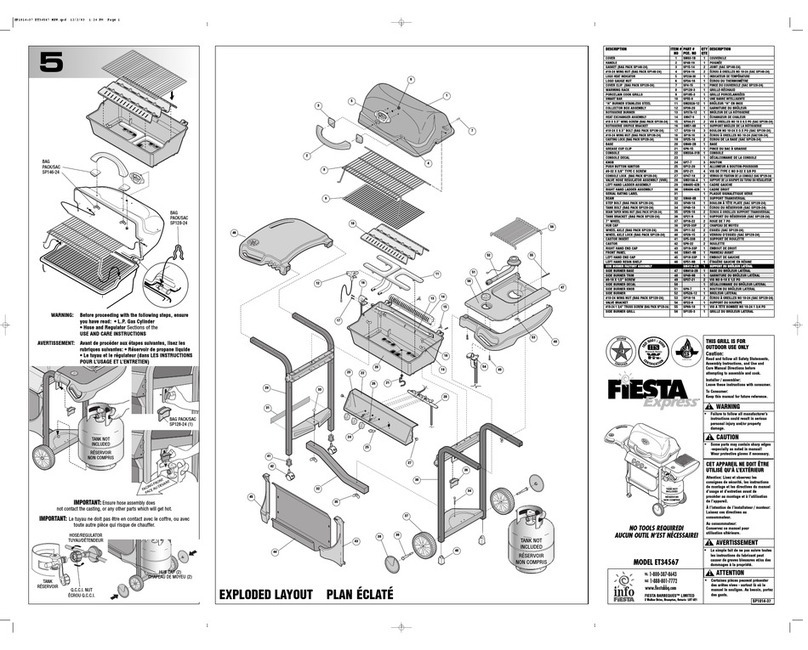What are Q ick Set-Up
Instr ctions?
These instru tions are designed to enable a new user to undertake a simple pi king run on
ClonePix 2. The following instru tions offer guidelines only. No attempt should be made to use
ClonePix 2 before the system has been fully installed by an Approved Engineer.
For full information please read the ClonePix 2 Robot Man al and Software Applications
Man al. Please refer to the website for the latest reagents & supplies, repla ement parts and
optional extras.
Starting p ClonePix 2
Ensure robot and ompressor are plugged in.
Turn on the ompressor and ensure ompressed air gauge is set to 80 psi (5.5 bar).
Ensure Emergen y Stop button is not pressed in.
Swit h on ClonePix 2. The HEPA filtration system works all the time that ClonePix 2 is on.
After approximately 2 minutes, initiate ClonePix 2 software.
Wipe out ClonePix 2 bed with 70% ethanol or fresh Sterilizing Agent (K8080) using a lint-
free loth.
Fill the ethanol feed bottle with 70% ethanol and empty the ethanol waste bottle.
Make sure that the orre t Pi king Pins are installed for the type of ells to be pi ked.
F1 Picking Pins (400µm internal diameter; X4961) for suspension ell pi king from
semi-solid medium.
F2 Picking Pins (700µm internal diameter; X4962) for adherent ell pi king from liquid
medium.
Pi king Pins should be leaned by soni ation in aQuClean (K2505) and auto laved. It is
advisable to auto lave the Pi king Pin Removal Key (X4948) at the same time. See General
Maintenan e se tion of the Robot Manual for instru tions.
If the Pi king Pins need to be hanged remove the Pi king Head and swap the pins. To do
this, li k on the Pi king Head Management i on, then the Repla e Head i on and follow the
on-s reen instru tions. Refer to the General Maintenan e se tion of the Robot Manual for
guidan e on how to remove and repla e the head and the pins.