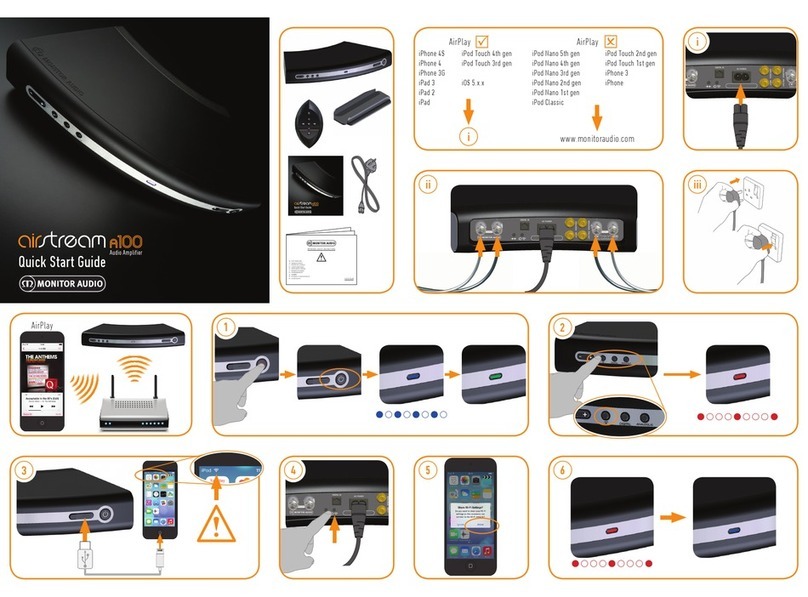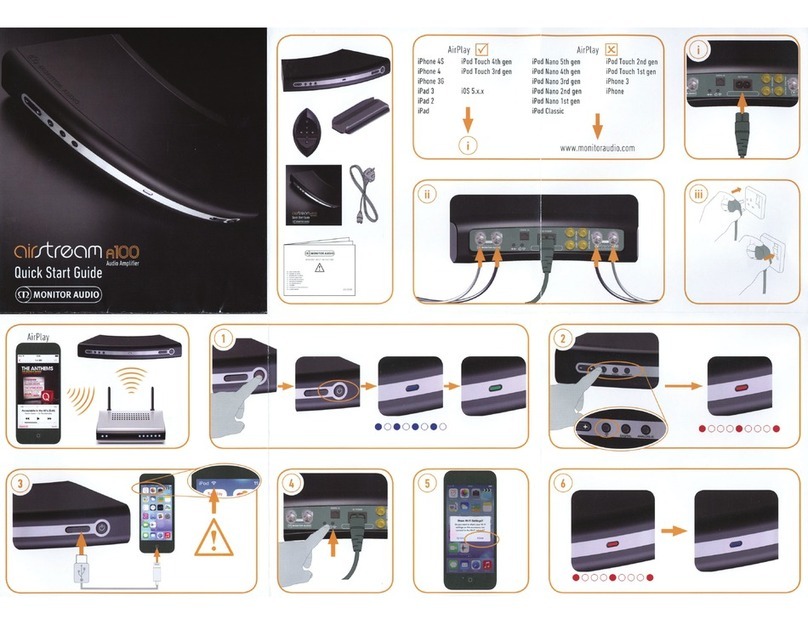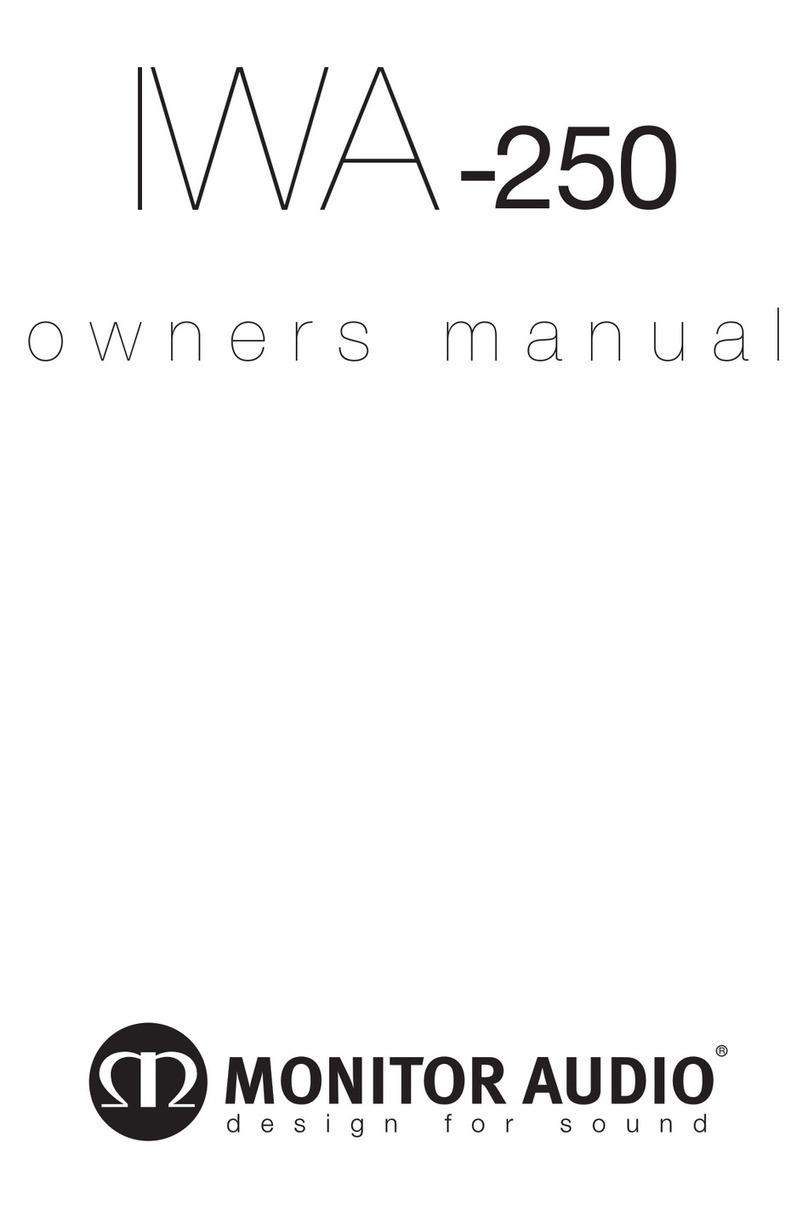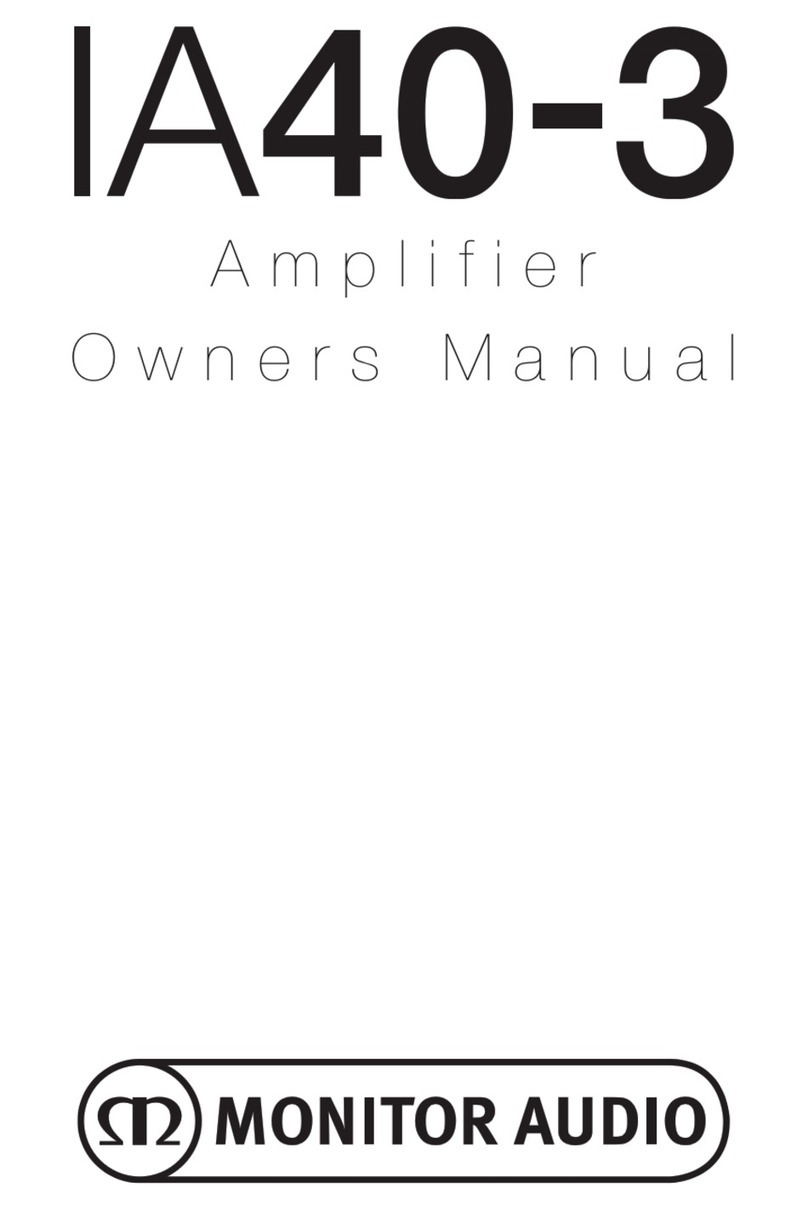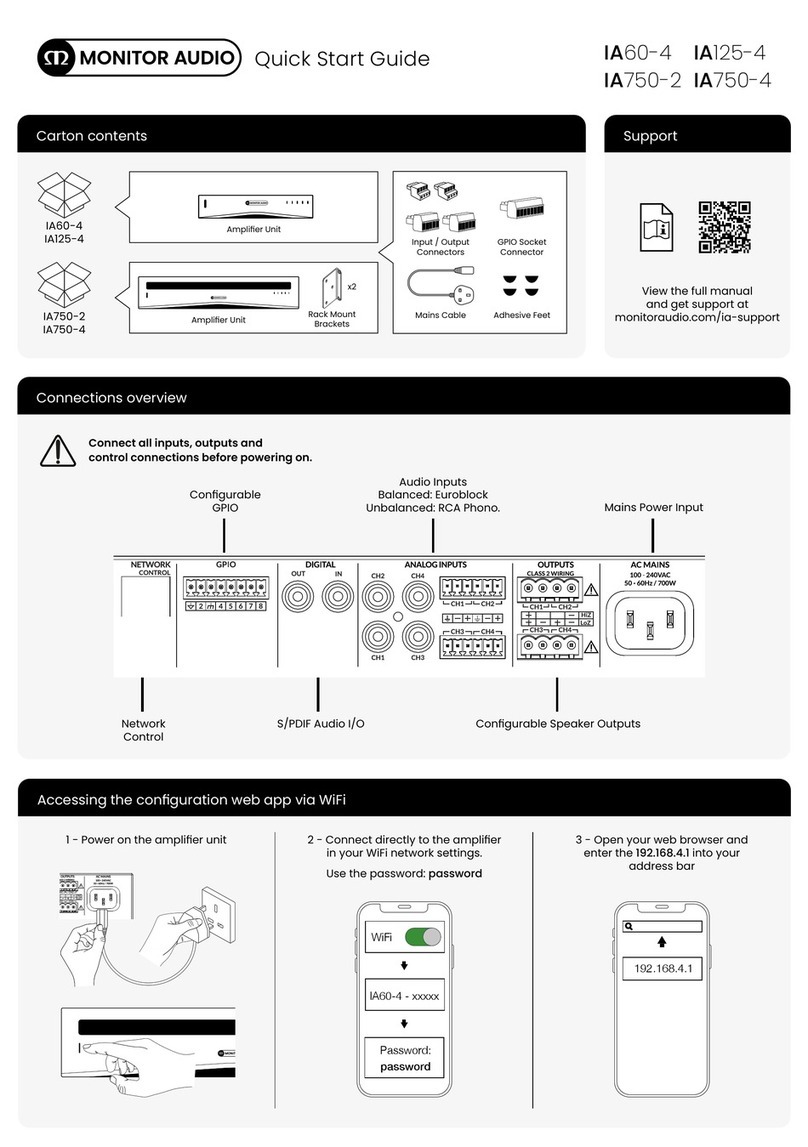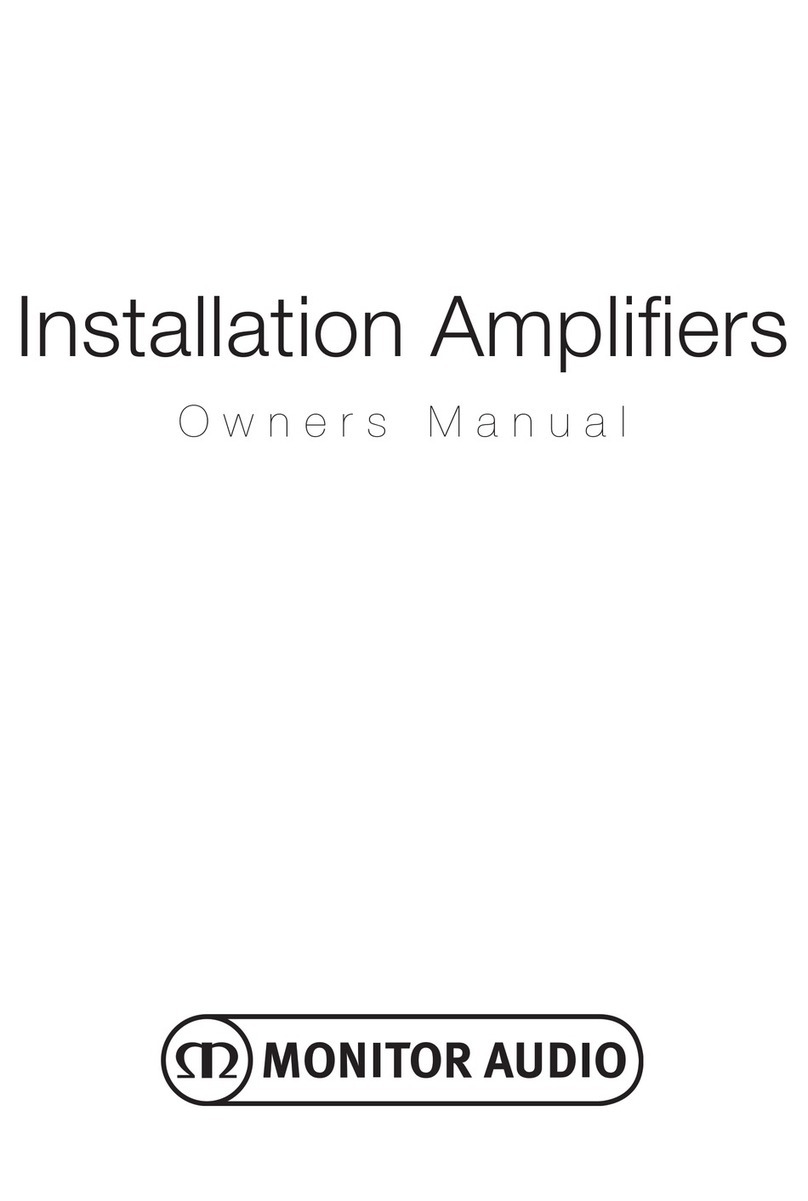Auto On Switch
IA150-2 and IA60-12 only.
There are three settings; Voltage, Audio and Off. In
the Voltage setting the Trigger method will be used
to wake up the amplifier from standby. In the Audio
setting the amplifier will wake from standby when
an audio signal is present. It will return to standby
when no signal is present for 10 minutes. In the Off
setting the amplifier can only be switched On and
Off manually.
Bridge Switch
IA150-2 and IA60-12 only.
Switch On or Off Bridge mode, with this activated
two outputs are combined to produce more output
power.
Bus RCA Inputs
IA60-12 only.
Stereo left and right RCA inputs for connecting
audio sources. Unlike the Channel RCA connectors
the Bus RCA inputs can be routed to multiple
output channels.
Bus RCA Outputs
IA60-12 only.
Stereo left and right RCA outputs. This can be used
if you wish to daisy chain the Bus Input signal to
external devices/ additional amplifiers.
Bus Switch
IA60-12 only.
Select the audio source input for the channel on the
amplifier.
Speaker Block Connector
Accepts up to 12 gauge cable for connecting
speakers, please refer to the next column of this
page.
IR Input
Connect an infrared receiver to this input to control
the amplifier using programmable remotes. Please
refer to page 12 for discreet commands/ Hex
codes.
IR Output
For use with an infrared repeater or linking to the
IR input on other amplifiers, this will allow multiple
devices to receive the same command from a single
remote command. For example a single power On/
Off command could be used for an entire rack of
installation amplifiers rather than individually.
LED Indicators
Power LED (Orange LED):
LED Dim Orange - standby mode
LED Bright Orange - power on
Flashing Bright Orange LED - identification mode or
updating
Channel LED (Orange/ White Dual LED):
LED Off - no signal present
Orange LED - signal present
White LED - channel is clipping or the amp has
gone into protection mode
Flashing White LED - thermal protection
If experiencing clipping or thermal protective LED
patterns decrease the volume, if the issue remains
please refer to the troubleshooting section on page 12.
Connecting your Speakers
All amplifiers feature speaker block connectors for a
secure and safe connection to your speakers, these
blocks are removable for easy access. Using a flat
headed screwdriver loosen the screw heads at the
top of speaker block and insert speaker cable up to
12 gauge into the front openings. Tighten the screw
heads to clamp the speaker cable in place.
Bridging Channels
WARNING: The minimum speaker
impedance for bridged operation is 8
Ohms. Do not connect any speakers in
bridged mode that are less than 8 Ohms
nominal impedance.
1. Set the zone’s BRIDGE switch to the ON position,
refer to the Connections Overview section.
2. Connect the speaker's “+” lead to the left
channel connector marked “+” and the speaker’s
“–” lead to the right channel connector marked
“+”. The "-" outputs are not used.
Installation Amplifiers6