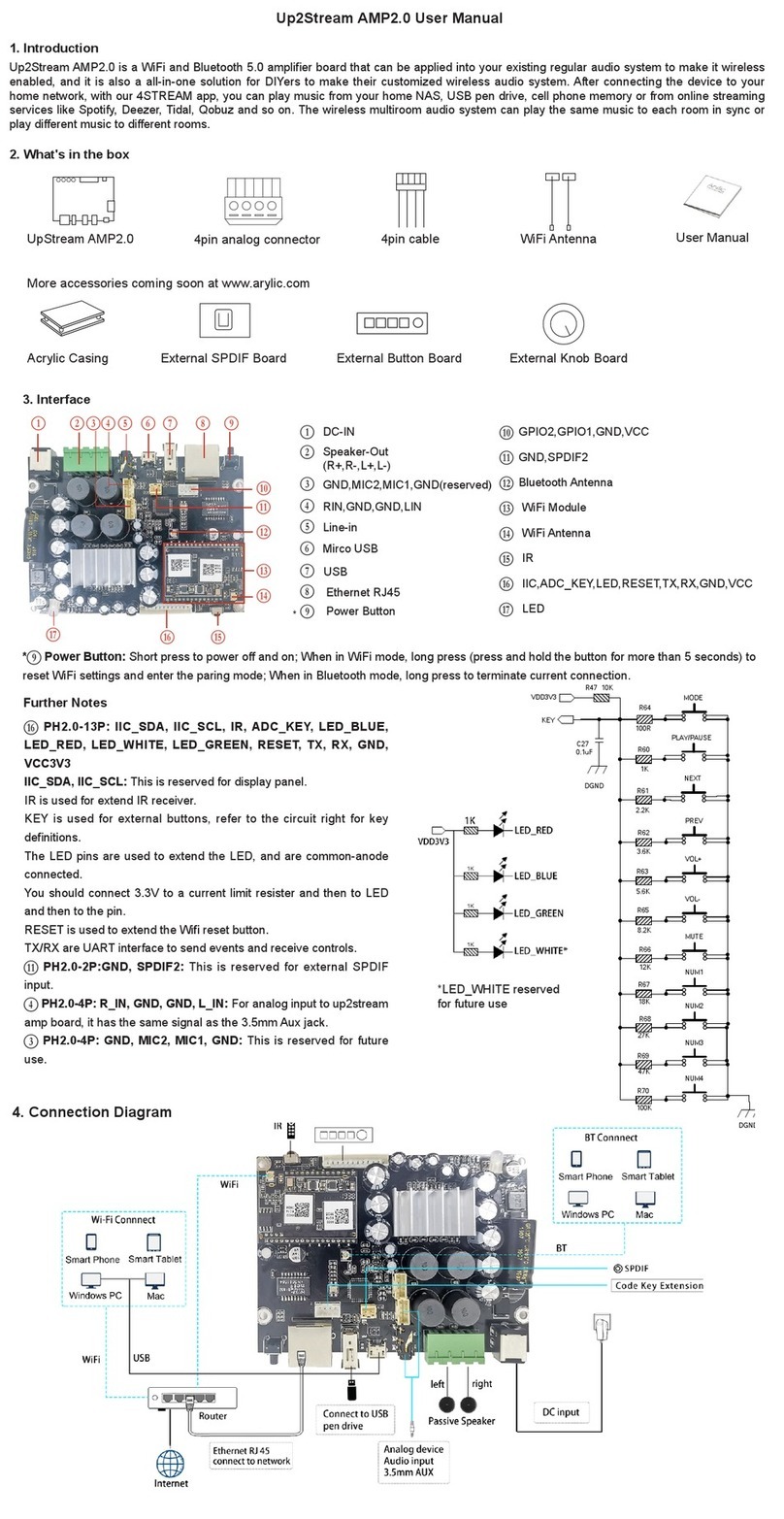1. Introduction.................................................................................................................................................................. 1
2. What's in the box.......................................................................................................................................................... 1
3. Main Features ............................................................................................................................................................. 2
4. Specification ................................................................................................................................................................ 3
5. Interface ....................................................................................................................................................................... 4
6. Remote controller ........................................................................................................................................................ 6
7. Installation.................................................................................................................................................................... 7
7.1 Passive Speakers .................................................................................................................................................. 7
7.2 Phono in ................................................................................................................................................................. 8
7.3 Line in ..................................................................................................................................................................... 9
7.4 Optical in ................................................................................................................................................................ 9
7.5 TV ARC ................................................................................................................................................................. 10
7.7 Connect to PC ..................................................................................................................................................... 10
8. How to use ................................................................................................................................................................. 11
8.1 App download .................................................................................................................................................... 11
8.2 Connection ......................................................................................................................................................... 12
8.3 App features ........................................................................................................................................................ 14
8.3.1 Device setting ............................................................................................................................................. 14
8.3.2 To play local storage music ....................................................................................................................... 14
8.3.3 To Play Music From NAS ........................................................................................................................... 15
8.3.4 Line in Mode ............................................................................................................................................... 15
8.3.5 Phono in Mode ........................................................................................................................................... 16
8.3.6 Optical in Mode .......................................................................................................................................... 16
8.3.7 HDMI ARC Mode ......................................................................................................................................... 17
8.3.8 USB Disk Drive Playback Mode ................................................................................................................. 17
8.4 Streaming Services ............................................................................................................................................. 18
8.5 Multiroom and Multizone ................................................................................................................................... 20
8.6 Left and right channel ......................................................................................................................................... 21
8.7 Preset ................................................................................................................................................................... 21
8.8 Change Input Source Mode ................................................................................................................................ 22
8.9 Restore Factory Setting ...................................................................................................................................... 22
8.10 Firmware update................................................................................................................................................ 22
9. Play on PC ................................................................................................................................................................. 23
9.1 To play music from iTunes on Mac and Windows PC ..................................................................................... 23
9.2 To play music from Windows PC via Foobar2000............................................................................................. 23
9.3 USB Audio............................................................................................................................................................. 24
10. Up2Stream ACPWorkbench (Sell Separately)........................................................................................................ 25
Legal Notice .................................................................................................................................................................. 26
FAQ ................................................................................................................................................................................. 27
Table of Contents