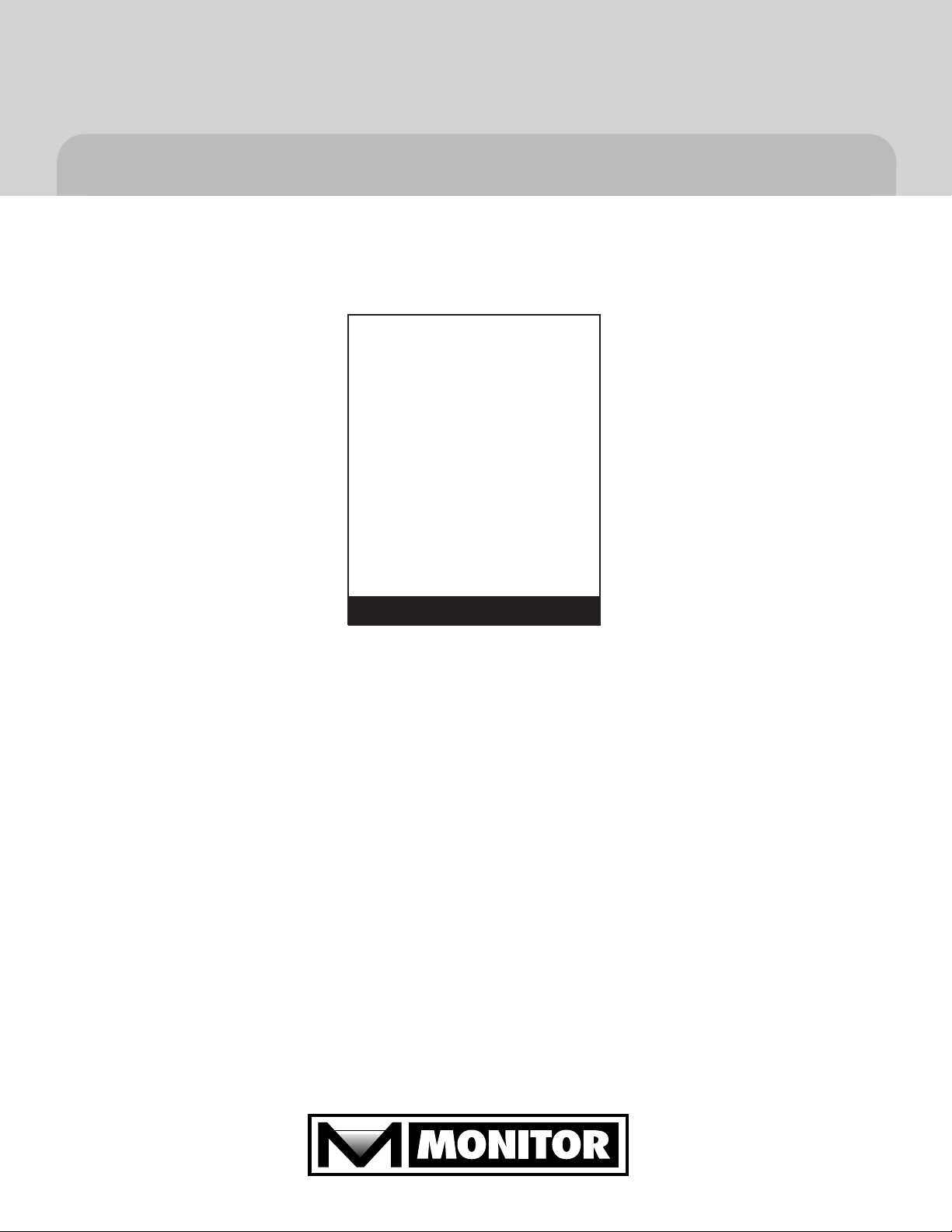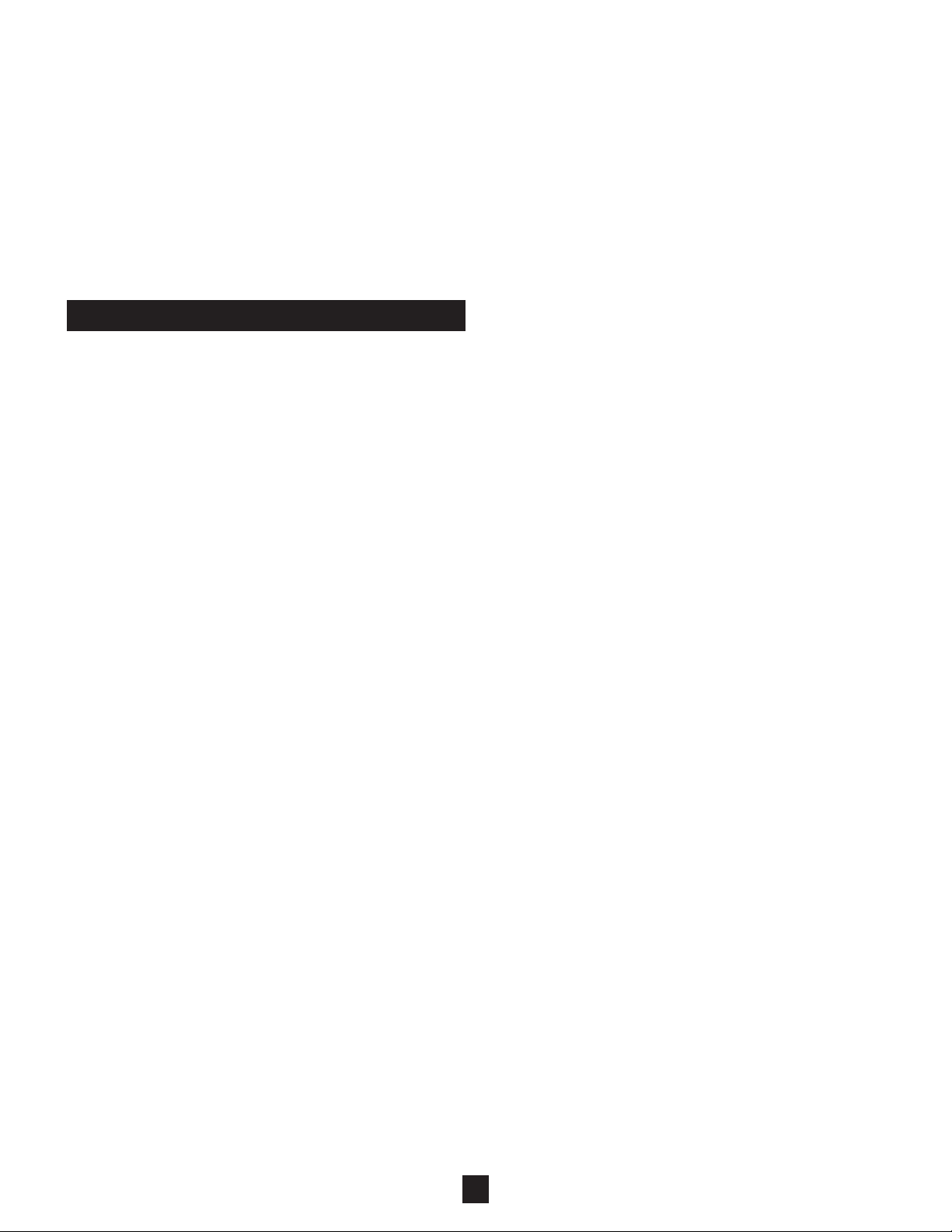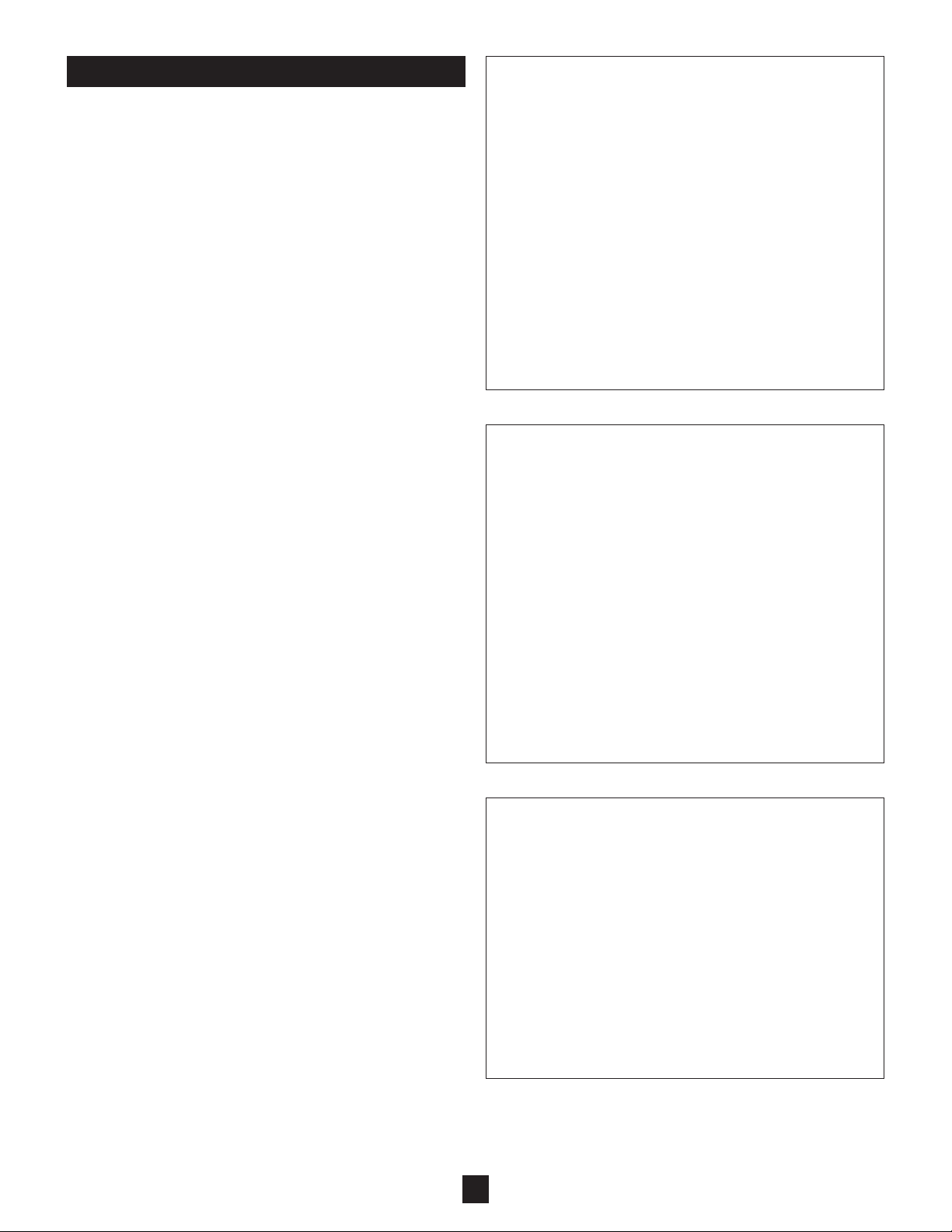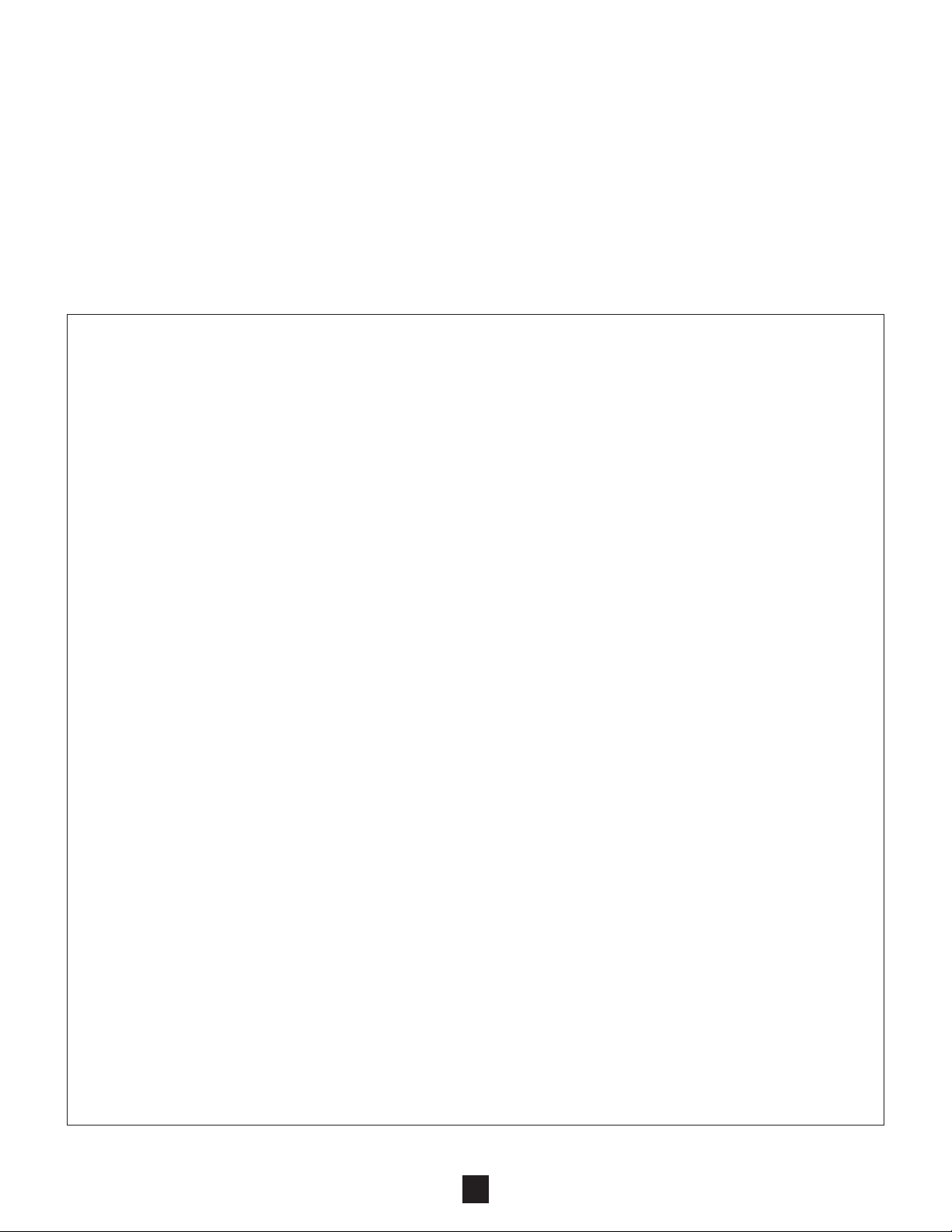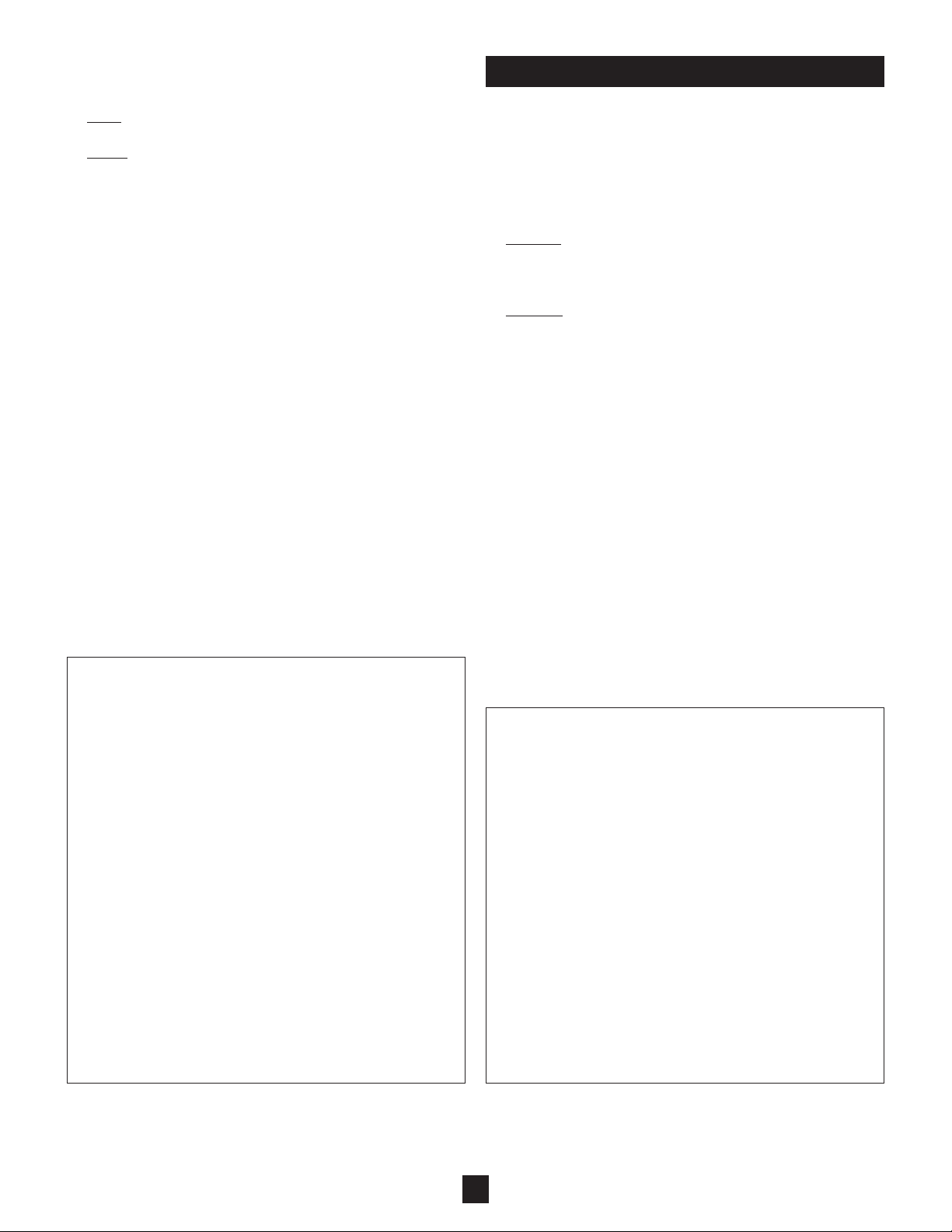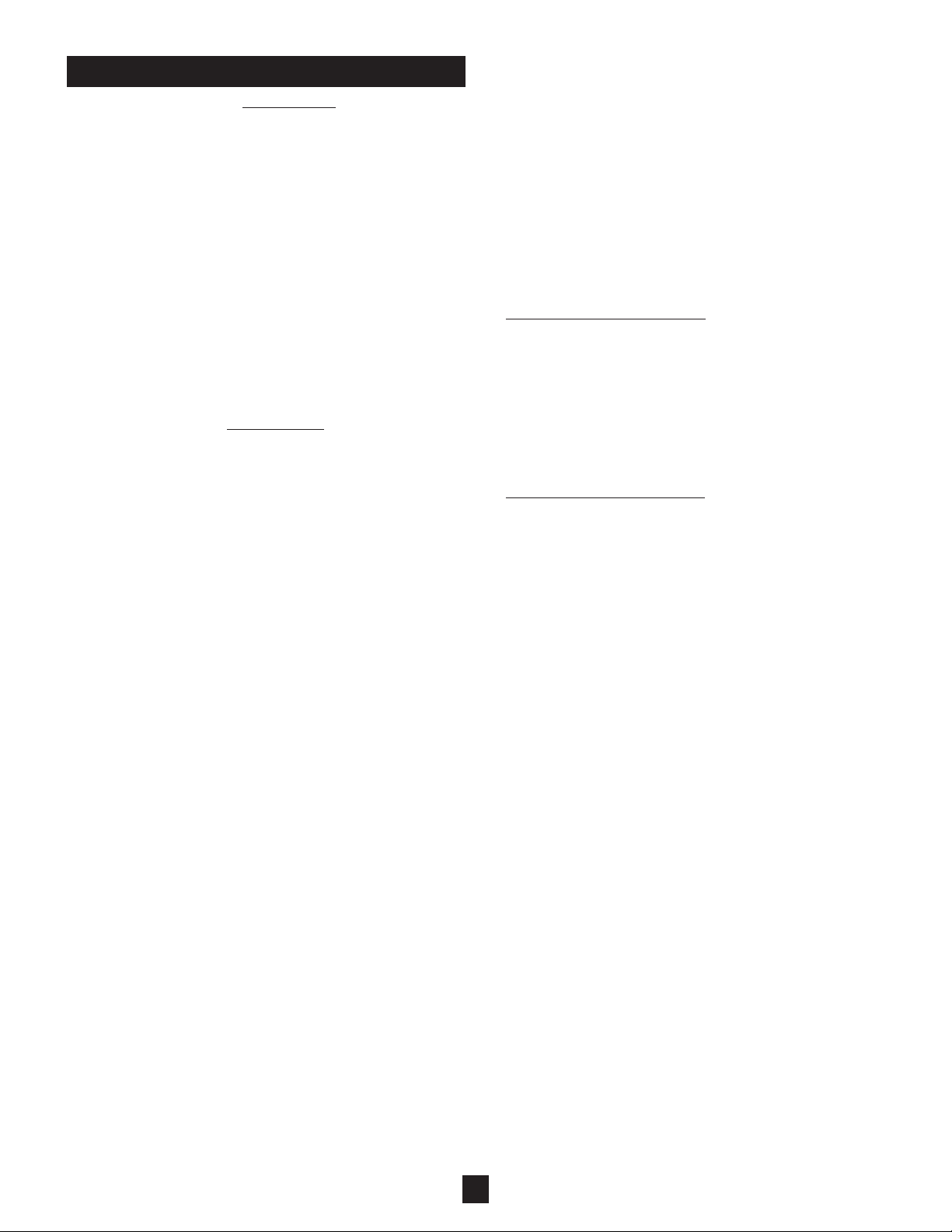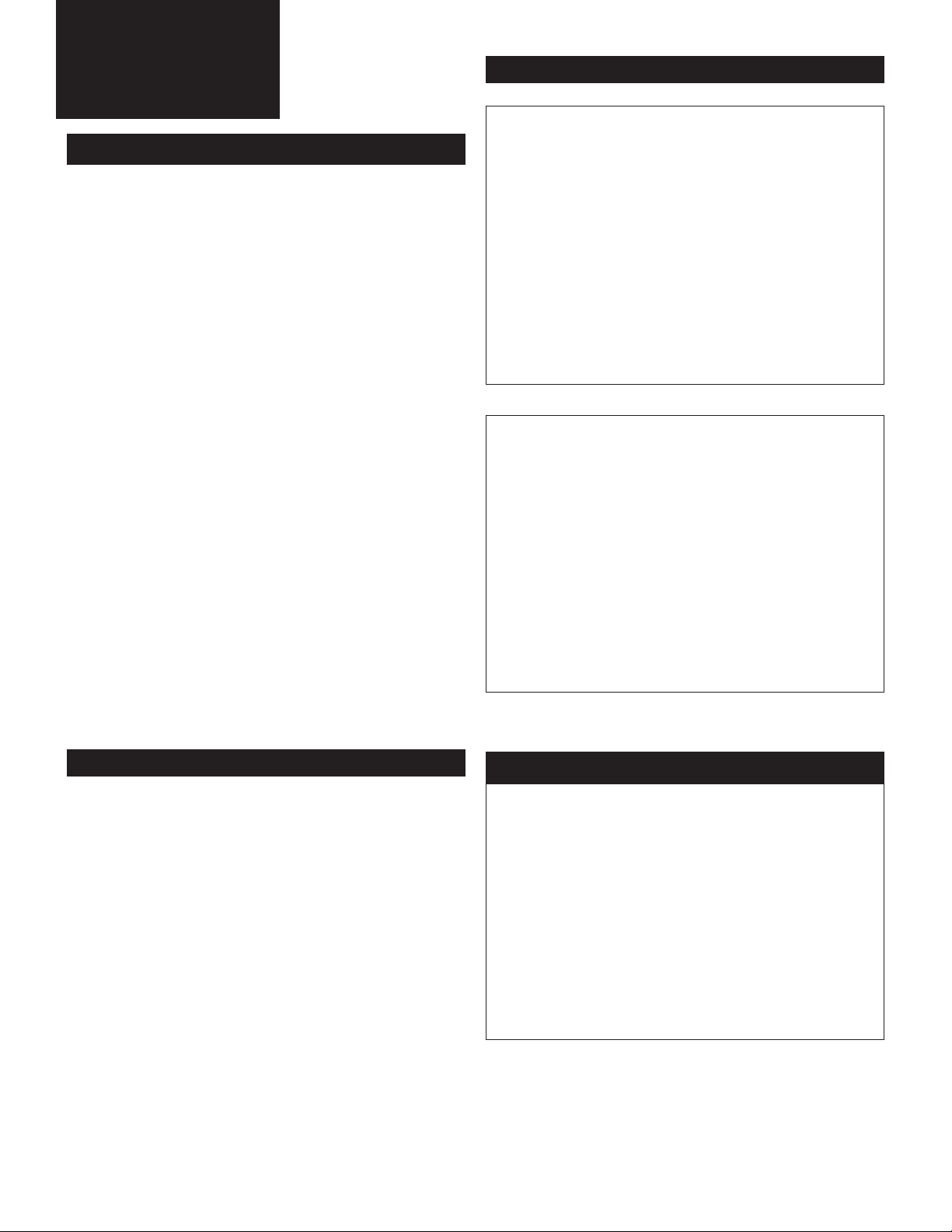9
9
PROBLEM: SiloTrack™occasionally displays a “COM
error” for a specific vessel
CAUSE/SOLUTION:
1) This error is caused by the inability of SiloTrack to
continuously receive a return response from a
SMU. Brief dropouts of communication can be
expected in wireless radio links, especially during
periods of severe weather. If dropouts are unac-
ceptable, see alternate suggestions below.
2)Confirm that there are no other Wireless Communi-
cation Interfaces on the control side of the “wire-
less link” set to the same radio channel.
3) Verify proper termination of the RS-485 wiring.
4) Consider altering radio installation positions for
best line-of-sight, highest elevation, and no
obstructions (especially metallic).
5) Consider installing a higher performance antenna.
PROBLEM: SiloTrack continuously displays a “COM
error” for a specific vessel
CAUSE/SOLUTION:
1) This error is caused by the inability of SiloTrack to
ever receive a return response from the SMU. This
can be caused by a variety of issues, many not
related to the Wireless Communication Interface.
2) Verify the SMU's sensor address corresponds to
the SiloTrack node (channel) number.
3) Verify that each SMU on the network has a unique
sensor address selection.
4) Verify electrical power is connected to the SMU.
5) Verify polarity of the communication connection.
6) Verify proper termination of the RS-485 wiring.
7) Verify RUN/TEST switch on each Wireless
Communication Interface is set to “RUN”.
8) Verify that SiloTrack TIMEOUT is set for 200ms.
9) Verify that SMU software is revision V1.01 or
greater.
10) Proceed to the following PROBLEM/SOLUTIONS
pertaining to the Wireless Communication Inter-
face. Continue to proceed down the items until
problem is solved. Some may not apply.
PROBLEM: The green power LED does not light
CAUSE/SOLUTION:
1) This error is caused by the lack of power connect-
ed to the Wireless Communication Interface.
2) Verify electrical power is connected, that it is the
proper voltage as indicated on the nameplate, and
that the magnitude is within the specified limits.
3) Verify status of fuse F1. If blown, examine the con-
nections and environment in an attempt to deter-
mine why fuse blew before replacing.
PROBLEM: The error LED flashes
CAUSE/SOLUTION:
1) This error is normally caused by improper setup of
key selections. In some cases the flash may signi-
fy that the wireless data link is being influenced
(See above regarding “occasional” COM error).
2) Verify radio channel selection (Only 1-7 are valid).
TROUBLESHOOTING
3) Verify the master/slave selection settings. These
settings can not be identical.
4) Verify that the radio module is installed. If a radio
is not plugged into the main PCB, a “radio” setting
for master or slave will not be accepted.
PROBLEM: The query LED is not strobing
CAUSE/SOLUTION:
1) This error is caused by the Wireless Communica-
tion Interface not receiving the commands from the
control system (SiloTrack). Identify if the Wire-
less Communication Interface in question is on the
control side (SiloTrack) or sensor (SMU) side of the
“wireless link”. Then:
Control side of “wireless link”:
2) Verify electrical connection and polarity between
SiloTrack and Wireless Communication Interface.
3) Verify that the "master" selection on the Wireless
Communication Interface matches the communica-
tion media (RS-232 or RS-485) used to deliver sig-
nals from the SiloTrack to the Wireless Communi-
cation Interface.
4) Verify that the "slave" selection on the Wireless
Communication Interface is set for “Radio”.
Sensor side of “wireless link”:
5) Verify that the Wireless Communication Interface
on control side of “wireless bridged link” is indicat-
ing “query” by a strobing LED. If not, check steps
2-4 above then continue.
6) Verify that the radio channel selections made on
the two Wireless Communication Interfaces form-
ing the “wireless link” are on the same channel
number.
7) Verify that the “master” selection on the Wireless
Communication Interface is set for “Radio”.
8) Verify performance of the “wireless link”. It is possi-
ble that the radio installation position and/or the
antenna performance are insufficient to successful-
ly achieve a wireless link. See above regarding
“occasional” COM error. The RUN/TEST switch
(See Setup) can be useful in determining if a suc-
cessful “wireless link” can be established.
PROBLEM: The reply LED is not strobing
CAUSE/SOLUTION:
1) This error is caused by the Wireless Communica-
tion Interface not receiving responses from the
SMU sensors. IMPORTANT:Before proceeding
with these steps, make sure the “query” LED is
strobing on both Wireless Communication Inter-
faces performing the “wireless link”. If not, proceed
with steps as described above “query LED is not
strobing”.
2) Verify that the “slave” selection on the Wireless
Communication Interface on the sensor side of the
“wireless link” is set for “RS-485”.
3) Verify electrical connection and polarity between
the Wireless Communication Interface and the
SMU sensors.