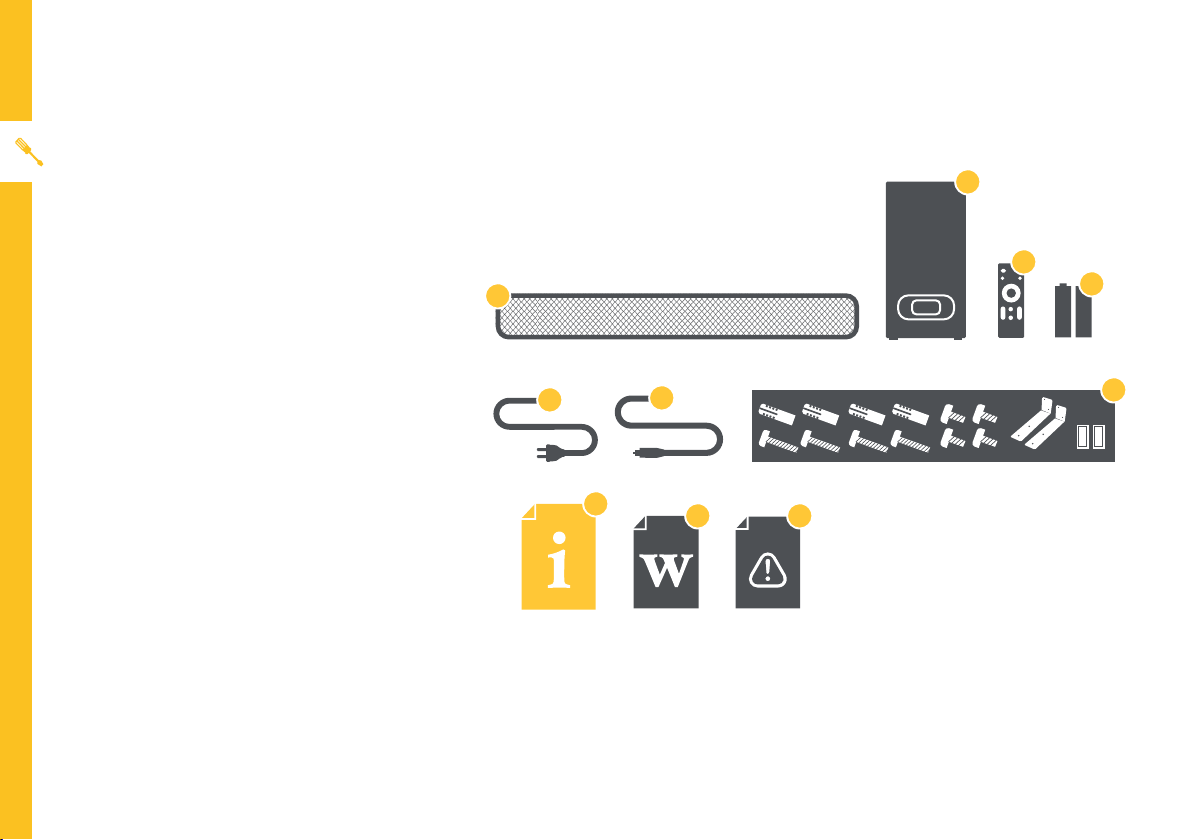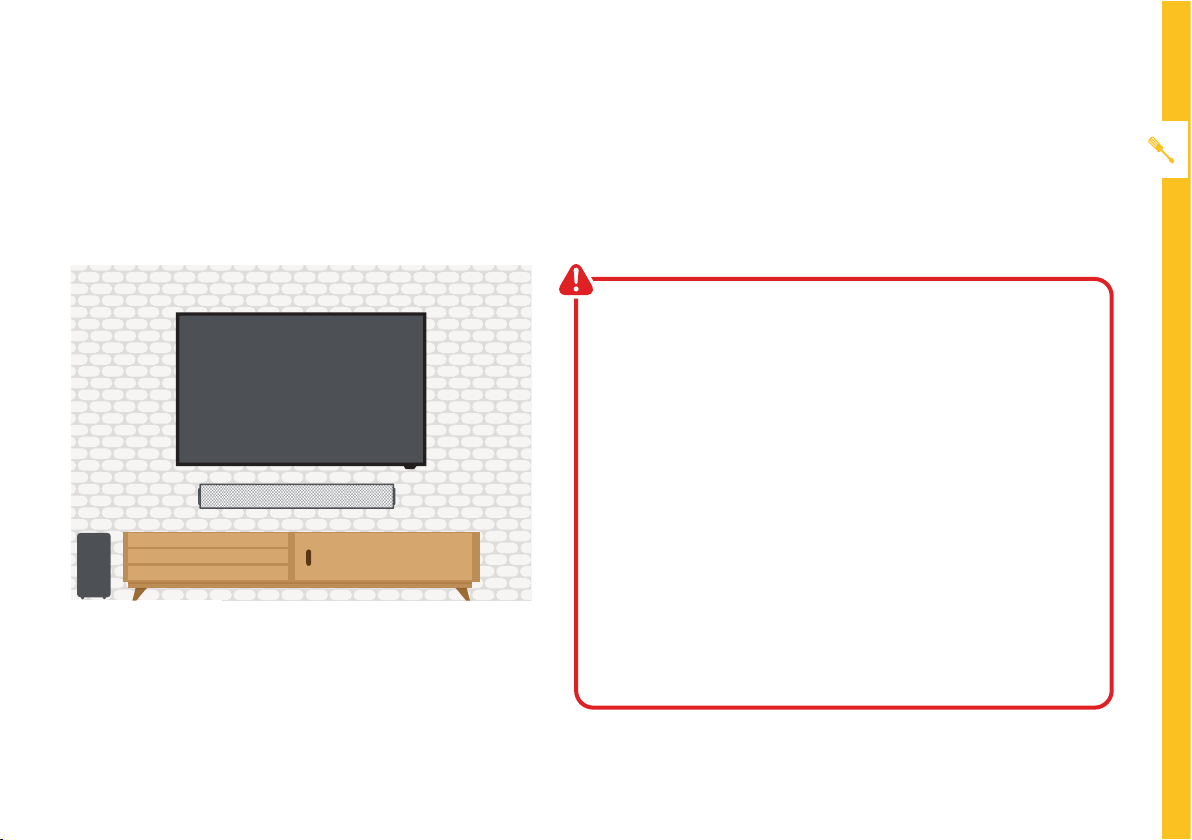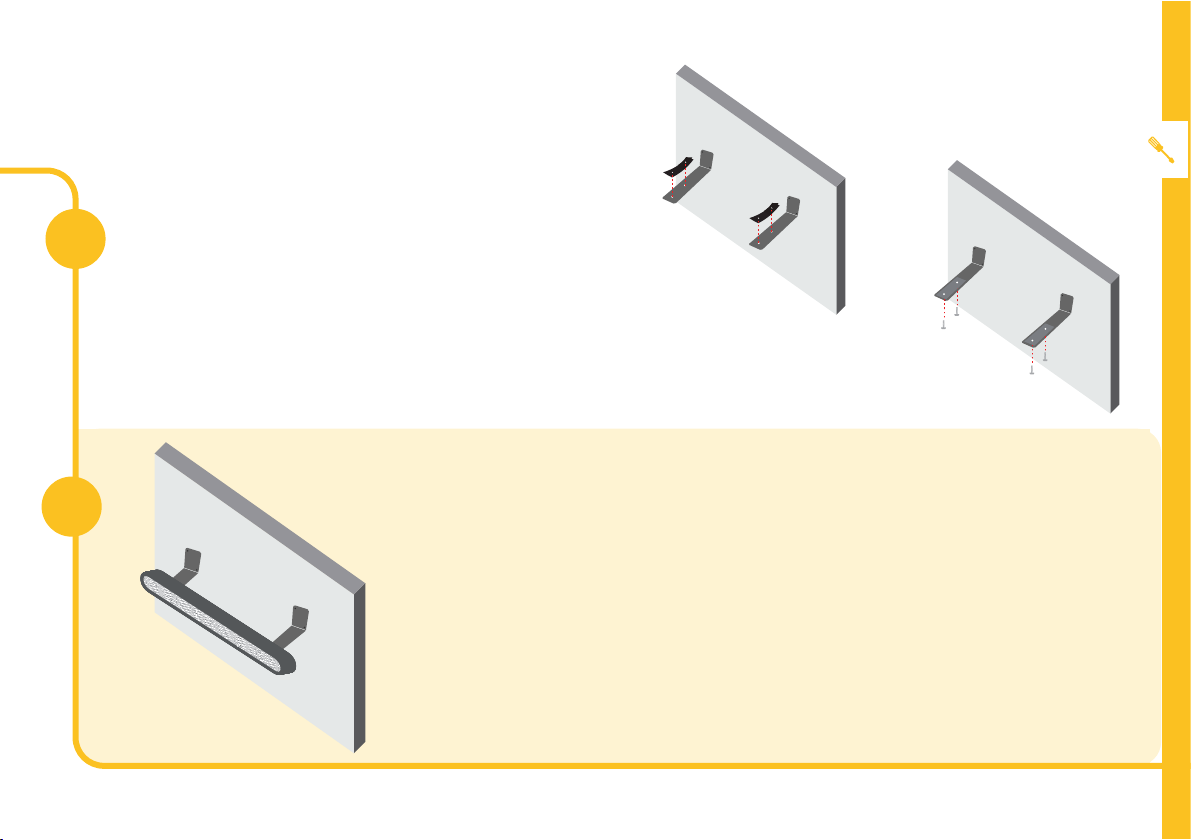PRODUCT OVERVIEW | 7
Installation - Wall Mounted
Wall mounted
Wall mounting instructions are on the following pages.
• Wall mounted installation must be carried out by
qualified personnel only. Incorrect assembly can
result in severe personal injury and property damage!
If you intend to install this product yourself, you must
check for installations such as electrical wiring and
plumbing, which may be hidden inside or behind the
wall.
• It is the installer’s responsibility to verify and confirm
that the wall will safely support the total load of the
soundbar and wall brackets.
• Additional tools (not included) are required for the
installation.
• Do not overtighten screws.
• If mounting on a wood stud wall, use an electronic
stud finder to locate the centre of the framing studs
before drilling and mounting.