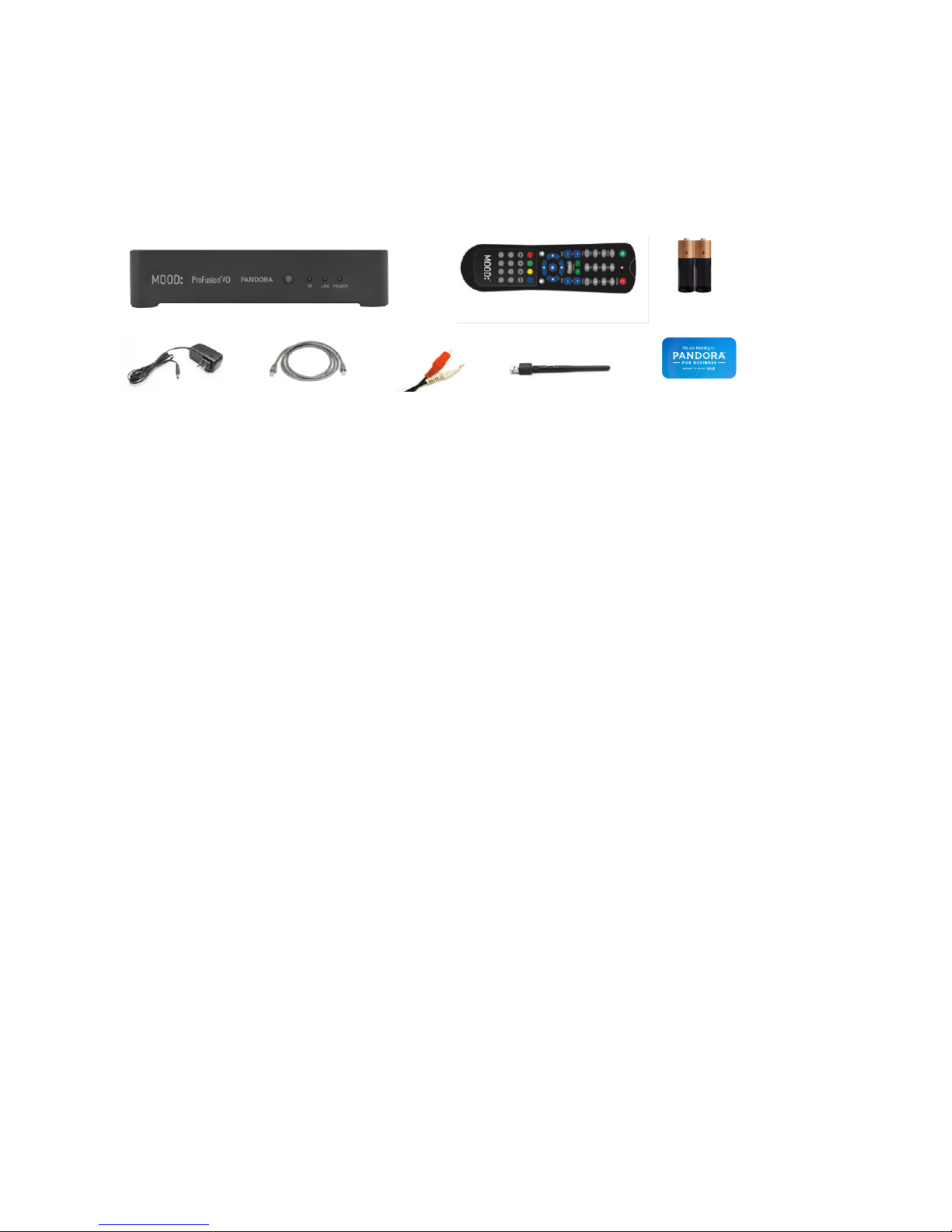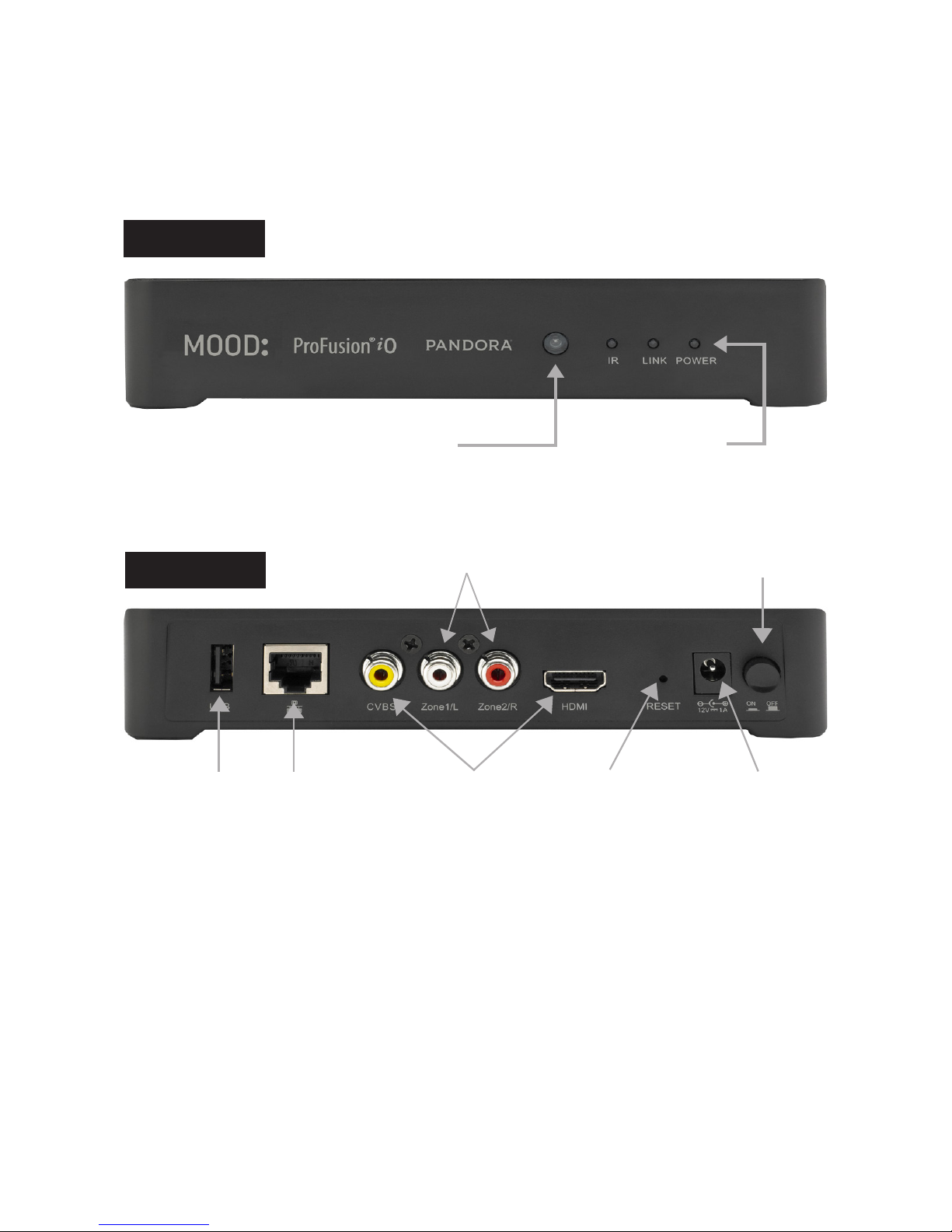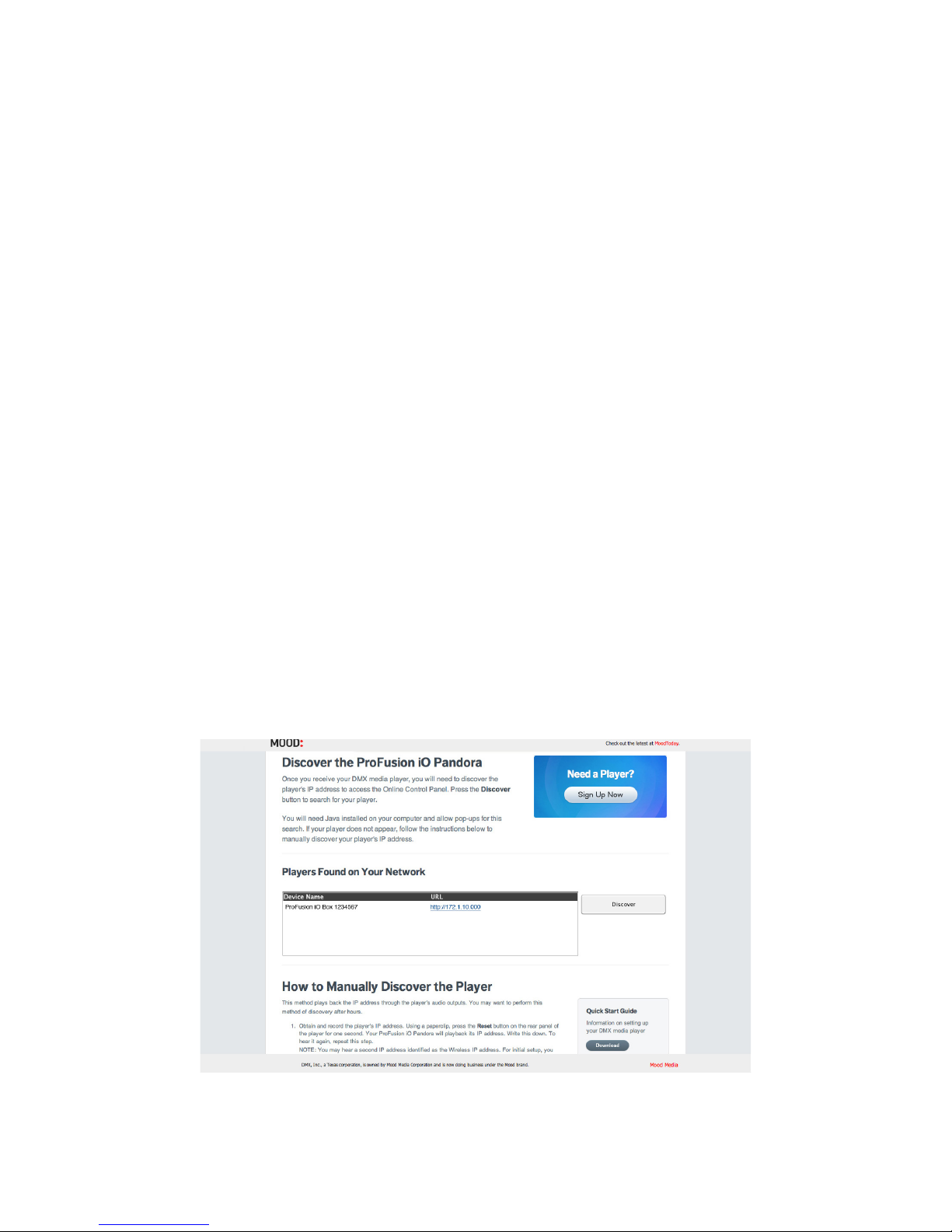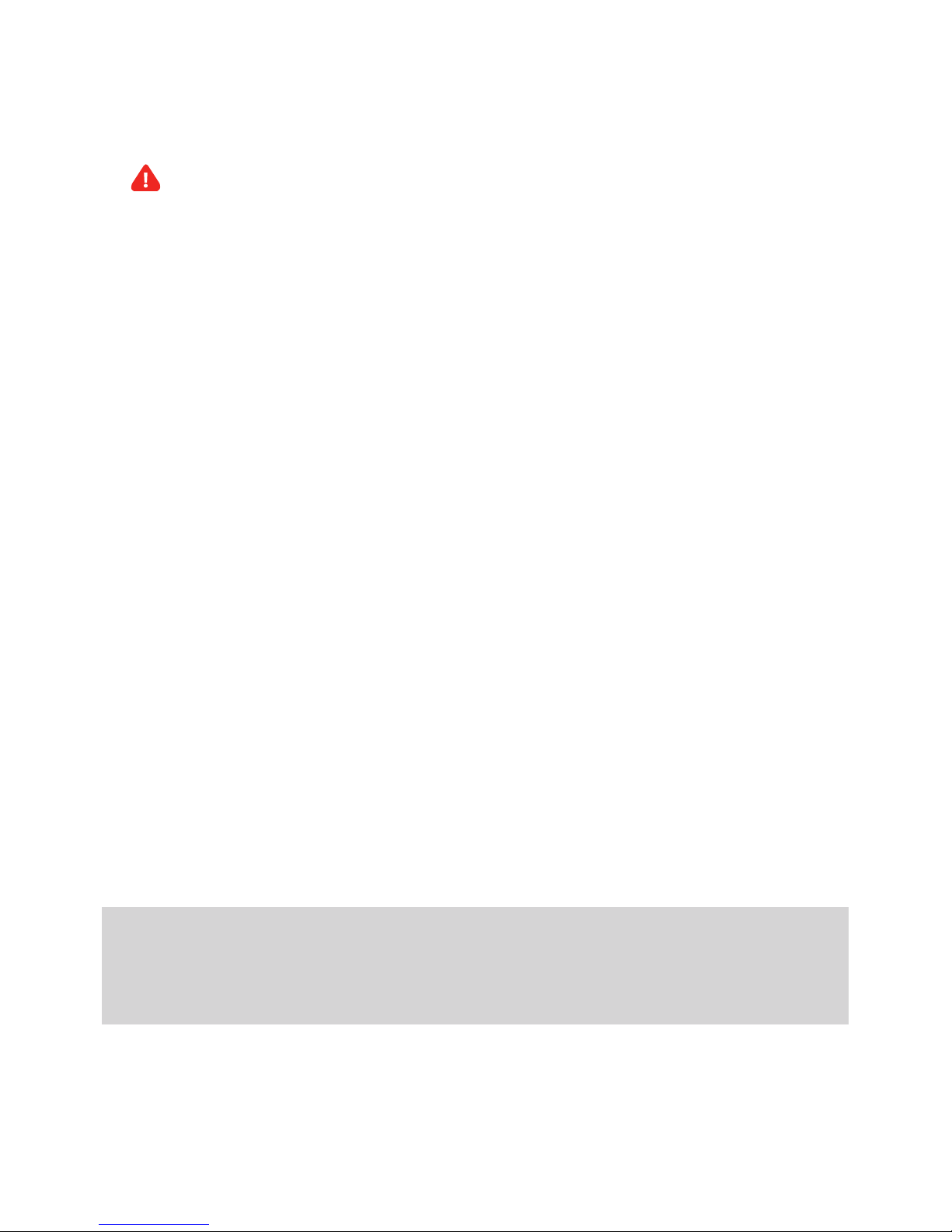10 Need Help? Call 800 929.5407 or visit pandora.moodmedia.com/get-support
4Once the activation and sign up process is complete, click Continue and you will
return to the Online Control Panel.
5Select a station and play.
6Turn on your amplier and increase the volume in small increments until you
reach your desired listening level.
NOTE: Due to normal dierences between any previous music player and your new
ProFusion iO you may need to try dierent volume settings on your amplier.
ProFusion iO volume is set to 100% from the factory, so adjust your system
slowly and carefully.
TEST CONNECTION
1Click Administration in the top right corner of the screen and then select the Update tab.
2Click Test Connection. It may take a few minutes for the four digit install PIN to be
displayed. A message will be displayed if any errors exist.
NOTE: If you receive an error message, please contact us at 800 929.5407.
3Your Ethernet connection has been successfully connected. Click Zone in the top
right corner of the screen and you are ready to begin using Pandora for Business.
3Listen
Create a new station under the Stations tab or select an existing station in the Station
dropdown menu in the top left corner. You should hear your station playing within a few
minutes.
NOTE: The player is automatically set with the Explicit Content lter enabled. If you would
like to disable the lter, please refer to the Online User Guide for detailed instructions at
pandora.moodmedia.com/get-support.
Refer to the Online User Guide at pandora.moodmedia.com/get-support if you would like
to learn more about the features of your ProFusion iO Pandora.
If you have any questions or comments, please call us toll-free at
800 929.5407 or visit our website at pandora.moodmedia.com/get-
support.