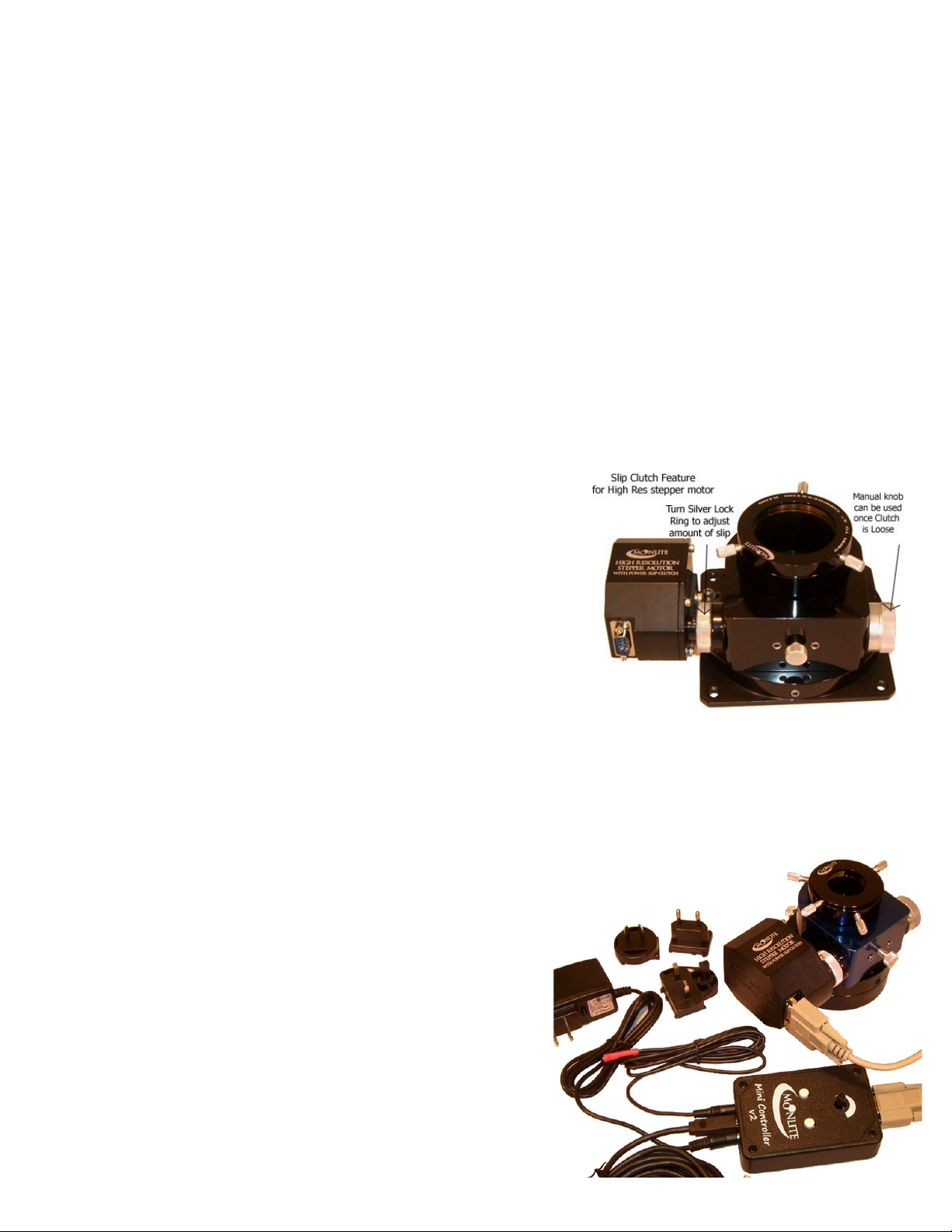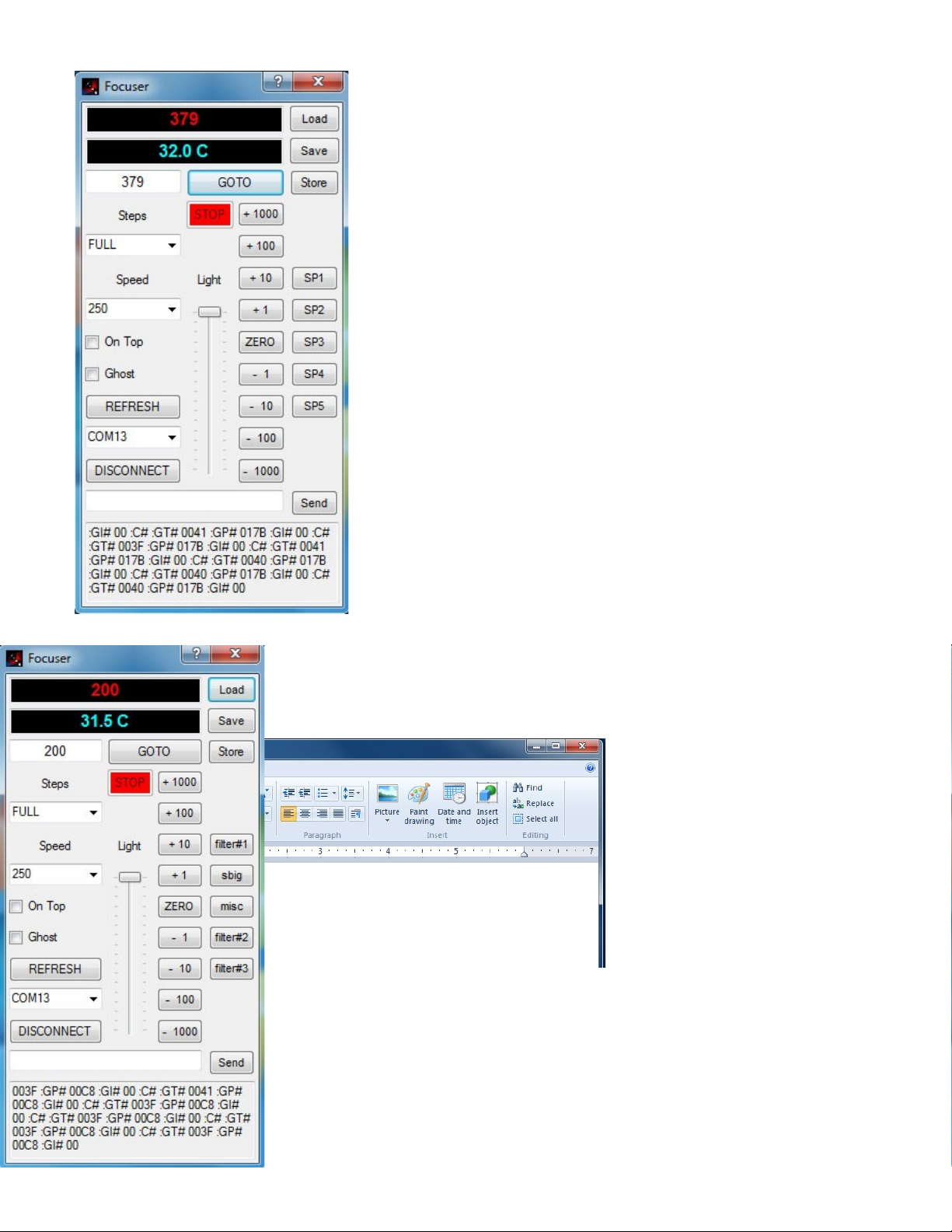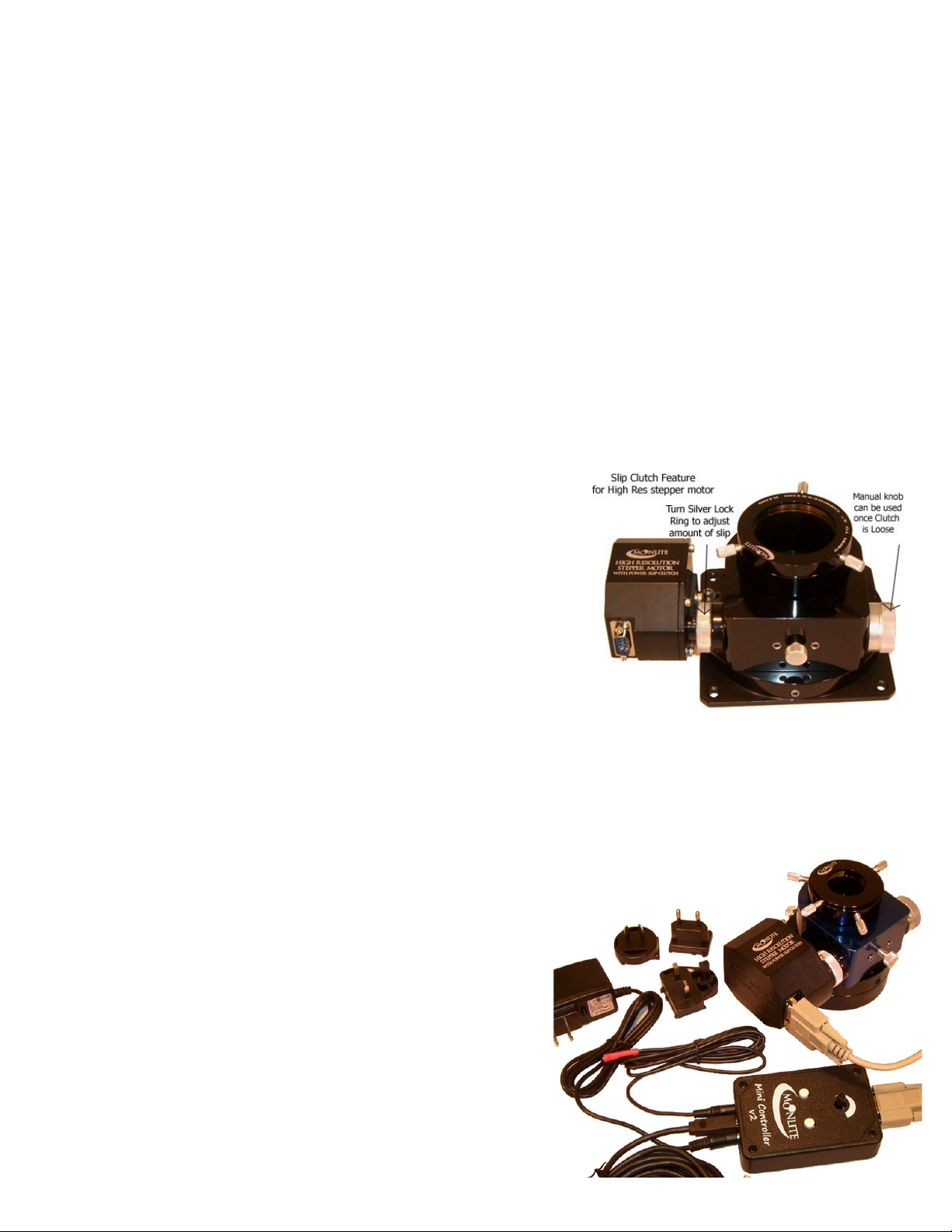
MoonLite High Resolution Stepper Motor
MoonLite’s high resolution stepper motor option comes in three configurations.
•Stepper motor only or stand alone for $190.00 (customer pro ides controller)
•Stepper motor with MoonLite Mini V2 Controller for $440.00 (mini V2 controller by itself is $250.00)
•Stepper motor with MoonLite Dual Port DRO Display Focus Controller for $685.00 (controller by itself is
$495.00)
MoonLite’s high resolution stepper motor options use a premium, low backlash Hurst stepper motor. This pro ides ery
fine .00016” resolution (full step) and accurate position repeatability required for today’s high end imaging systems. The
stepper motor can also be ran in half step mode pro iding .00008” resolution, but it is recommended to run in full step
mode with most ASCOM software. The high resolution stepper motor is offered on all single rate focuser configurations.
It has such a fine ariable rate that the reduction unit is not needed, so it is not offered on dual rate focusers. Adding a
stepper motor gi es the CS and CF focusers a 7 lb. lifting capacity. Large format focusers such as the CRL, CSL, and
CFL are rated at 8 lb. ertical lifting capacity. Our small CR focuser has a 6 lb. load rating once installed. The stepper
motor option features an adjustable slip clutch system so the focuser can be used manually or operated on motor at the
same time. The stepper motor’s 9-pin DBA connector is compatible with other stepper motor controllers such as ROBO
focus, as well as MoonLite’s controllers. A controller of some type must be used; the stepper motor cannot be directly
connected to a PC.
The amount of slip can be adjusted on the slip clutch by adjusting the
tightness of the slip clutch ring. For manual knob operation of the focuser,
turn the sil er knurled ring loose. For motor operation of the focuser,
tighten the sil er knurled ring. To adjust the knurled rings tension, it helps
to hold the manual knob still with your right hand and turn the clutch ring
with your left hand. Holding the manual knob in place will keep the shaft
from turning, allowing the clutch ring to tighten/loosen the clutch Note:
No damage will be done if the focuser motor continues to run past the
mechanical stops of the drawtubes tra el. E en if the clutch is tight, it will
simply slip when the tra el runs out.
In most cases, the stepper motor option is picked at the time of focuser purchase; howe er, we do offer a user installed
High Resolution Stepper Motor Kit for existing MoonLite focusers. The kit comes with different mounting brackets to fit
different MoonLite focuser models. Please see our web site for additional kit information showing the different brackets
a ailable for different model MoonLite focusers.
•The high resolution stepper motor only or stand alone option
is for customers that already ha e a ROBO focus controller or
other brand controller and do not need a stepper motor
controller. The stepper motor’s DB9 connector pin out is
100% compatible with the ROBO focus controller.
•The high resolution stepper motor with MoonLite Mini V2
controller uses an ASCOM compliant stepper motor
controller from MoonLite. The “Mini V2” controller works
with all ASCOM based software packages such as Focus
Max, CCDSoft, MaximDL, etc. It features a built in temp
sensor and also comes with a remote temp probe. We include
a USB cable and 12 olt AC adapter that has all the different
plug configurations (US, Europe, UK, and Australia);
howe er, most customers will simply use 12- olt power off
their mount. This mini V2 controller is designed to be used
remotely by a PC, or by the up /down buttons and speed
control knob on the controller. It has all the functions of our