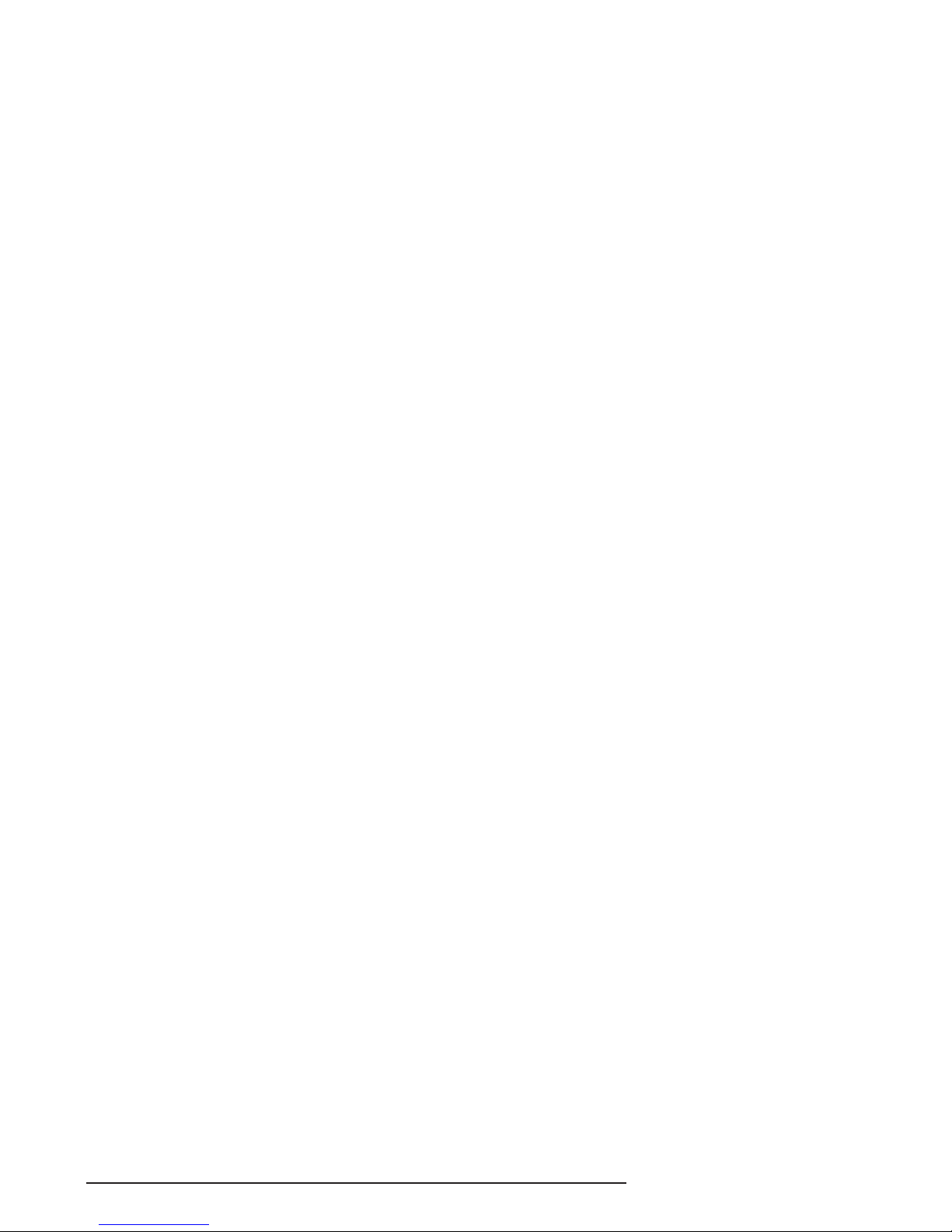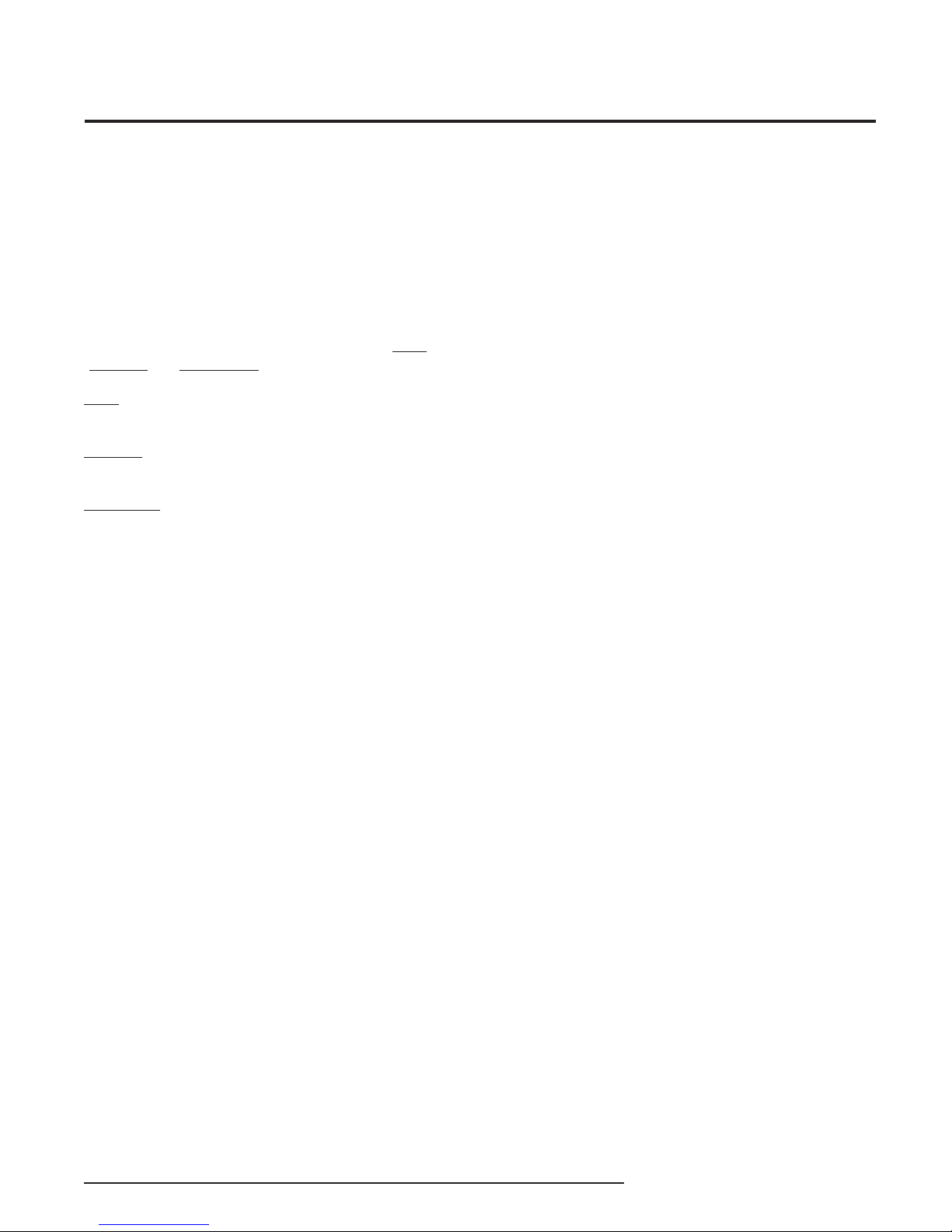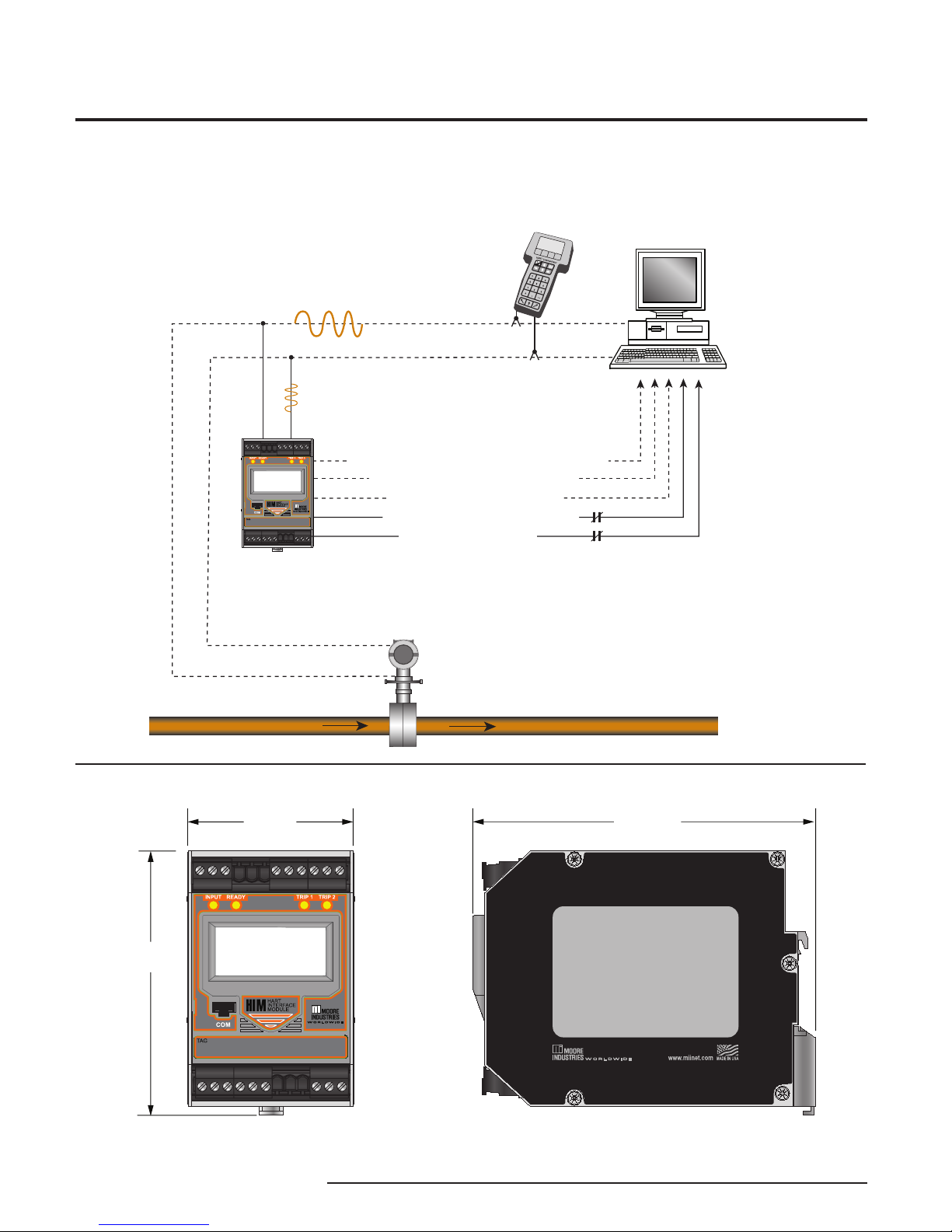The Interface Solution Experts 7
HIM
Smart HARTLoop
Interface and Monitor
Performance Indicators
(Continued)
Performance
(Continued)
Specications
Input Accuracy: Reects the
accuracy of the HART eld
device
Input Impedance: Transmit
Mode: 150 ohms;
Receive Mode: Less than
5 kohms
ANALOG OUTPUTS
Output Accuracy: ±0.015%
of maximum output span
(20mA). Includes the
combined eects of linearity,
hysteresis, repeatability and
adjustment resolution)
Output Response Time:
<120msec, 10-90%
Isolation: 500Vrms
channel-to-channel isolation;
1000Vrms between case,
input, outputs and power
terminals, and will withstand
1500Vac dielectric strength
test for one minute with no
breakdown
Ripple: Less than 10mV
peak-to-peak when measured
across a 250 ohm resistor
Output Limiting: 130% of
span maximum; 125% of
span typical
Output Protection:
Transient protection on output
Load Capability:
0-20mA, 1100 ohms
maximum
Load Eect: ±0.01% of
span from 0 to maximum load
resistance
Line Voltage Eect:
±0.005% of output span for a
1% change in line voltage
Input Fail Modes: PC
programmable to fail high, fail
low, hold last, hold last then
fail high, or hold last then fail
low (congurable hold time,
0-60 seconds)
Output Limits on Input
Failure:
0-20mA: Fail Low to 0mA or
Fail High to 23.6mA
4-20mA: Fail Low to 3.6mA
or Fail High to 23.6mA
X-20mA (0<X<4): Fail Low to
90% of XmA or Fail High to
23.6mA
+TX Power Supply: 24.0Vdc
±10%@24mA
ALARM OUTPUTS
Digital Response Time:
Dened by HART protocol as
500msec maximum in Normal
HART Mode;
333msec maximum in HART
Burst Mode
Alarm Response Time:
Digital Response Time +
150msec (Dened as time
from the eld instrument’s
reporting a fault until the HIM
alarm is tripped)
Alarm Trip Delay:
Programmable from 0-120
seconds
MODBUS OUTPUTS
Type: Standard MODBUS
RTU protocol interface over
RS-485 (parameters as
specied in U.S. Standard
EIA-RS485)
Address Range:
Congurable from 1 to 247.
Unit will assume a MODBUS
address of 01 by default
Baud Rate: Interface
supports the following: 300,
600, 1200, 4800, 9600,
19.2k. MODBUS interface
will support even, odd and
no parities. Unit will assume
a baud rate of 9600 and no
parity by default
Character Format: One
start bit, 8 data bits and one
stop bit
Data Format: User-
selectable Standard LSW
(Least Signicant Word)
or Swapped MSW (Most
Signicant Word). Unit will
assume Standard LSW by
default
Transmission Range: Using
24AWG twisted pair wiring,
maximum of 2 mi. (3.2km)@
4800 baud or less; maximum
of 1 mi. (1.6km)@9600 baud;
maximum of 0.5 mi. (0.8km)
@19200 baud
Power Consumption:
2-3.5W, nominal;
4.5W@24Vdc maximum
for units using transmitter
excitation to supply loop
power a 2-wire instrument
LCD Type: Two-line LCD;
Top Row, 10mm (0.4 in) high
black digits on a reective
background; Bottom Row,
Indicators
Ambient
Conditions
Weight
6mm (0.225 in) high digits on
a reective background; two-
digit HART address indicator
Format: Top row is ve
alphanumeric characters,
plus sign and decimal
point; bottom row is ve
alphanumeric characters
Decimal Points: User-
selectable for 0, 1, 2 or 3
places after the decimal point
or automatically adjusting
with a four decimal point
maximum
Range: -99999 to 99999
Minimum Display Span:
1.00
Display Update Rate:
100msec
LED Type: Dual color
red/green indicate:
INPUT LED: Whether
(green) or not (red) the
HART input is connected and
functioning properly
READY LED: Whether
(green) or not (red) the HIM
is initialized and operating
properly
TRIP 1 and 2 LED: Shows
the status of alarm o (green)
or alarm on (red)
Operating & Storage
Range:
-40°C to +85°C
(-40°F to +185°F)
Display Range:
-25°C to +85°C
(-13°F to +185°F)
Relay Range:
-25°C to +70°C
(-13°F to +158°F)
Relative Humidity:
0-95%, non-condensing
Ambient Temperature
Eect: ±0.0065% of
span/°C maximum
RFI/EMI Immunity:
STANDARD:
10V/m@80-1000MHz, 1kHz
AM, when tested according
to IEC61000-4-3
WITH -RF OPTION:
20V/m@80-1000MHz, 1kHz,
when tested according to
IEC61000-4-3
Noise Rejection: Common
Mode: 100dB@50/60Hz
567 grams (16 ounces)