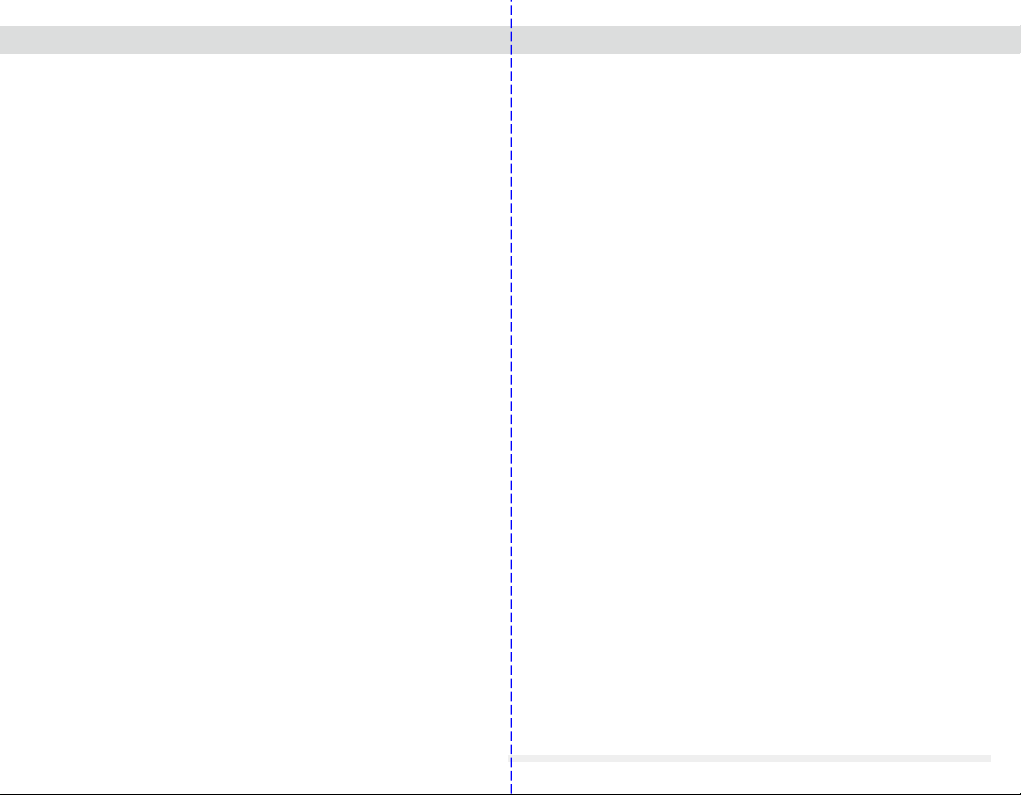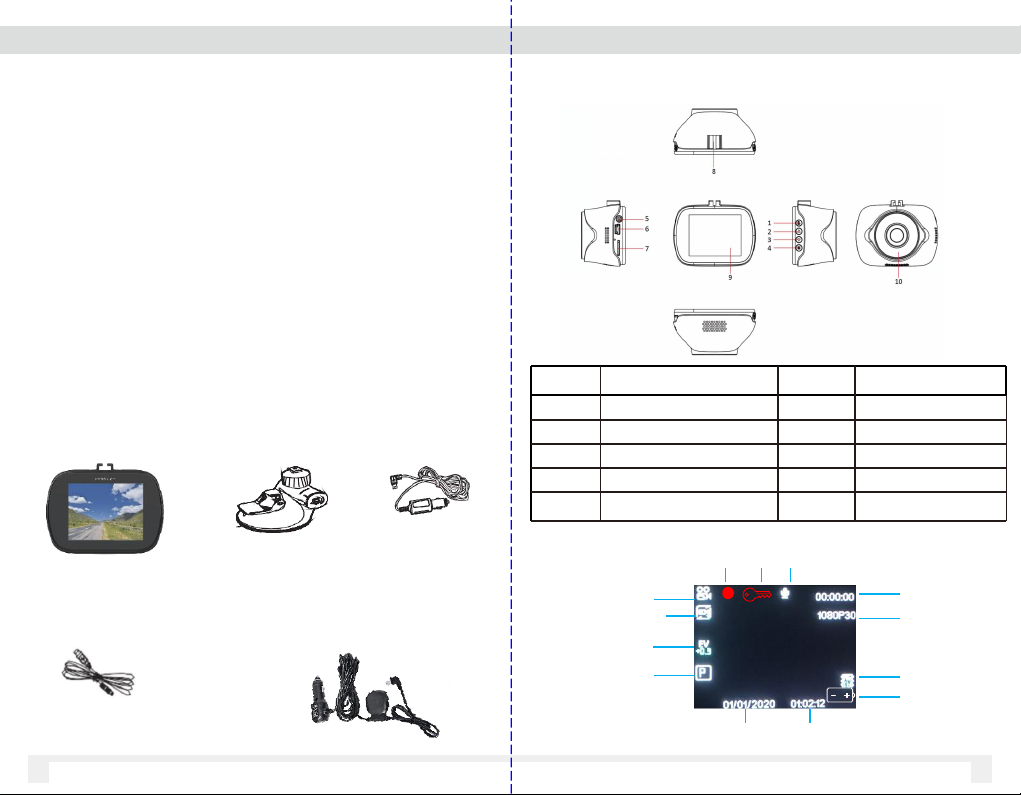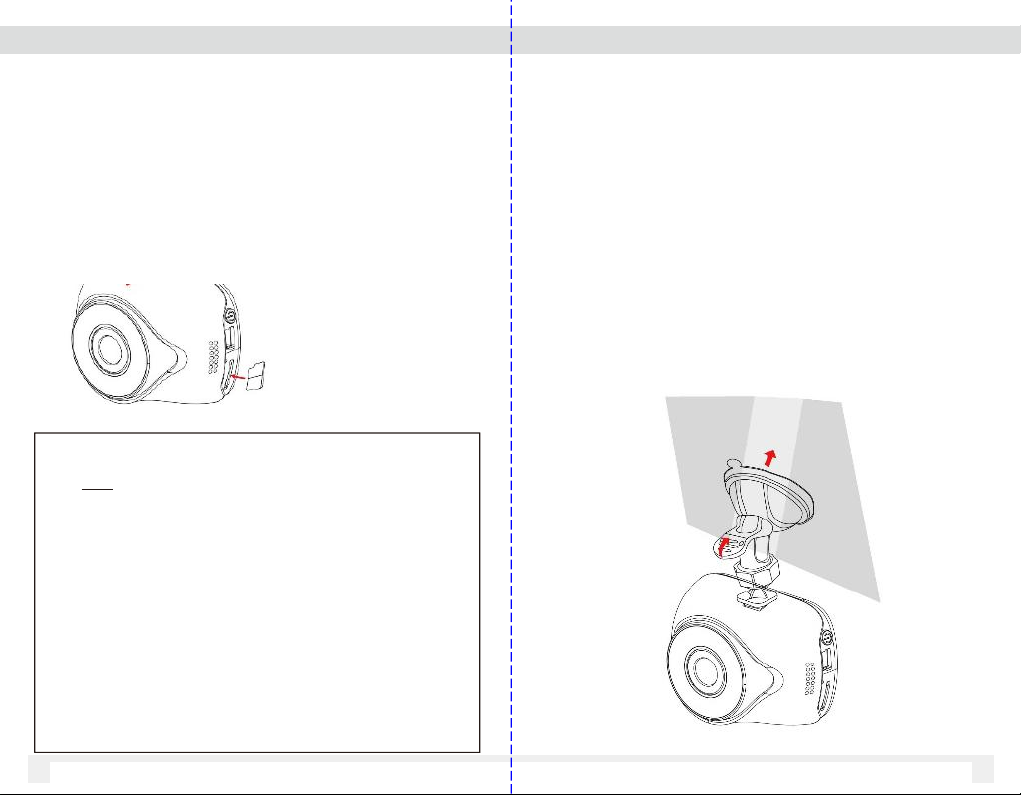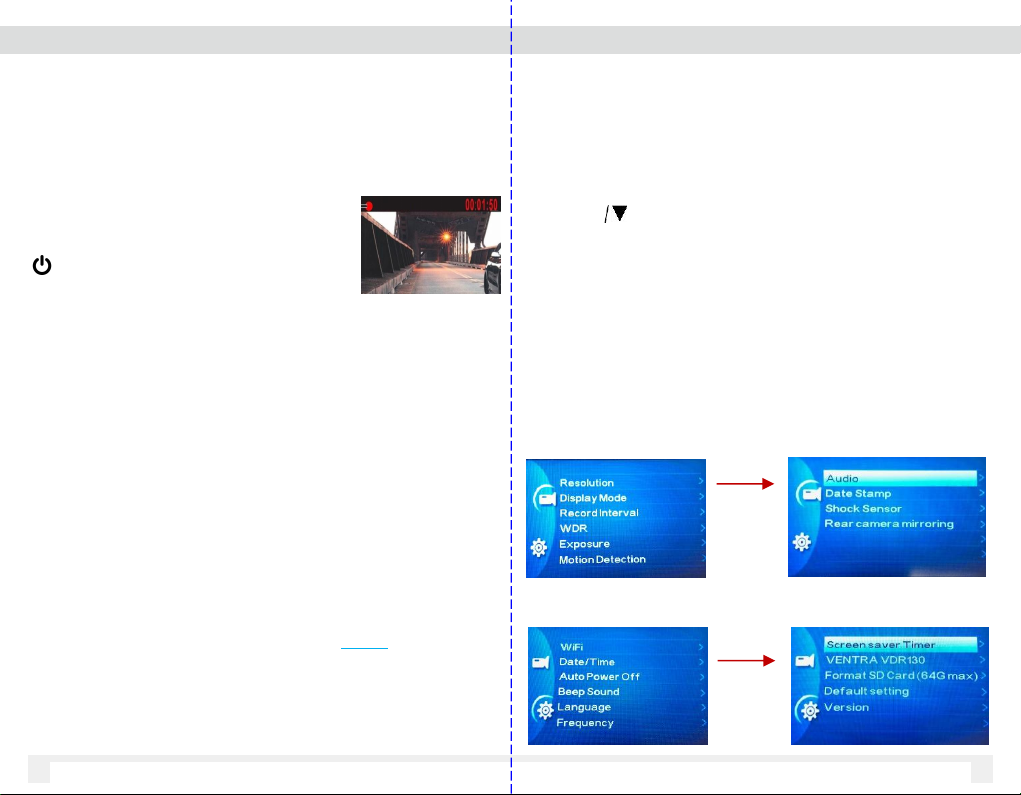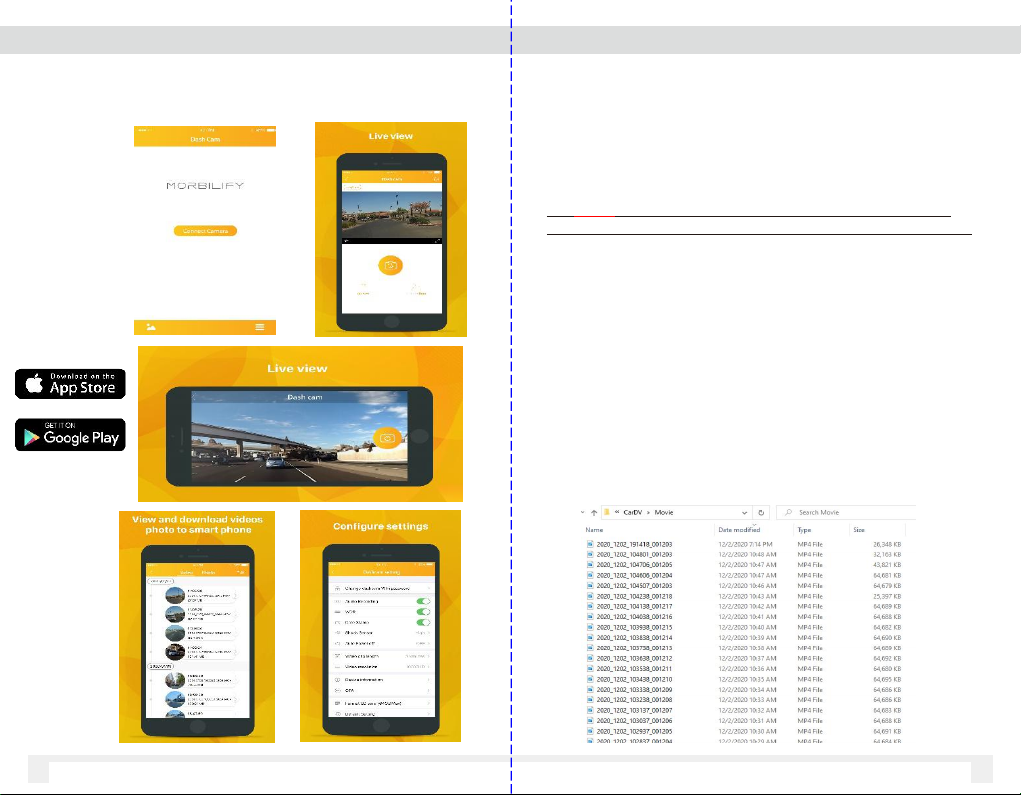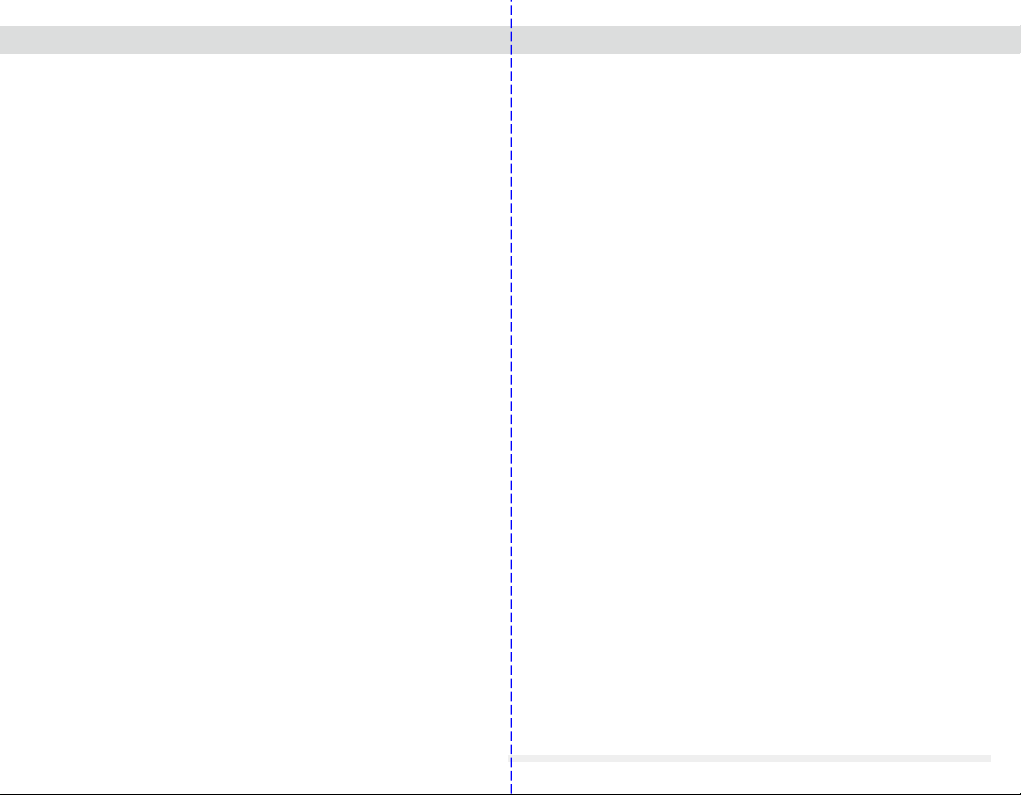
Warning – Safety Precaution
§Please read these safety instructions thoroughly before operating
the product and keep this manual for future reference.
§Please be aware that micro SD memory card have limited product
life expectancy and will eventually degrade in time - causing errors in
recordings / data corruption.
§It is highly recommended to format and check the integrity of the
Micro SD card on a regular basis. Micro SD memory card related
problems are not under warranty and the manufacturer or the
supplier is not responsible for data loss or missing recordings.
§Install the device in a manner that does not obstruct the driver’s
view of the front or sides of the vehicle, or interfere with the safety
of operating the vehicle.
§When exposed to direct sunlight for extended period of time, the
equipment may become hot. Please exercise caution when
touching the equipment.
§Do not operate, adjust or view the MDR-150 while driving or when
vehicle is in motion as it may lead to accidents and or injuries.
§Do not place the device insecurely on the dashboard, or place the
device in front of or above an airbag.
§Altering and disassembling of the product may result in a fire or
electric shock. Disassembling the product will void the warranty.
Inquire with Morbilify in the event the product needs repair.
Warning – Safety Precaution
§Please comply with all local, state and federal driving and traffic
regulations.
§To reduce the risk of fire or electric shock, do not expose this unit to
water, liquid, rain or moisture.
§Disconnect and replace cable if wire is stripped or damaged.
§In the event of an impact or accident, please check to ensure
the equipment is properly secured. Inspect the mounting bracket and
adhesive for any signs of damage.
§Do not put foreign material into card insertion slot of the terminal, it may
cause product damage.
§The product is designed to be installed inside the vehicle. Any damage
caused by placing the device outside the vehicle, or damage due to
misuse or handling of the product will void the warranty.
§The warranty does not cover claims related to mishandling, tampering
and / or disassembling of the product.
IMPORTANT NOTICE
Built-In Shock Sensor
§The built-in shock sensor may not recognize slight shock or
minor collision as an event. Different sensitivity levels may
be adjusted to match the level of sensitivity.
GPS Signal:
GPS Signal may take several minutes to acquire depending on
several factors such as location, environment, buildings.