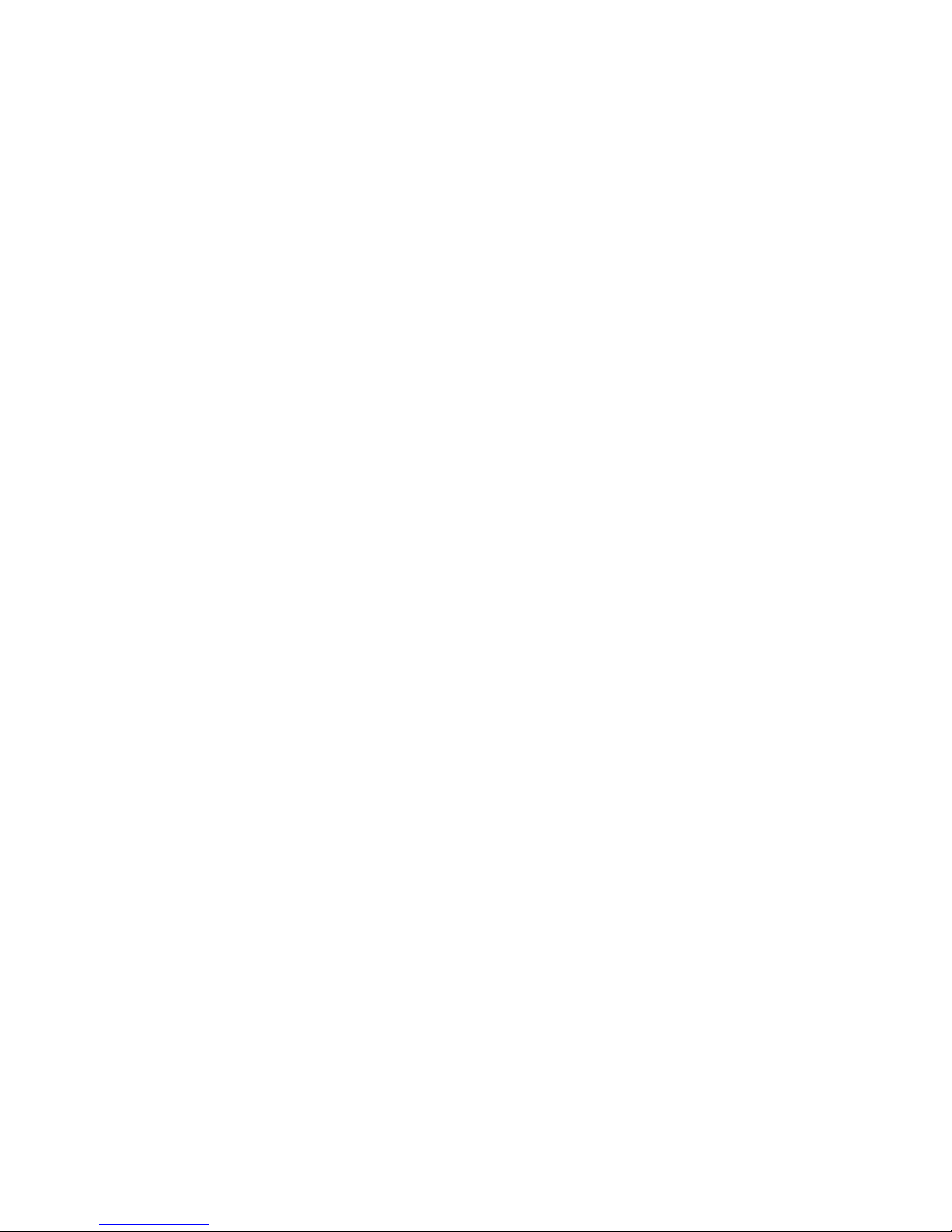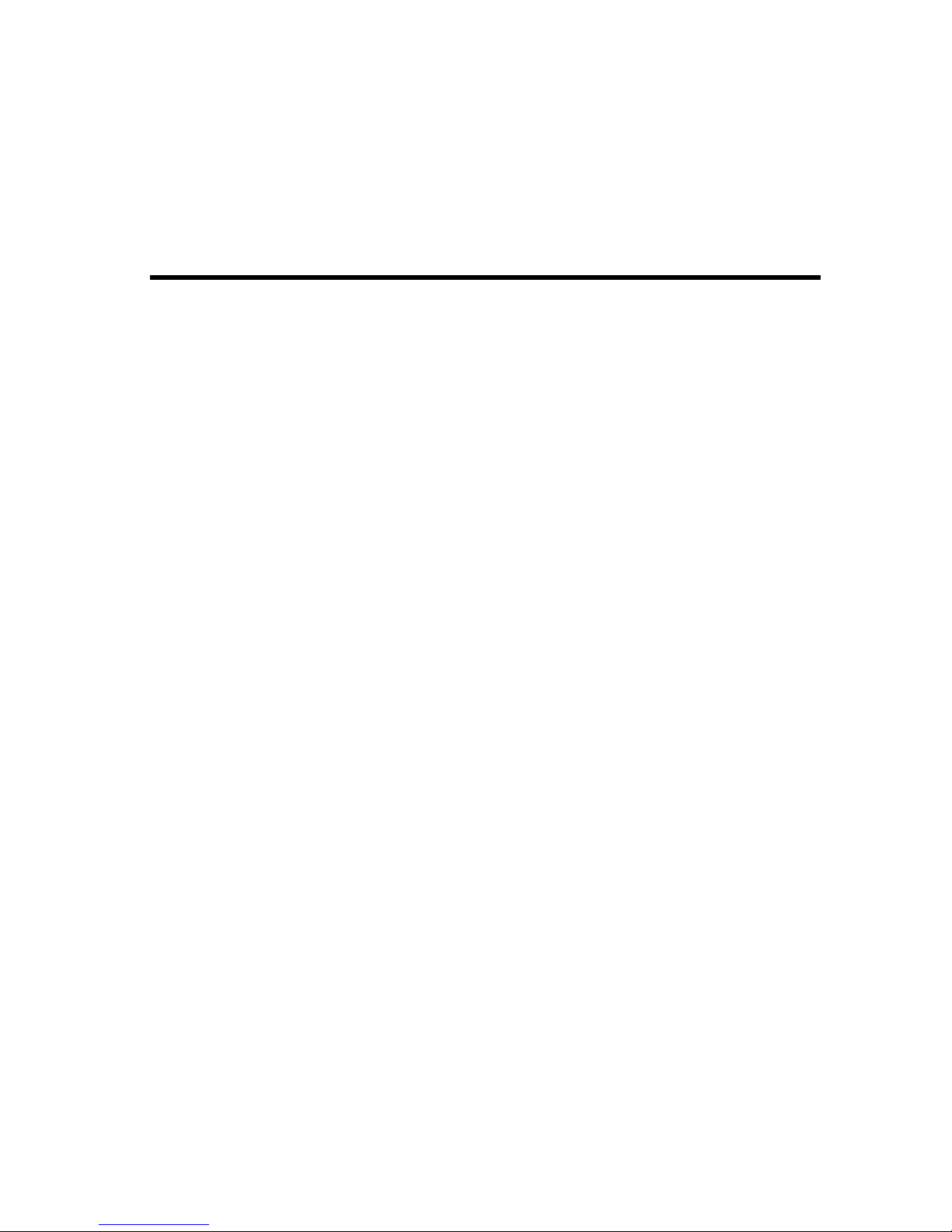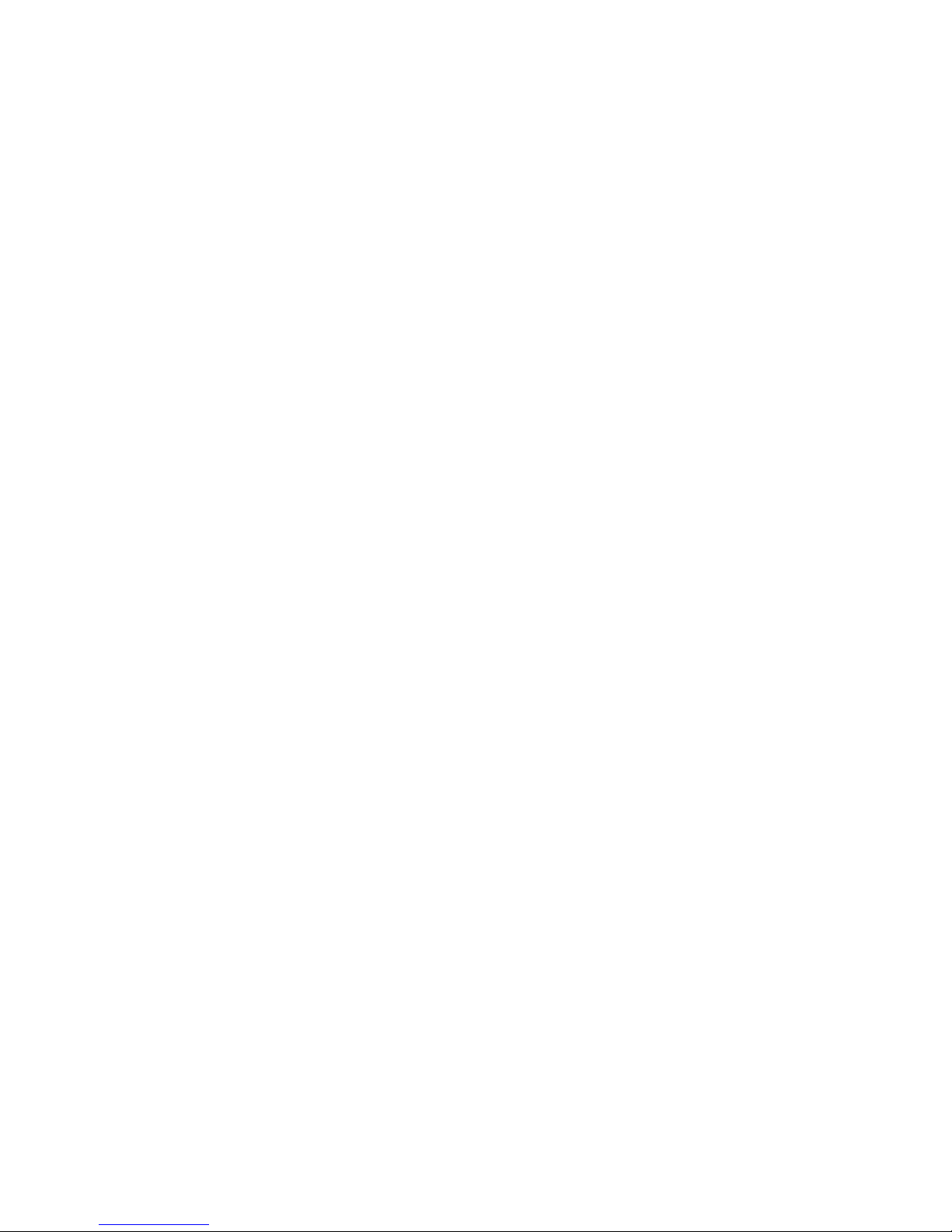T
ABLE
OF
C
ONTENTS
ii
System Time . . . . . . . . . . . . . . . . . . . . . . . . . . . . . . . . . . 4-9
Administrator Settings . . . . . . . . . . . . . . . . . . . . . . . . . 4-10
Firmware Update . . . . . . . . . . . . . . . . . . . . . . . . . . . . . 4-11
Configuration Tools. . . . . . . . . . . . . . . . . . . . . . . . . . . 4-11
Status. . . . . . . . . . . . . . . . . . . . . . . . . . . . . . . . . . . . . . . 4-12
Security Log . . . . . . . . . . . . . . . . . . . . . . . . . . . . . . . . . 4-12
Reset . . . . . . . . . . . . . . . . . . . . . . . . . . . . . . . . . . . . . . . 4-12
Wan Setting . . . . . . . . . . . . . . . . . . . . . . . . . . . . . . . . . . . . . 4-13
Dynamic IP. . . . . . . . . . . . . . . . . . . . . . . . . . . . . . . . . . 4-14
Static IP. . . . . . . . . . . . . . . . . . . . . . . . . . . . . . . . . . . . . 4-14
PPPoE. . . . . . . . . . . . . . . . . . . . . . . . . . . . . . . . . . . . . . 4-15
PPTP. . . . . . . . . . . . . . . . . . . . . . . . . . . . . . . . . . . . . . . 4-15
DNS . . . . . . . . . . . . . . . . . . . . . . . . . . . . . . . . . . . . . . . 4-16
LAN . . . . . . . . . . . . . . . . . . . . . . . . . . . . . . . . . . . . . . . . . . . 4-16
LAN Settings . . . . . . . . . . . . . . . . . . . . . . . . . . . . . . . . 4-16
DHCP Client . . . . . . . . . . . . . . . . . . . . . . . . . . . . . . . . 4-16
NAT Setting . . . . . . . . . . . . . . . . . . . . . . . . . . . . . . . . . . . . . 4-17
Special Application. . . . . . . . . . . . . . . . . . . . . . . . . . . . 4-17
Virtual Server . . . . . . . . . . . . . . . . . . . . . . . . . . . . . . . . 4-18
Firewall Setting. . . . . . . . . . . . . . . . . . . . . . . . . . . . . . . . . . . 4-18
Block WAN Ping . . . . . . . . . . . . . . . . . . . . . . . . . . . . . 4-19
Client Filtering . . . . . . . . . . . . . . . . . . . . . . . . . . . . . . . 4-19
MAC Control . . . . . . . . . . . . . . . . . . . . . . . . . . . . . . . . 4-20
DMZ (Demilitarized Zone) . . . . . . . . . . . . . . . . . . . . . 4-20
Hardware Reset . . . . . . . . . . . . . . . . . . . . . . . . . . . . . . . . . . 4-21
5 Configuring Client TCP/IP . . . . . . . . . . . . . . . . . . . . . 5-1
Installing TCP/IP Protocol in Your PC . . . . . . . . . . . . . . . . . . . . . . . . . 5-1
Setting TCP/IP to Work with the Broadband Gateway . . . . . . . . . . . . . 5-3
Configuring Your Computer with Windows 95/98/ME . . . . . . 5-4
Step 1. Configure TCP/IP Settings . . . . . . . . . . . . . . . . . . . 5-4
Step 2. Disable HTTP Proxy . . . . . . . . . . . . . . . . . . . . . . . . 5-7
Step 3. Obtain IP Settings from Your Broadband Gateway 5-9
Configuring Your Computer with Windows 2000 . . . . . . . . . . 5-11
Step 1. Configure TCP/IP Settings . . . . . . . . . . . . . . . . . . 5-11
Step 2. Disable HTTP Proxy . . . . . . . . . . . . . . . . . . . . . . . 5-13
Step 3. Obtain IP Settings From Your Broadband Gateway 5-15