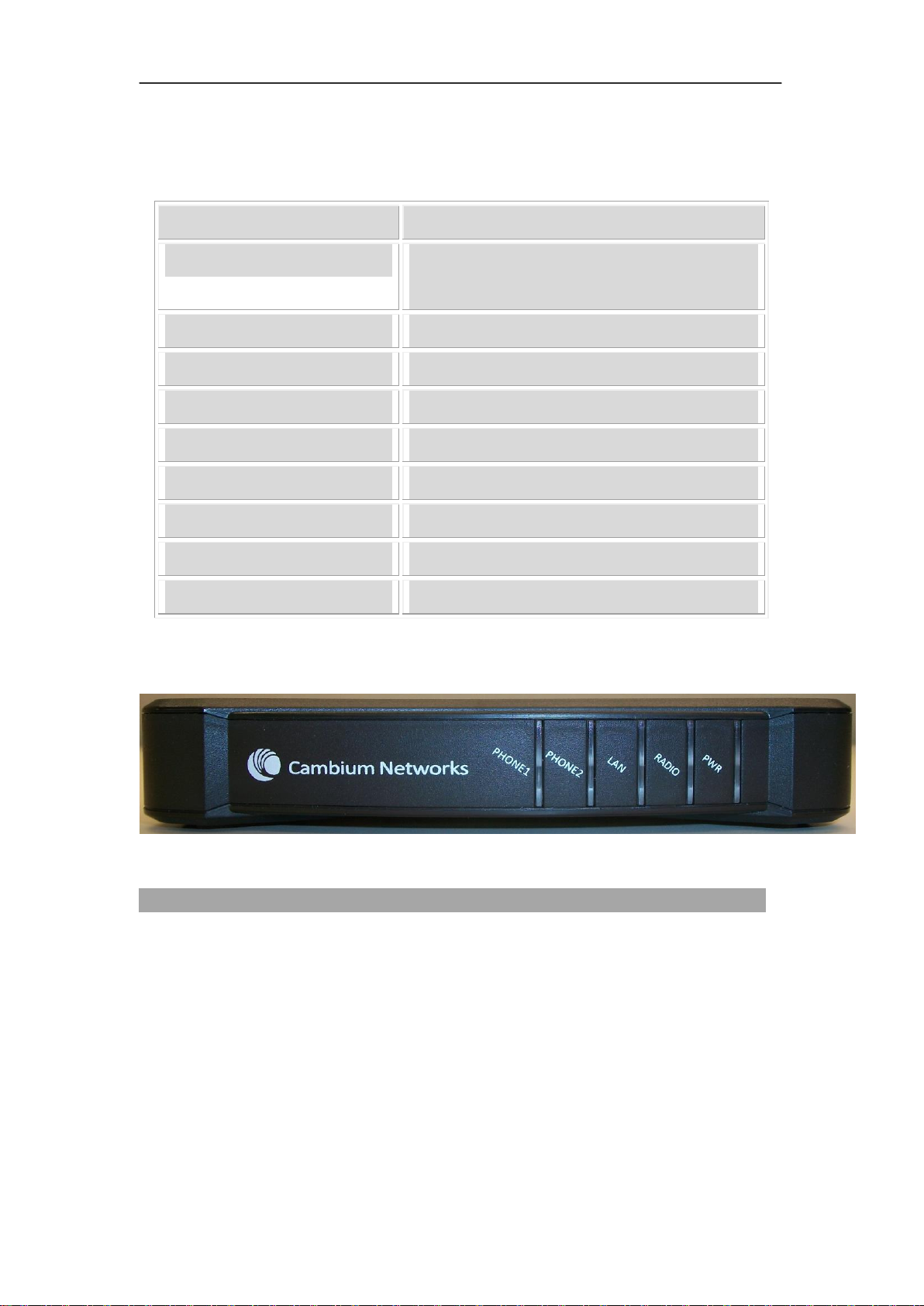C3VoIP-150 Installation Manual
May 2014 C3VoIP-150 Installation Manual
Contents
Contents ............................................................................................................................................3
1. Introduction...............................................................................................................................1
1.1 Package Contents......................................................................................................1
2. Product Overview .....................................................................................................................2
2.1 Hardware Specification.............................................................................................2
2.2 Front View and LEDs Introduction...........................................................................2
2.3 Back View and Interface Introduction.......................................................................3
3. Installation.................................................................................................................................4
3.1 Connection topography.............................................................................................4
3.2 Installation Steps.......................................................................................................4
4. IVR............................................................................................................................................5
4.1 Ways to Configure.....................................................................................................5
4.2 Start IVR ...................................................................................................................5
4.3 IVR Description........................................................................................................5
4.4 Notice........................................................................................................................8
5. Parameter Introduction..............................................................................................................9
5.1 Password ...................................................................................................................9
5.2 URL format...............................................................................................................9
6. Login to the WEB Server........................................................................................................10
6.1 Login WEB via the LAN port.................................................................................10
6.2 Login WEB via the WAN port ................................................................................10
6.3 WEB Interface Introduction....................................................................................11
7. Configuration from the WEB page .........................................................................................12
7.1 Status.......................................................................................................................12
7.1.1 Basic................................................................................................................12
7.1.2 Syslog..............................................................................................................13
7.2 Network...................................................................................................................14
7.2.1 RADIO............................................................................................................14
7.2.2 LAN ................................................................................................................16
7.2.3 MAC Address Clone .......................................................................................17
7.2.4 VPN Settings...................................................................................................17
7.2.5 DMZ................................................................................................................18
7.2.6 DDNS..............................................................................................................18
7.2.7 Port Setting......................................................................................................19
7.2.8 Multi WAN......................................................................................................19
7.3 SIP...........................................................................................................................20
7.3.1 SIP Settings.....................................................................................................20
7.3.2 VoIP QoS.........................................................................................................20
7.4 FXS1 .......................................................................................................................21
7.4.1 SIPAccount.....................................................................................................21