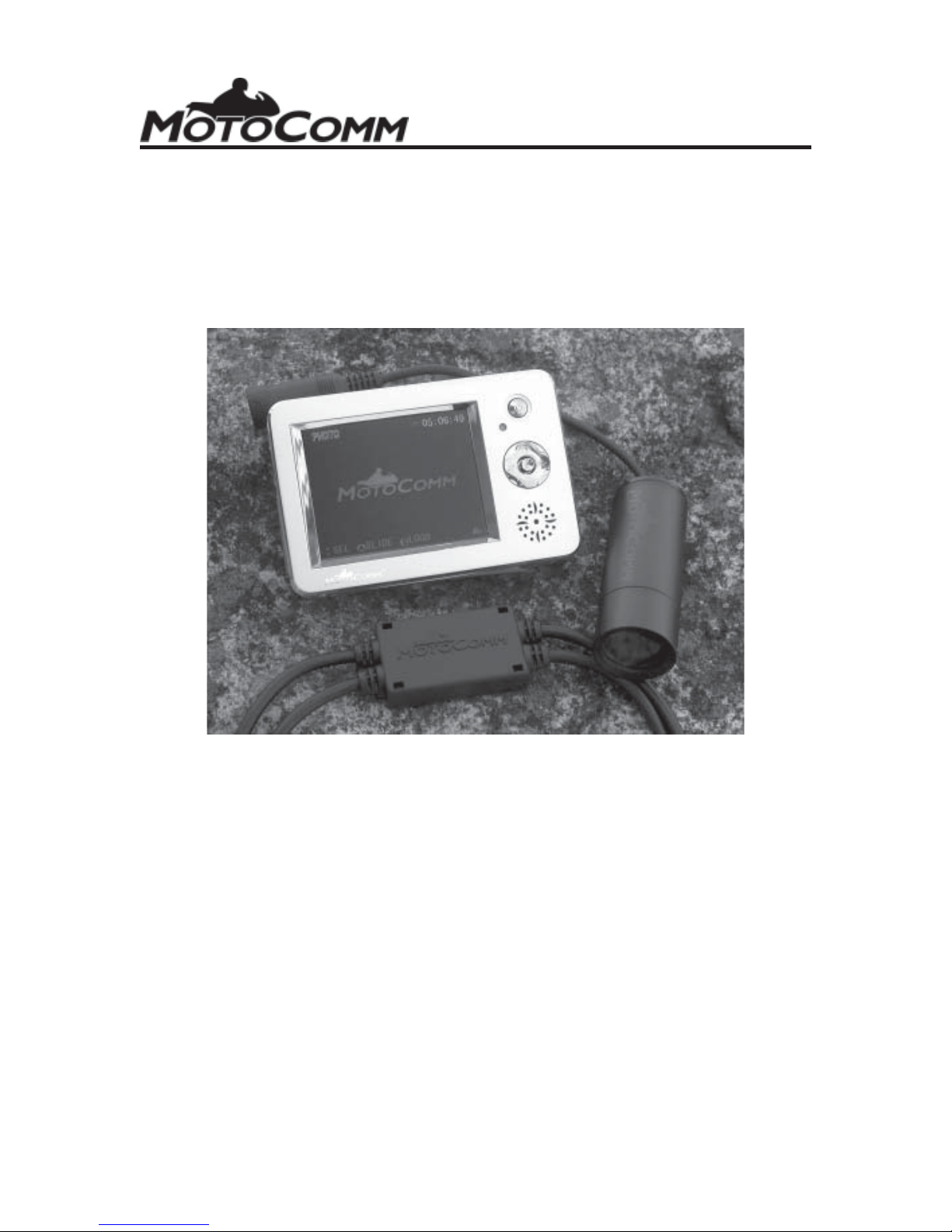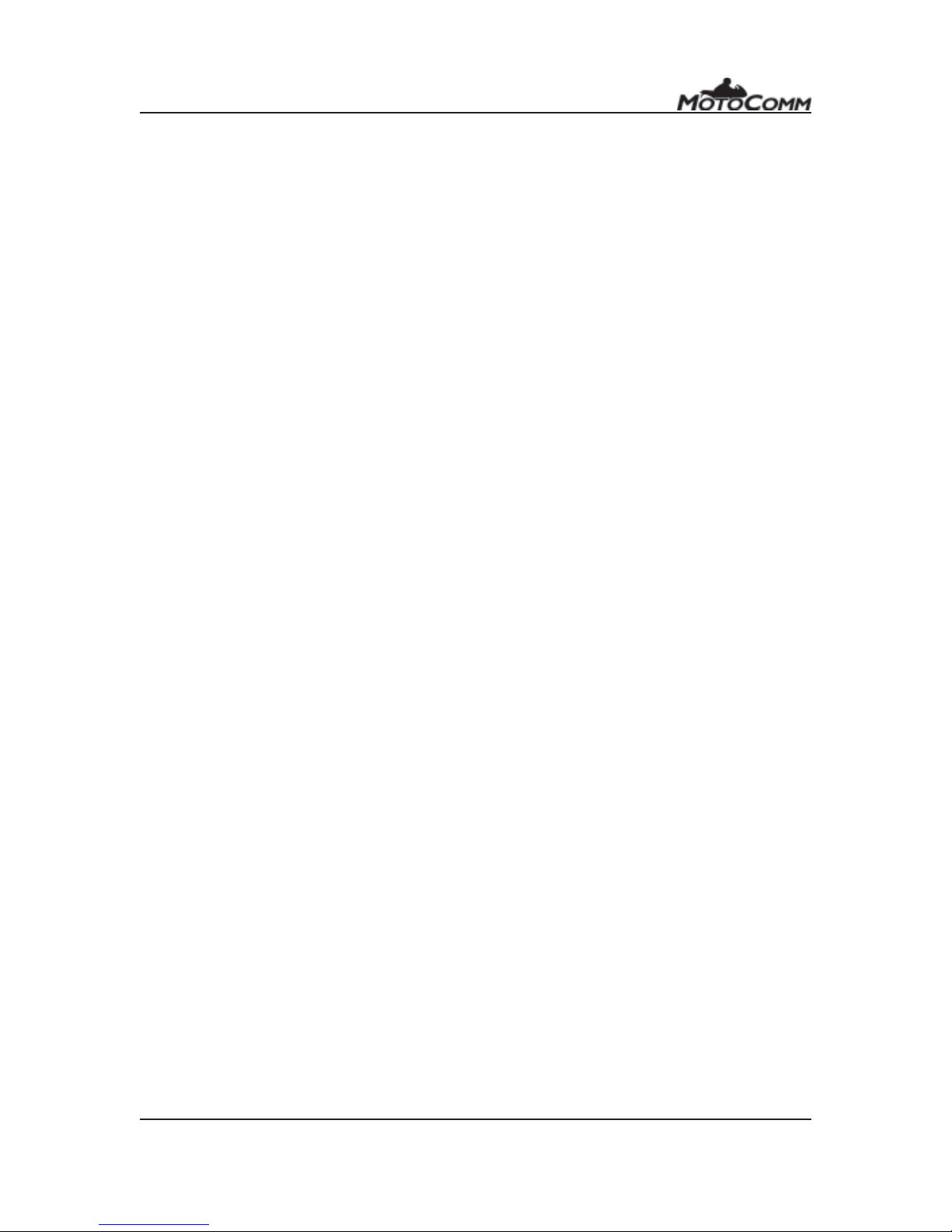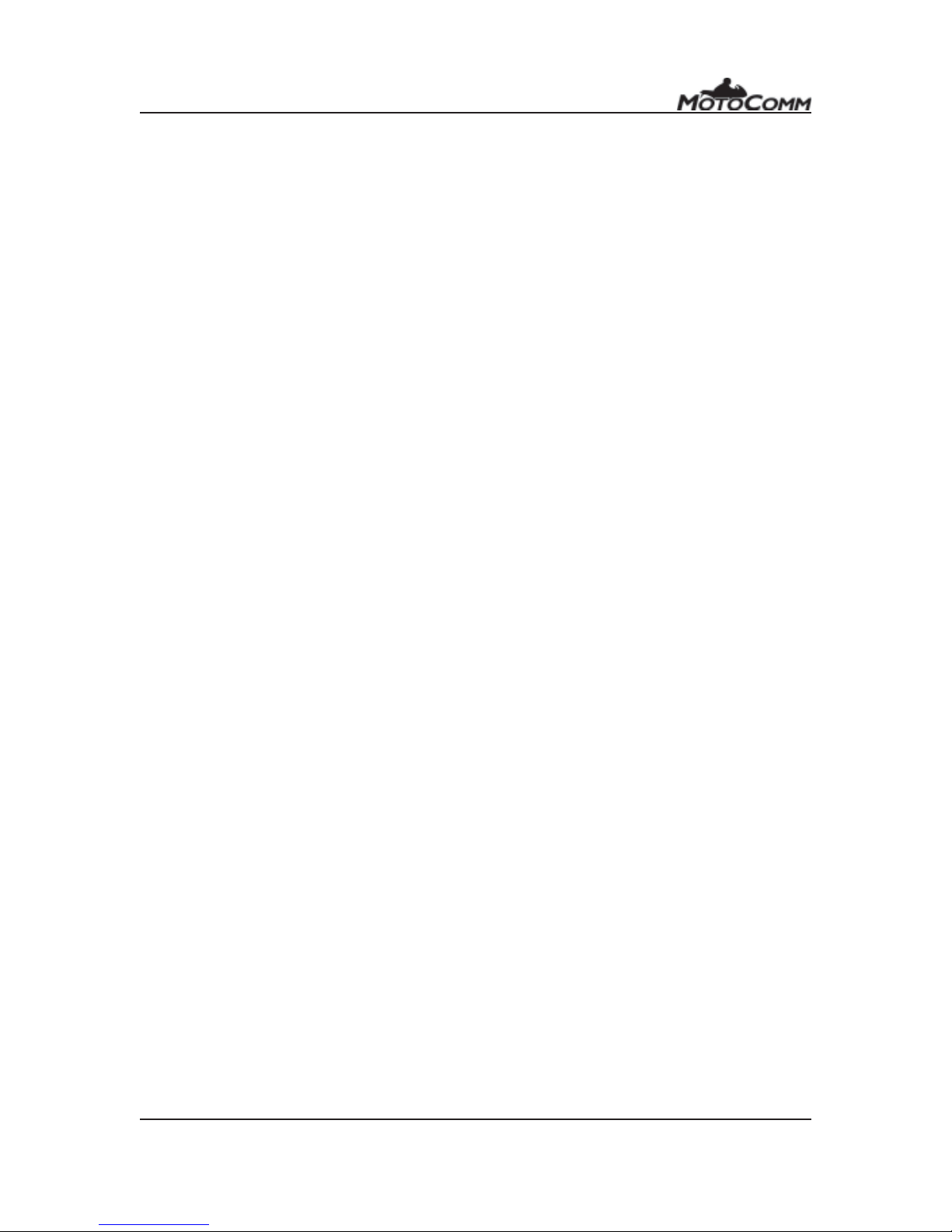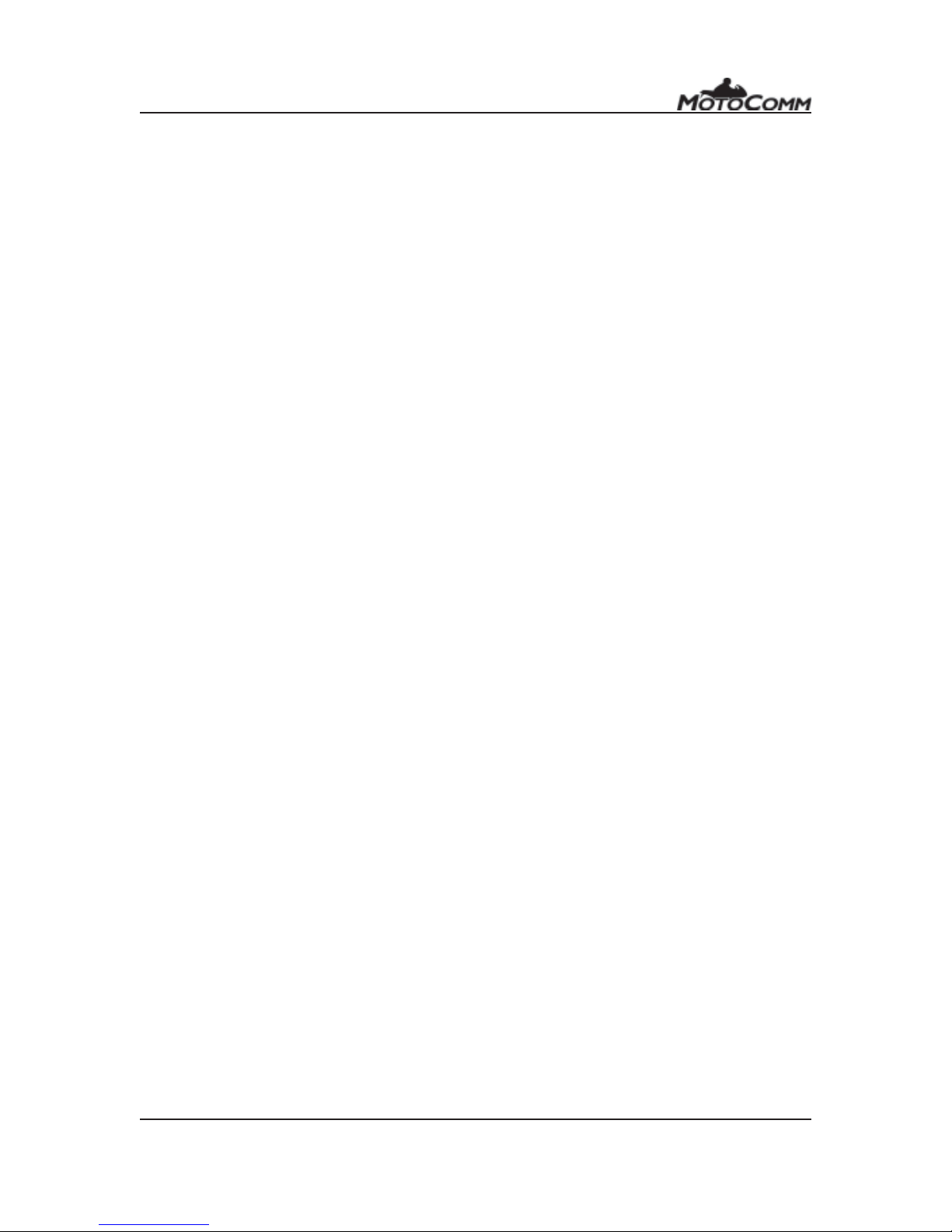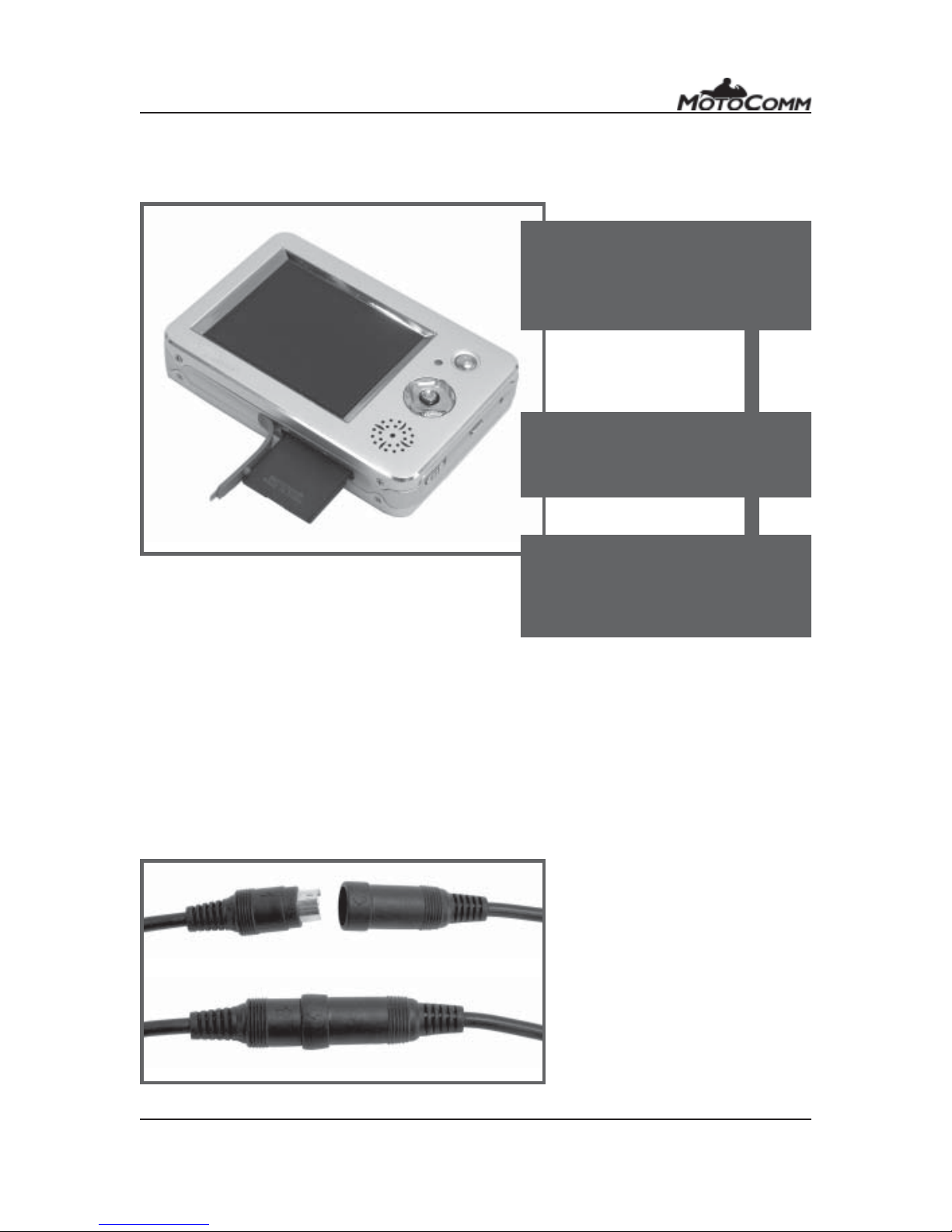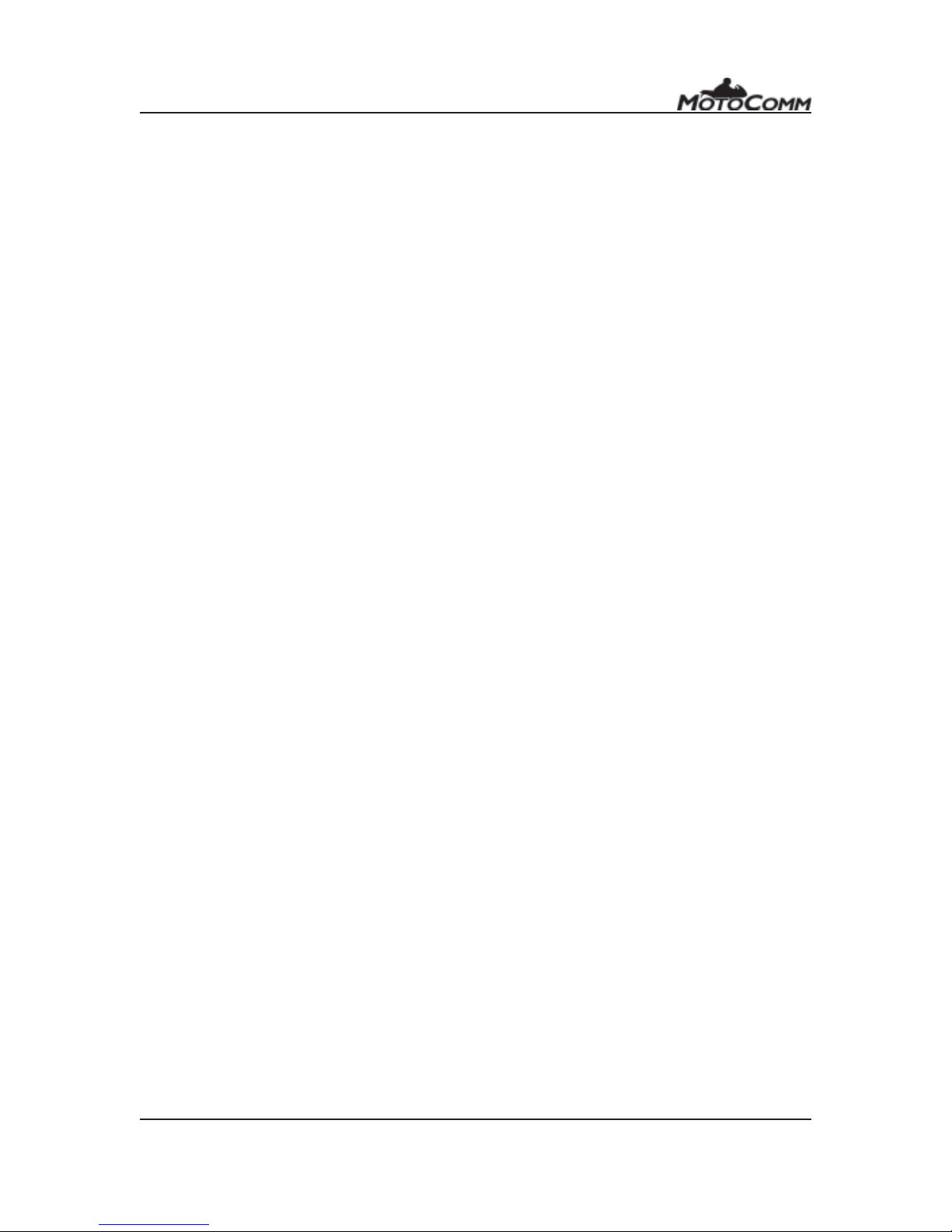
- 2 -
WARNINGS AND CAUTIONS
· In some states it is illegal to have speakers inside a helmet. Please check
with your state and local laws before using this product.
· Do not attempt to operate any controls on the DSR-100 or other accessories
while in motion on a motorcycle or vehicle. Never take your attention away from
the safe operation of the motorcycle or vehicle or the roadway.
· The installation and mounting of the DSR-100 should not interfere with the
safe and normal operation of the motorcycle or vehicle. Improper installations
that interfere with the operation of the motorcycle or vehicle may lead to damage
of property, injury and/or loss of life.
· Make sure to install all cables so that they remain secure whether connected
together or not. Never install a cable that is loose or hangs down from the
motorcycle or vehicle, or has the potential to hang down if it becomes
disconnected.
· Do not attempt to adjust or mount the DSR-100 camera, headset, controls, or
any other part of the system while operating a motorcycle or vehicle. Attempting
to adjust or mount any part of the DSR-100 while operating a motorcycle or
vehicle may lead to damage of property, injury and/or loss of life.
· Do not raise the speaker volume so that it interferes with the hearing of traffic
and other external noises.
· Install and operate the DSR-100 according to the instructions. Improper
installations and use may lead to damage of property, injury and/or loss of life.
· Do not put excessive force or strain on the cables or other components of the
DSR-100.
· By purchasing and/or using this product you are agreeing that MotoComm
and Magnum International and its subsidiaries are not liable or responsible
for any accidents, property damage, injuries, or fatalities, that may or may not
be caused, directly or indirectly, by use of any of its products. If you do not
accept this agreement, please return the purchased item, unused and in new
condition, to the place of purchase.
LIMITED WARRANTY
Magnum International warrants that this product is free from defects in materials
and workmanship under normal use and conditions for a period of one (1) year
from the date of original purchase. This warranty is limited to the original
purchaser of the product and is not transferable. Any implied warranties are
limited to one (1) year. This warranty does not cover damage which results from
modification, accident, misuse, abuse, fire, flood, lightning or other acts of nature
or damage resulting from repairs or alterations performed other than by Magnum
International. This warranty gives you specific legal rights, and you may also
have other rights, which vary, from state to state.