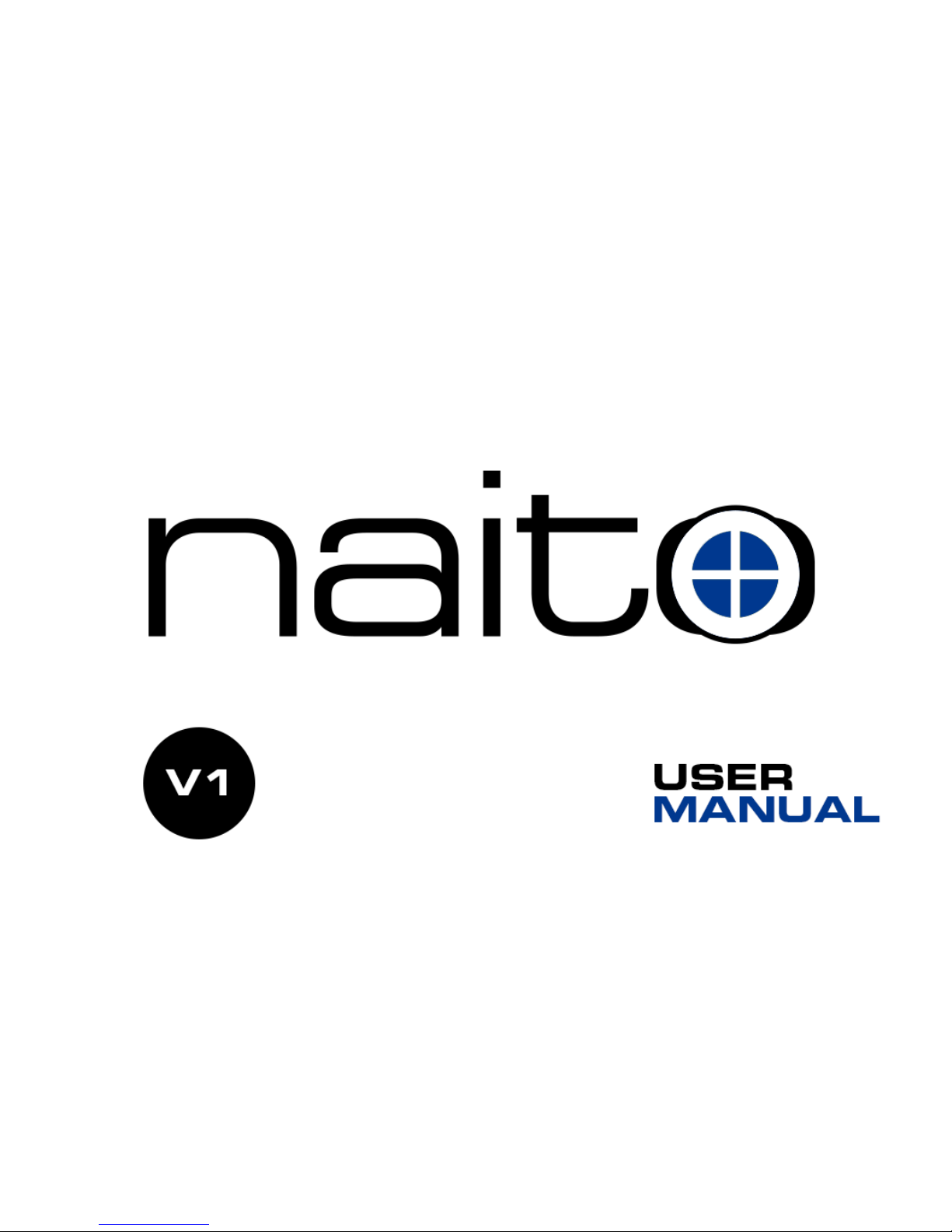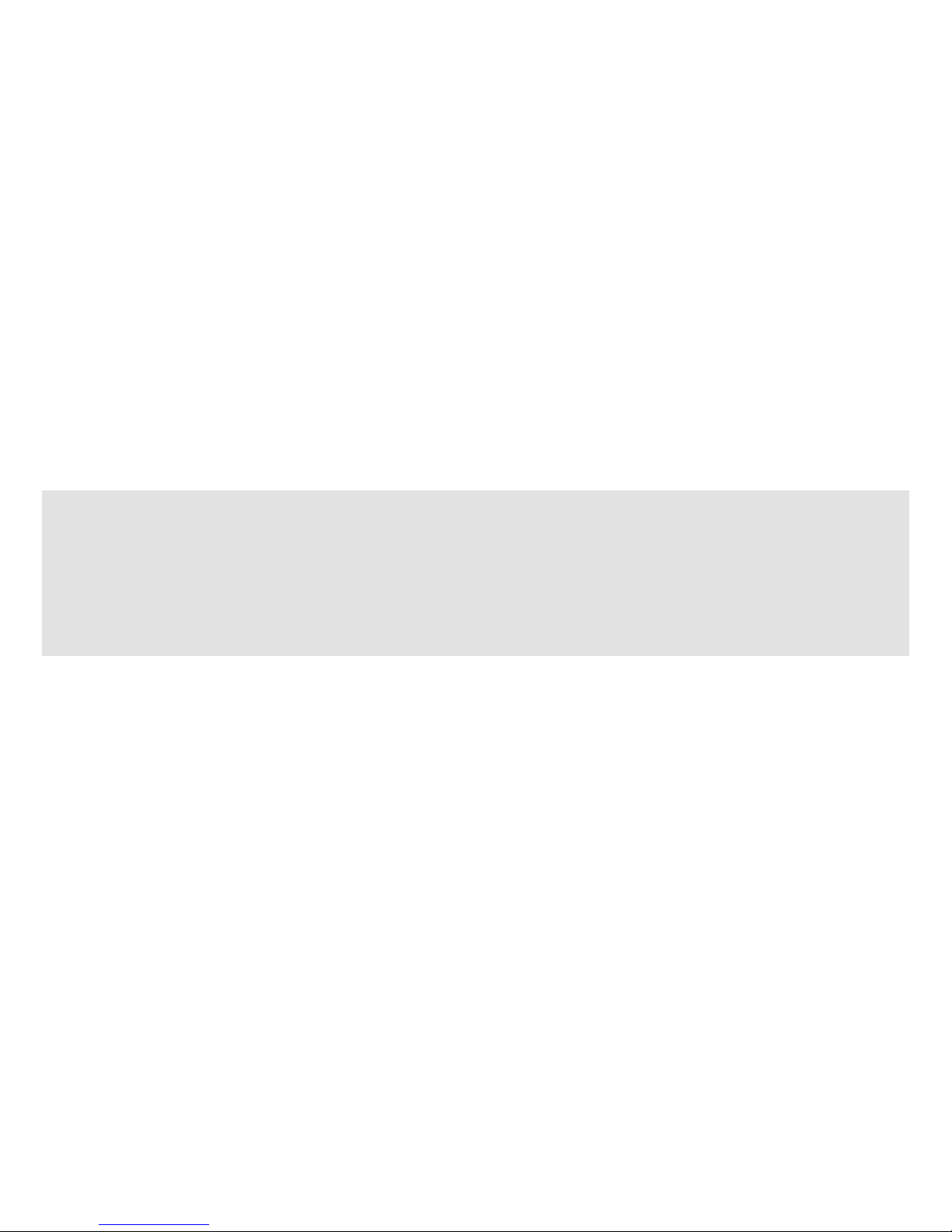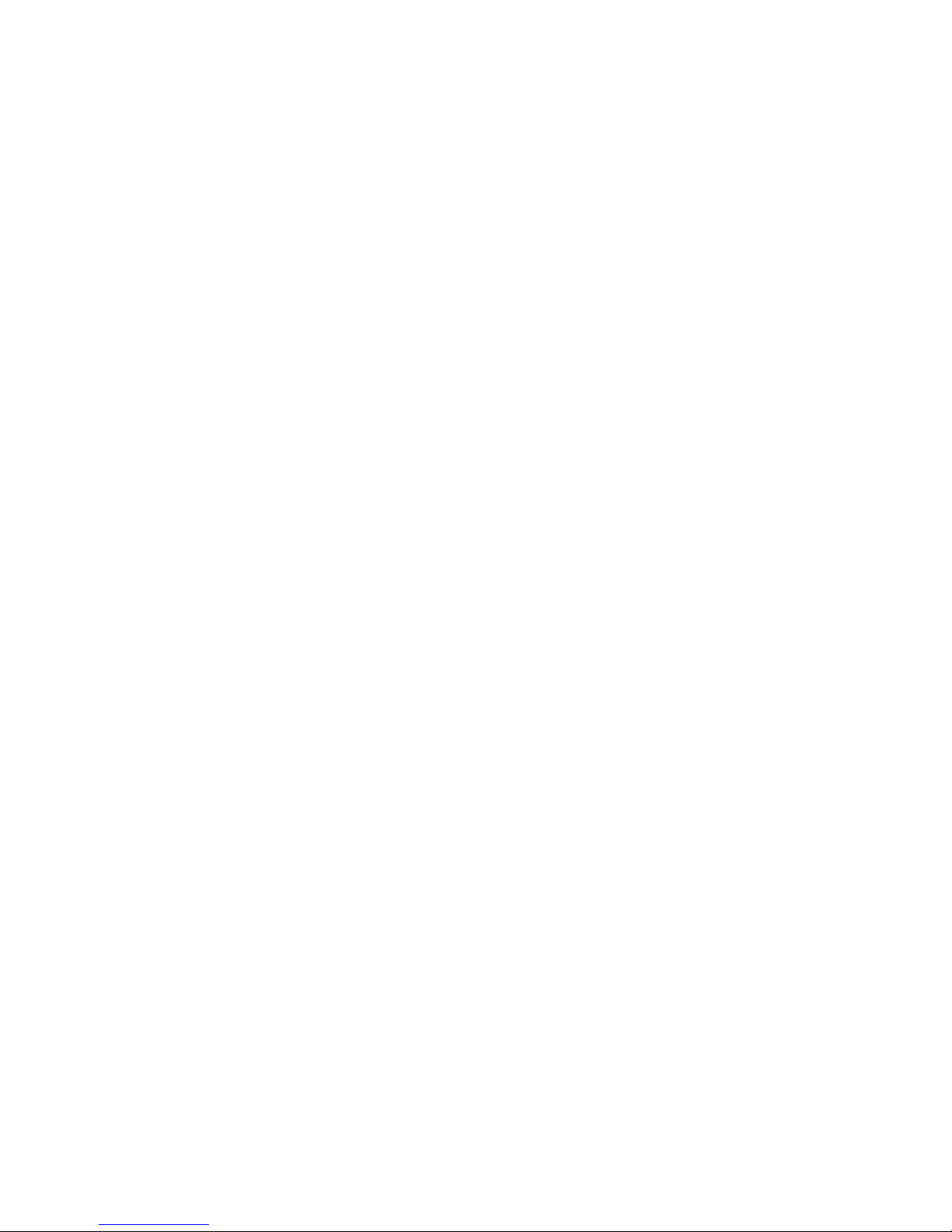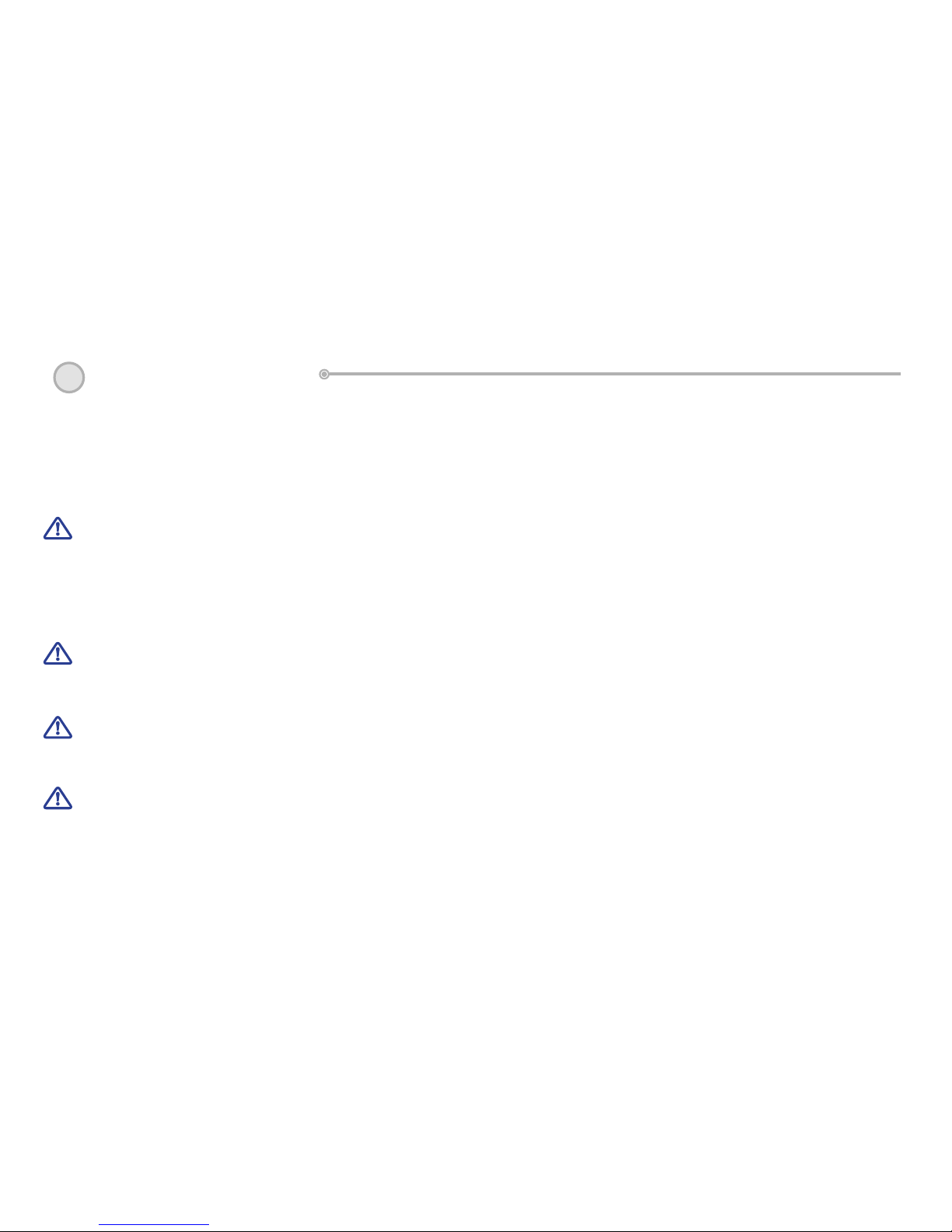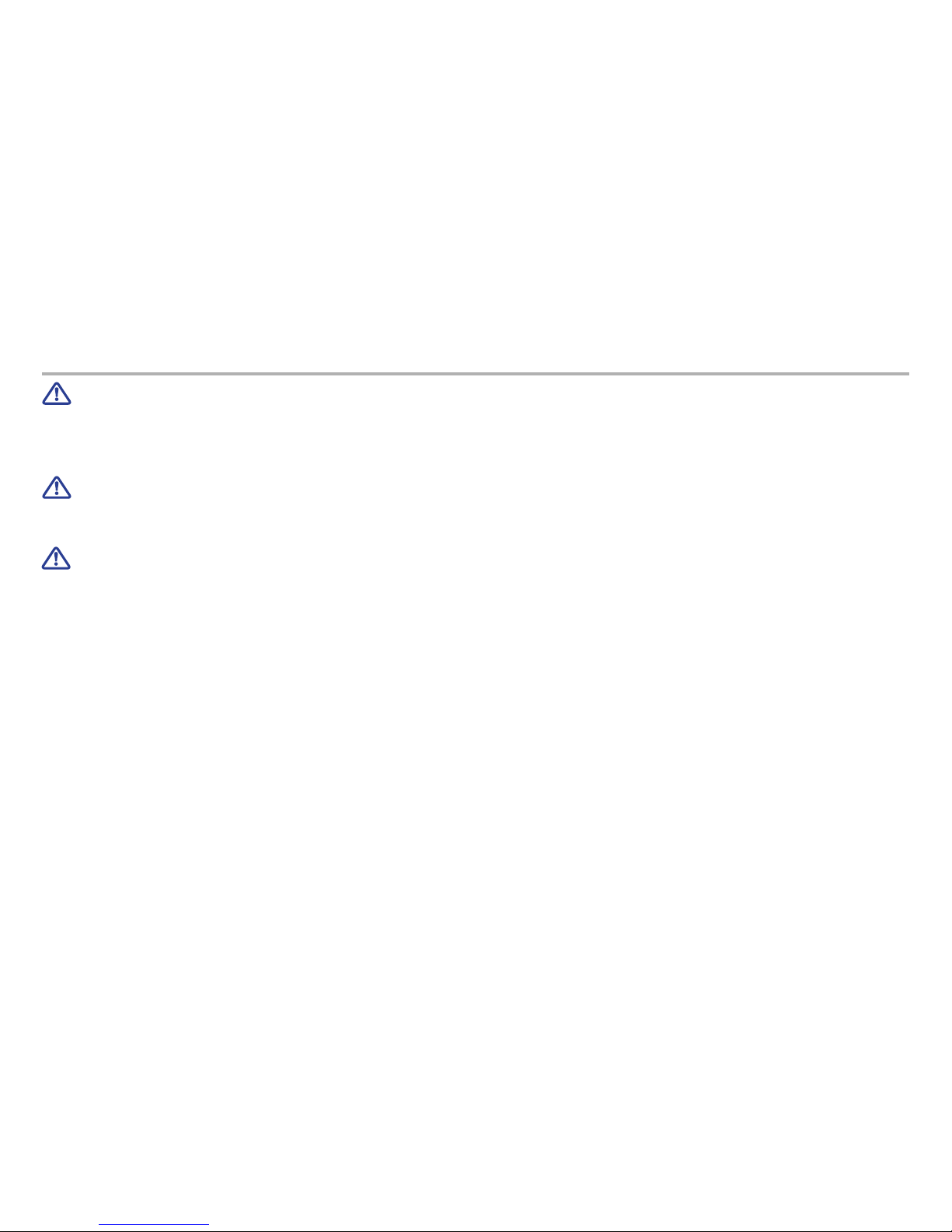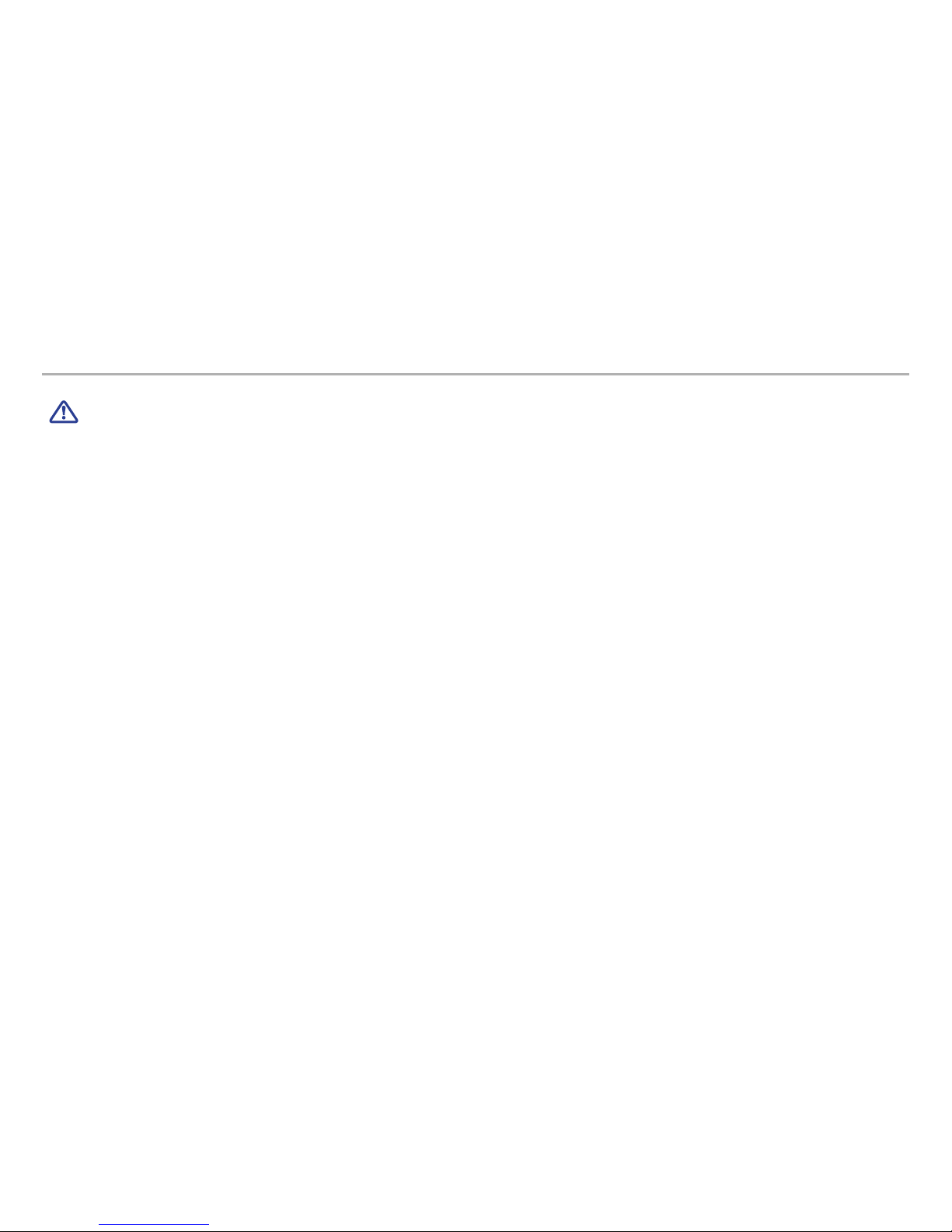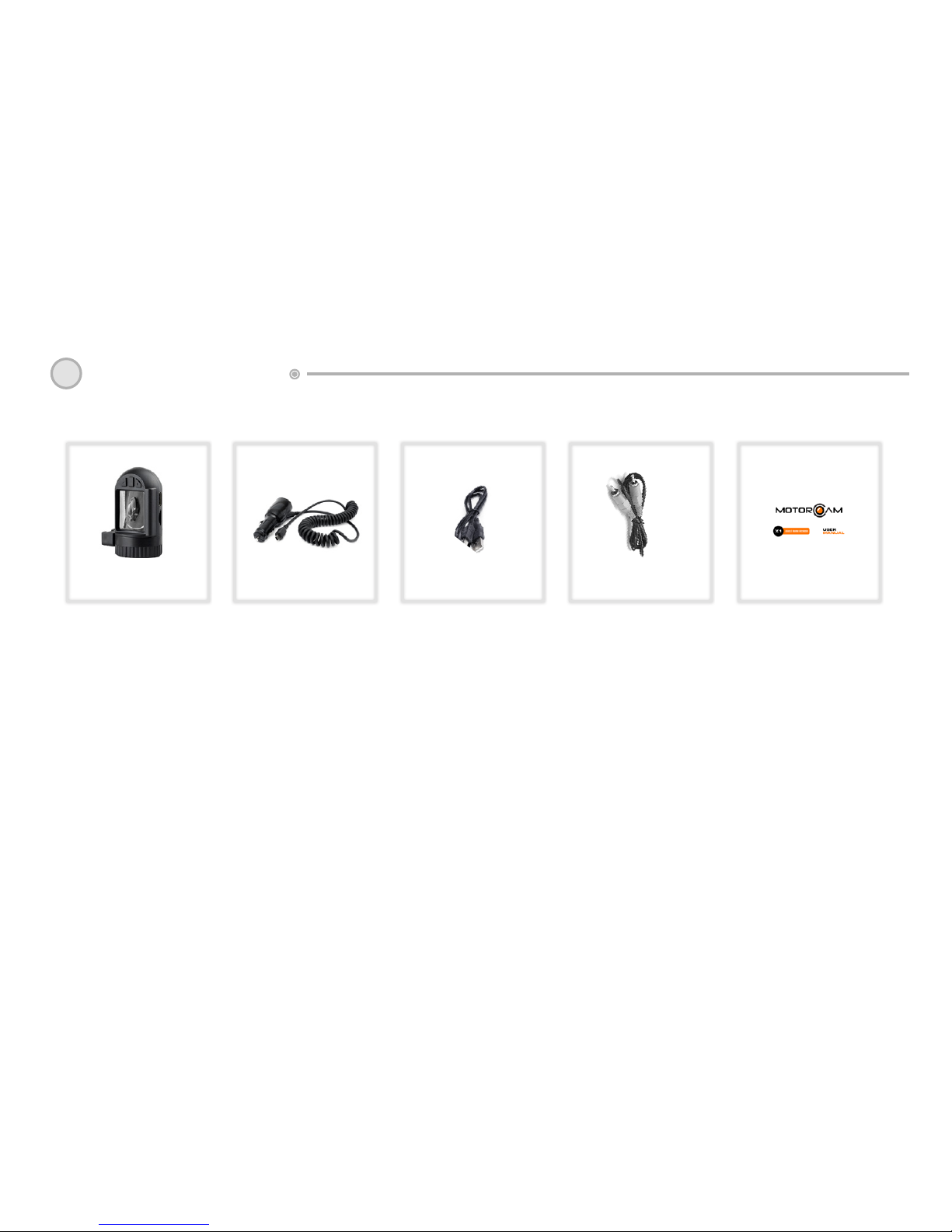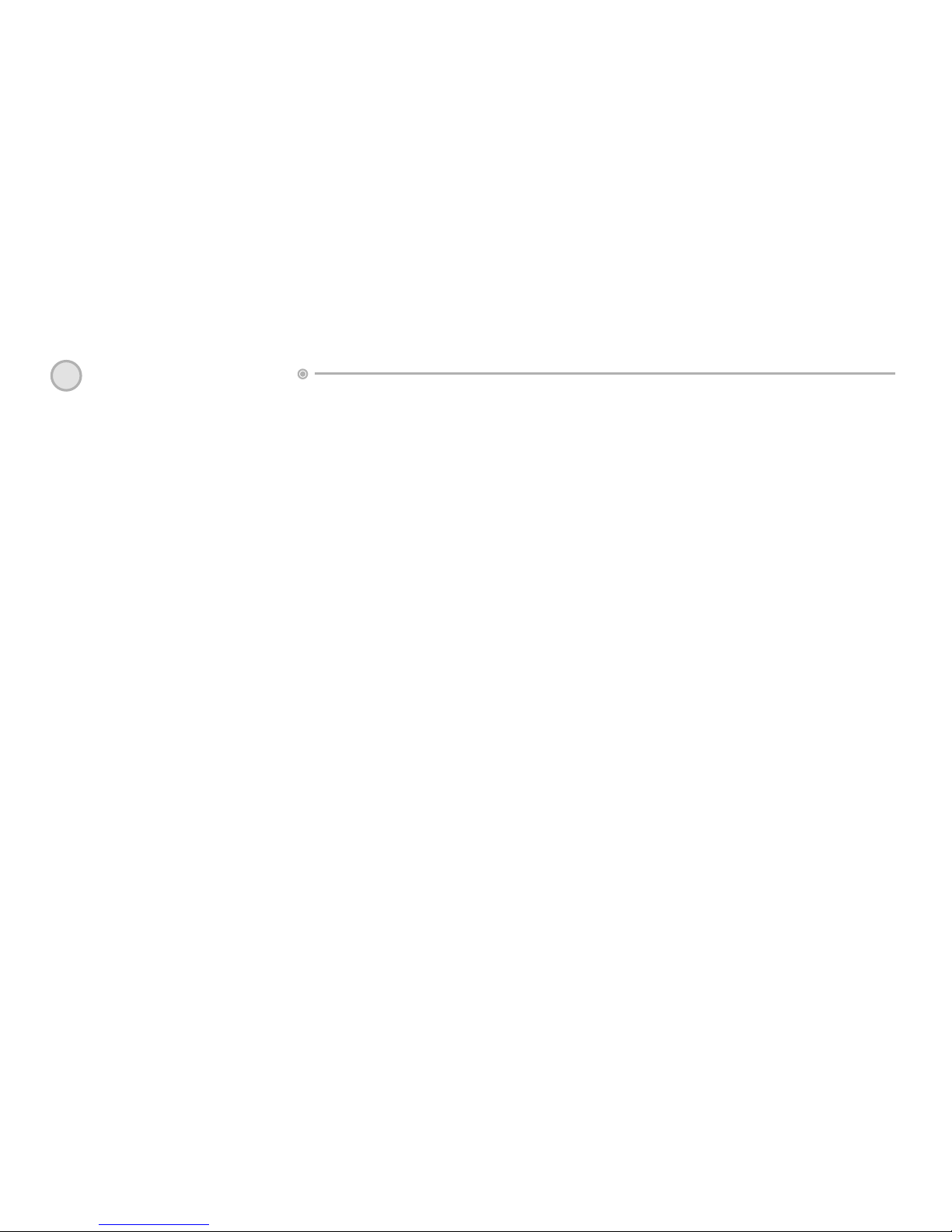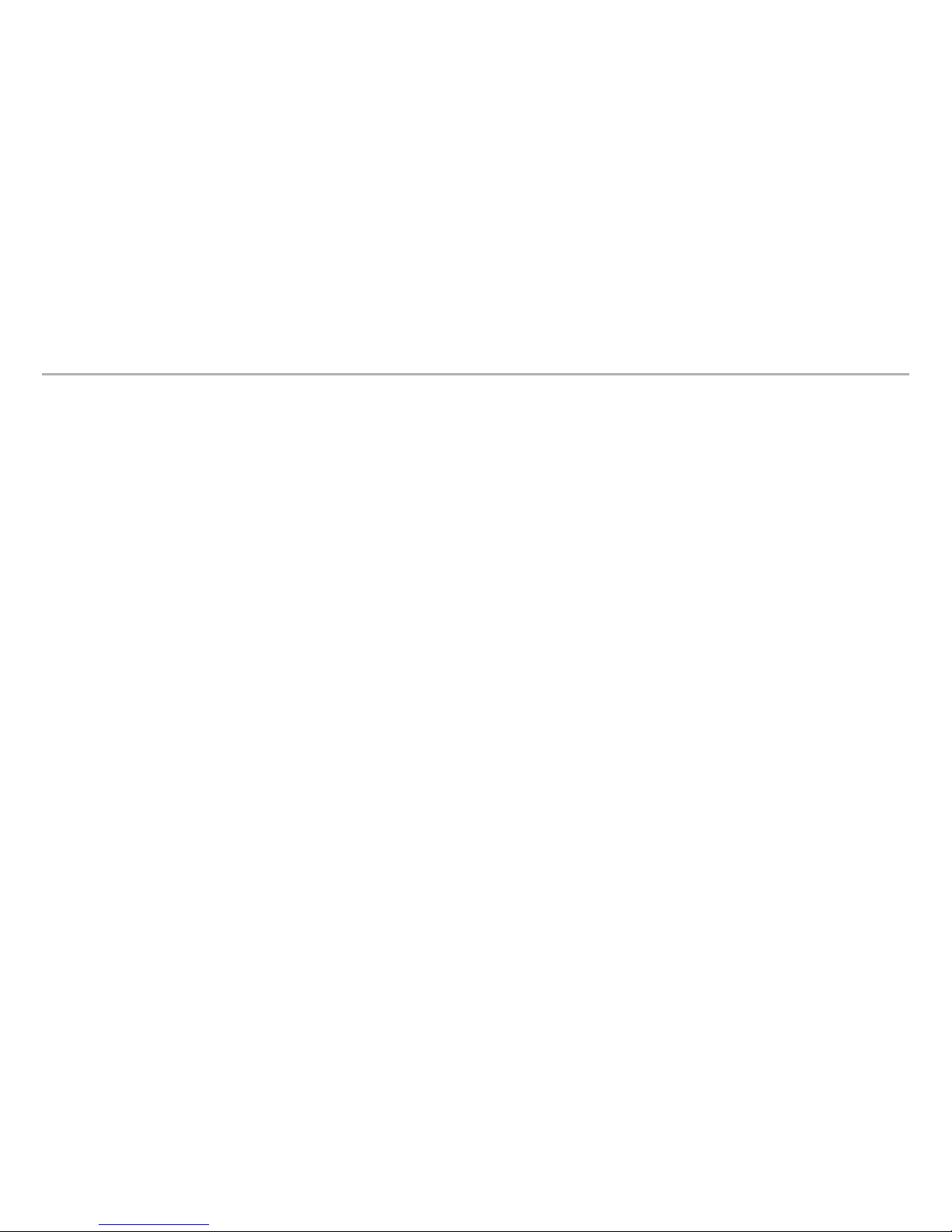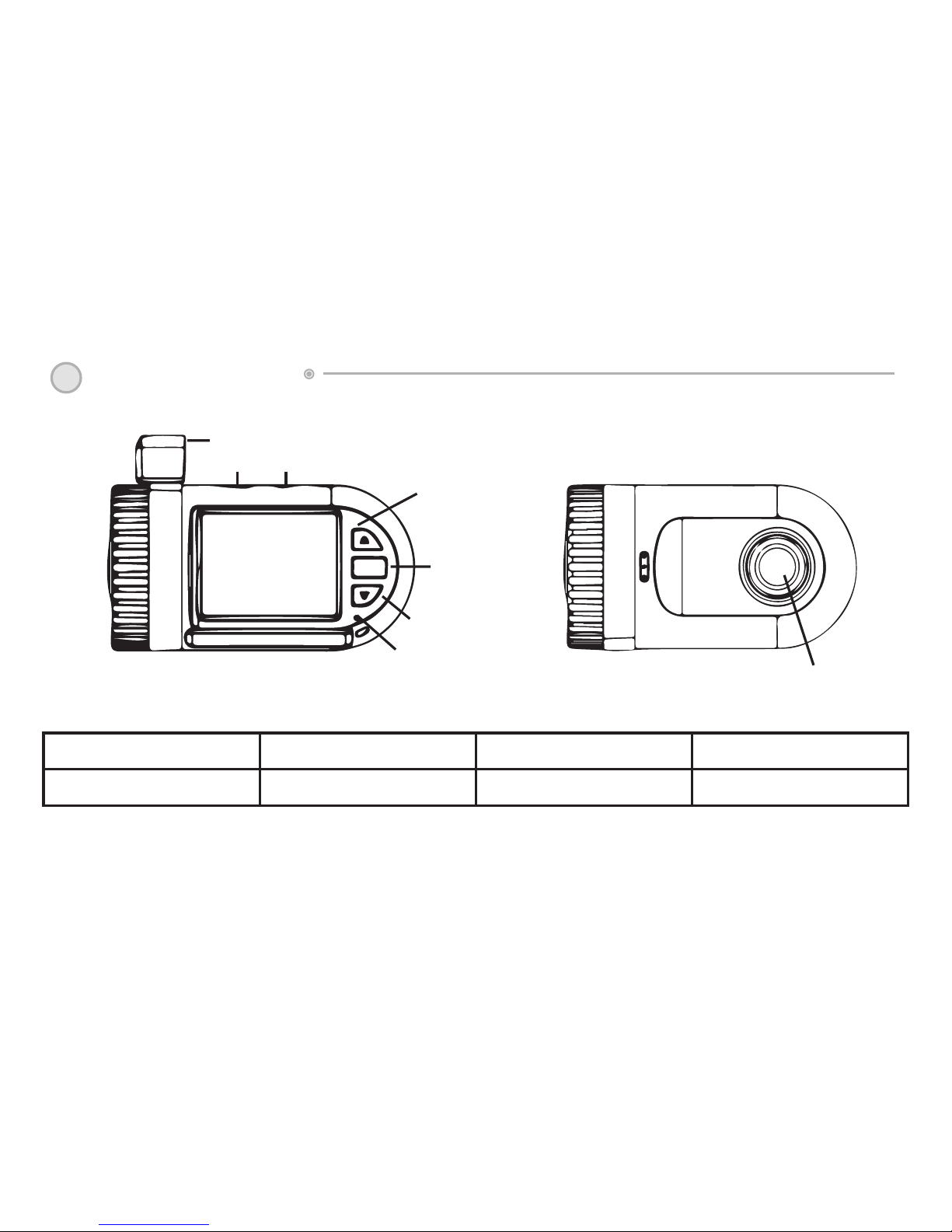Thank you for purchasing Motorcam X1
The Motorcam X1 is a state-of-the-art ultra compact DashCam featuring full HD 1080
video, Loop Recording, Motion Detection and G-Sensor. Please read this manual
carefully before using the product.
»Motorcams Ltd retains all rights to this manual in accordance with copy right laws.
»Motorcams Ltd will occasionally update the firmware for this product. All information and
specifications in this manual are subject to change without a prior notice.
»We take no responsibility for accidental damage, injuries and other losses caused by
improper use of the product.
»This product is a video event data recorder for vehicles but does not guarantee that all
accidents will be recorded.
»This product creates a recorded video to help determine what happened before, during
and after a crash or event.
Warranty and Disclaimer
»In the event of an accident Motorcams Ltd do not take any responsibility for damages
(property, business and/or indirect damages).