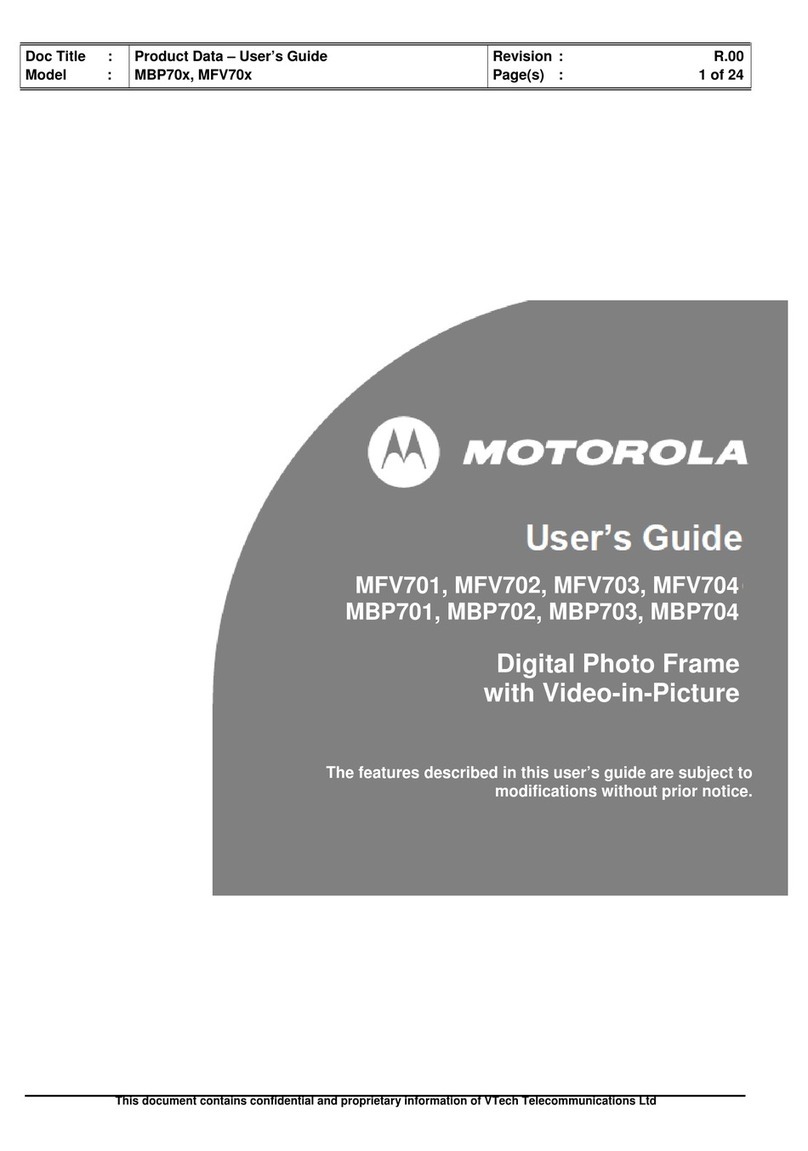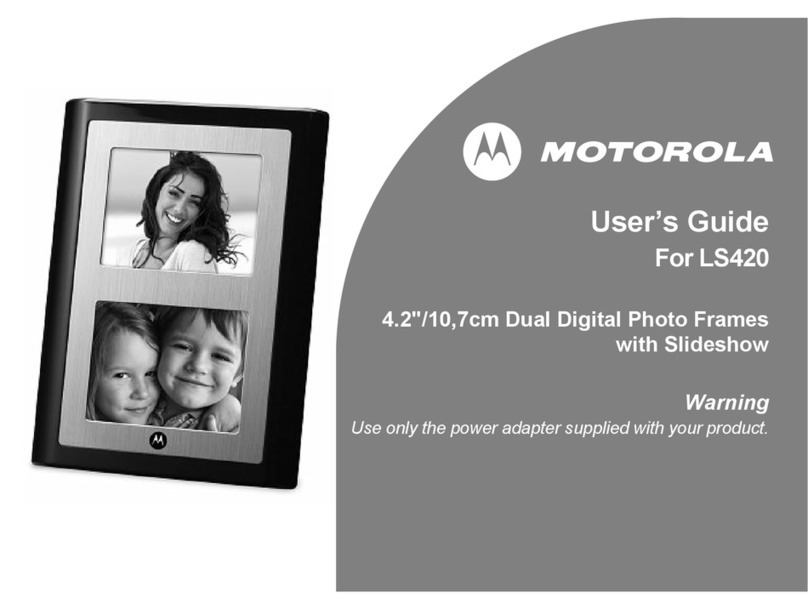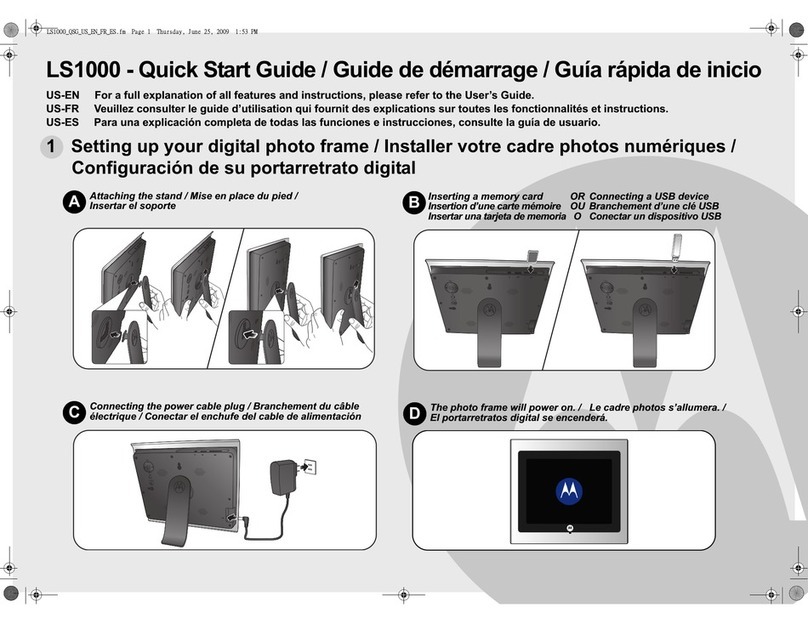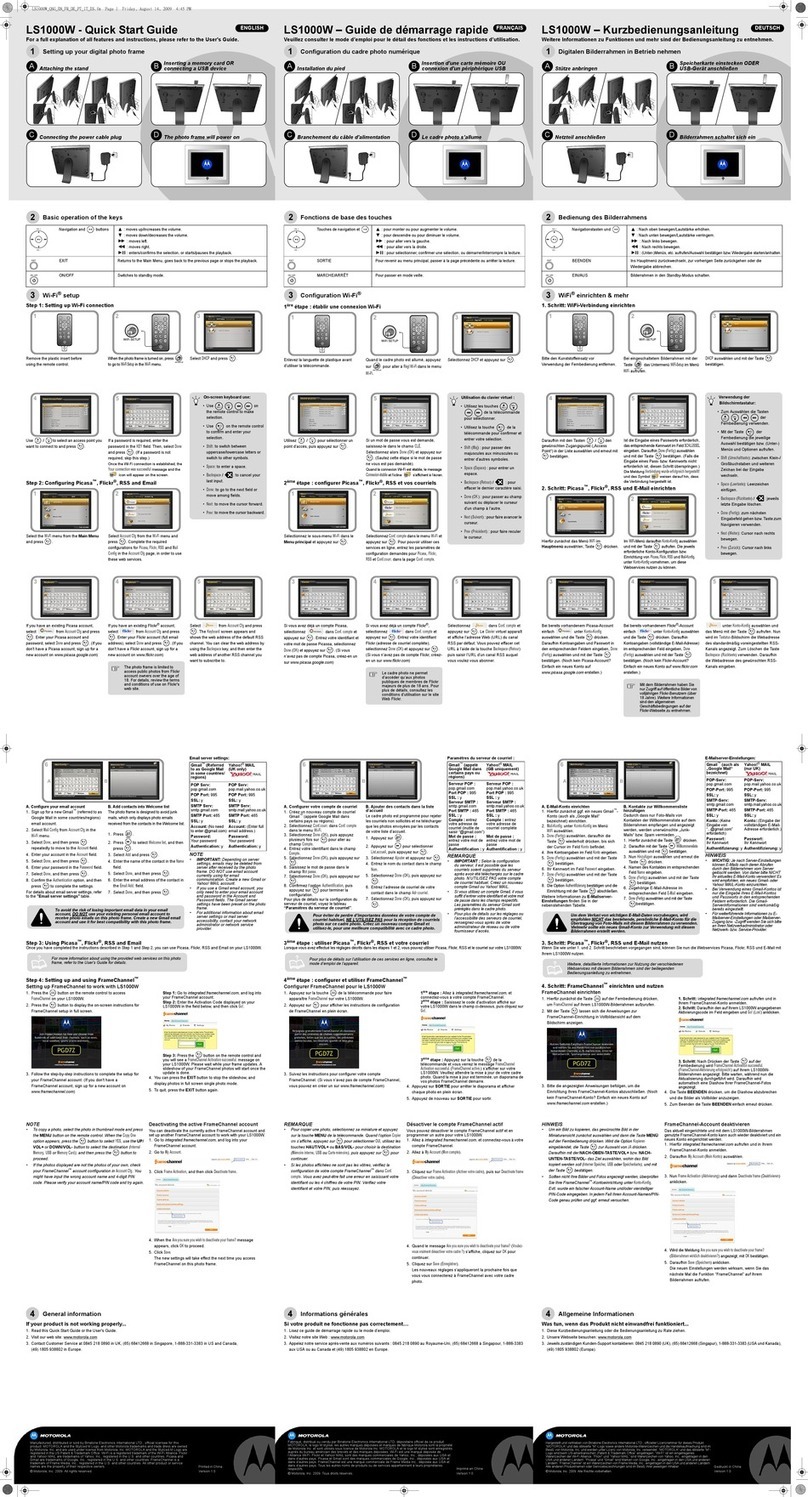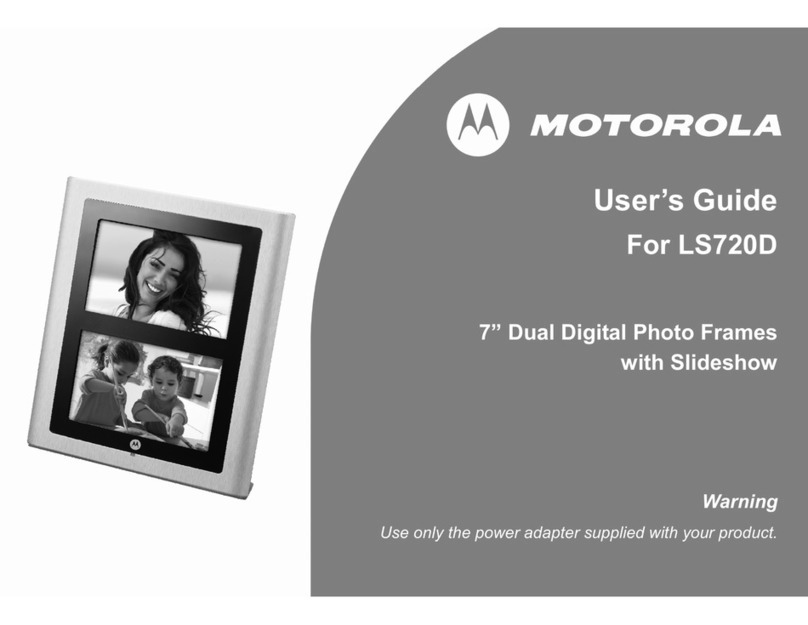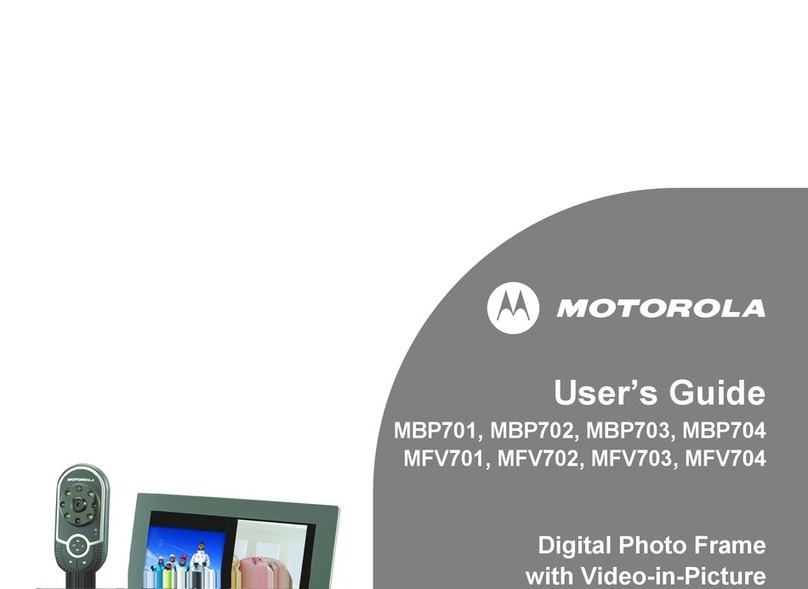Getting started
4
Table of Contents
1. Getting started................................................................................5
1.1 Installing the stand ..........................................................6
1.1.1 Landscape position ..............................................6
1.1.2 Portrait position ....................................................7
1.2 Connecting to power .......................................................8
1.3 Inserting a memory card or a USB flash drive .................8
1.4 Replacing the remote control battery...............................9
2. Using the photo frame..................................................................10
2.1 Using the control buttons ..............................................10
2.2 Using the remote control ...............................................13
3. Using the menus...........................................................................15
3.1 Using the Main Menu ....................................................15
3.2 Using the Photo menu...................................................16
3.2.1 Copying one or all photos...................................17
3.2.2 Deleting one or all photos...................................17
3.2.3 Auto rotation.......................................................18
3.3 Using the Music menu...................................................19
3.3.1 Copying one or all music files .............................19
3.3.2 Deleting one or all music files .............................20
3.4 Using the Calendar menu .............................................20
3.5 Using the Wi-Fi menu....................................................21
3.5.1 Step 1: Setting up Wi-Fi connection....................21
3.5.2 Step 2: Configuring your accounts ......................25
3.5.2.1 Configuring your Picasa account...........25
3.5.2.2 Configuring your Flickr account.............26
3.5.2.3 Configuring your Frame Channel
account .................................................26
3.5.2.4 Configuring RSS ...................................27
3.5.2.5 Configuring your email account.............28
3.5.3 Step 3: Using web services.................................29
3.5.3.1 Using Picasa.........................................29
3.5.3.2 Using Flickr...........................................29
3.5.3.3 Using Frame Channel ...........................30
3.5.3.4 Using RSS ............................................30
3.5.3.5 Using WEB Radio .................................31
3.5.3.6 Using Email...........................................33
3.5.3.6.1 Adding your contacts to the
Welcome list ...........................33
3.5.3.6.2 Receiving photo emails...........33
3.5.3.6.3 Viewing received photo ʳʳʳʳʳʳʳ
emails on inbox.......................34
3.5.3.6.4 Sending a photo by email........35
3.5.3.6.5 Editing or deleting the contacts
in the Welcome list..................36
3.6 Using the Settings menu ...............................................37
3.6.1 Setting an alarm....................................40
3.6.2 Enabling auto on/off ..............................41
4. General information .....................................................................42
5. Technical specifications ..............................................................49
6. Appendix.......................................................................................51