Motorola APX Series User manual
Other Motorola Two-way Radio manuals

Motorola
Motorola TALKABOUT T82 User manual

Motorola
Motorola CA10 User manual

Motorola
Motorola MT500 H23BBB User manual

Motorola
Motorola MR350 User manual

Motorola
Motorola ASTRO APX 1000 Series Operating and maintenance manual

Motorola
Motorola MH Series User manual
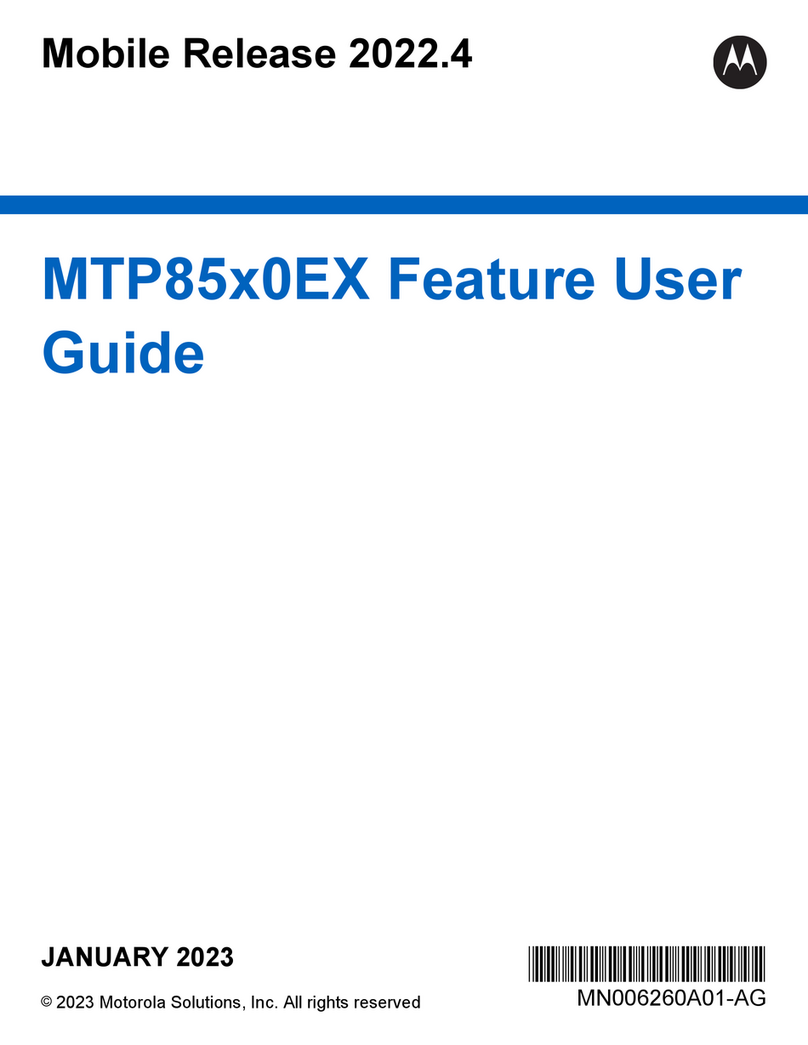
Motorola
Motorola MTP85 0EX Series User manual
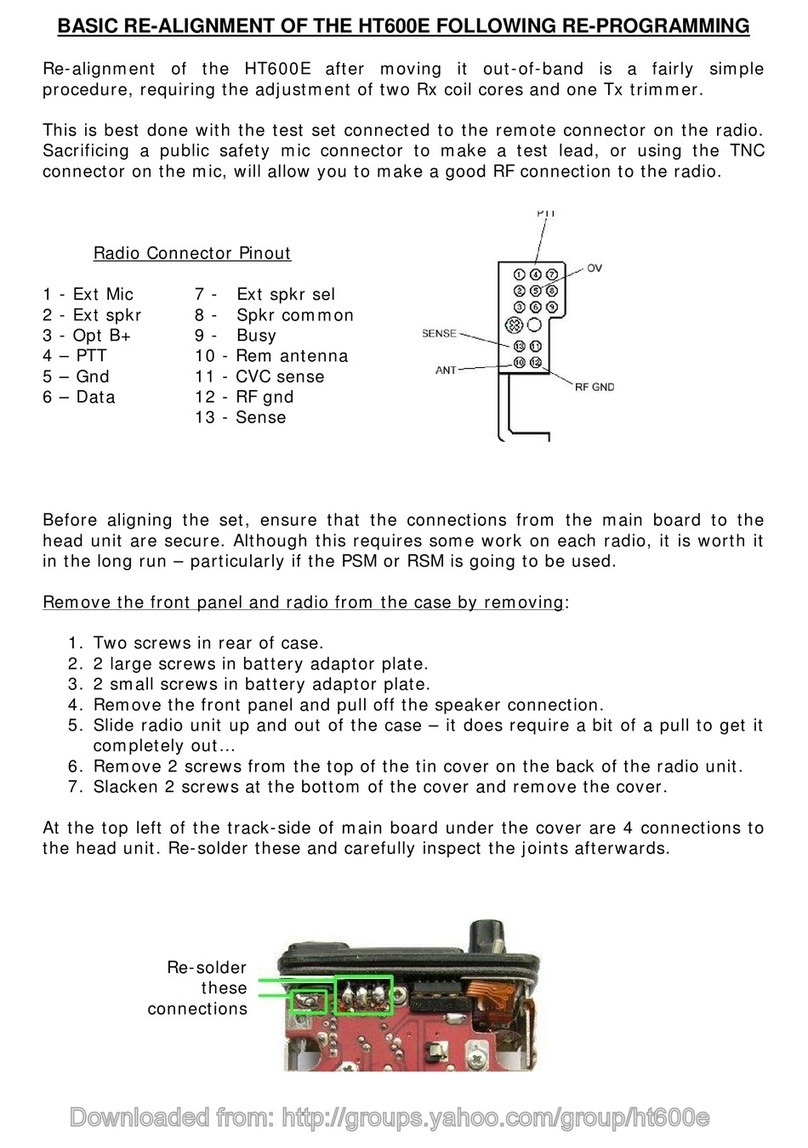
Motorola
Motorola HT600E Series User manual

Motorola
Motorola Talkabout T5022 User manual

Motorola
Motorola ATS 2500p User manual

Motorola
Motorola APX 2000 3 User manual

Motorola
Motorola MTP3250 User manual

Motorola
Motorola L34MHB-1104BM User manual
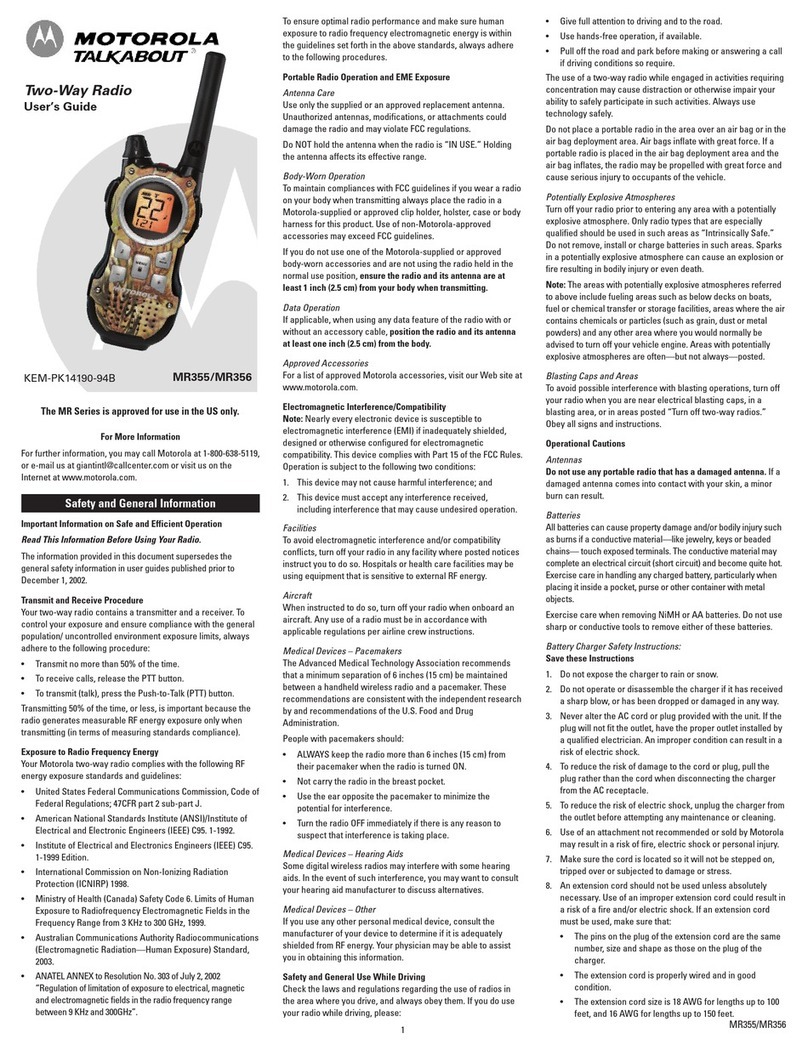
Motorola
Motorola TalkAbout MR355 User manual
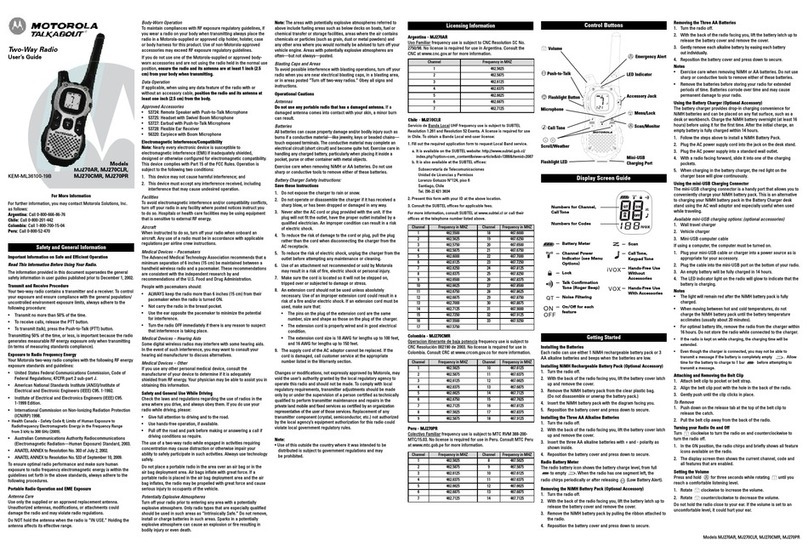
Motorola
Motorola MJ270AR User manual
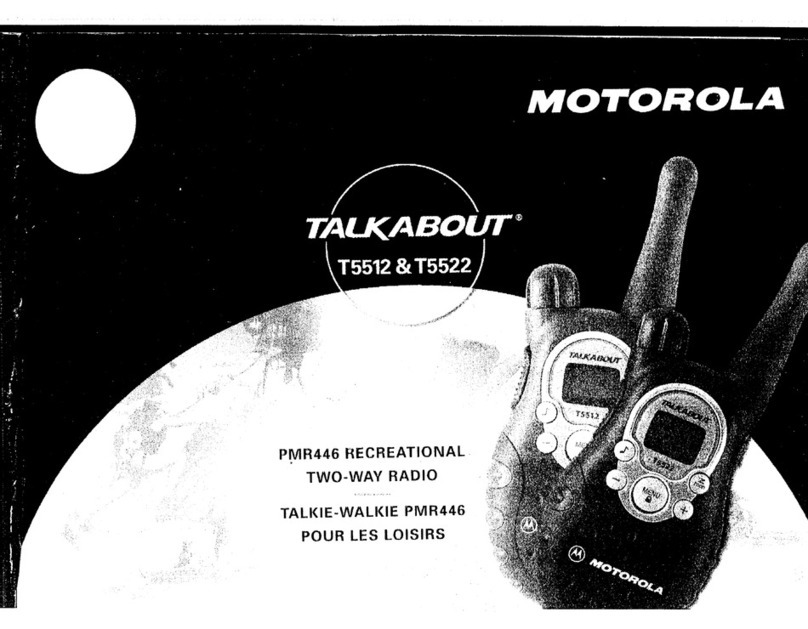
Motorola
Motorola Talkabout T5512 User manual
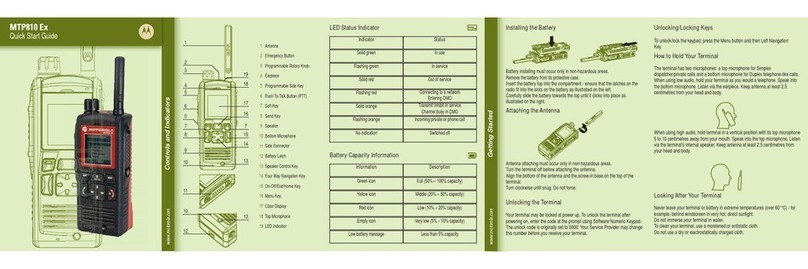
Motorola
Motorola MTP810 EX User manual
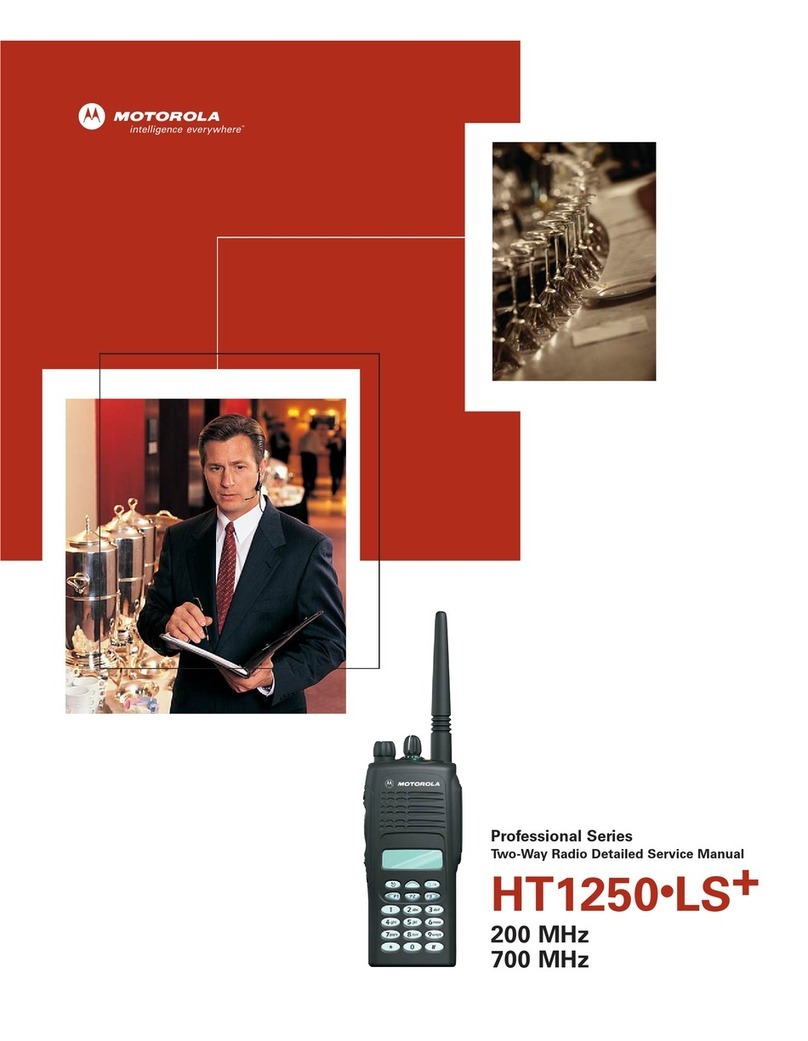
Motorola
Motorola HT1250-LS+ User manual

Motorola
Motorola CP185 Series User manual

Motorola
Motorola APX 2000 2 User manual































