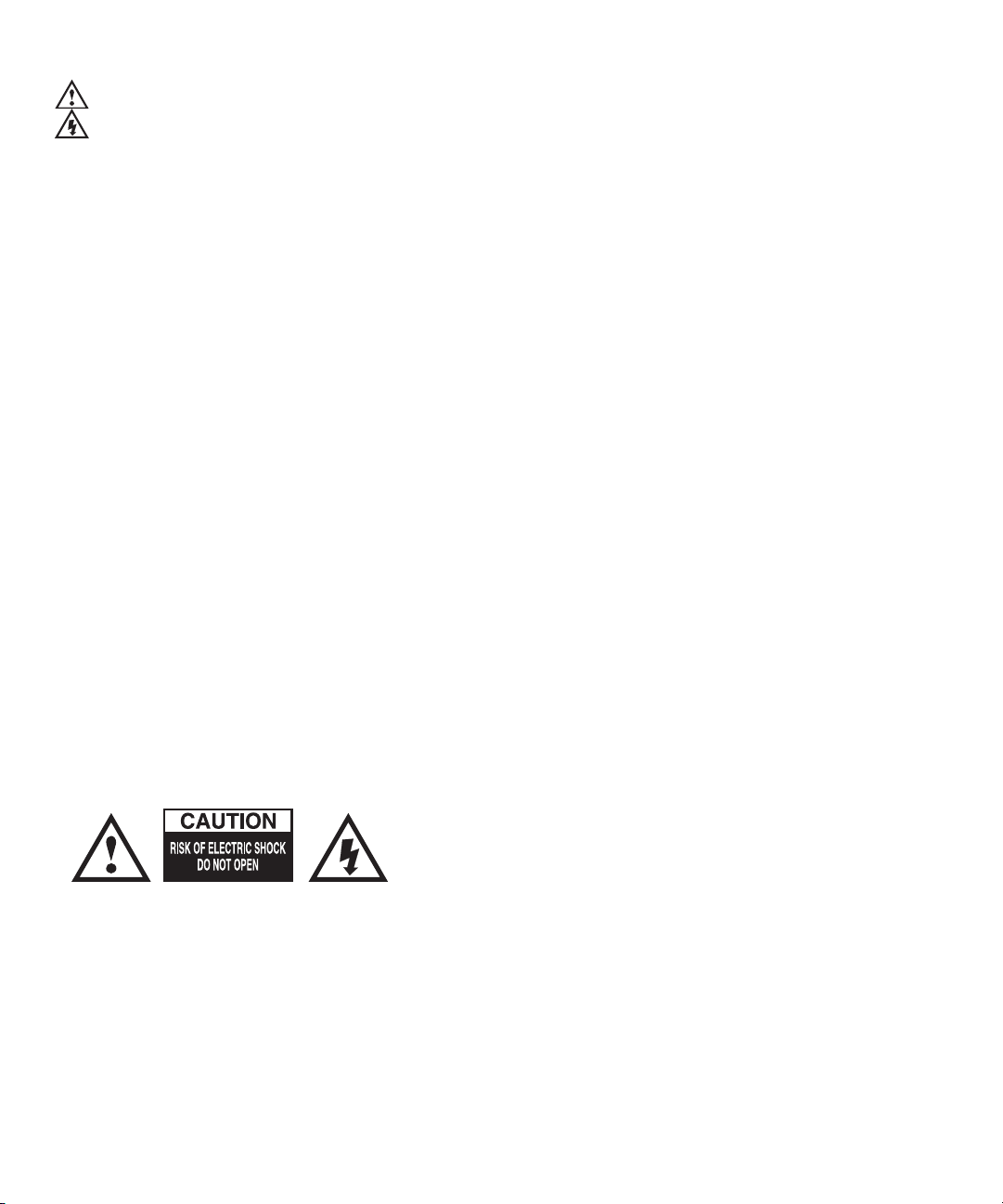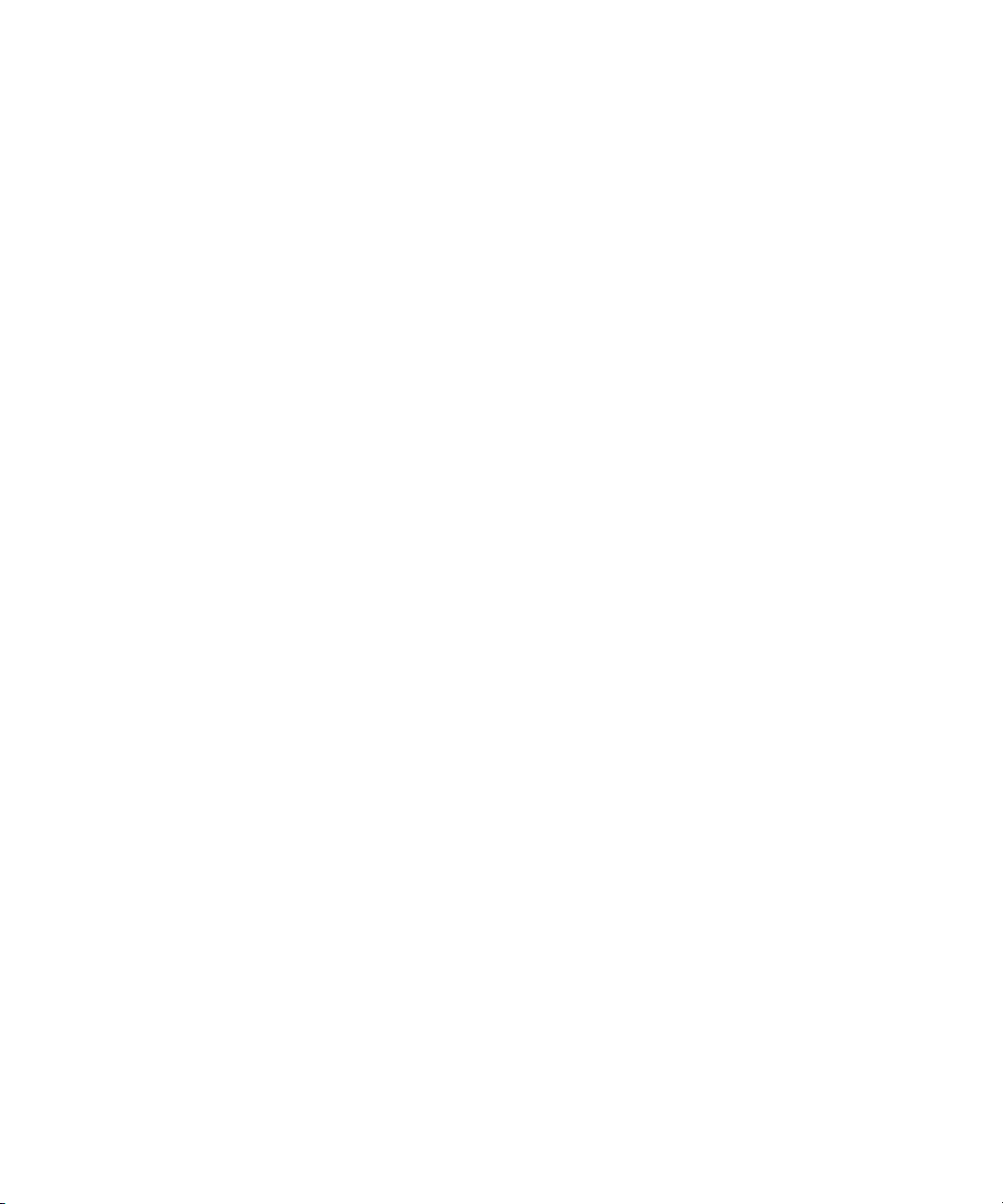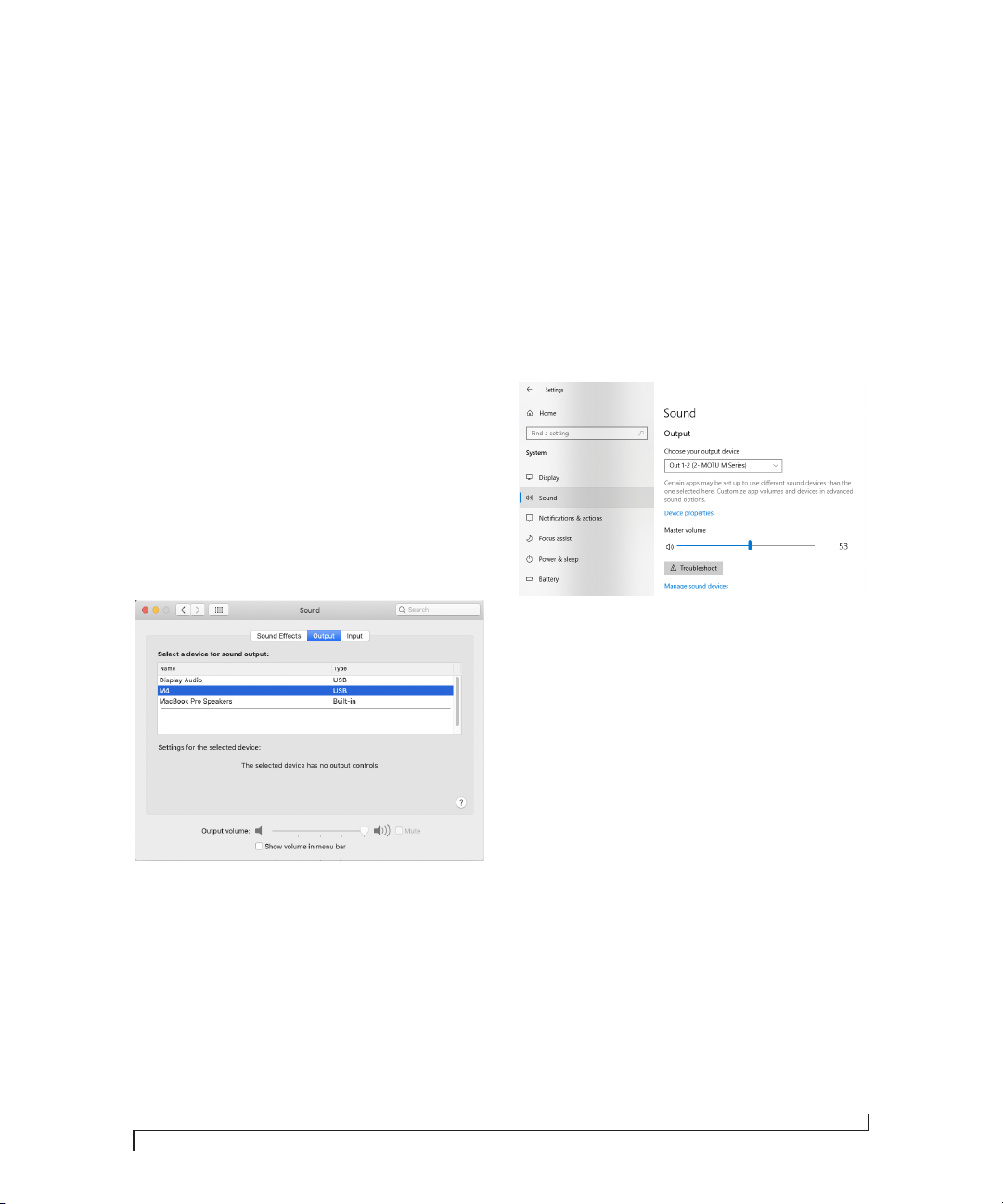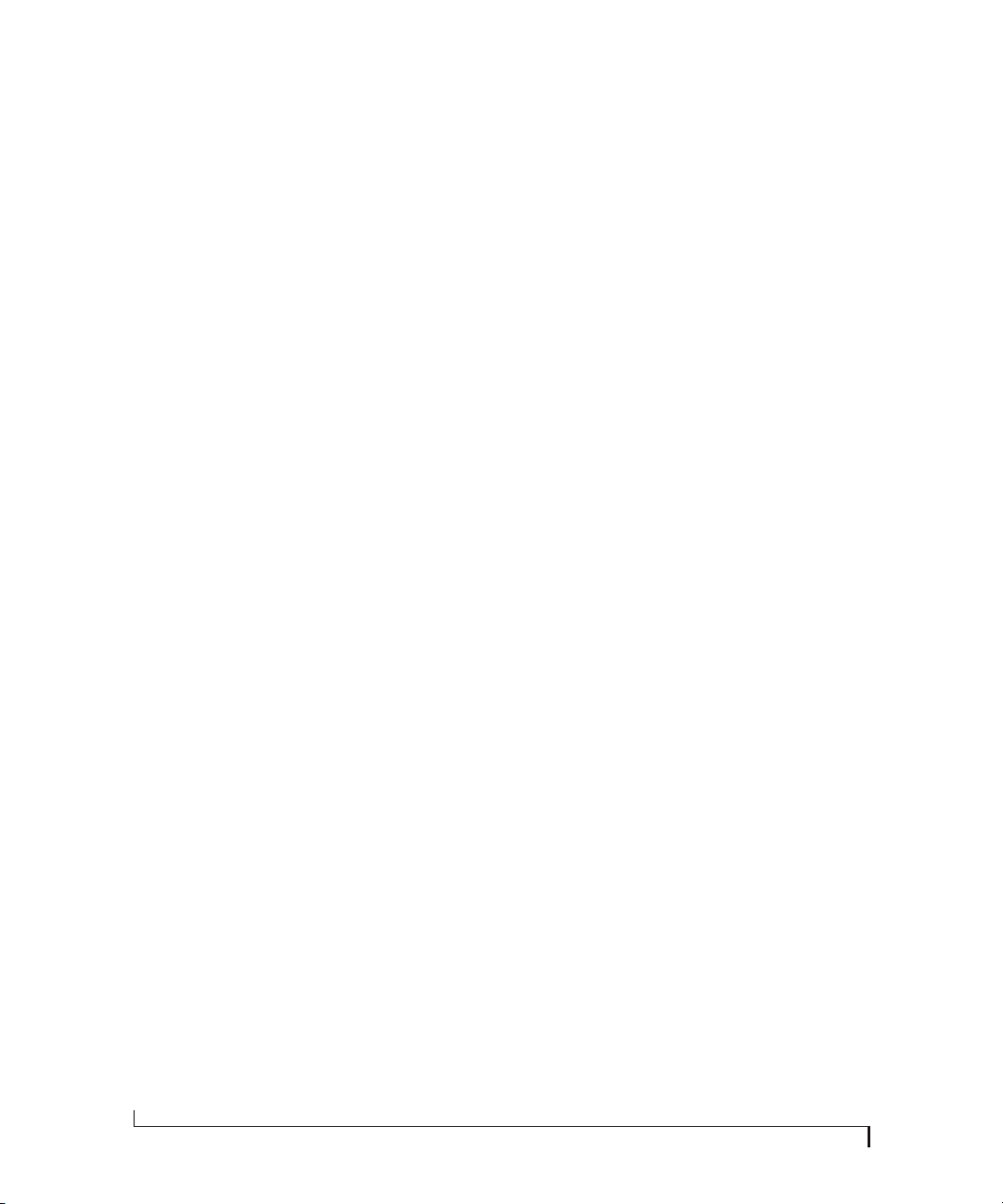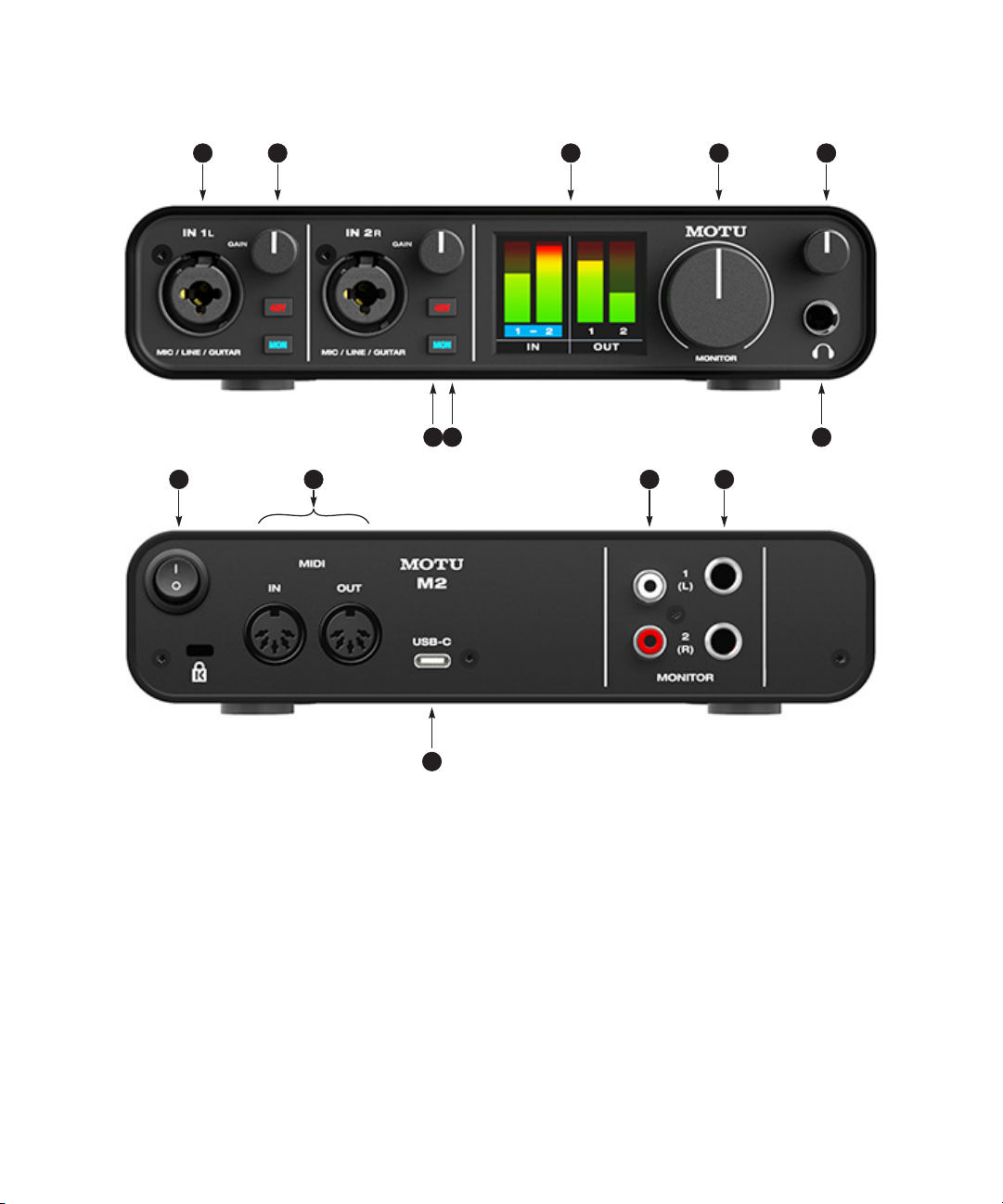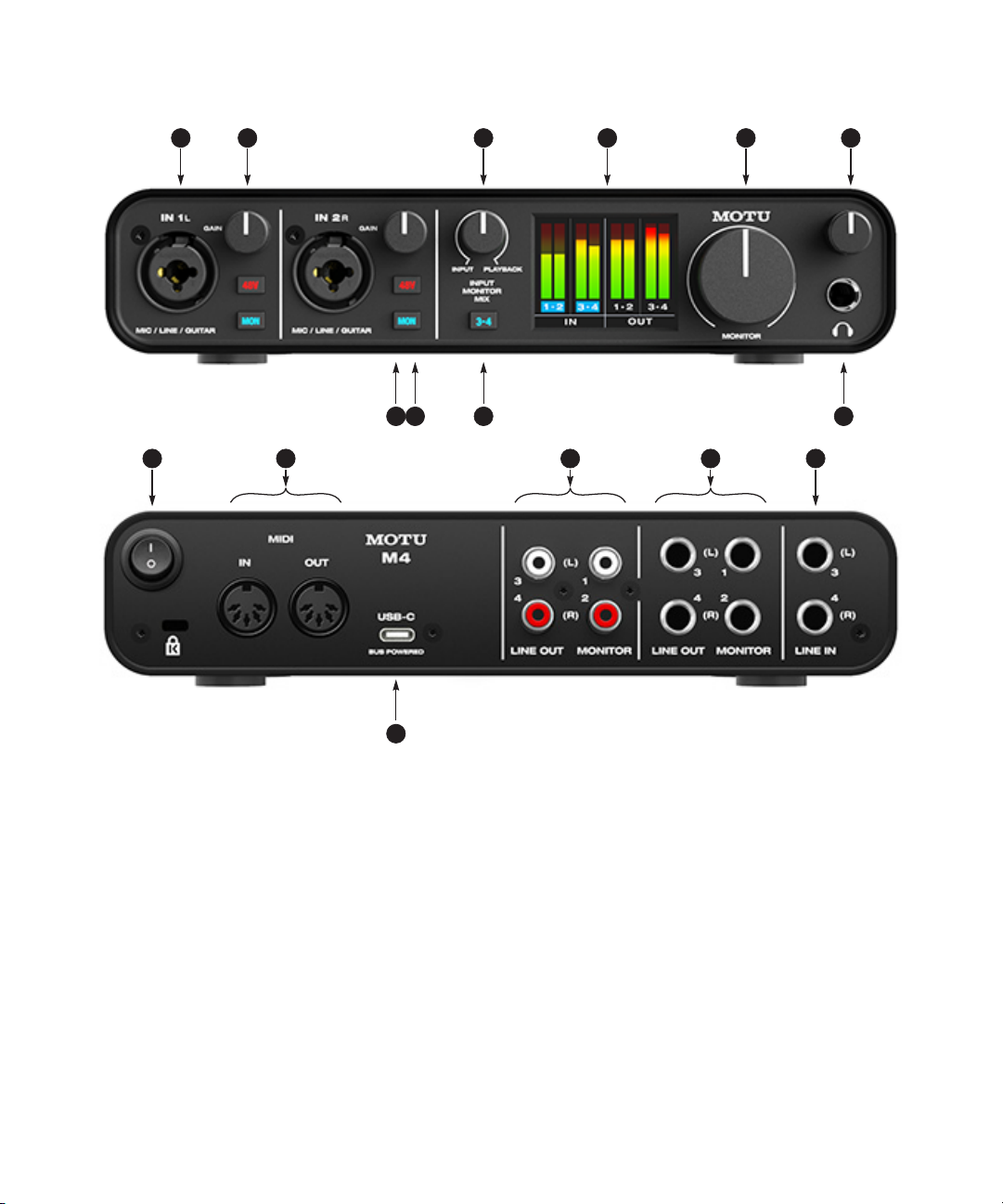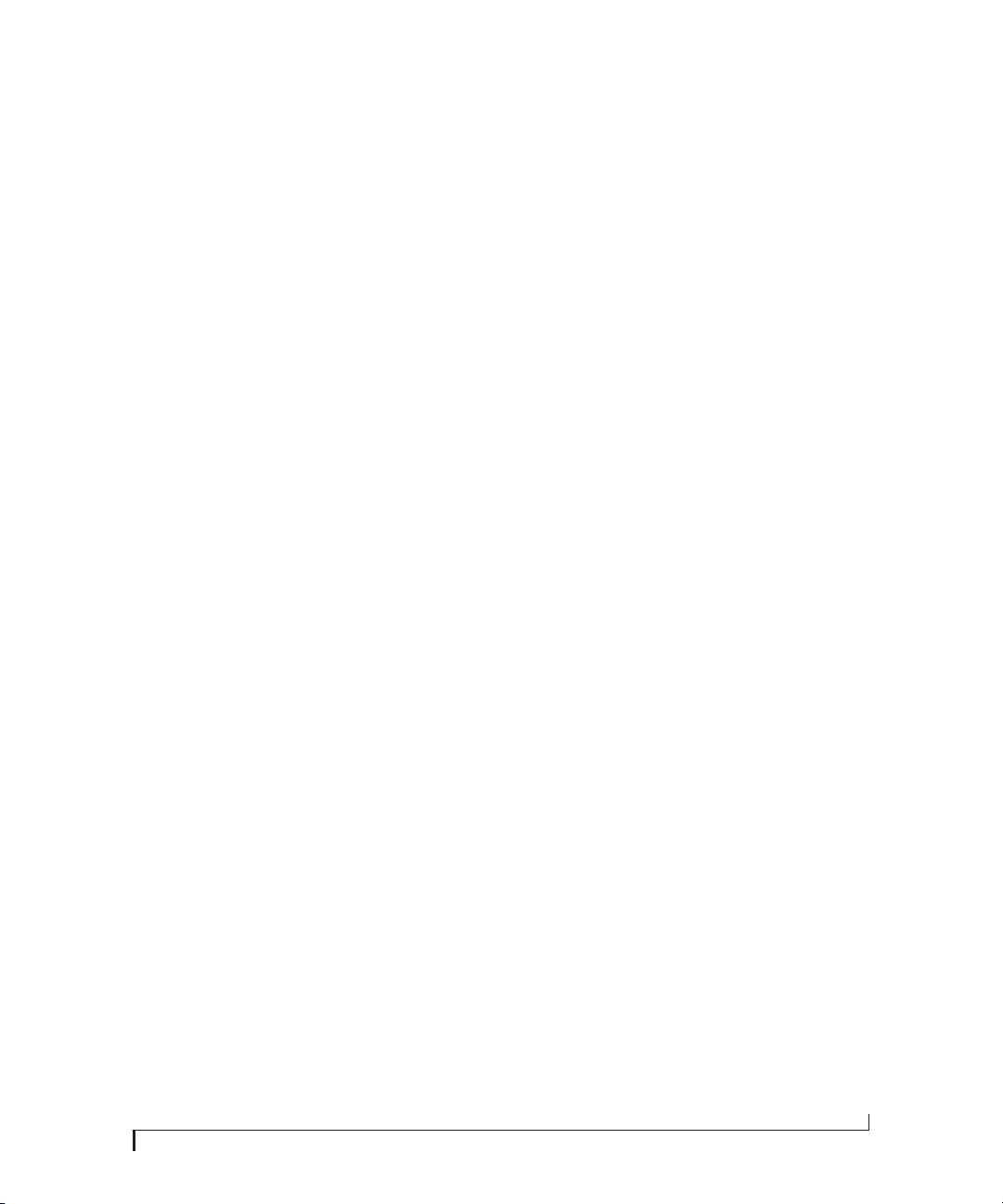About the Mark of the Unicorn License Agreement and Limited Warranty on Software
TO PERSONSWHO PURCHASE OR USE THIS PRODUCT: carefully read all the terms and conditions of the “click-wrap”license agreement presented to you when you install the software.
Using the software or this documentation indicates your acceptance of the terms and conditions of that license agreement.
Mark of the Unicorn, Inc. (“MOTU”) owns both this program and its documentation. Both the program and the documentation are protected under applicable copyright, trademark, and
trade-secret laws.Your right to use the program and the documentation are limited to the terms and conditions described in the license agreement.
REMINDER OF THE TERMS OF YOUR LICENSE
This summary is not your license agreement, just a reminder of its terms.The actual license can be read and printed by running the installation program for the software.That license
agreement is a contract, and clicking “Accept”binds you and MOTU to all its terms and conditions. In the event anything contained in this summary is incomplete or in conflict with the
actual click-wrap license agreement, the terms of the click-wrap agreement prevail.
YOU MAY:(a) use the enclosedprogramona single computer;(b) physicallytransfer theprogramfrom one computerto another providedthat the program is used ononly one computer
ata time and thatyouremoveanycopiesof the programfrom the computer from which theprogramis being transferred;(c)makecopies ofthe programsolely for backuppurposes.You
must reproduce and include the copyright notice on a label on any backup copy.
YOU MAY NOT: (a) distribute copies of the program or the documentation to others; (b) rent, lease or grant sublicenses or other rights to the program; (c) provide use of the program in a
computer service business, network, time-sharing, multiple CPU or multiple user arrangement without the prior written consent of MOTU; (d) translate, adapt, reverse engineer,
decompile, disassemble, or otherwise alter the program or related documentation without the prior written consent of MOTU.
MOTU warrants to the original licensee that the disk(s) on which the program is recorded be free from defects in materials and workmanship under normal use for a period of ninety (90)
days from the date of purchase as evidenced by a copy of your receipt. If failure of the disk has resulted from accident, abuse or misapplication of the product, then MOTU shall have no
responsibility to replace the disk(s) under this LimitedWarranty.
THIS LIMITEDWARRANTY AND RIGHT OF REPLACEMENT IS IN LIEU OF, ANDYOU HEREBYWAIVE, ANY AND ALL OTHERWARRANTIES, BOTH EXPRESS AND IMPLIED, INCLUDING BUT NOT
LIMITEDTOWARRANTIES OF MERCHANTABILITY AND FITNESS FOR A PARTICULAR PURPOSE.THE LIABILITY OF MOTU PURSUANTTOTHIS LIMITEDWARRANTY SHALL BE LIMITED TO THE
REPLACEMENT OFTHE DEFECTIVE DISK(S), AND IN NO EVENT SHALL MOTU OR ITS SUPPLIERS, LICENSORS, OR AFFILIATES BE LIABLE FOR INCIDENTAL OR CONSEQUENTIAL DAMAGES,
INCLUDING BUT NOT LIMITEDTO LOSS OF USE,LOSSOF PROFITS, LOSS OF DATA OR DATA BEING RENDEREDINACCURATE, OR LOSSES SUSTAINED BYTHIRD PARTIES EVENIF MOTUHASBEEN
ADVISED OFTHE POSSIBILITY OF SUCH DAMAGES.THISWARRANTY GIVESYOU SPECIFIC LEGAL RIGHTSWHICH MAY VARY FROM STATETO STATE. SOME STATES DO NOT ALLOW THE
LIMITATION OR EXCLUSION OF LIABILITY FOR CONSEQUENTIAL DAMAGES, SOTHE ABOVE LIMITATION MAY NOT APPLYTOYOU.
UPDATE POLICY
To be eligible to obtain software and firmware updates for your MOTU product, you must register your MOTU product at motu.com/register.
COPYRIGHT NOTICE
Copyright © 2019 by Mark of the Unicorn, Inc. All rights reserved. No part of this publication may be reproduced, transmitted, transcribed, stored in a retrieval system, or translated into
any human or computer language, in any form or by any means whatsoever, without express written permission of Mark of the Unicorn, Inc., 1280 Massachusetts Avenue, Cambridge,
MA, 02138, U.S.A. Digital Performer, Performer, Mark of the Unicorn, MOTU and the unicorn silhouette logo are trademarks of Mark of the Unicorn, Inc.
LIMITED WARRANTY ON HARDWARE
Mark of the Unicorn, Inc. (“MOTU”) warrants this equipment against defects in materials and workmanship for a period ofTWO (2)YEARS from the date of original retail purchase.This
warranty applies only to hardware products; MOTU software is licensed and warranted pursuant to separate written statements.
If you discover a defect, first write or call MOTU at (617) 576-2760 to obtain a Return Merchandise Authorization Number. No service will be performed on any product returned without
prior authorization. MOTU will, at its option, repair or replace the product at no charge to you, provided you return it during the warranty period, with transportation charges prepaid, to
MarkoftheUnicorn,Inc.,1280 MassachusettsAvenue,Cambridge,MA 02138.Youmustusethe product’s original packing material for in shipment,and insuretheshipmentforthevalue
of the product. Please include your name, address, telephone number, a description of the problem, and the original, dated bill of sale with the returned unit and print the Return
Merchandise Authorization Number on the outside of the box below the shipping address.
This warranty does not apply if the equipment has been damaged by accident, abuse, misuse, or misapplication; has been modified without the written permission of MOTU, or if the
product serial number has been removed or defaced.
ALLIMPLIEDWARRANTIES,INCLUDINGIMPLIEDWARRANTIES OF MERCHANTABILITY AND FITNESS FOR A PARTICULAR PURPOSE, ARE LIMITED IN DURATION TOTWO (2) YEARS FROMTHE
DATE OF THE ORIGINAL RETAIL PURCHASE OF THIS PRODUCT.
THEWARRANTY AND REMEDIES SET FORTH ABOVE ARE EXCLUSIVE AND IN LIEU OF ALL OTHERS, ORAL ORWRITTEN, EXPRESS OR IMPLIED. No MOTU dealer, agent, or employee is
authorized to make any modification, extension, or addition to this warranty.
MOTU IS NOT RESPONSIBLE FOR SPECIAL, INCIDENTAL, OR CONSEQUENTIAL DAMAGES RESULTING FROM ANY BREACH OFWARRANTY, OR UNDER ANY LEGAL THEORY, INCLUDING LOST
PROFITS,DOWNTIME, GOODWILL, DAMAGE OR REPLACEMENTOF EQUIPMENT ANDPROPERTY AND COSTOF RECOVERINGREPROGRAMMING, OR REPRODUCINGANYPROGRAM OR DATA
STORED IN OR USED WITH MOTU PRODUCTS.
Some states do not allow the exclusion or limitation of implied warranties or liability for incidental or consequential damages, so the above limitation or exclusion may not apply to you.
This warranty gives you specific legal rights, and you may have other rights which vary from state to state.
Manual version 1.03