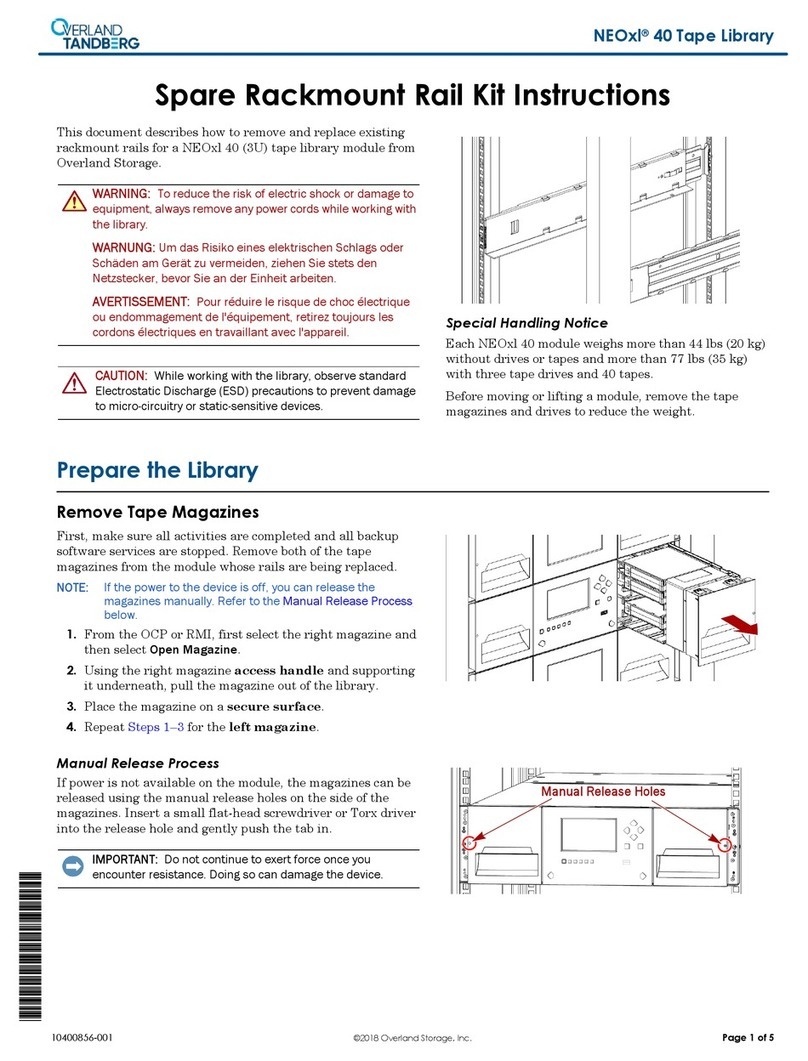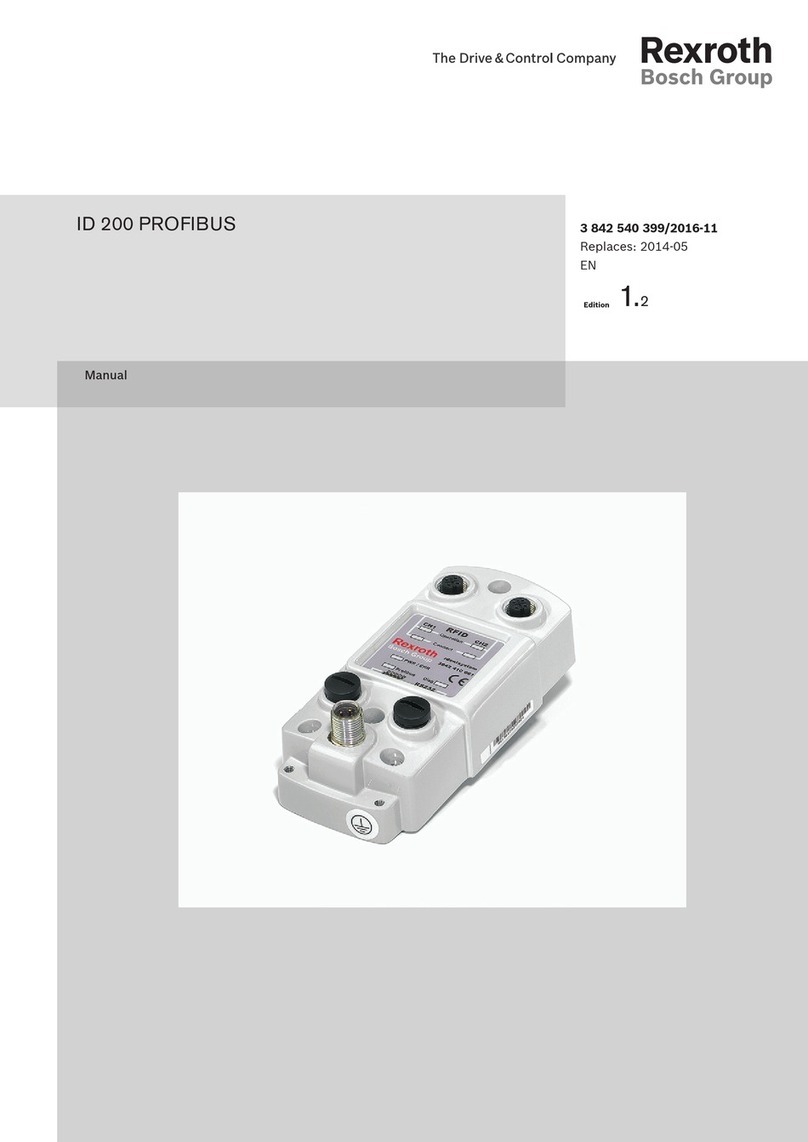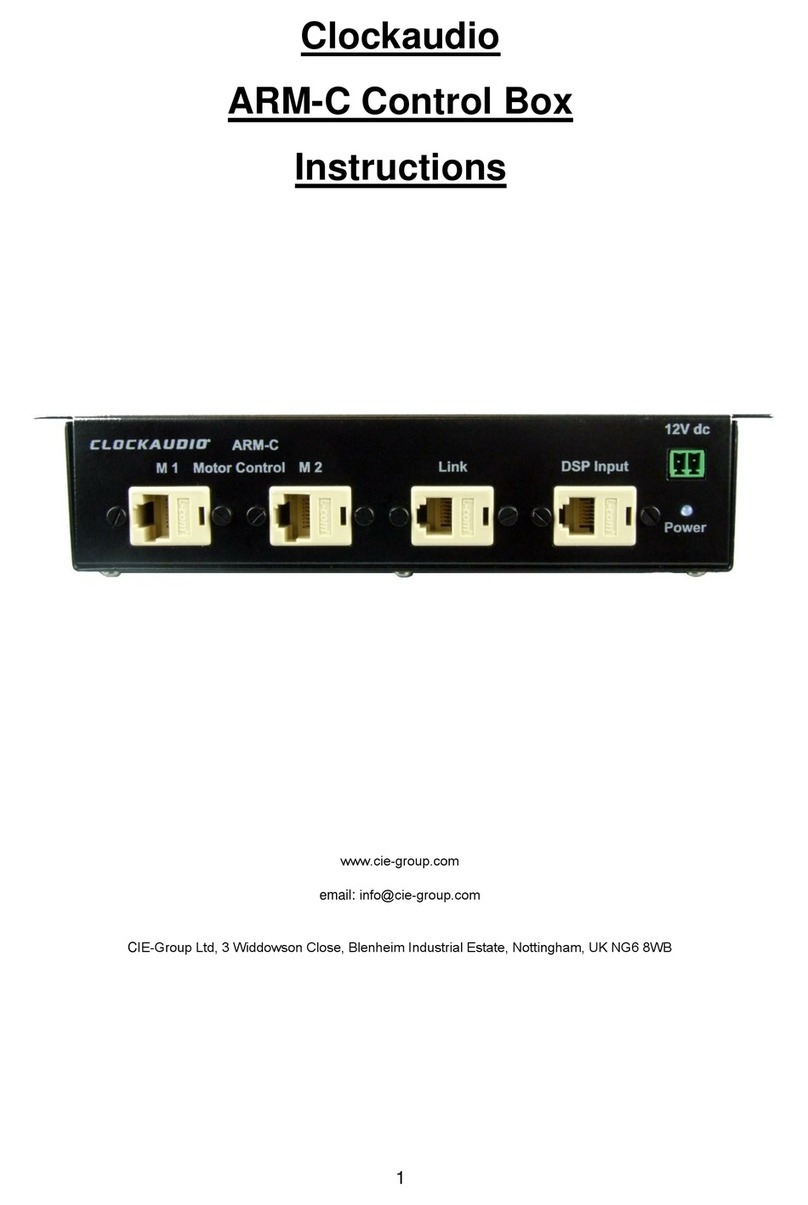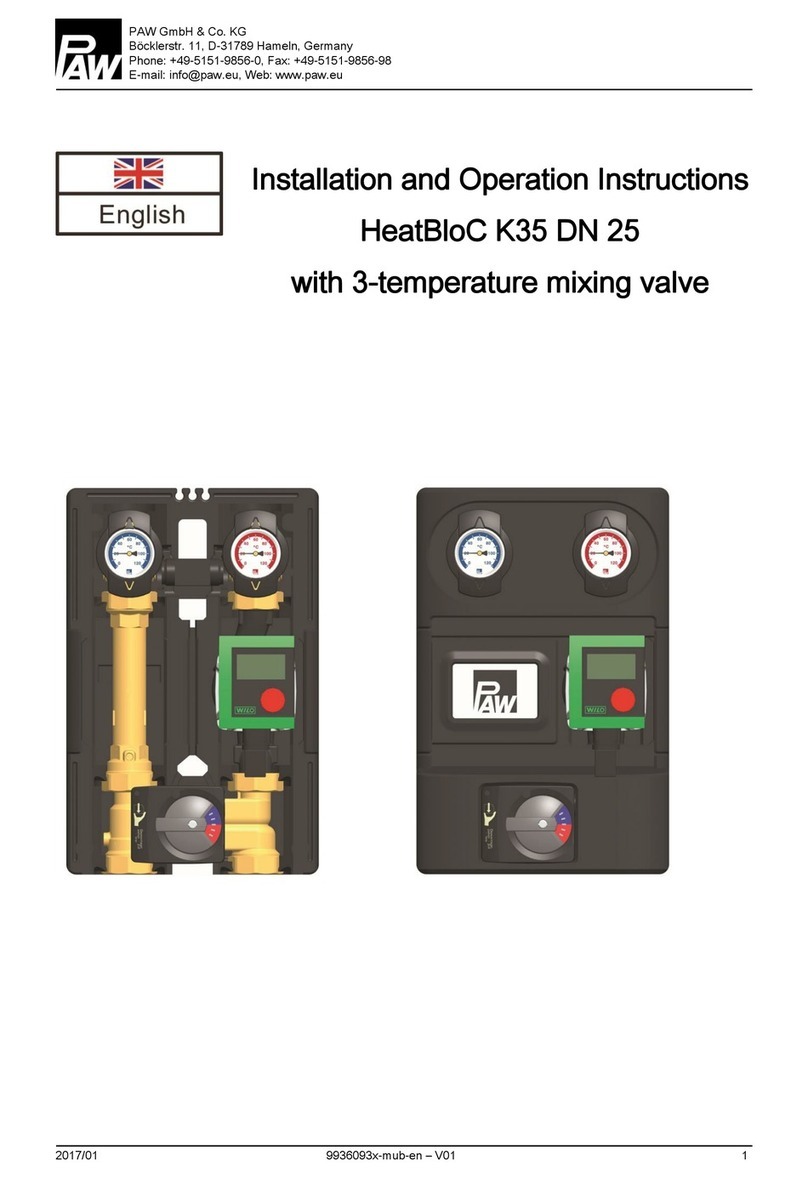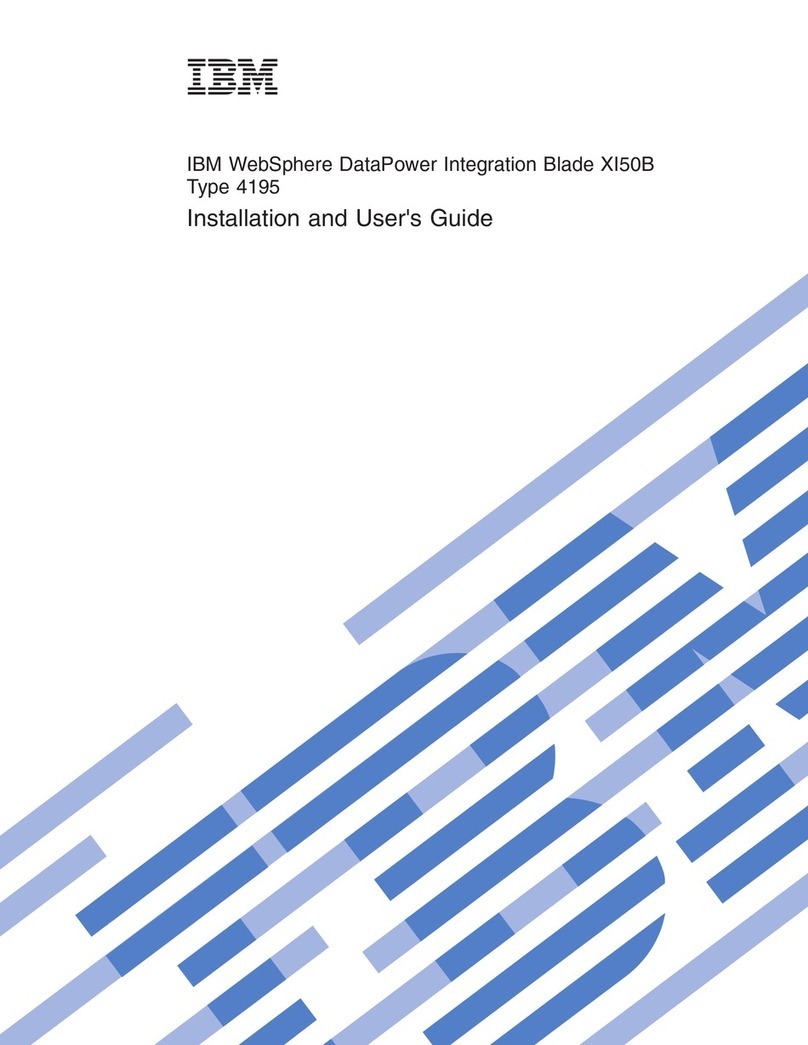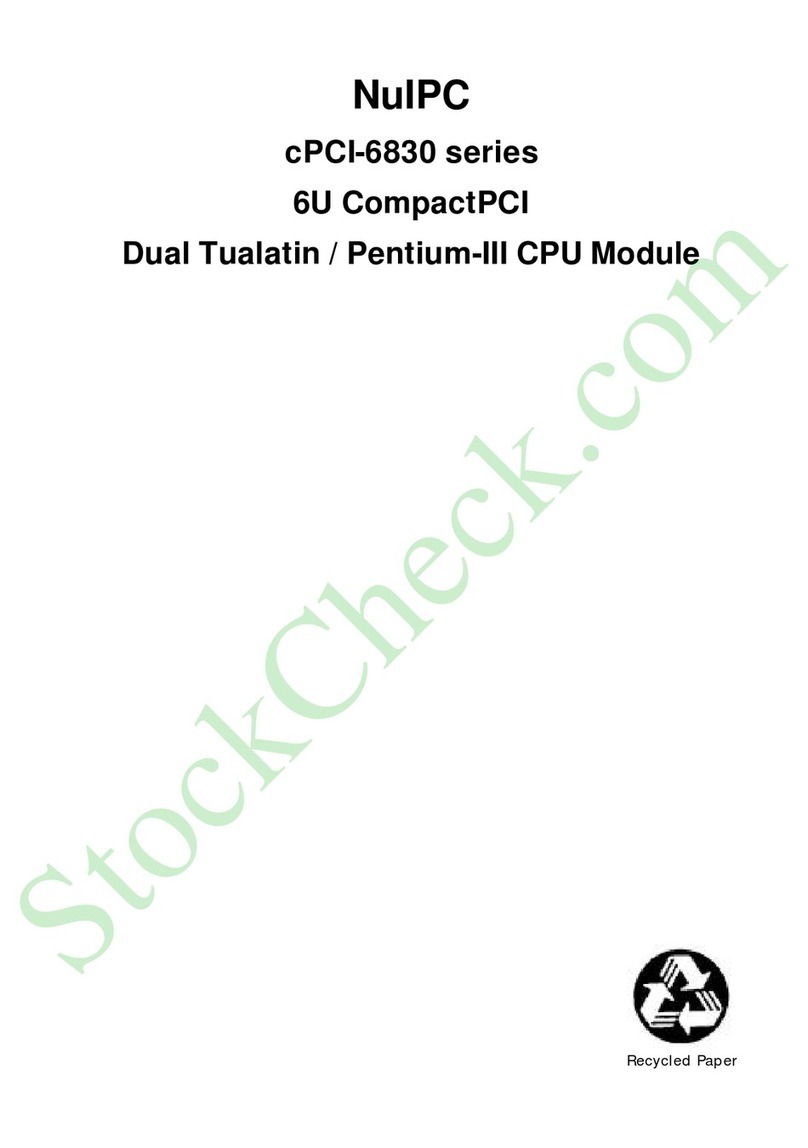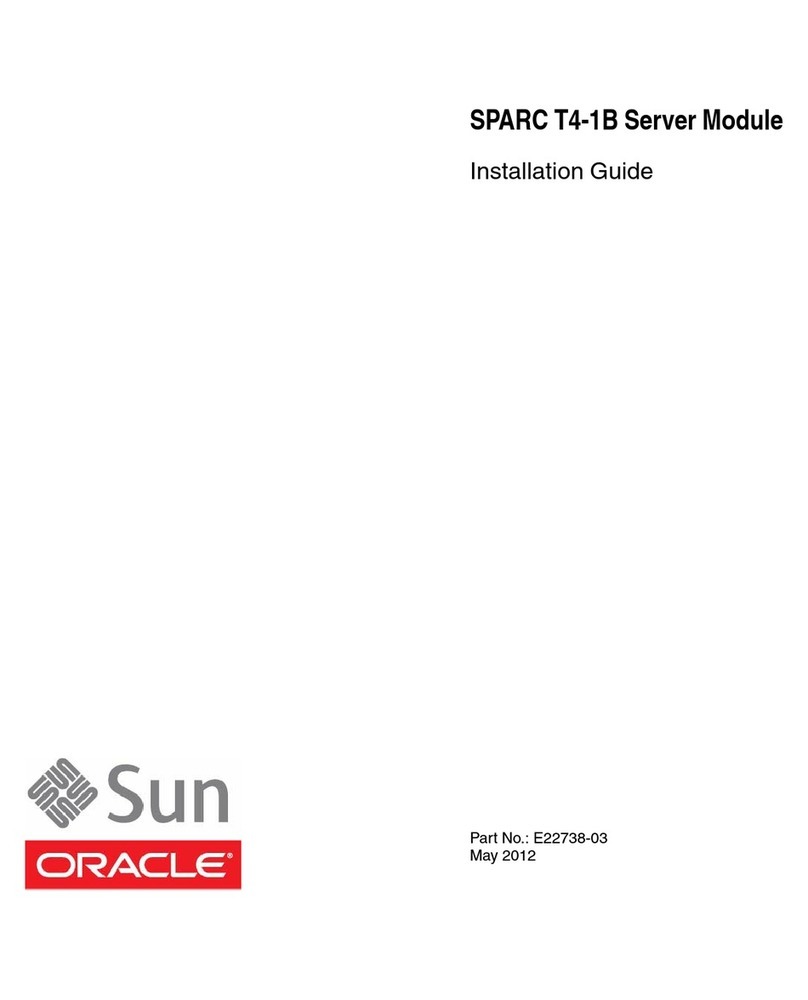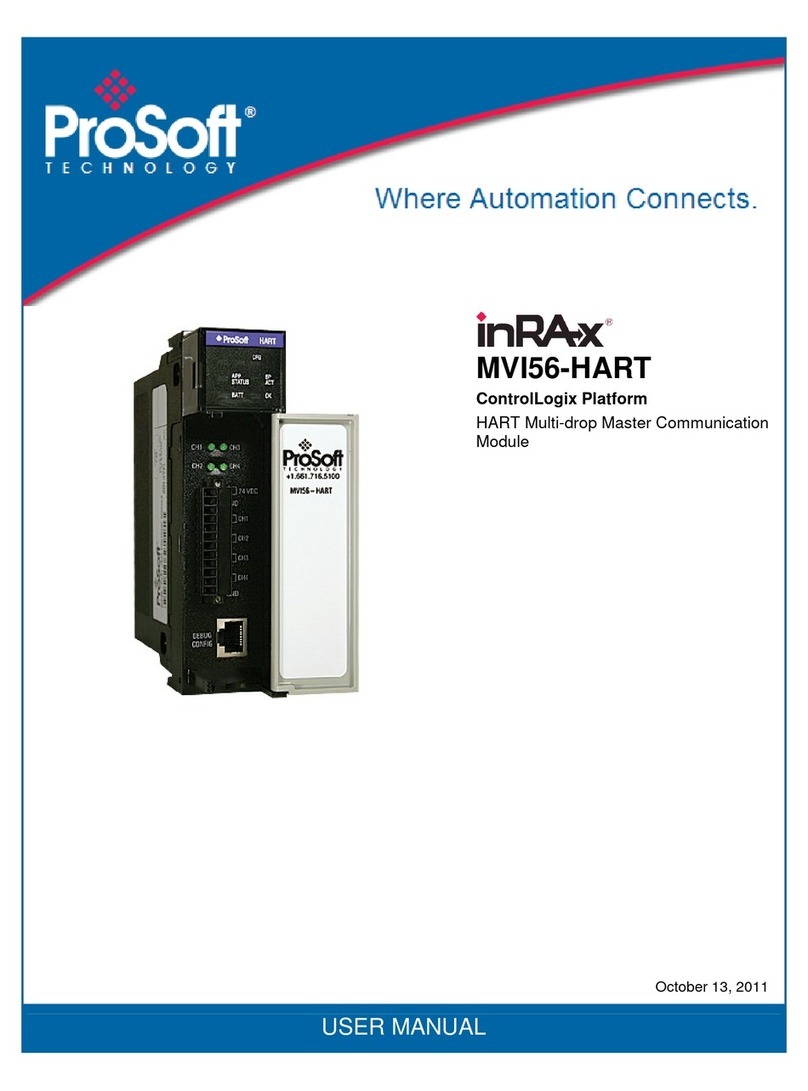Install EVM Content from the CD-ROM
Note: Install ALL software prior to connecting the
C5515 EVM to the computer !
Note: The user MUST be logged onto windows with
“Administrative Rights” and any anti-virus software
must be disabled during installations. Please
contact your system administrator if help is needed
in this area.
1. Insert the Code Composer Studio (CCS) v4 DVD into
the computer’s DVD drive and wait for the auto-run
application to start. The user prompts will step the
user through the rest of the CCS installation. The
installation will place a CCS icon on your desktop.
2. At this time plug the C5515 EVM into a USB port on
your laptop or PC. Windows will recognize the new
hardware connection and complete the hardware
installation automatically. The C5515 EVM will
enumerate as a DSK5510 as they share emulation
drivers.
3. Launch CCS v4 from the shortcut icon on the desktop.
4. A prompt will appear asking for a workspace location.
Each time CCS starts up the main workspace is the
main working folder for CCS. The default location will
be (on Windows XP) “C:\Documents and
Settings\<user name>\MyDocuments\workspace”. To
have CCS automatically default to the specified
workspace location, select the “Use this as the default
and do not ask again” option.
5. Create a user license. After launching CCS, the user
may be prompted to create a user license to activate
the CCS software. Select the “Activate a License”
option. If prompted click “Use Free Limited License”.
This will re-direct you to the Texas Instruments
website to complete the License creation process.
Alternatively, the “Activate a License” step may be
bypassed temporarily and completed at a later date
by clicking “Evaluate Code Composer Studio for 30
days”.
6. If you receive a prompt that automatic updates are
available select “NO” and proceed, You can get
these updates later after successfully running a CCS
session.
CCS Configuration Instructions
1. Launch CCS v4 from the shortcut on the desktop.
(This was created when CCS v4 was installed).
2. The CCS v4 window will appear. Click the “Target”
menu, then select “New Target Configuration File”.
3. The “New Target Configuration” window will appear.
Enter a file name that describes the emulator
connection and/or Texas Instruments device being
used and click “Finish”. For example:
“EVM5515”.
4. The “Basic” configuration setup window will open in
the CCS v4. Select “Spectrum Digital
DSK-EVM-eZdsp onboard USB Emulator” from the
“Connection” menu. Type “5515” in the “Device” field
and select “EVM5515”, from the list.
5. Click the “Save” button to save the configuration.
6. Click the “View” menu and select “Target
Configurations” to expose the configuration(s) that
have been built or imported. A new tab labeled
“Target Configurations” will become available in the
CCS window.
512706-4001A Page 2 of 4
12502 Exchange Dr., Ste 440, Stafford, TX. 77477 T:281.494.4505, F:281.494.5310 www.spectrumdigital.com