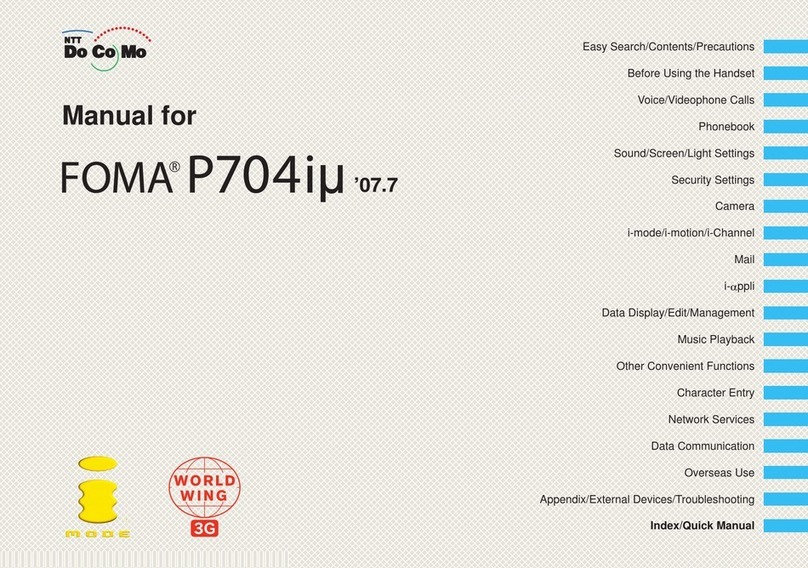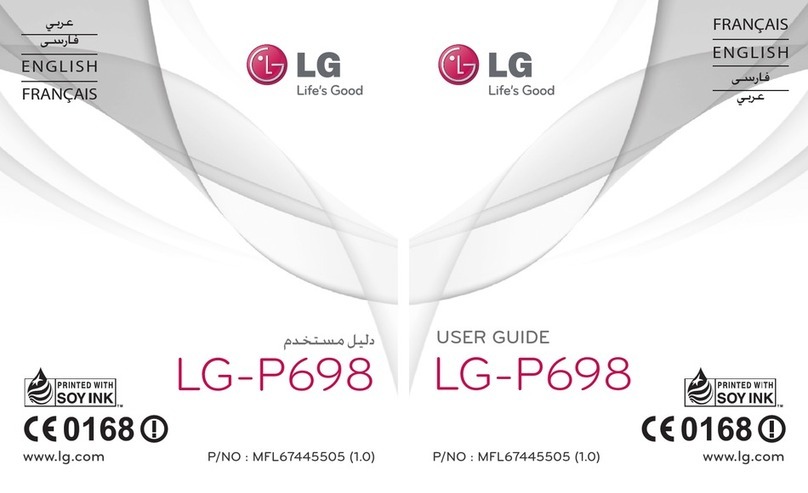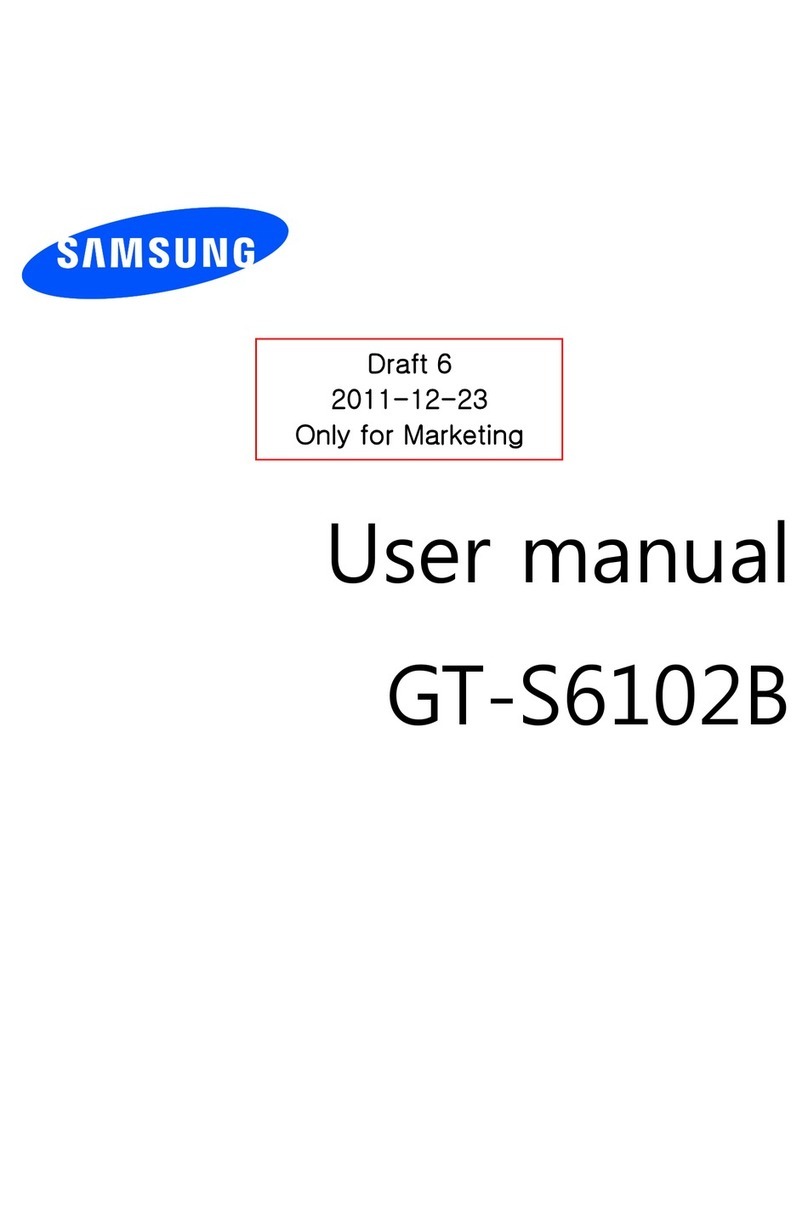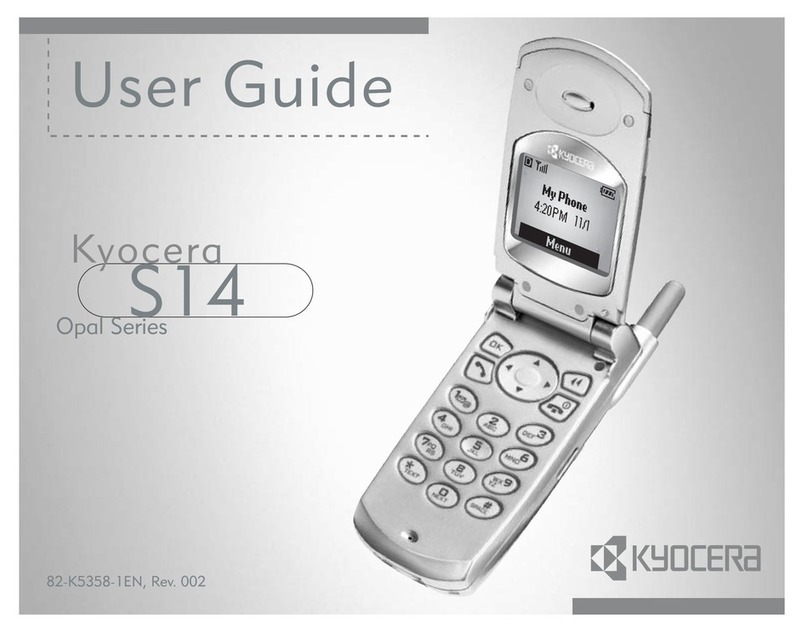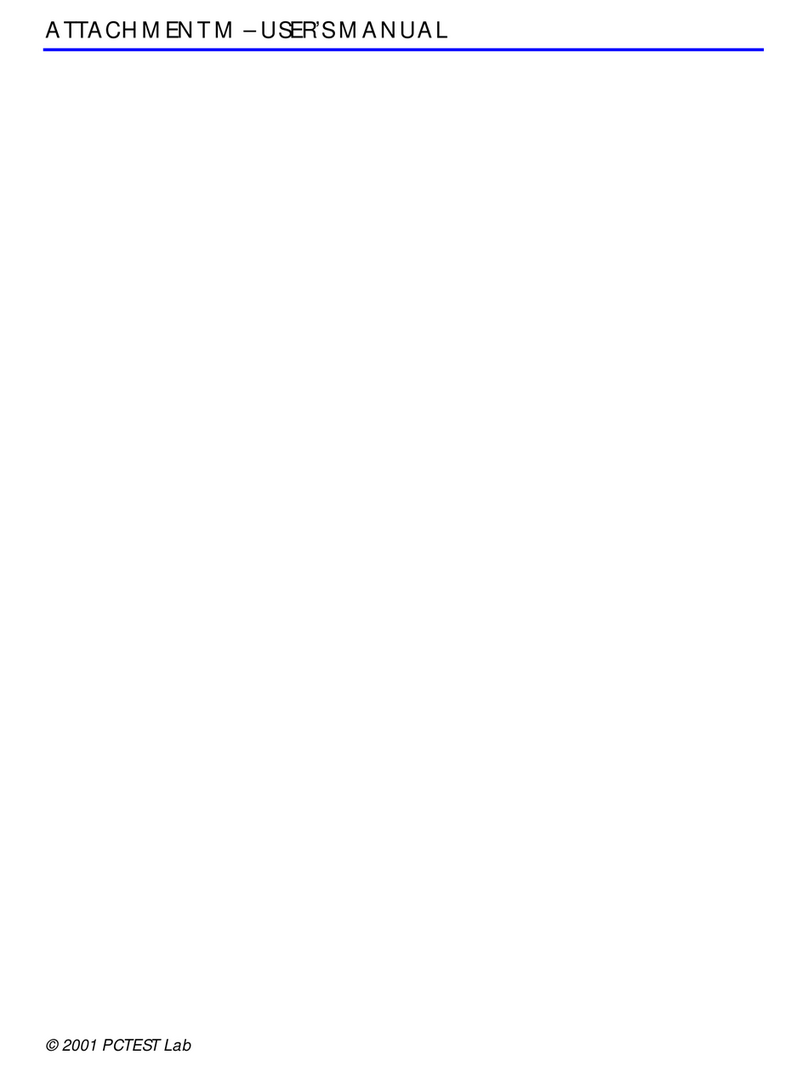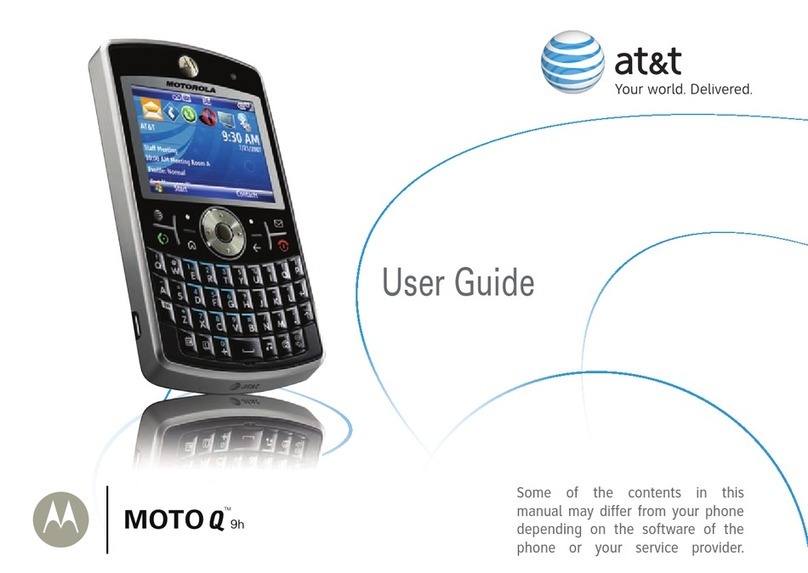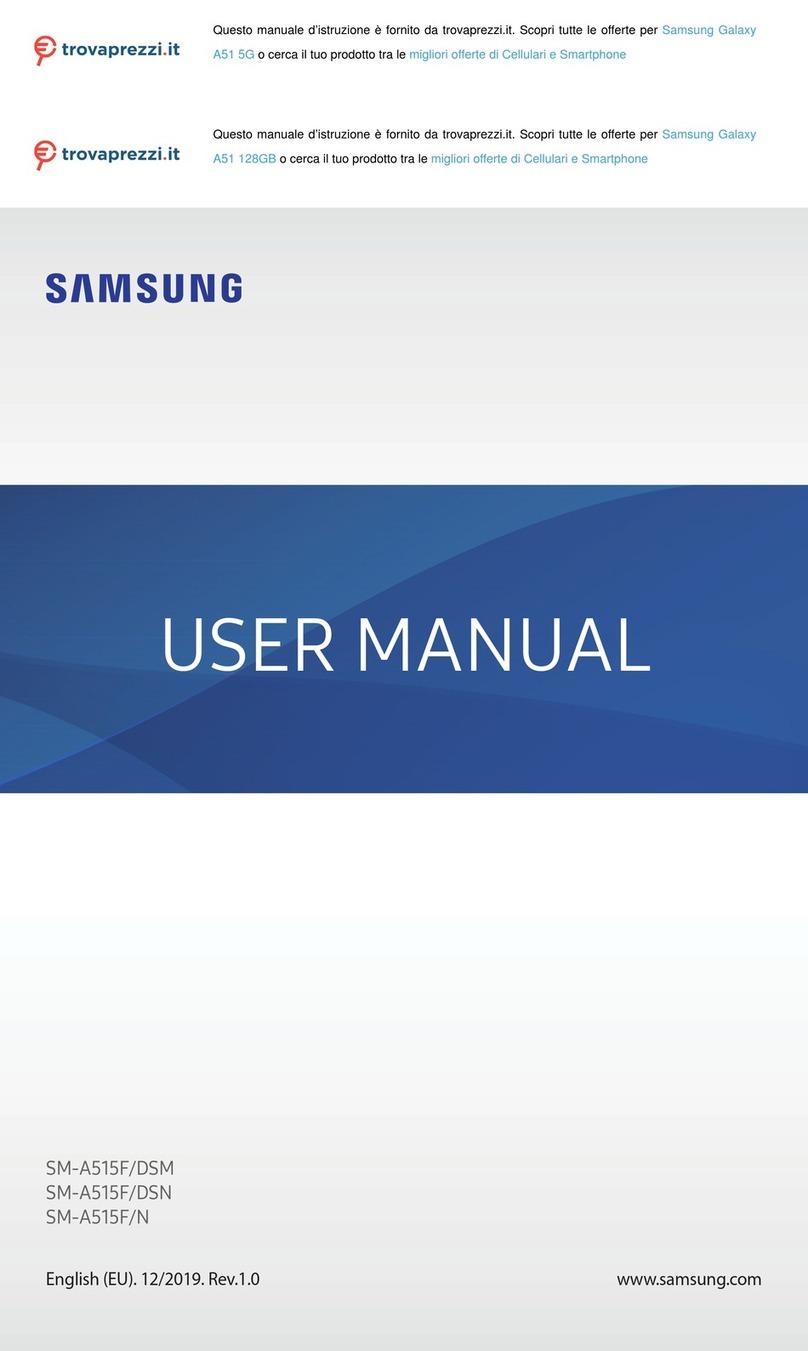Mova D506i User manual

’04.4
Manual for
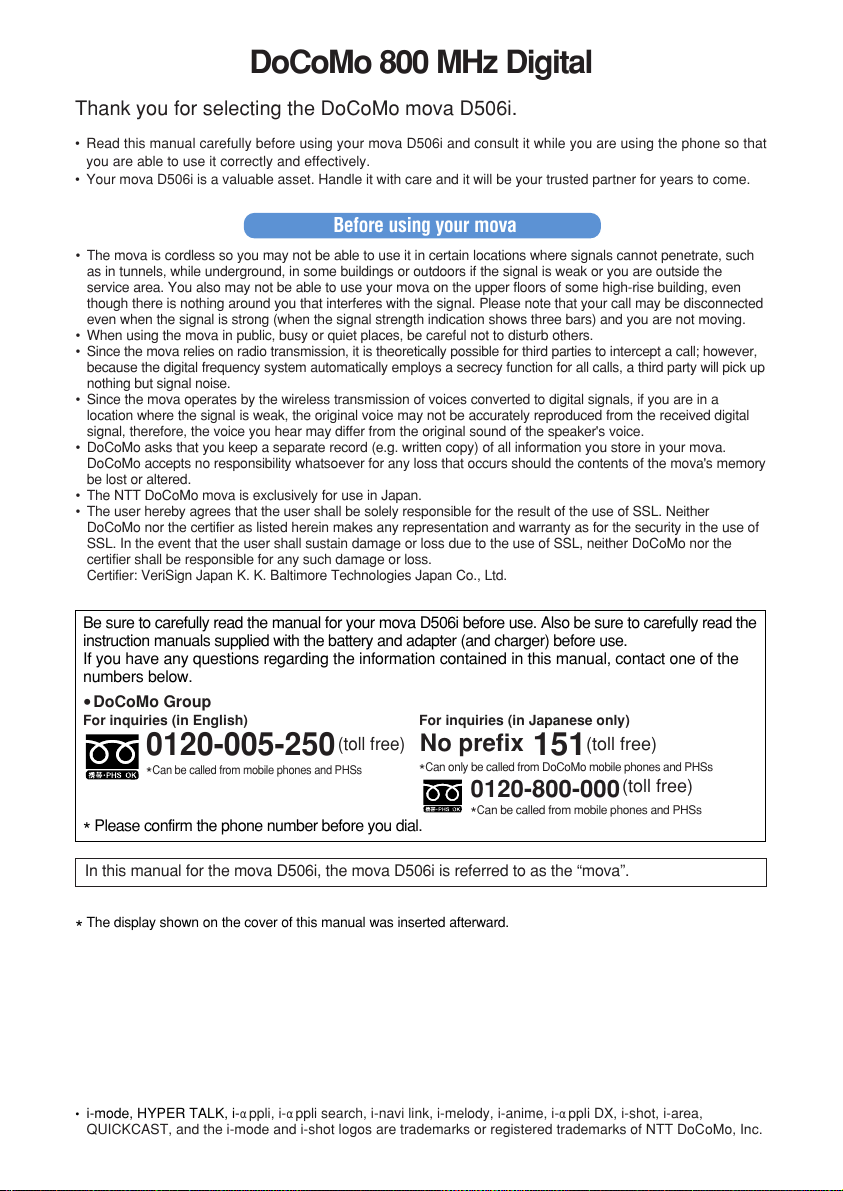
文
字
の
入
力
方
法
Mobile phone etiquette
When using your mova, always be considerate of your environment and those around you.
Turn the power off in the following situations
■In prohibited areas
Use of mobile phones in the following places is prohibited. You must turn the power off.
•Airplanes •Hospitals
You must also turn the power off when in lobbies or waiting rooms of hospitals as there could be
people in such areas who could be adversely affected by mobile phone signals.
■While driving
Do not use a mobile phone while driving. A momentary distraction could cause an accident. You
can select Drive Mode when you do not want to turn the power off.
■On crowded trains or in other areas where there could be a person with an implanted
cardiac pacemaker or defibrillator
Operating a mobile phone could interfere with implanted cardiac pacemakers or defibrillators.
■When visiting live events, movie theaters, museums or other public spaces
The ringing of your phone and your telephone conversations could disturb others around you in
quiet public spaces.
Be considerate of your location and those around you with respect to the volume of your speaking
voice and your mova's ringtone
■When using a mobile phone in a restaurant, hotel lobby or other quiet place, always
remember to lower your voice.
■When using a mobile phone on the street, find a place that does not interfere with passing
traffic.
@@@@@@@@e?
@@@@@@@@e?
@@h?
@@h?
@@h?
@@h?
@@h?
@@h?
@@@@@@@@e?@@@@@@@@?e@@@@@@@@e?@@@@@@@@?e@@@@@@@@e?@@@@@@@@?e@@@@@@@@e?@@@@@@@@?e@@@@@@@@e?@@@@@@@@?e@@@@@@@@e?@@@@@@@@?e@@@@@@@@e?@@@@@@@@?e@@@@@@@@e?@@@@@@@@?e@@@@@@@@e?@@@@@@@@?e@@@@@@@@e?@@@@@@@@?e@@@@@@@@e?@@@@@@@@?e@@@@@@@@e?@@@@@@@@?e@@@@@@@@e?@@@@@@@@?e@@@@@@@@e?@@@@@@@@?e@@@@@@@@e?@@@@@@@@?e@@@@@@@@e?@@@@@@@@?e@@@@@@@@e?@@@@@@@@?e@@@@@@@@e?@@@@@@@@?e@@@@@@@@e?@@@@@@@@?e@@@@@@@@e?@@@@@@@@?e@@@@@@@@e?@@@@@@@@?e@@@@@@@@e?@@@@@@@@?e@@@@@@@@e?@@@@@@@@?e@@@@@@@@e?@@@@@@@@?e@@@@@@@@e?@@@@@@@@?e@@@@@@@@e?@@@@@@@@?e@@@@@@@@e?@@@@@@@@?e@@@@@@@@e?@@@@@@@@?e@@@@@@@@e?@@@@@@@@?e@@@@@@@@e?@@@@@@@@?e@@@@@@@@e?@@@@@@@@?e
@@@@@@@@e?@@@@@@@@?e@@@@@@@@e?@@@@@@@@?e@@@@@@@@e?@@@@@@@@?e@@@@@@@@e?@@@@@@@@?e@@@@@@@@e?@@@@@@@@?e@@@@@@@@e?@@@@@@@@?e@@@@@@@@e?@@@@@@@@?e@@@@@@@@e?@@@@@@@@?e@@@@@@@@e?@@@@@@@@?e@@@@@@@@e?@@@@@@@@?e@@@@@@@@e?@@@@@@@@?e@@@@@@@@e?@@@@@@@@?e@@@@@@@@e?@@@@@@@@?e@@@@@@@@e?@@@@@@@@?e@@@@@@@@e?@@@@@@@@?e@@@@@@@@e?@@@@@@@@?e@@@@@@@@e?@@@@@@@@?e@@@@@@@@e?@@@@@@@@?e@@@@@@@@e?@@@@@@@@?e@@@@@@@@e?@@@@@@@@?e@@@@@@@@e?@@@@@@@@?e@@@@@@@@e?@@@@@@@@?e@@@@@@@@e?@@@@@@@@?e@@@@@@@@e?@@@@@@@@?e@@@@@@@@e?@@@@@@@@?e@@@@@@@@e?@@@@@@@@?e@@@@@@@@e?@@@@@@@@?e@@@@@@@@e?@@@@@@@@?e@@@@@@@@e?@@@@@@@@?e@@@@@@@@e?@@@@@@@@?e@@@@@@@@e?@@@@@@@@?e
@@@@@@@@
@@@@@@@@
@@
@@
@@
@@
@@
@@
@@
@@
@@
@@
@@
@@
@@
@@
@@
@@
@@
@@
@@
@@
@@
@@
@@
@@
@@
@@
@@
@@
@@
@@
@@
@@
@@
@@
@@
@@
@@
@@
@@
@@
@@
@@
@@
@@
@@
@@
@@
@@
@@
@@
@@
@@
@@
@@
@@
@@
@@
@@
@@
@@
@@
@@
@@
@@
@@
@@
@@
@@
@@
@@
@@
@@
@@
@@
@@
@@
@@
@@
@@
@@
@@
@@
@@
@@
@@
@@
@@
@@
@@
@@
@@
@@
@@
@@
@@
@@
@@
@@
@@
@@
@@
@@
@@
@@
@@
@@
@@
@@
@@
@@
@@
@@
@@
@@
@@
@@
@@
@@
@@
@@
@@
@@
@@
@@
@@
@@
@@
@@
@@
@@
@@
@@
@@
@@
@@
@@
@@
@@
@@
@@
@@
@@
@@
@@
@@
@@
@@
@@
@@
@@
@@
@@
@@
@@
@@
@@
@@
@@
@@
@@
@@
@@
@@
@@
@@
@@
@@
@@
@@
@@
@@
@@
@@
@@
@@
@@
@@
@@
@@
@@
@@
@@
@@
@@
@@
@@
@@
@@
@@
@@
@@
@@
@@
@@
@@
@@
@@
@@
@@
@@
@@
@@
@@
@@
@@
@@
@@
@@
@@
@@
@@
@@
@@
@@
@@
@@
@@
@@
@@
@@
@@
@@
@@
@@
@@
@@
@@
@@
@@
@@
@@
@@
@@
@@
@@
@@
@@
@@
@@
@@
@@
@@
@@
@@
@@
@@
@@
@@
@@
@@
@@
@@
@@
@@
@@
@@
@@
@@
@@
@@
@@
@@
@@
@@
@@
@@
@@
@@
@@
@@
?@@
?@@
?@@
?@@
?@@
?@@
?@@@@@@@@
?@@@@@@@@
?@@@@@@@@?e@@@@@@@@e?@@@@@@@@?e@@@@@@@@e?@@@@@@@@?e@@@@@@@@e?@@@@@@@@?e@@@@@@@@e?@@@@@@@@?e@@@@@@@@e?@@@@@@@@?e@@@@@@@@e?@@@@@@@@?e@@@@@@@@e?@@@@@@@@?e@@@@@@@@e?@@@@@@@@?e@@@@@@@@e?@@@@@@@@?e@@@@@@@@e?@@@@@@@@?e@@@@@@@@e?@@@@@@@@?e@@@@@@@@e?@@@@@@@@?e@@@@@@@@e?@@@@@@@@?e@@@@@@@@e?@@@@@@@@?e@@@@@@@@e?@@@@@@@@?e@@@@@@@@e?@@@@@@@@?e@@@@@@@@e?@@@@@@@@?e@@@@@@@@e?@@@@@@@@?e@@@@@@@@e?@@@@@@@@?e@@@@@@@@e?@@@@@@@@?e@@@@@@@@e?@@@@@@@@?e@@@@@@@@e?@@@@@@@@?e@@@@@@@@e?@@@@@@@@?e@@@@@@@@e?@@@@@@@@?e@@@@@@@@e?@@@@@@@@?e@@@@@@@@e?@@@@@@@@?e@@@@@@@@e?@@@@@@@@?e@@@@@@@@e?@@@@@@@@?e@@@@@@@@e?@@@@@@@@?e@@@@@@@@e?@@@@@@@@?e@@@@@@@@
?@@@@@@@@?e@@@@@@@@e?@@@@@@@@?e@@@@@@@@e?@@@@@@@@?e@@@@@@@@e?@@@@@@@@?e@@@@@@@@e?@@@@@@@@?e@@@@@@@@e?@@@@@@@@?e@@@@@@@@e?@@@@@@@@?e@@@@@@@@e?@@@@@@@@?e@@@@@@@@e?@@@@@@@@?e@@@@@@@@e?@@@@@@@@?e@@@@@@@@e?@@@@@@@@?e@@@@@@@@e?@@@@@@@@?e@@@@@@@@e?@@@@@@@@?e@@@@@@@@e?@@@@@@@@?e@@@@@@@@e?@@@@@@@@?e@@@@@@@@e?@@@@@@@@?e@@@@@@@@e?@@@@@@@@?e@@@@@@@@e?@@@@@@@@?e@@@@@@@@e?@@@@@@@@?e@@@@@@@@e?@@@@@@@@?e@@@@@@@@e?@@@@@@@@?e@@@@@@@@e?@@@@@@@@?e@@@@@@@@e?@@@@@@@@?e@@@@@@@@e?@@@@@@@@?e@@@@@@@@e?@@@@@@@@?e@@@@@@@@e?@@@@@@@@?e@@@@@@@@e?@@@@@@@@?e@@@@@@@@e?@@@@@@@@?e@@@@@@@@e?@@@@@@@@?e@@@@@@@@e?@@@@@@@@?e@@@@@@@@e?@@@@@@@@?e@@@@@@@@
@@g
@@g
@@g
@@g
@@g
@@g
@@@@@@@@
@@@@@@@@
@@
@@
@@
@@
@@
@@
@@
@@
@@
@@
@@
@@
@@
@@
@@
@@
@@
@@
@@
@@
@@
@@
@@
@@
@@
@@
@@
@@
@@
@@
@@
@@
@@
@@
@@
@@
@@
@@
@@
@@
@@
@@
@@
@@
@@
@@
@@
@@
@@
@@
@@
@@
@@
@@
@@
@@
@@
@@
@@
@@
@@
@@
@@
@@
@@
@@
@@
@@
@@
@@
@@
@@
@@
@@
@@
@@
@@
@@
@@
@@
@@
@@
@@
@@
@@
@@
@@
@@
@@
@@
@@
@@
@@
@@
@@
@@
@@
@@
@@
@@
@@
@@
@@
@@
@@
@@
@@
@@
@@
@@
@@
@@
@@
@@
@@
@@
@@
@@
@@
@@
@@
@@
@@
@@
@@
@@
@@
@@
@@
@@
@@
@@
@@
@@
@@
@@
@@
@@
@@
@@
@@
@@
@@
@@
@@
@@
@@
@@
@@
@@
@@
@@
@@
@@
@@
@@
@@
@@
@@
@@
@@
@@
@@
@@
@@
@@
@@
@@
@@
@@
@@
@@
@@
@@
@@
@@
@@
@@
@@
@@
@@
@@
@@
@@
@@
@@
@@
@@
@@
@@
@@
@@
@@
@@
@@
@@
@@
@@
@@
@@
@@
@@
@@
@@
@@
@@
@@
@@
@@
@@
@@
@@
@@
@@
@@
@@
@@
@@
@@
@@
@@
@@
@@
@@
@@
@@
@@
@@
@@
@@
@@
@@
@@
@@
@@
@@
@@
@@
@@
@@
@@
@@
@@
@@
@@
@@
@@
@@
@@
@@
@@
@@
@@
@@
@@
@@
@@
@@
@@
@@
@@
@@
@@
@@
Functions convenient for public etiquette
You may select a mode to reject incoming calls, turn off all sounds generated by your mova, or
choose some other mode to keep from disturbing those around you.
•Manner Mode/Manner Mode Selection
Keypad sound, ringtone and other sounds generated by the mova are turned off (Manner
Mode). When using the camera, however, you cannot turn off the Shutter sound, continuous
shooting sound, Auto timer sound, recording start sound, and recording end sound (in the
Manner mode). You may activate the Record Message function or change the Vibrator and Ring
Volume settings for Manner Mode (Manner Mode Selection).
•Drive Mode
When a call is received while driving, an announcement informs the caller that you cannot
answer the call because you are driving and the call is then terminated. Your driving
concentration is not affected as the ringtones are silenced.
•Vibrator
When a call is received, the mova vibrates instead of ringing.
•Record Message function
When you cannot answer a call, the caller can leave a brief voice message.
You may also use optional services such as the Voice Mail Service or Call Forwarding Service.
DoCoMo 800 MHz Digital
Thank you for selecting the DoCoMo mova D506i.
•Read this manual carefully before using your mova D506i and consult it while you are using the phone so that
you are able to use it correctly and effectively.
•Your mova D506i is a valuable asset. Handle it with care and it will be your trusted partner for years to come.
In this manual for the mova D506i, the mova D506i is referred to as the “mova”.
•The mova is cordless so you may not be able to use it in certain locations where signals cannot penetrate, such
as in tunnels, while underground, in some buildings or outdoors if the signal is weak or you are outside the
service area. You also may not be able to use your mova on the upper floors of some high-rise building, even
though there is nothing around you that interferes with the signal. Please note that your call may be disconnected
even when the signal is strong (when the signal strength indication shows three bars) and you are not moving.
•When using the mova in public, busy or quiet places, be careful not to disturb others.
•Since the mova relies on radio transmission, it is theoretically possible for third parties to intercept a call; however,
because the digital frequency system automatically employs a secrecy function for all calls, a third party will pick up
nothing but signal noise.
•Since the mova operates by the wireless transmission of voices converted to digital signals, if you are in a
location where the signal is weak, the original voice may not be accurately reproduced from the received digital
signal, therefore, the voice you hear may differ from the original sound of the speaker's voice.
•DoCoMo asks that you keep a separate record (e.g. written copy) of all information you store in your mova.
DoCoMo accepts no responsibility whatsoever for any loss that occurs should the contents of the mova's memory
be lost or altered.
•The NTT DoCoMo mova is exclusively for use in Japan.
•The user hereby agrees that the user shall be solely responsible for the result of the use of SSL. Neither
DoCoMo nor the certifier as listed herein makes any representation and warranty as for the security in the use of
SSL. In the event that the user shall sustain damage or loss due to the use of SSL, neither DoCoMo nor the
certifier shall be responsible for any such damage or loss.
Certifier: VeriSign Japan K. K. Baltimore Technologies Japan Co., Ltd.
Before using your mova
Be sure to carefully read the manual for your mova D506i before use. Also be sure to carefully read the
instruction manuals supplied with the battery and adapter (and charger) before use.
If you have any questions regarding the information contained in this manual, contact one of the
numbers below.
*Please confirm the phone number before you dial.
*The display shown on the cover of this manual was inserted afterward.
•i-mode, HYPER TALK, i-
α
ppli, i-
α
ppli search, i-navi link, i-melody, i-anime, i-
α
ppli DX, i-shot, i-area,
QUICKCAST, and the i-mode and i-shot logos are trademarks or registered trademarks of NTT DoCoMo, Inc.
•DoCoMo Group
For inquiries (in English) For inquiries (in Japanese only)
No prefix 151(toll free)
*
C
an only be called from DoCoMo mobile phones and PHSs
0120-005-250(toll free)
*
Can be called from mobile phones and PHSs
0120-800-000(toll free)
*
C
an be called from mobile phones and PHSs
Please be considerate of the privacy of individuals around you when taking and sending
photos using camera-equipped mobile phones.
•Be careful not to violate the copyright and the right of portrait.
Do not use the copyright material or the image of other persons without permission.
•Do not use the camera in the place where photography is prohibited.
*D506i(E)表2・表305.8.210:01ページ1
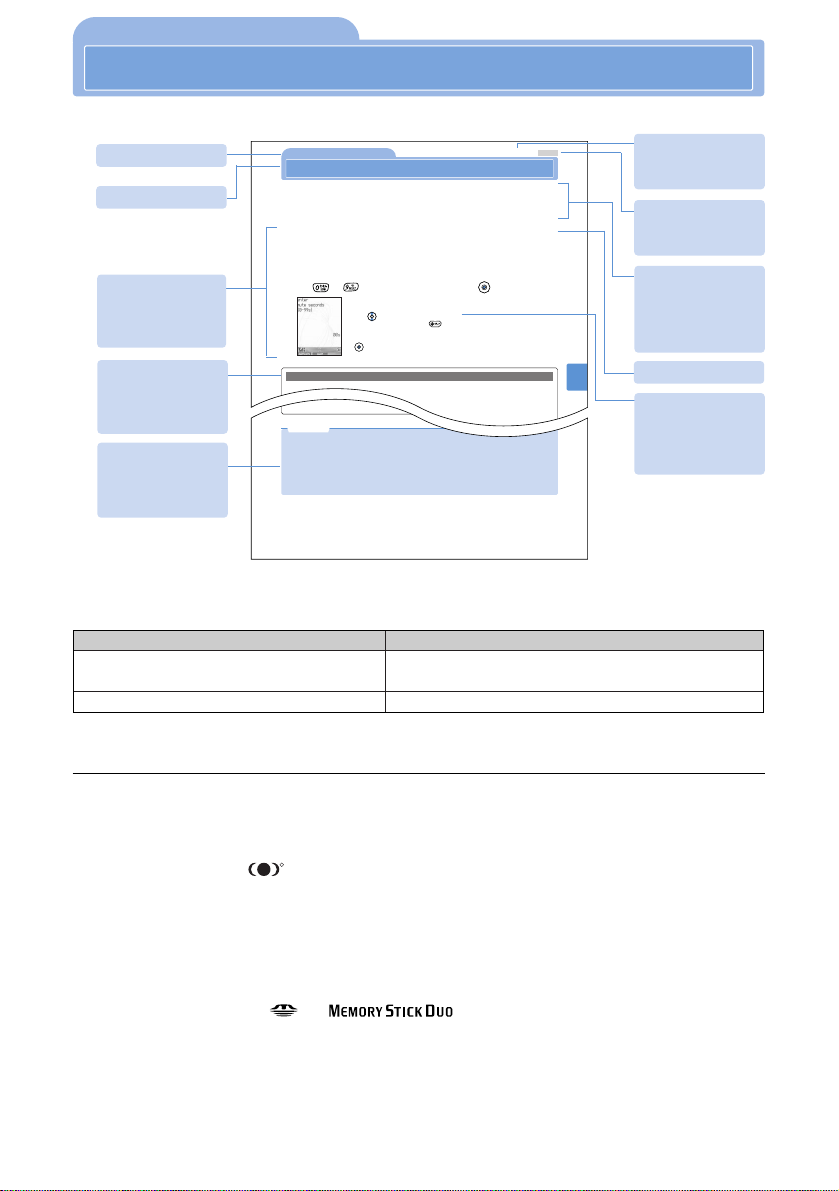
1
Format Meaning
Select “setting” “own number” from the menu. Select “setting” from the main menu and then select “own
number” from the branch menu.
•The mova D506i incorporates Compact NetFront®of Access Co., Ltd. to support its Internet connection and browsing functions.
Copyright © 1998–2004 ACCESS CO., LTD.
•The mova D506i incorporates ATOK of JUSTSYSTEM Corporation to support its Japanese conversion function.
ATOK and 推測変換 (predictive conversion) are registered trademarks of JUSTSYSTEM Corporation.
Copyright © 2004 JUSTSYSTEM Corporation.
•The mova D506i incorporates WOWVoice from SRS Labs, Inc. in order to support its conversation clarity enhancement
function. WOWVoice and the symbol are trademarks of SRS Labs, Inc. WOWVoice technology is incorporated under
license from SRS Labs, Inc.
•Powered By Mascot Capsule®/Micro3D Edition
Mascot Capsule®is a registered trademark of HI Corporation.
• Microsoft®and Windows®are registered trademarks of Microsoft Corporation in the USA and other countries.
•Java and Java-related products are trademarks and registered trademarks of Sun Microsystems, Inc. in the U.S. and other countries.
•Contains Macromedia®FlashPlayer technology by Macromedia, Inc.,
Copyright © 1995-2003 Macromedia, Inc. All rights reserved.
Macromedia, Flash and Macromedia Flash are trademarks or registered trademarks of Macromedia, Inc. in the United States
and other countries.
•Memory Stick, Memory Stick Duo, and are trademarks of Sony Corporation.
•チョコボ is a trademark of Square Enix Co., Ltd.
©2004 SQUARE CO., LTD. ALL RIGHTS RESERVED.
•BATTLE GEAR is a trademark of TAITO CORPORATION.
©TAITO CORPORATION 1998, 2004 ALL RIGHTS RESERVED.
•Motion Photo Miracle is a trademark of FUJI PHOTO FILM CO., LTD.
©2003-2004 FUJI PHOTO FILM CO., LTD. All Ringhts Reserved.
©2003-2004 IMJ Corporation. All Ringhts Reserved.
•QR code is a registered trade mark of Denso Wave Inc.
•Company names and trade names used in this manual are the trademarks or registered trademarks of their respective
companies.
R
■Menu descriptions
This manual describes the selection of menus and submenus as shown below:
■Quick manual
A Quick manual is in the end of this manual. It can be used by cutting off.
How to Use This Manual <Quick manual is attached (see p.636)>
▲
Receiving Phone Calls
3
Mute Ring T
[Default] 0s
Setting No Ringtone from a Party Not Saved in the Phonebook
Mute Ring Time
You can set the number of seconds (Mute Ring Time) starting from when the call is
received until when the ringtone starts; the setting can be set from 0 to 99 seconds. You
can defeat nuisance calls such as malicious call by setting a short period of time.
•This function cannot be turned on when the Reject Unstored Number setting is on (see p.74).
2
Enter your 4-digit terminal ID number.
1
In standby, select “setting” “privacy” “mute seconds” from the menu.
▲
▲
3
Use to to enter the period of time and press (set).
Mute Ring Time is set.
•You can set a time period of between 0 and 99 seconds.
•Use to adjust the amount of time.
•If you make a mistake, use to delete the number and reenter the
correct number.
•To cancel the Mute ring time, set the time to any of the following and press
(set).
· _ _s · _0s · 00s
When Mute Ring Time is set
•When a party who is not saved in the Phonebook calls, the mova operates as follows until the Mute ring
time elapses.
•Ringtone does not sound and call indicator does not flash.
•The Inspiration window displays the incoming call screen.
•The caller hears the ring back tone.
•If the call is disconnected within the Mute ring time, the call is recorded in the Call history as Mute
M46 1
▲
73
•Whether mail ringtone for i-mode mail sounds is determined by the Mail Ringtone setting, regardless of the
Mute Ring Time setting.
•If the Mute ring time is longer than the Record message shift time, the Record Message function is
selected with a no ringtone. To start a ringtone and shift to the Record Message function, set the Record
message shift time longer than the Mute ring time.
Since the relationship between the Record message shift time and the Voice mail service ring time, the
Call forwarding service ring time, and Auto answer ring time is the same as one between the Record
message shift time and the Mute ring time, pay attention to setting them.
Note
allowed to receive calls are rejected regardless of the Mute Ring Time setting. The rejected calls are
saved in the Call history as Mute receive. The Missed Call icon appears.
■Organization of operation descriptions
Function name
Title
Column
Contains
information on
convenient features.
Operation
procedure
Describes the steps
in a procedure.
Note
Provides more
detailed information
regarding a function.
Default setting or
setting when
acquiring software
Direct Key
Assignment
(see p.32)
Overview of
function and
information you
need to keep in
mind
Page reference
Tip
Provides additional
information about
the operation.
Select “store” from the submenu. Select “store” from the submenu.

Contents
2
Before using your mova …………………………………………………………Inside front cover
How to Use This Manual……………………………………………………………………………1
Contents ………………………………………………………………………………………………2
Features of the mova D506i ………………………………………………………………………4
mova D506i Components and Functions……………………………………………………………6
If You Forget the Key Sequences …………………………………………………………………11
Viewing the Display …………………………………………………………………………………12
SAFETY PRECAUTIONS –Always follow these directions– …………………………………15
Notes for Overall Handling……………………………………………………………………………24
Included Item Instructions ……………………………………………………………………………26
Selecting Menus ……………………………………………………………………………………26
• Attach/Remove the Battery
• Recharging • Battery Level
• Power On/Off • Bilingual Function
• Initial Settings • Set Clock
• Caller ID Notification • Own Number Display
Checks Before Use 33
• Make a Call • WORLD CALL
• Set International Prefix
• Redial • Delete Redial Data • 186/184
• Short Dialing • One-Ring Call Refusal Function
• Pause Function • Send Message to a Pager
• Hands-free
1
Making Phone Calls 45
2
• Receive a Call • Call History
• Delete Call History
• Earpiece Volume • Ringtone Volume
• Set WOWVoice • Accept Calls
• Reject Calls • Caller ID-based Call Block
• Set Mute Ring Time • Reject Unstored Number
Receiving Phone Calls 61
3
• Still Image Photography
• Video Photography
• Auto Timer
• Set Camera • Voice Shutter
• My Picture View • Edit Image
• My Picture Data Management
• Barcode Reader and others
Using the Camera Function 127
8
• Save Phonebook Entry
• Set Group
• Search Phonebook • Edit Phonebook Entry
• Delete Phonebook Entry • Secret Search
• Check Storage Status • Two-press Dialing
Using the Phonebook 87
5
• Manner Mode • Manner Mode Selection
• Charging Sound • Vibrator • Keypad Sound
Setting the Manner Mode 111
6
• Set Sound • Adjust Volume
• Record Sound Melody • Mail Tone Time
• Select Earphone/Speaker
Changing the Ringtone 117
7
• Answer Hold • Drive Mode
• Missed Call • Record Message
• Record Message Shift Time
• Record Answer Message
• Quick Record Message • Voice Memo Player
Settings When You Cannot Answer Calls
75
4
• Set Standby Screen • Set Photo Call
• Set Inspiration Window • Set Partner
• Adjust Contrast • Natural Color Matrix
• Set Display Light • Set Color Theme
• Set Menu Icon • Set Jump Menu Design
• Set Illumination • Recall Indicator
• Set Assist Partner • Set Character Type
• Set Character Size and others
• What is i-mode? • i-mode Menu
• Display i-mode Sites
• Download Images or Melodies
• Convenient i-mode Functions
• i-mode Settings and others
Using i-mode to Get Information 265
12
• Receive Message • Check New Message
• Message R/Message F and others
Using the Message Service 307
13
• Change Terminal ID • Set Restrictions
• Key Guard • Keypad Lock • Remote Lock
• Set Log Display • Mail Security
• Memory Stick Lock • Voice Memo Lock
• Voice Recorder Lock
Restricting Mobile Phone Operations
225
10
Customizing Displays and Other Indications
199
9
• Auto Power On • Auto Power Off
• Easy Timer • Alarm Time
• Private Diary • ToDo List and others
Using the Timer and Schedule Functions
237
11

33
Contents
• Voice Mail Service • Call Waiting Service
• Call Forwarding Service
• Three-way Calling Service
• Number Plus Service
• Caller ID Display Request Service
• Select Second Call Handling
Using Network Services 447
17
• Infrared Communication
• Send/Receive Single Data Item
• Send/Receive All Data Items
• Infrared Communication Mode
• Infrared Remote Control Function
Using Infrared Communication 467
18
• About Memory Stick Duo
• Jump Menu • One-press Activation
• Register Your Own Name and Image
• Set Close Operation • Open Answer
• Battery Saving Mode • In-call Voice Memo
• Voice Recorder • Scratch Pad
• Quality Alarm • Set Call Recovery
• Noise Reduction • Call Time
• Call Charge • Call Billing • Melody Player
• Program Playback • Built-in Memory
• Overwrite Built-in Memory • Calculator
• Memo Pad • World Clock
• Data/Fax Communication
• Switch-equipped Earphone/Microphone
• Set Auto Dial • Set Auto Answer • Self Mode
• Reset Settings • Check Service Usage
• i-navi Link/ “Play Station” Connection
• Services Available from Your mova
Using Other Functions 479
19
• Basic Character Entry Procedure
• 5-press Method
• Register Common Phrase • Copy Text
• Use Character Map Code
• Register New Word • 2-press Method
• Select Character Input Method
Character Entry 557
20
• Something Wrong? First Check for Problems
• Error Messages
• Warranty and After Sales Service
• Software Update
• Index
Troubleshooting 597
22
Quick manual 636
• What is i-shot?
• Compose and Send i-shot Mail
• Save i-shot Mail • Display i-shot Image
• i-shot Host
Using i-shot Service 399
15
• What is i-
α
ppli/i-
α
ppli DX?
• Download i-
α
ppli • Run i-
α
ppli • Set Quick
α
• Set Auto Start • i-
α
ppli To Function
• Set i-
α
ppli Standby Screen • Manage i-
α
ppli
• Functions Available from i-
α
ppli and others
Using i-
α
ppli Programs 415
16
• Character Map Code List
• Character Assignment Table
• List of Symbols and Special Characters
• Common Phrase List
• Menu List
• Optional Components and Peripherals
• Use the i-board
Appendix 581
21
• i-mode Mail • Mail Menu
• Compose and Send i-mode Mail
• Receive and Handle i-mode Mail
• Receive Image Mail • Mail Box • Mail Log
• Mail Center Settings • Mail Settings
• Compose and Send Chat Mail
• Send and Receive Short Mail and others
Using the Mail Service 317
14

4
Features of the mova D506i
Features of the mova D506i
*i-mode is a subscription-based pay service.
i-mode subscribers can access
the services on the right.
•Close the mova to take a picture of others and open it to take a picture of yourself. You can take a
picture in a variety of photo modes. You can zoom-in from one to up to 20x freely. You can send
still images you took with the i-shot mail function, save them in the Phonebook or use them as a
Standby screen. You can also take video clips (see p.127).
•When the mova is closed, you can start/end taking images with the camera by opening/closing the
lens cover.
•You can take pictures more clearly using the Compact light even if in the dark places.
Camera valid pixels: 1 mega pixels Maximum record pixels: 2 mega pixels
Built-in camera
A log of phone calls and mail, scheduling data
and still images or video clips taken with the
camera can be saved together with diary
entries (see p.246).
Private diary
•The mova incorporates the ATOK input
method system for efficient conversion of
Kanji characters. The AI predictive conversion
function displays predictive conversion list
and allows easy entry (see p.558).
•Pressing allows you to enter pictographic
characters, emoticons and pictographic words
easily (see p.569).
•You can download the dictionary.
Smooth text entry
You can save more data such as a still image
or video clip taken with the camera, an image
or melody downloaded via i-mode or an i-
α
ppli
software (see p.536).
Large capacity data box
You can exchange Phonebook data,
sent/unsent and received mail and images
(see p.468). Your mova also supports infrared
remote control function (see p.477).
Infrared communication
Site (program) connection service
Simply pressing the appropriate key allows you to access
wide range of online services provided by the information
provider. For example, you can use your mova to check
your bank account balance or reserve tickets. You can
also play games and download melodies you want to use
as ringtones. (The range of financial services available
depends on the particular financial institution, and may
require a separate application.)
i-mode ...
It’s great
•You can send still images taken with the built-
in camera to i-mode compatible mobile
phones or other mobile phones and PCs (via
the Internet) (see p.403).
•You can send still images with sizes other
than “i-shot (S)” and “i-shot (L)” by
automatically reducing it and send still images
immediately after taking via i-shot easily.
•You can capture still images from the taken
video clips and send it via i-shot (see p.146,
186).
i-shot service support
If recording in advance, you can take a still
image or video clip (see p.157).
Voice operation
You can scan JAN codes and QR codes with
the camera. Using the scanned data, you can
register data in the Phonebook, save images
and melody, copy characters, and perform
various operations (see p.192).
Bar code reader
!!!!
•You can copy and save sent/unsent and
received mail, Phonebook entries, images,
video clips and melodies to “
Memory Stick
Duo
”. You can also back up the data in the
mova (see p.480).
•You can make the setting when printing by a
printer which supports DPOF (see p.502).
“Memory Stick Duo”
You can use the Inspiration window to check
the time, when a call or mail is received with
the mova closed (see p.14).
Inspiration window
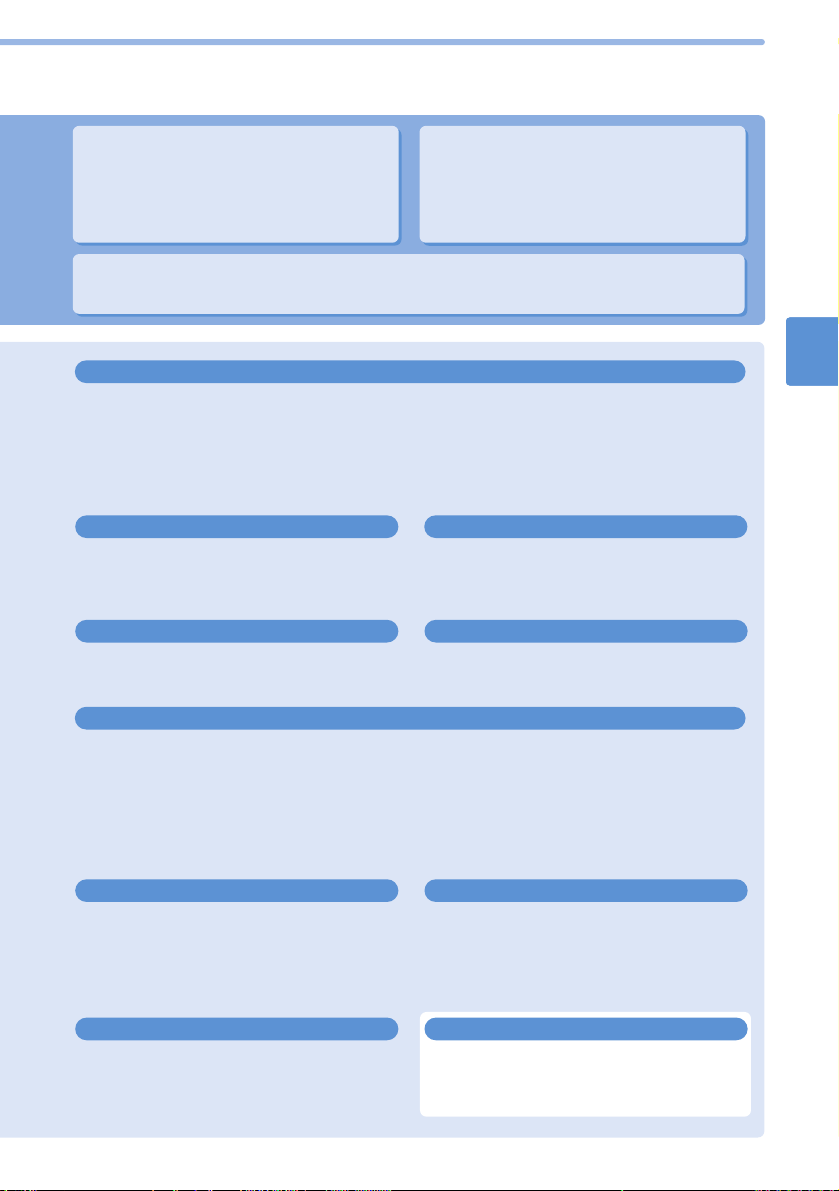
5
Features of the mova D506i
•You can personalize the Character Size and Font settings (see p.223, 352, 222).
•You can change the combination of background design and font color used on your mova display
(Color Theme setting) (see p.216).
•You can display the character when making a call and others (Partner setting) (see p.210).
•You can change the icons on the main menu (see p.217).
•You can display images randomly on the Standby screen (see p.204).
•Illumination notifys you that missed call or mail is received (see p.220).
Personalized setup
•You can save up to 200 sent/unsent and 2000 received mail items.
•Sent/unsent and received mail is sorted into folders by address or subject (see p.374).
•You can check the subject of mail saved in the i-mode center, select and receive mail (see p.336).
•You can view the body of mail from the sent/received mail list and the body of the received mail to
compose reply mail (see p.382).
•A log of sent /received mail is maintained. You can compose mail from a log and save it in the
Phonebook (see p.359).
•You can use chat mail to exchange i-mode mail as if to converse (see p.385).
Enhanced mail functions
You can use the menu selected to only typical
functions such as “phone”, “mail”, “camera”,
“i-mode” or “i-
α
ppli” separately from the normal
main menu (see p.26).
Simple menu
During display of various screen, you can see
the description of key sequences on the screen
(see p.11).
Quick guidance
You can save phone numbers, mail addresses,
images taken with the camera and other data
(see p.508)
Convenient uses for Jump Menu
You can record the sound and playback it. After
marking on any point, you can playback the
sound by skipping to that point (see p.516).
Voice recorder
i-mode mail
This service allows you to send or receive mail
just by using mobile phones.
You can send or receive mail not only to/from
i-mode-enabled mobile phones but also via the
Internet as email.
Internet connection service
You can directly enter the address (URL) for and
display Internet web sites.
(Please note that Internet web sites that are not
i-mode compatible may not be displayed correctly.)
•Sites can be expressed more impressively with Flash movies. Flash movie can also be used for the
Standby screen.
•The mova uses packet communication for downloading at up to a maximum of 28.8 kbps.
•You can download melodies from sites and
use them as ringtones (i-melody support)
(see p.295).
•The mova also supports ringtones (ADPCM
sounds) such as PCM generated, 48-note
harmonic, voice and sound effects.
High-quality melody playback
The 3D graphics engine provides more natural
visual expression. The mova provides 3D
display support for bundled games and other
screens.
Z3D2 graphics engine
You can download i-
α
ppli applications from a
site to customize and enhance mova operation.
Your mova also supports the i-
α
ppli Standby
screen and the i-
α
ppli DX (see p.416).
i-
α
ppli support
Hypertalk is a DoCoMo network service that
uses the latest voice processing technology to
improve sound quality.
Hypertalk support

6
mova D506i Components and Functions
mova D506i Components and Functions
Main display
Displays the current mova status such as phone numbers
and icons (see p.12).
Infrared port
Point this port at another infrared communication-
compatible device (see p.468).
Earpiece
Listen to conversations.
Easy Selector Plus
•Used to perform a variety of functions (see p.8).
•Press and hold down the right key ( ) to set Keypad
Lock (see p.230).
•Press the left key ( ) to start Quick Record Message
when the phone is ringing (see P.85).
•Press and hold down the left key ( ) to set Key Guard
(see p.229).
Camera
Power on/End key
•Press and hold down to turn the power on or off (see p.39).
•Press to end a call (see p.46).
Clear/i-αppli Standby screen key
•Press to delete the entered phone numbers or characters.
•Displays the executing screen of the i-
α
ppli Standby
screen (see p.439).
to Numeric keys
•Press to enter the phone numbers or characters
(see p.46, 559).
•Press and hold down to set Manner Mode
(see p.112).
•Press and hold down to set Drive Mode (see p.77).
Microphone
Speak into here.
Start key
Press to make a call (see p.46).
Mail key
•Press to display the mail menu (see p.321).
•Press twice to execute the Check New Message function (see p.311, 338).
•Press and hold down to display the compose mail screen (see p.322).
•While taking a picture, switch Auto Timer between on and off (see p.150).
i-mode/i-αppli key
•Press to display the i-mode menu (see p.271).
•Press twice to display the i-
α
ppli menu (see p.422).
•Press and hold down to display the iMenu (see p.272).
•While taking a picture, switch the Compact light between
on and off (see p.149).
Dimensions (mm): 49 (W) x 105 (H) x 23 (D) (when closed) Weight (g): Approx. 115 (with battery attached.)

7
mova D506i Components and Functions
•Functions of various keys used during character entry
(see p.559).
•You can specify the color of the call indicator and whether
or not it flashes (see p.219).
Note
Antenna (built-in)
Take care not to cover
the antenna with your
hand during a call so
that your mova will get
better reception.
Inspiration window
(Sub-display)
Displays icons that
indicate the time or
mova status (see p.14).
Recharging
terminals
Used when
recharging the
mova on the
desktop holder.
Protective cap
Connector
After removing
the protective
cap, the AC
adapter or DC
adapter
(optional) is
plugged into this
connector.
Call indicator
Flashes when a call is
received or while
receiving mail. Lights
red when the battery is
charging.
Side key A
Press Side key A or Side key B
to switch displays on a screen-
by-screen basis. Also use these
keys to take still images or video
clips (see p.9).
Side key B
Side key C
Used to switch
the display of the
Sub-display menu
or the Inspiration
window.
Earphone/microphone jack
Used to connect a flat switch-
equipped earphone/microphone
(optional) and other devices. A
traditional switch-equipped
earphone/microphone can be
connected using an earphone
jack adapter (see p.547).
Side key D
Starts Voice
Recorder or
activates Quick
Record Message.
Side key E
Used to hold an answer,
activate the camera, or display
Quick Guidance. Also used as
the shutter key and the video-
recording key during activating
the camera (see p.9).
Connect of the flat switch-equipped earphone/microphone to the mova
“
Memory Stick Duo
” port
Open the cap and insert “
Memory Stick Duo
”.
Speaker
Emits
sounds such
as ringtones.
Closeup switch
Adjusts when
shooting images
(see p.129).
Rear cover/
Battery
Insert the
battery in the
rear of the
mova and close
the rear cover.
Hole for
attaching
handstrap
Compact light
Turn on when
using the camera
to shoot images.
Lens cover
In standby, opening the lens
cover with the mova closed,
the camera starts automatically
and the Still Image
Photography screen appears.
Camera
Used when shooting a
still image or video.
Camera Status indicator
Flashes or lights up in
blue or red when starting
the camera or shooting.

8
mova D506i Components and Functions
mova D506i Components and Functions (continued)
•indicates effective operational direction of at the time it appears in
the guide bar. For example, in the selection screen press to change the
selected item. You can also use to move the displayed range up or down and
use to switch to a web page or mail item before or after the one currently being
displayed. When you keep pressing the item and the displayed range are
switched continuously (Auto scroll).
•Use to select the desired entry field when the screen has multiple entry fields.
(The selected entry field is indicated by a thick border)
•To adjust sound volume or contrast, use to select the setting.
•To enter the date or time, use to change the current value.
•Use to move the cursor while entering characters.
•To select a menu item from the main menu, press to select the item. Press
(select) to fix the menu selection (see p.29).
•In this manual, operations assigned to keys are as described below:
Example: Press (menu). When is assigned to
•This manual describes the operation of the Easy Selector Plus ( ) as shown below:
…Press the center key / …Press up/Press down
…Press up or down / …Press left/Press right
…Press left or right …Press up, down, left or right
•This manual describes the operation of the Side keys as shown below:
…Press Side key A …Press Side key B
…Press Side key A or B …Press Side key C
…Press Side key D …Press Side key E
Conventions used in this manual
...
How to use the Easy Selector Plus
Pressing the Easy Selector Plus left ( ), center ( ) and right ( ) keys performs
the operation displayed in the left, center and right of the guide bar.
Pressing the left key ( ) calls up the main menu.
Pressing the center key ( ) calls up the Phonebook search
screen.
Pressing the right key ( ) calls up the Jump Menu.
•Press to display the camera menu. Press and hold down to activate the camera.
•Press to display the calendar screen in Private diary. Press and hold it down to display the daily
diary screen for the applicable day.
•Press to display the Call history list. Press and hold it down to display the Inmail history list.
•Press to display the Redial data list. Press and hold it down to display the Remail data list.
While in standby
Guide bar
Example
When operation
can be executed
to right, left, up or
down
•While displaying a site, display of the guide bar may differ depending on the characteristics of the site.
Note
can be pressed right, left, up or down
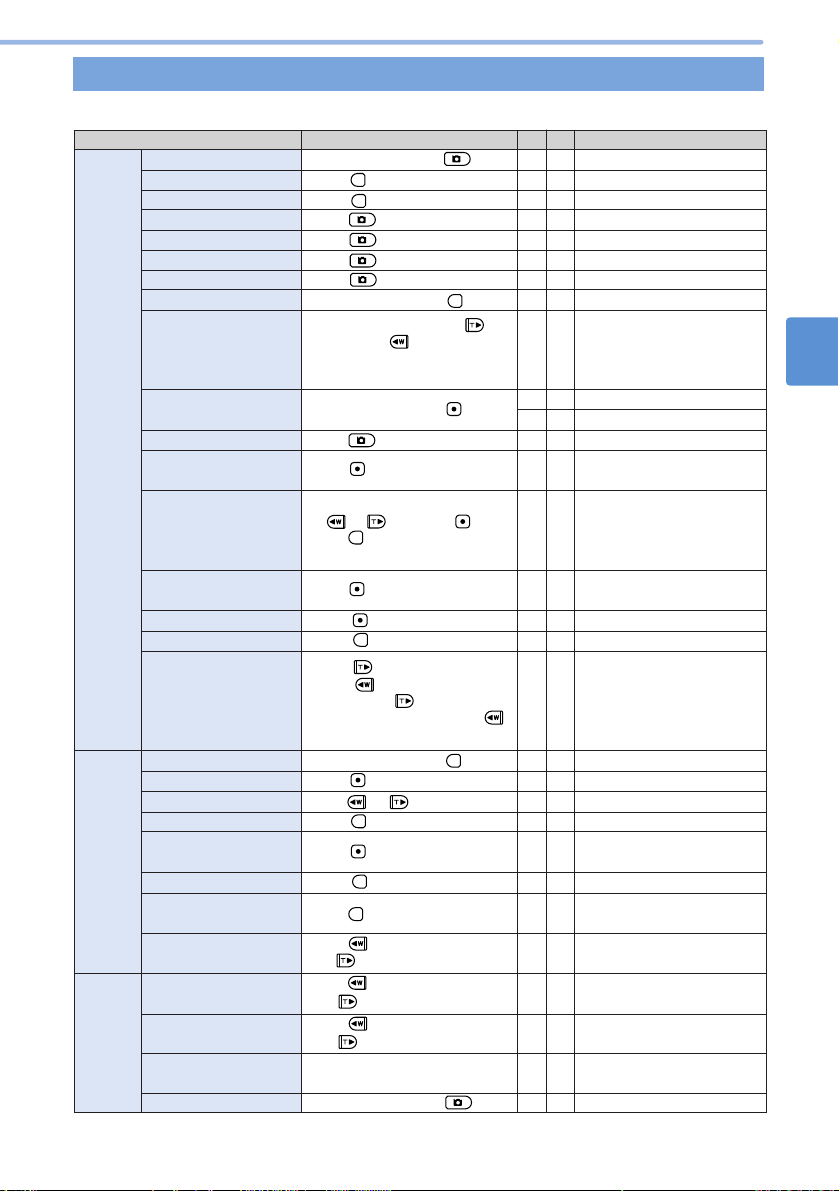
9
mova D506i Components and Functions
A: Available NA: Not available
Function
In standby
Displaying the still image you are taking
Displaying a still image or video clip you are taking
Shooting a still image or
video clip
Displaying the still image or video you are taking
Barcode Reader is active
Displaying the video you are taking
Playing back a video
Displaying a still image or video clip you
are taking. Barcode Reader is active
The photo menu is displayed
Press and hold down .
Press .
Press and hold down .
To increase the scale factor, press . To
decrease it, press . While you are
pressing the button, the scale factor continues
to change. Release the button to fix the factor.
Press .
Press .
Press .
Press .
Press .
To fix the item you choose, select
by or and press .
Press to return to the previous
screen.
Operation Open
A
NA
A
A
A
A
NA
NA
NA
NA
A
A
A
A
A
A
A
A
A
A
Close Status of mova
Camera/
Barcode
Reader
Activate the camera
Release the shutter
Turn on and off the photo information
Zoom
Stop shooting of still image/video
Stop Barcode Reader
Start recording
Stop playing back a video
Auto Timer shooting
Press . NA A
Stop Auto Timer Shooting
Barcode Reader is active
Press . NA A
Start/stop barcode reading
Displaying a still image or video clip you are taking
Barcode Reader is active
Press and hold down . A
NA
A
A
Turn on and off the
Compact light
Display the photo
menu
Usage of the photo
menu
Ringtone is sounding, answer is being
held, or volume is being adjusted
During talking, calling, Call
Hold, or Adjust Volume
Alarm tone or mail ringtone is
sounding
During talking or Call Hold
Press to increase volume,
and to decrease it.
Press to increase volume,
and to decrease it.
Press any of side buttons.
Press and hold down .
A
A
A
A
A
A
A
A
Sound
Adjust Ring volume
Adjust earpiece
volume
Stop alarm tone or
mail ringtone, etc
Set or cancel WOWVoice
Stopping/Playing back a video
Press . NA A
Pause/resume playing back a video
Video playback is paused
Pressing moves the video forward by 1
shot, and backward by 1 shot. Pressing
and holding down fast-forwards the
video, and pressing and holding down
moves the video backward fast.
NA A
Shot-by-shot
forwarding/
backwarding
In standby
Press and hold down . AA
Voice
Recorder
Start recording
In standby
Press . ANA
Display the Voice
Recorder menu
Voice Recorder is recording
or playing back
Press to increase volume,
and to decrease it. NA A
Adjust Volume
Voice Recorder is recording
Press or . AA
Switch the microphone mode
Voice Recorder is recording
Press . NA A
Stop recording
Voice Recorder is recording
Press . NA A
Put a mark
Voice Recorder is playing
back
Press . NA A
Pause/resume
playback
Voice Recorder is playing back
Press . NA A
Stop playback
Shooting a video clip
Press . NA A
Stop recording
Displaying details of an
image
Press . ANA
Turn on and off the
guide display
Main operations that you can perform with the Side keys
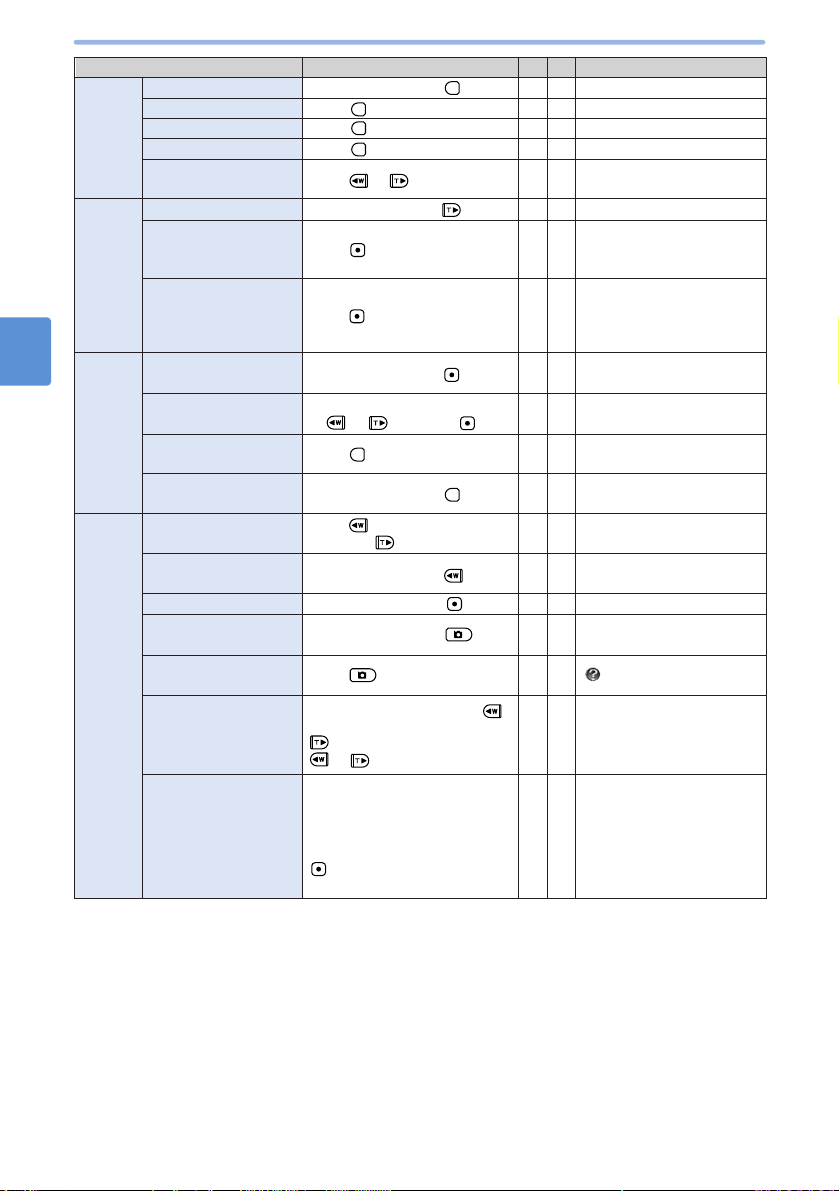
10
mova D506i Components and Functions
mova D506i Components and Functions (continued)
Receiving a call
Press and hold down . AA
Voice
Memo
Displaying the character
entry screen
Press to copy characters
and press to paste them. ANA
Other
functions
Copy and paste text
Quick Record Message
In standby
Press or . ANA
Activate Voice Memo
Player
Dialing
Press . AA
Record Function While Dialing
Recording
Press . AA
Stop Voice Memo recording
Talking or calling
Press . AA
Start In-call Voice Memo recording
is displayed
Press . ANA
Display Quick
Guidance
Displaying the Phonebook
search results screen, etc.
To scroll up 1 screen, press .
To scroll down 1 screen, press
. Pressing and holding down
or starts Auto scroll.
ANA
Change display range
Ringtone is sounding, or
answer is being held
Press and hold down . AA
Set and cancel
Answer Hold
In standby
Press and hold down . AA
Set or cancel the
Manner mode
In standby
To turn the backlight on, press
any of the side keys. When the
backlight is on, the Inspiration
window switches the date/time
and icons every time you press
(such as displaying/the
calendar/nothing).*
NA A
Change display of the
Inspiration window
Key Guard is set
Press and hold down . ANA
Cancel Key Guard
Open: When the mova is open Close: When the mova is closed
*“using main display” is displayed on the Inspiration window, you cannot switch the display. The
calendar cannot be displayed when the Clock setting have not been performed.
In standby
Press and hold down . AA
Mail/
Message
Check New Message
Displaying the message
reception screen
(when receiving a mail)
Press . NA A
Displaying received
mails
In standby
Press and hold down . NA A
Sub-
display
menu
Show the sub-display
menu
Operating the sub-display
menu
To fix the item you choose, select
by or and press . NA A
Select an item or
folder
Operating the sub-display
menu
Press . NA A
Return to the
previous screen
Operating the sub-display
menu
Press and hold down . NA A
Return to the Standby
screen
Function Operation Open Close Status of mova
Text is being entered to write
a reply message when the
xxx (本文参照設定) is set to
“on”
Press . ANA
Switch the screen
between received
mail text view and
character entry
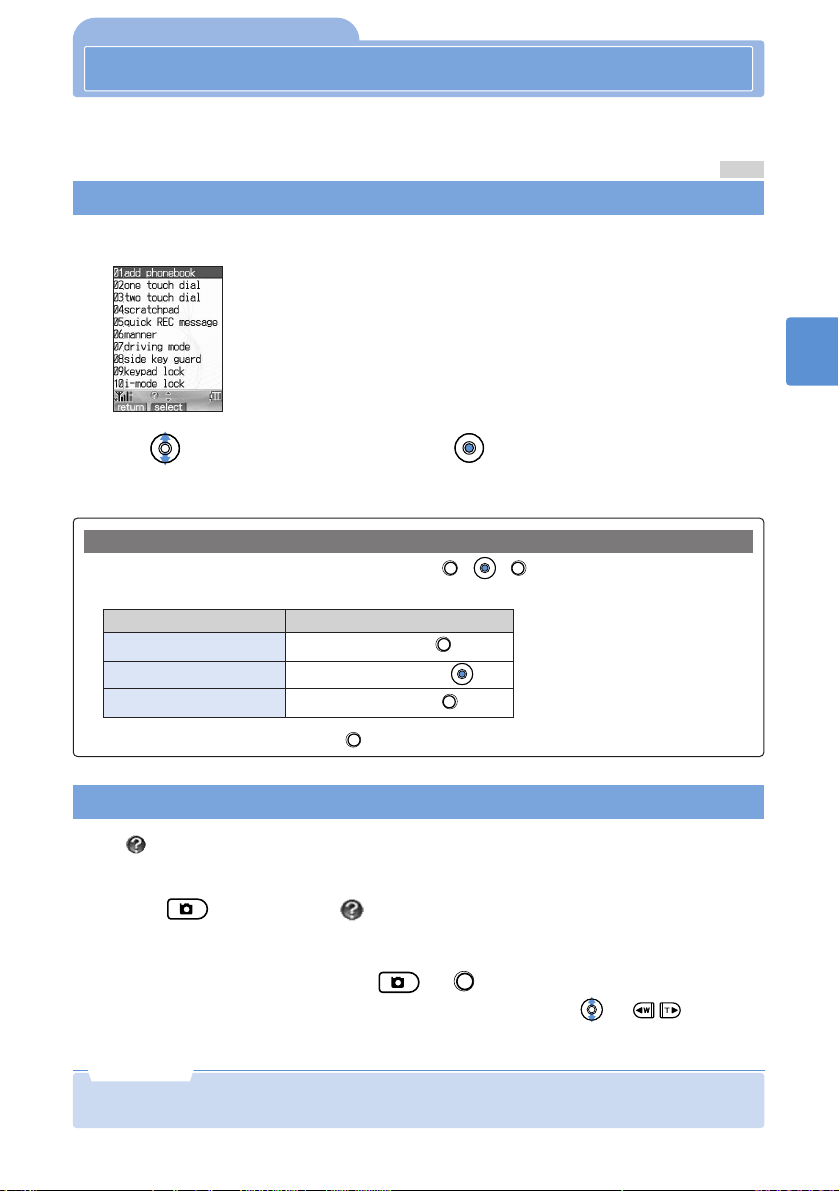
11
Help Function
If You Forget the Key Sequences
Help Function
D19-119-00.
D506i
Descriptions of key sequences as well as operations using the easy selector plus can
be shown on the display.
1
In standby or during a call, select “setting” “help” from the menu.
2
Use to select the function and press (select).
The descriptions of the selected function appear.
•In the help function, the keys of the easy selector plus ( , , ) are described as follows, and
operations corresponding to the keys are indicated by [ ].
Descriptions in the help function
▲
Operation to be performed
(left)
(center)
(right) Pressing the right key ( )
Pressing the left key ( )
Pressing the center key ( )
Example: Press [menu] (left) →Press (menu).
Description in the help
Display Quick Guidance
1
Press during display .
2
Check key sequences and press or (return).
•When the number of characters exceeds one screen, you can press or to move
the display range.
When is displayed during operation with the mova open, description of key
functions can be shown on the screen.
Display the help
•Some keys cannot be used according to Quick Guidance depending on the mova setting or
condition.
Note
M4 2
▲
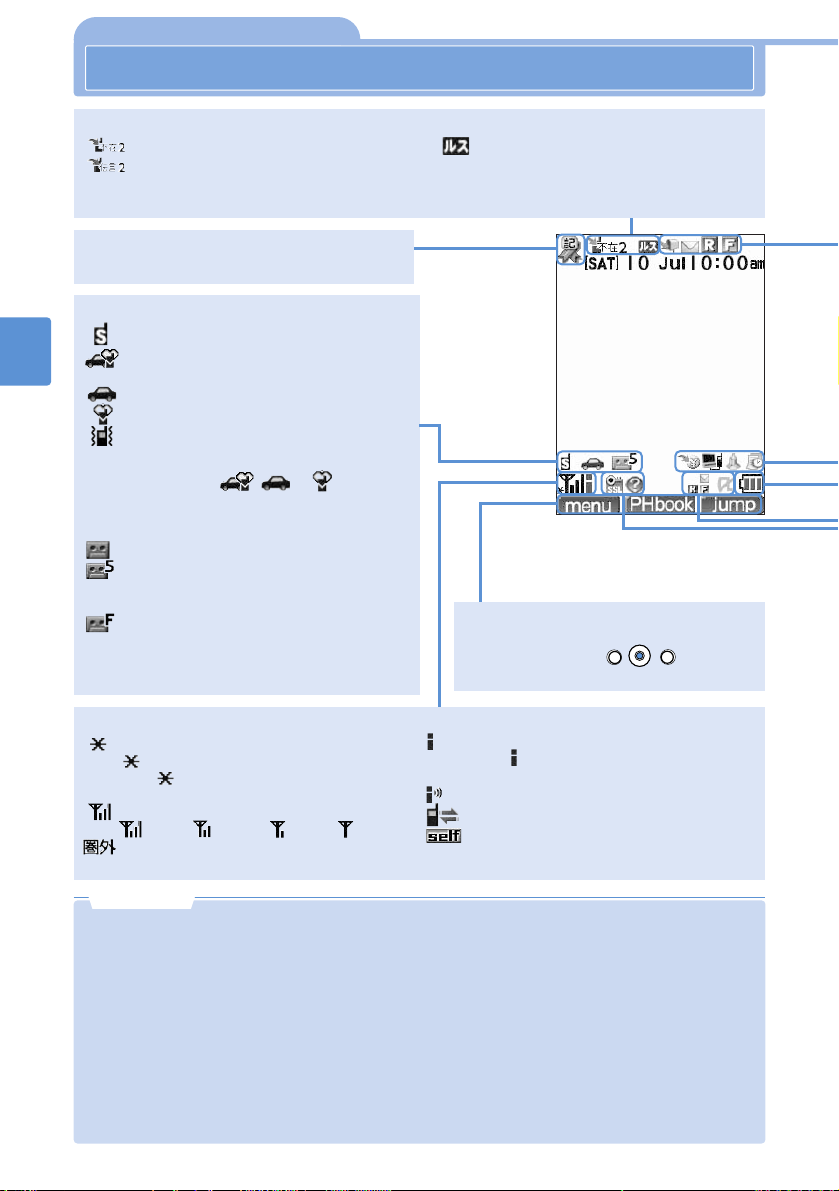
Battery Saving Mode (see p.513)
appears when the mova is within the service
area. blinks during a call when Battery Saving
Mode is on.
Signal strength (reception level)
: Strong : Medium : Weak : Faint
Your mova is outside the service area or the
signal is too weak to sustain communication
Blinks while using i-mode (i-mode standby is
when is blinking while in standby)
(see p.274)
Communicating with i-mode
During infrared communication (see p.468)
Self mode is set (see p.551)
When Drive Mode, Manner Mode and Vibrator are set in
combination, the icons , or appears in
the same order of priority as that of the functions.
Voice record icon (see p.80)
Record Message is set (not yet recorded)
Recorded messages or Voice memos have
been recorded (with the total no. of
recordings made)*
Max. no. of items is recorded/No recording
time remains*
* A blue icon indicates Record Message is on and a
gray icon indicates it is off.
12
Viewing the Display
Viewing the Display
Mode icons
Ringtone level 0 (see p.121)
Drive Mode and Manner Mode are set
simultaneously (see p.77, 112)
Drive Mode is set (see p.77)
Manner Mode is set (see p.112)
Vibrator is set (see p.115)
Anniversary icons (72 types)
When an anniversary is registered (see p.250)
The background of the Standby screen for
demonstration in this manual are for example
purpose only. You can change the Standby
screen to your favorite image (see p.200).
Guide bar
Operations that can be executed using the
Easy Selector Plus ( ) are
shown (see p.8).
•Though the D506i display is the product of very sophisticated technology, there may be pixels that do not
light or that are on at all times. This is not a malfunction.
•Due to the characteristics of the main display, horizontal line or shadow may be displayed depending on
the displayed image.
•Note that screens shown in this manual may differ from those that actually appear in terms of color,
brightness, etc. Background colors may be removed in order to make the screen legible.
•You can switch the display to English mode. (see p.40)
•About other icons:
•Call History (see p.64) •Camera (see p.133) •Message (see p.313) •Mail (see p.349, 350)
•Memory Stick Duo (see p.493) •Image (see p.163) •Video (see p.184)
•Voice Recorder (see p.518) •Melody (see p.529)
•If about 15 minutes and 15 seconds elapse without any action, the light goes off and the contents of the
main display disappears.
Note
Signal strength indicator, outside service area indicator, i-mode icon, etc.
Missed Call icon (see p.79)
No Recorded messages
Recorded messages waiting
(Number indicates the total no. of Missed
calls)
Voice Mail icon (see p.448)
New messages are saved at the Voice
Mail Service Center (when you subscribe
to the Voice Mail Service)
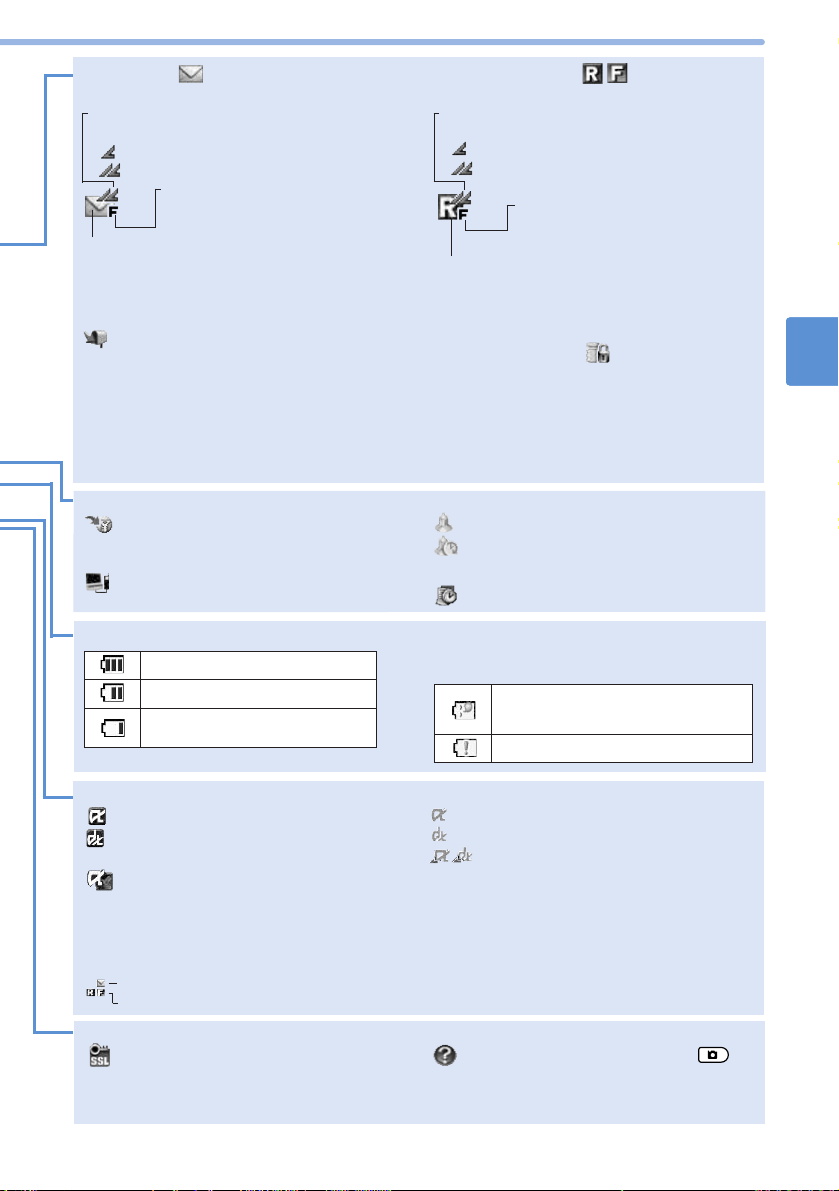
13
Viewing the Display
Recharging stopped. (The ambient
temperature is outside the appropriate
range (5-35°C).)
Recharging error
Mail icon
Indicates mail reception status
i-mode center storage status 1, 2
None : No mail waiting
(Blue) : Mail waiting
(Red) : Mail waiting (no available storage)
Message R/F icon
Indicates Message reception status
i-mode center storage status 1
None : No Message waiting
(Blue) : Message waiting
(Red) : Message waiting
(no available storage)
mova mail storage status
No F : There is free memory space
F:Inmail box is full.
Unread mail in mova
Yellow: There is unread mail Gray: No unread mail
Mail icon is not displayed when there is no mail waiting or
no unread mail available.
New mail/Message icon
New mail/Message waiting
This icon is indicated when you did not take any
action when a mail item or Message was
received and the display automatically returned
to the Standby screen (see p.332, 308).
mova Message storage status
No F : There is free memory space
F:Message box is full.
Unread Message R/Fs in mova
Light blue/Green: There are unread Messages
Gray: No unread Messages
Message R/F icon is not displayed when there are no
Messages waiting or no unread Messages.
i-mode Lock icon
i-mode lock is set (see p.306)
SSL page icon
An SSL page is displayed (see p.274)
This icon also appears while executing
i-
α
ppli programs obtained via SSL
communication.
Quick Guidance icon
While this icon is displayed, press to
view the description of key operations
available (see p.11)
i-
α
ppli Standby Screen icon (see p.438)
i-
α
ppli Standby screen is displayed
i-
α
ppli Standby (i-
α
ppli DX) screen is
displayed
Security error occurred in i-
α
ppli Standby
screen (see p.425)
Icon indicating reception during i-
α
ppli
(see p.423)
Indicated when i-
α
ppli is used
Mail waiting
Message waiting
i-
α
ppli icon (see p.422)
i-
α
ppli running*
i-
α
ppli DX running*
Remote control infrared communication is
performed from i-
α
ppli or i-
α
ppli DX
(see p.477)
*This icon blinks while the execution screen of the i-
α
ppli
Standby screen is displayed.
1. Even though i-mode center retains mail items or Messages, the arrows that indicate storage status in the i-mode
center may not be displayed with the mail icon or Message R/F icon.
2. When the Receive Option setting is on, the i-mode center storage status arrows are not displayed with the mail
icon.
Alarm icon (see p.242)
Alarm is set
Snooze standby
Schedule icon (see p.252)
An activity is scheduled on that day
Call Billing icon
The upper cost limit set with Call Billing is
exceeded (see p.527)
External device icon (see p.555)
An i-mode compatible car navigation
system or “PlayStation” is connected
Almost completely discharged.
Recharge the battery (see p.35).
Fully charged.
Partially charged.
Battery Level icon If recharging is unsuccessful, one of the icons
indicated below may appear during recharging
(see p.38).
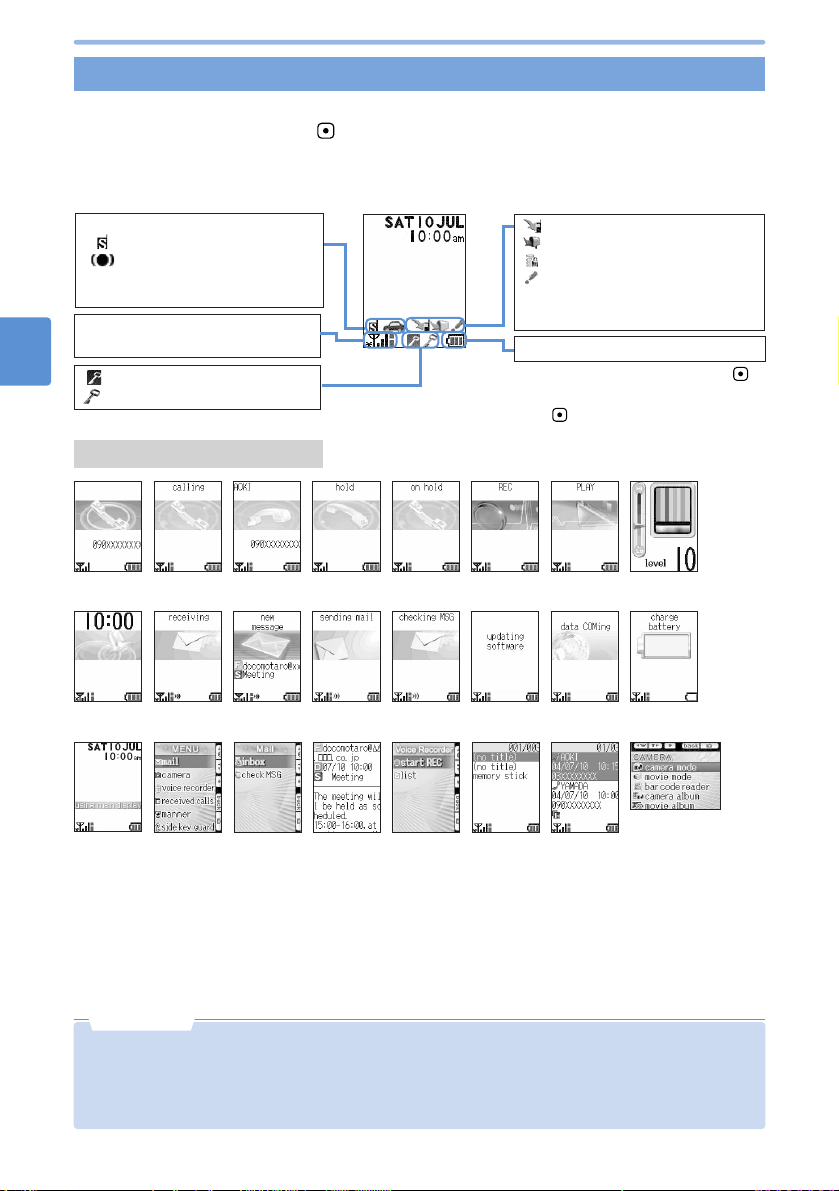
14
Viewing the Display (continued)
Viewing the Display
About the Inspiration window
When the mova is closed, clock or status of the mova is displayed on the Inspiration
window. Each time you press , you can switch the clock and icon display to display,
display a calender and nondisplay, in this order.
•When the mova is closed and no action is performed in standby, the display of the Inspiration
window goes off in about 60 seconds.
About various displays
Icons for various modes (see p.12)
Ring Volume level 0
WOWVoice is on
(displayed during a call)
(see p.68)
Signal strength indicator, outside area
indicator, i-mode icon, etc. (see p.12)
Key Guard is set (see p.229)
Keypad Lock is set
Missed calls
New mail/Message waiting
i-mode Lock is set
•Text information is being
displayed (when the line is
congested, etc.)
Battery Level icon (see p.13)
•Depending on the characteristics of the LCD, the image may remain immediately after changing it on the
Inspiration window, but it disappears if time passes. This is not a malfunction.
•You can change the Inspiration window display using the following functions:
•Set Back Display (see p.206) •Adjust Contrast (see p.213)
•Set Display Light (see p.214)
Note
1.For a party saved in the Phonebook, the name, reading, or image is displayed while dialing or receiving a call. For the result of
a received mail or others, the name or reading is displayed. (You can set the Inspiration window so as not to display that
information (see p.46, 62, 205, 209).)
2.If there is no Caller ID, the reason why it is not displayed is indicated (see p.72).
3.The message “now calling” appears while ringing after dialing.
4.When recording could not be done, a prompt appears asking whether to delete all Voice memos or not.
5.The message “failed” appears when mail could not be sent. The message “sending i-shot” appears while sending i-shot mail.
The messages “dialing”, “calling”, and “talking” appear in this order while sending Short Mail.
6.This display appears when you close your mova while displaying the operation screen. Open your mova and operate it.
When the clock or icon is set to non display by pressing ,
the icon does not appear during a call.
Even if the clock is set to non display in the Inspiration window
setting or by pressing , if you open the mova, the clock
appears.
While
dialing1, 3
During a
call
During incoming
call1, 2
During
Answer Hold
During Call
Hold
Message, Voice
memo recording
4
Answer message
playing
Adjusting
contrast
Alarm time
has come
Receiving mail/
Message
Sending
mail5
Checking new
message
Updating
software
During data/fax
communications
No battery
power
During
operation 6
Mail/Message
1
reception result
Sub-display
menu
Mail menu Inmail
Voice recorder
menu
Voice list Call history
list
Camera menu

15
SAFETY PRECAUTIONS –Always follow these directions–
SAFETY PRECAUTIONS –Always follow these directions–
•Read the following SAFETY PRECAUTIONS to ensure that the phone is used
correctly. Also, store this manual in a convenient location for future reference.
•It is essential that these precautions be observed to prevent injury to the user
and third parties as well as damage to property.
•The following symbols are used to indicate the degree of danger or
damage that may result from failing to follow the specified precautions.
DANGER
CAUTION
WARNING
•The following symbols are used to highlight instructions that are very
important and that must be strictly followed.
This indicates the action is prohibited.
This indicates disassembly
is prohibited.
This indicates that handling
with wet hands is prohibited.
This indicates the part must
not be exposed to water.
This indicates an action that must be performed in accordance
with the directions.
This indicates you must remove the plug from the power outlet.
•The SAFETY PRECAUTIONS are separated into 5 categories.
Handing the mova, battery, and adapter (and charger) (general information) .....P.16
Handling the mova ..............................................................................................P.17
Handling the battery .............................................................................................P.19
Handling the adapter (and charger) .....................................................................P.21
Using the mova in the vicinity of medical devices ................................................P.23
Indicates an imminently hazardous situation, which, if
not avoided, will result in death or serious injury.
Indicates a potentially hazardous situation, which, if
not avoided, could result in death or serious injury.
Indicates a potentially hazardous situation, which, if
not avoided, may result in injury or property damage.

16
SAFETY PRECAUTIONS –Always follow these directions–
SAFETY PRECAUTIONS –Always follow these directions– (continued)
Handling the mova, battery, and adapter (and charger) (general information)
WARNING
CAUTION
DANGER
AC adapter: D002 Car-mounted adapter: D003 DC adapter: D001
Battery: D014 Desktop holder: D014 Battery holder: D001 Rear cover: D010
Do not expose the
components to strong shocks
by dropping or throwing them.
•Doing so could cause the battery to
leak, overheat, rupture, or catch
fire, or could damage the
equipment or cause a fire.
Do not use or place the
battery close to a fire, stove or
other heating device.
•Doing so could cause the battery to
overheat, rupture or catch fire.
Do not place the battery, mova, or adapter (and charger) in a microwave
oven, pressure cooker, or other cooking device.
•Doing so could cause the battery to leak, overheat, rupture, or catch fire, and could
damage the circuitry of the mova and adapter (and charger) or could cause the
devices to overheat, emit smoke, or catch fire.
Use only DoCoMo-certified batteries, adapters (and chargers) with the mova.
•Use of non-specified items could cause the battery or other devices to leak, overheat,
rupture, or catch fire.
For additional details about compatible products, check with your nearest DoCoMo service center.
Do not use in environments exposed to combustible or explosive materials.
•Using the equipment in locations exposed to flammable gases or liquids such as
propane or gasoline could cause a fire or explosion.
Carry out the following immediately should you detect smoke, strange
smells, or some other malfunction.
1. Remove the power plug from the power outlet or power socket.
2. Turn off the mova.
3. Remove the battery from the mova.
•In such a situation, continuing to use (charge) the unit could cause a fire or other
failure. Remove the battery and contact your nearest DoCoMo service center.
Keep out of the reach of small children.
•Failure to do so could result in injury.
Do not use or leave the components in locations exposed to direct
sunlight or other hot locations such as a car exposed to the hot sun.
•Doing so could cause the battery to leak, overheat, rupture, or catch fire, or could
damage the equipment or cause a fire.
Part of the case may become very hot, causing burn injuries, etc.

17
SAFETY PRECAUTIONS –Always follow these directions–
WARNING
When a child uses the phone, first be sure an experienced adult teaches
proper usage methods and techniques. Observe the child to determine
that they are using the mova correctly.
•Failure to do so could result in injury.
Do not place the mova in a breast or inner pocket if you are carrying or
using electrical medical equipment.
•The mova could cause any medical equipment in its vicinity to malfunction.
Do not alter or disassemble.
•Doing so could cause fire, injury,
electric shock, or damage to the
equipment.
Turn off the mova in the vicinity of electronic equipment that relies on
high-precision control or faint signals.
•The mova may interfere with the correct functioning of such electronic equipment.
Note: Examples of electronic equipment that require caution include hearing aids,
implanted cardiac pacemakers, implanted defibrillators, other medical devices,
fire alarms, automatic doors, and other automatically controlled equipment. Users
of such equipment should check with the electronic equipment or device
manufacturer with respect to the effect of electromagnetic interference.
People with weak hearts
should exercise care with
respect to setting the incoming
vibrator and incoming sound
volume levels.
•Heart could be affected.
CAUTION
Do not place the mova on an
unstable or tilted surface.
•Doing so could cause the equipment
to slide off, possibly causing personal
injury or damaging the equipment.
Do not store in locations
subject to high temperature and
humidity or excessive dust.
•Doing so could damage the
equipment.
Turn off the mova inside an aircraft, hospital, or other location where
use of mobile phones is prohibited.
•The mova may interfere with the correct functioning of such electronic equipment. If
the auto power on function is used, cancel the setting and turn the power off.
Observe any regulations posted in medical facilities.
If you have done prohibition acts such as using the mova inside an aircraft, you may
be punished as stipulated by law.
Handling the mova
Do not use the mova while driving.
•Use of the mova in vehicles could cause unsafe driving conditions. Park the car in a
safe place and then use the mova. If you have done prohibition acts such as using the
mova while driving, you may be punished as stipulated by law.
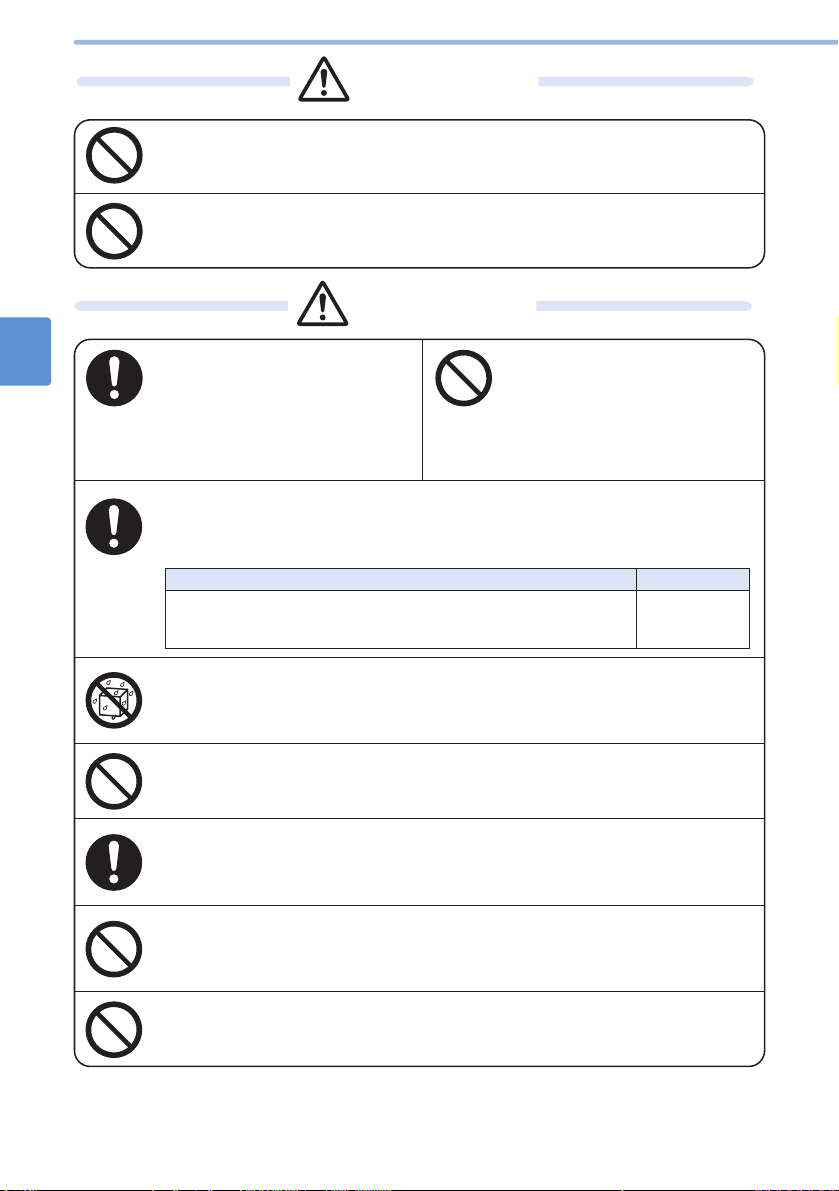
18
SAFETY PRECAUTIONS –Always follow these directions–
SAFETY PRECAUTIONS –Always follow these directions– (continued)
Rarely, some mova users may develop itching, skin irritation or eczema.
If such a condition occurs, stop using the mova immediately and seek
medical attention.
•Metal is used in the following components:
Use in certain makes of cars may affect onboard electronic equipment.
Be sure to confirm with the car manufacturer or nearest dealer that
sufficient preventive measures have been taken.
•Use of the mova while driving could cause unsafe driving conditions.
CAUTION
Do not expose the mova to water.
•The adapter may overheat, cause injury, electric shock, or be damaged if exposed to
water, pet urine, or other liquids. Do not use the adapter in locations where it could be
exposed to liquids.
If you hear thunder while using
the mova outdoors, immediately
turn the power off and move to
a safe location.
•Use of the mova in such a situation
could expose you to lightning
strikes or electric shock.
Do not swing the mova
around by the strap.
•Doing so could cause injury to
yourself or a third party, or
damage the phone.
Do not aim the Compact light at your eyes and attempt to transmit.
When the Compact light is on, do not look at the lighting part directly.
•Your vision could be adversely affected.
Do not expose water or other liquid and insert a piece of metal or
firetrap in “
Memory Stick Duo
” port.
•Doing so could cause fire, electric shock, equipment failure or others.
Do not bring magnetic cards, etc. near the mova or leave between the
two halves of the device and then attempt to fold it closed.
•Magnetic data stored on bank cards, credit cards, telephone cards, and floppy disks
may be corrupted or lost.
WARNING
Do not aim the Compact light toward oncoming vehicles or other
drivers.
•The other driver could be temporarily blinded or momentarily startled, causing an accident.
•Easy Selector Plus •Side key A •Side key B
•Side key C •Side key D •Side key E
•Surroundings the camera
Chrome-plated
Parts where a material is used Material
Do not aim the infrared port at your eyes and attempt to transmit.
•Eyes could be affected. Aiming at other infrared devices and transmitting could cause
other devices to malfunction.
Table of contents
Other Mova Cell Phone manuals