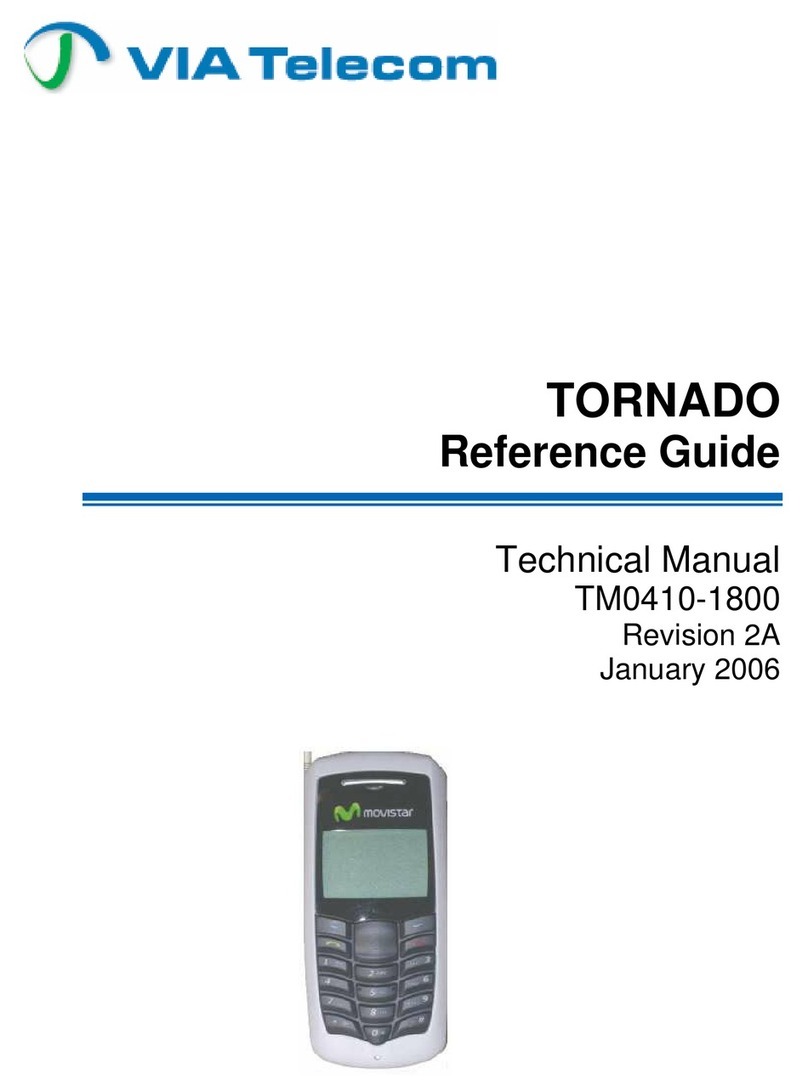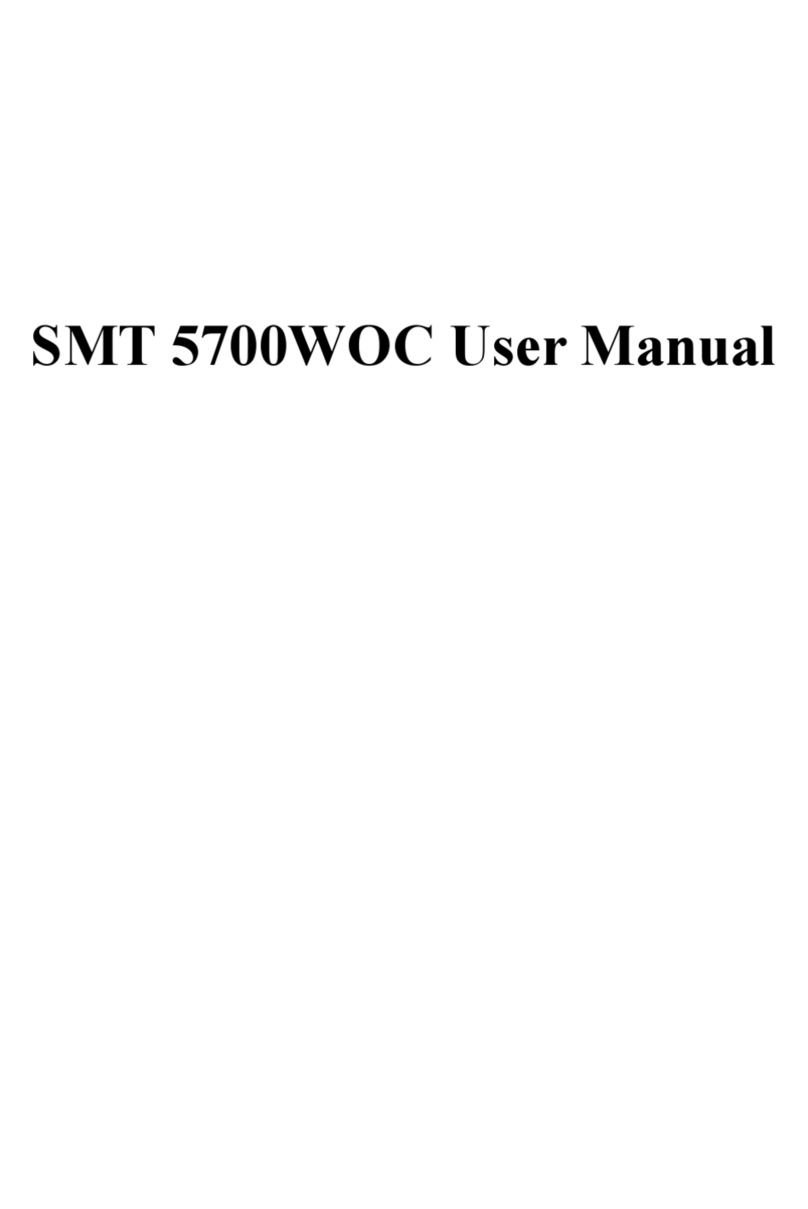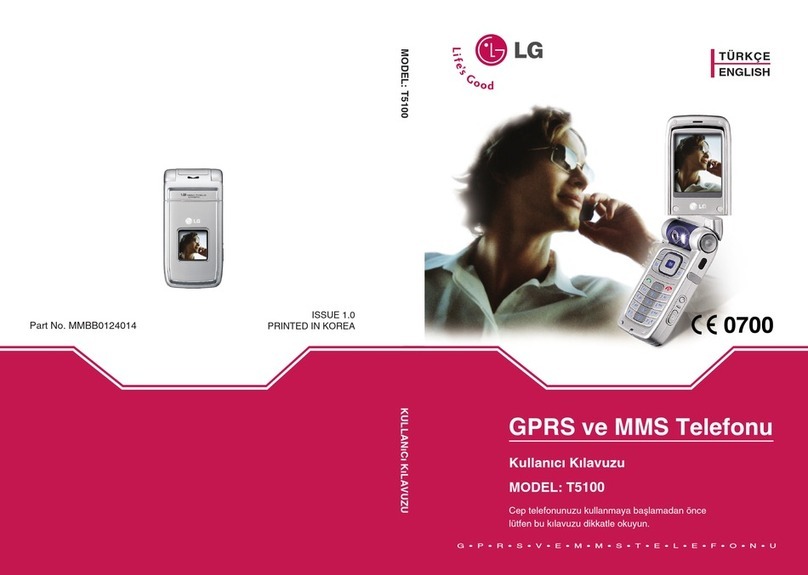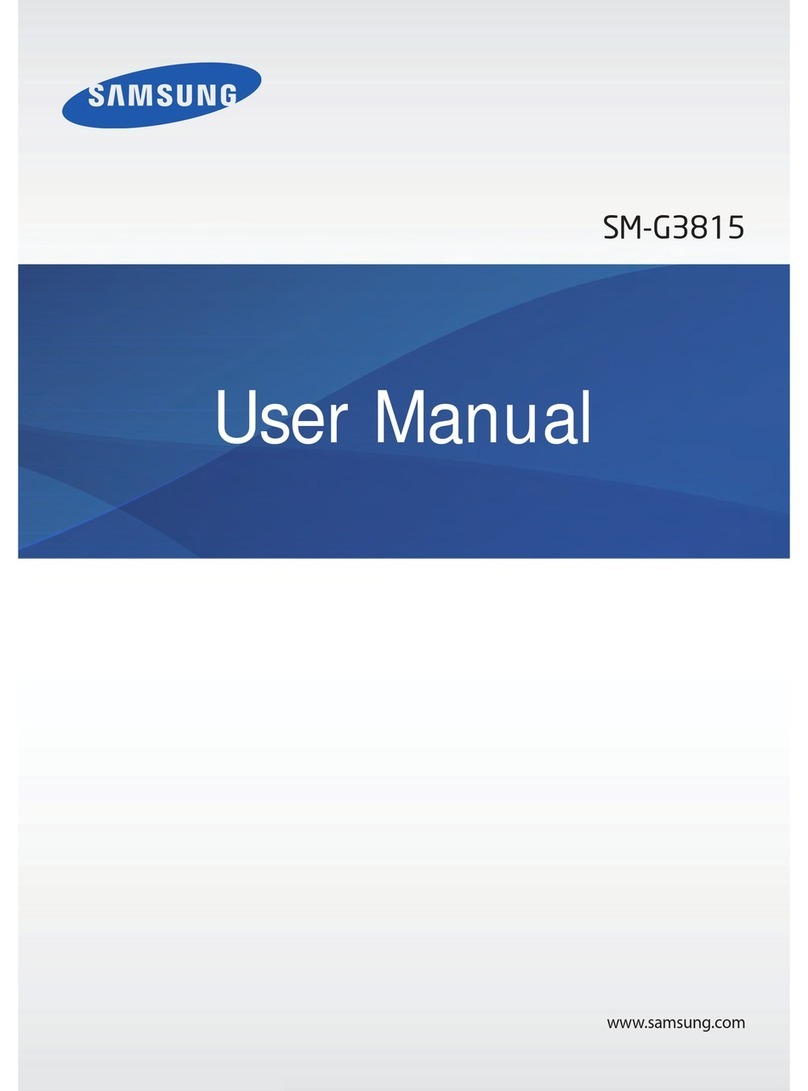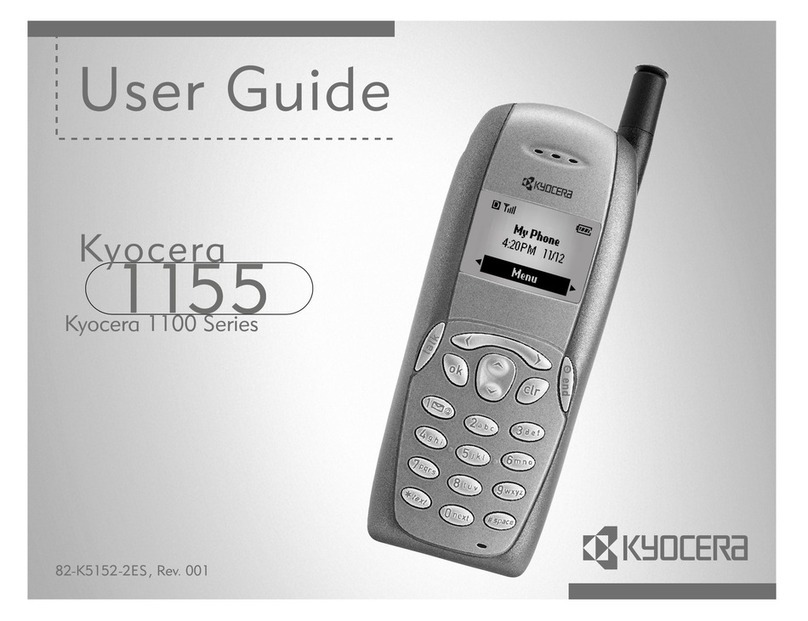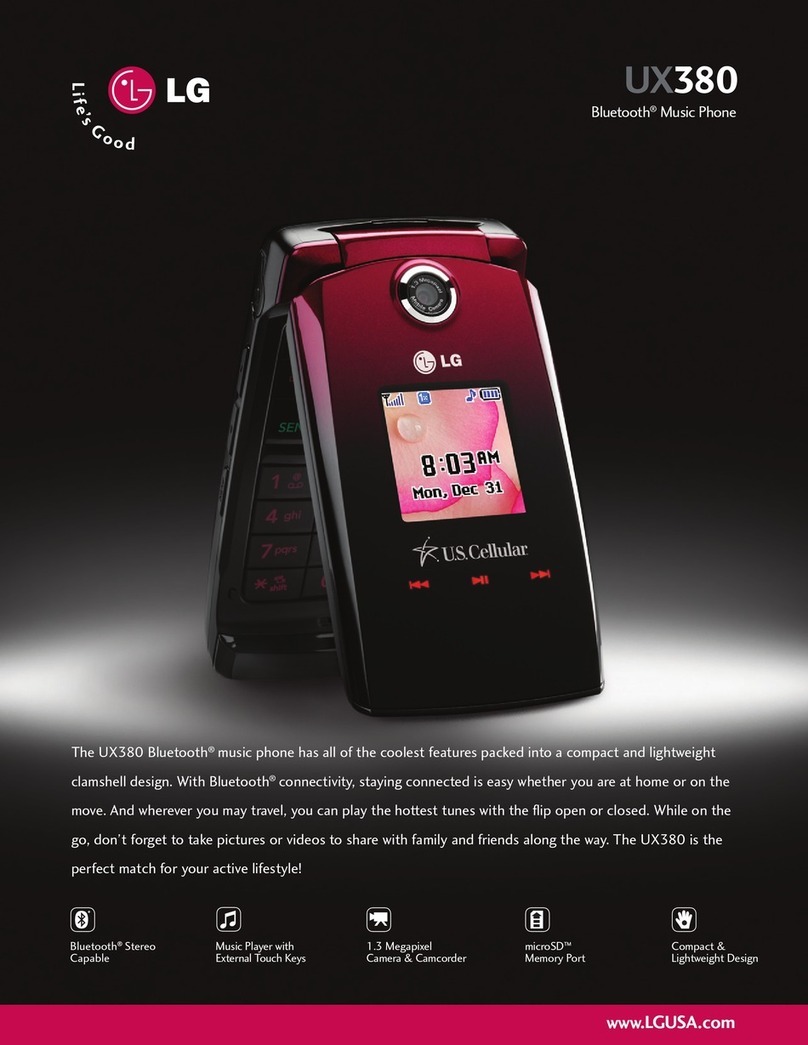movistar TSM 1 User manual

“Sequoia”
Reference Guide

This document provides final product specifications.
This document contains proprietary information of VIA Telecom, Inc. The information contained
herein is not to be used by or disclosed to third parties without the express written permission of an
officer of VIA Telecom, Inc.
VIA Telecom, Inc. reserves the right to make changes to any product herein at any time without
notice. VIA Telecom does not assume any responsibility or liability arising out of the application or
use of any product described herein, except as expressly agreed to in writing by VIA Telecom; nor
does the purchase or use of a product from VIA Telecom convey a license under any patent rights,
copyrights, trademark rights, or any other of the intellectual property rights of VIA Telecom or third
parties.
The VIA Telecom logo design and VIA TELECOM are trademarks owned by the company. All other
brand and product names may be trademarks of their respective companies.
VIA Telecom is certified to the ISO 9001:2000 quality management system international standard.
VIA Telecom, Inc.
3390 Carmel Mountain Road
San Diego, CA 92121, U.S.A.
Tel: 858.350.5560
Internet: www.via-telecom.com
Copyright © VIA Telecom, Inc. 2004
All Rights Reserved. Printed in U.S.A..
October 2004

Contents
CHAPTER 1 QUICK START .................................................................................................1-1
Installing the Battery ...........................................................................................................1-1
Charging the Battery Prior to Use.......................................................................................1-2
Powering the Phone On and Off.........................................................................................1-3
Making, Answering, and Ending a Call...............................................................................1-4
Locking the Keypad ............................................................................................................1-4
Parts of the Phone..............................................................................................................1-5
Screen Icons.......................................................................................................................1-7
Navigating Through the Menus...........................................................................................1-8
CHAPTER 2 CONTACTS......................................................................................................2-1
Using the Keypad to Enter Information...............................................................................2-1
Entering and Editing Contacts ............................................................................................2-4
Creating and Using the Speed List.....................................................................................2-7
Using the vCard - VCard exchange ....................................................................................2-8
To read a vCard...............................................................................................................................2-9
CHAPTER 3 MESSAGES .....................................................................................................3-1
Using Short Message .........................................................................................................3-1
Using Ring Tone.................................................................................................................3-3
Browse all rings ..................................................................................................................3-3
Manage rings......................................................................................................................3-3
Message Settings ...............................................................................................................3-4
Using Voice Mail .................................................................................................................3-7
CHAPTER 4 MAKING CALLS ..............................................................................................4-1
Viewing Incoming Call Details ............................................................................................4-1
Making an Emergency Call.................................................................................................4-1
Making Calls .......................................................................................................................4-2
Viewing a List of Call Logs..................................................................................................4-6
CHAPTER 5 SETTING UP YOUR PHONE ...........................................................................5-1
Selecting Ring Tones..........................................................................................................5-1
Editing Profile......................................................................................................................5-2
Adjusting the Volume .....................................................................................................5-2
Setting Up Alerts.................................................................................................................5-4
i

Sequoia Reference Guide
Contents
Setting up the Display.........................................................................................................5-7
Security...............................................................................................................................5-8
Security – Call Restriction ..................................................................................................5-9
Call Setup .........................................................................................................................5-12
Viewing Phone Information...............................................................................................5-15
Enable Key guard .............................................................................................................5-16
Network Service ...............................................................................................................5-16
vCard Receiving Prompt...................................................................................................5-17
CHAPTER 6 USING THE PHONE TOOLS ...........................................................................6-1
Using the Schedule ............................................................................................................6-1
Using the Alarm Clock ........................................................................................................6-2
Using the Calculator ...........................................................................................................6-3
Using the Tip Calculator .....................................................................................................6-3
CHAPTER 7 KEYPAD SERVICE PROVISIONING ..............................................................7-1
Program NAM1, NAM2, or SPCs .......................................................................................7-1
Abbrev.NAM .......................................................................................................................7-3
System NAM Setting ..........................................................................................................7-3
Test Screen ........................................................................................................................7-4
Factory test mode...............................................................................................................7-4
CHAPTER 8 HEALTH AND SAFETY INFORMATION.........................................................8-1
Exposure to Radio Frequency (RF) Signals .......................................................................8-1
For Body Operation ............................................................................................................8-2
ii

Chapter 1 Quick Start
Congratulations on purchasing your phone. This chapter provides you with information
to get you started using your new phone quickly.
Installing the Battery
(If any background/introduction information is needed, type it here)
To install the battery
1. first step aaaaaa aaaaaa aaaaa aaaaa
aaaaa aaaaa aaaaa aaaaa aaaaa aaaaa
aaaaa aaaaa aaaaa aaaaa aaaaa aaaaa
aaaaa aaaaa aaaaa aaaaa aaaaa.
Insert
picture
2. second step
Insert
picture
3. etc.
1-1

Sequoia Reference Guide
Chapter 1 Quick Start
Charging the Battery Prior to Use
(type any background/introduction information here, such as, the battery is delivered
uncharged and you must charge the battery before first use, ok for power to be on while
charging the battery, etc.)
To charge the battery
1. first step aaaaaa aaaaaa aaaaa aaaaa
aaaaa aaaaa aaaaa aaaaa aaaaa aaaaa
aaaaa aaaaa aaaaa aaaaa aaaaa aaaaa
aaaaa aaaaa aaaaa aaaaa aaaaa.
Insert
picture
2. second step
Insert
picture
3. etc.
1-2
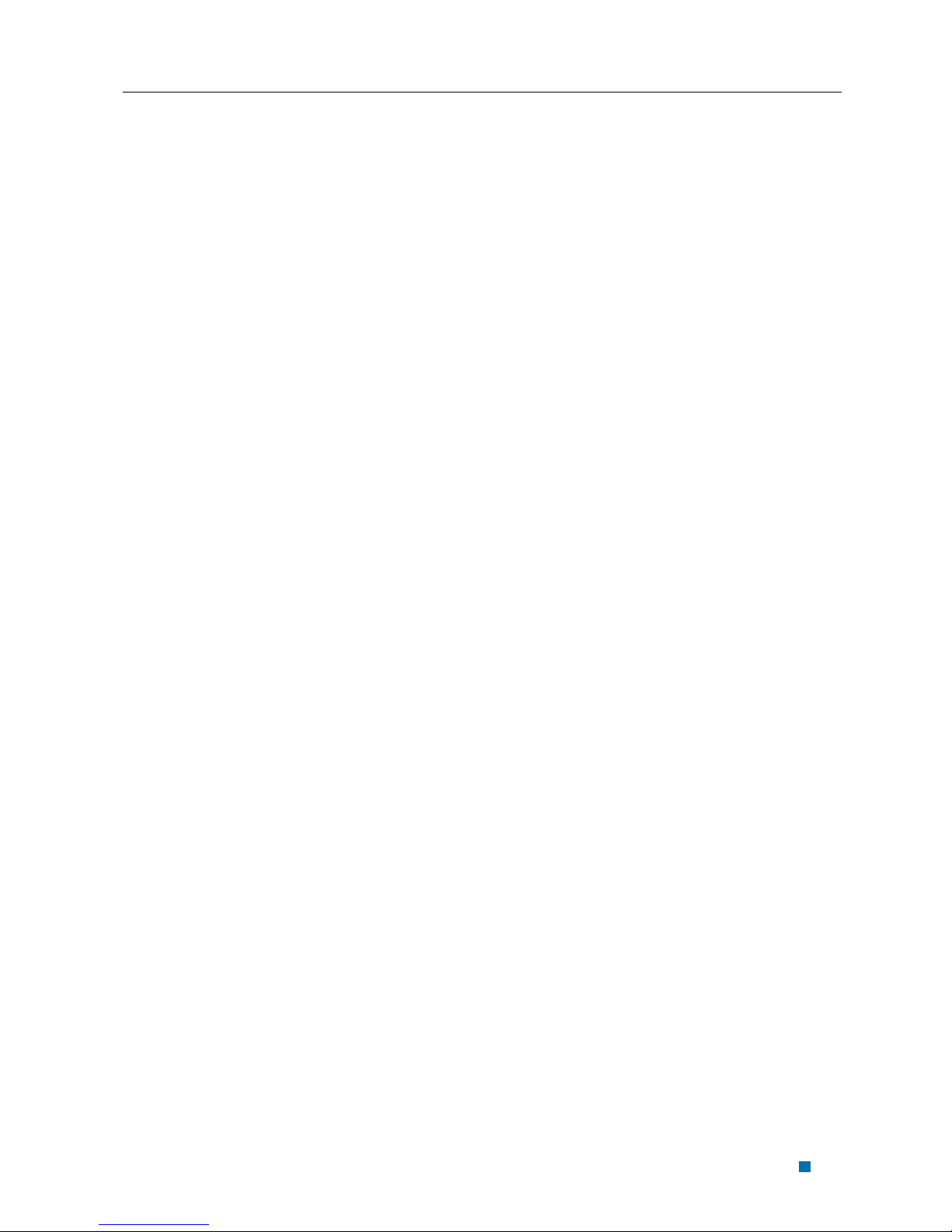
Sequoia Reference Guide
Chapter 1 Quick Start
Powering the Phone On and Off
(If any background/introduction information is needed, type it here.)
To turn the phone on
1. press end key for a while without
release
To turn the phone off
1. press End key for a while without
release
1-3
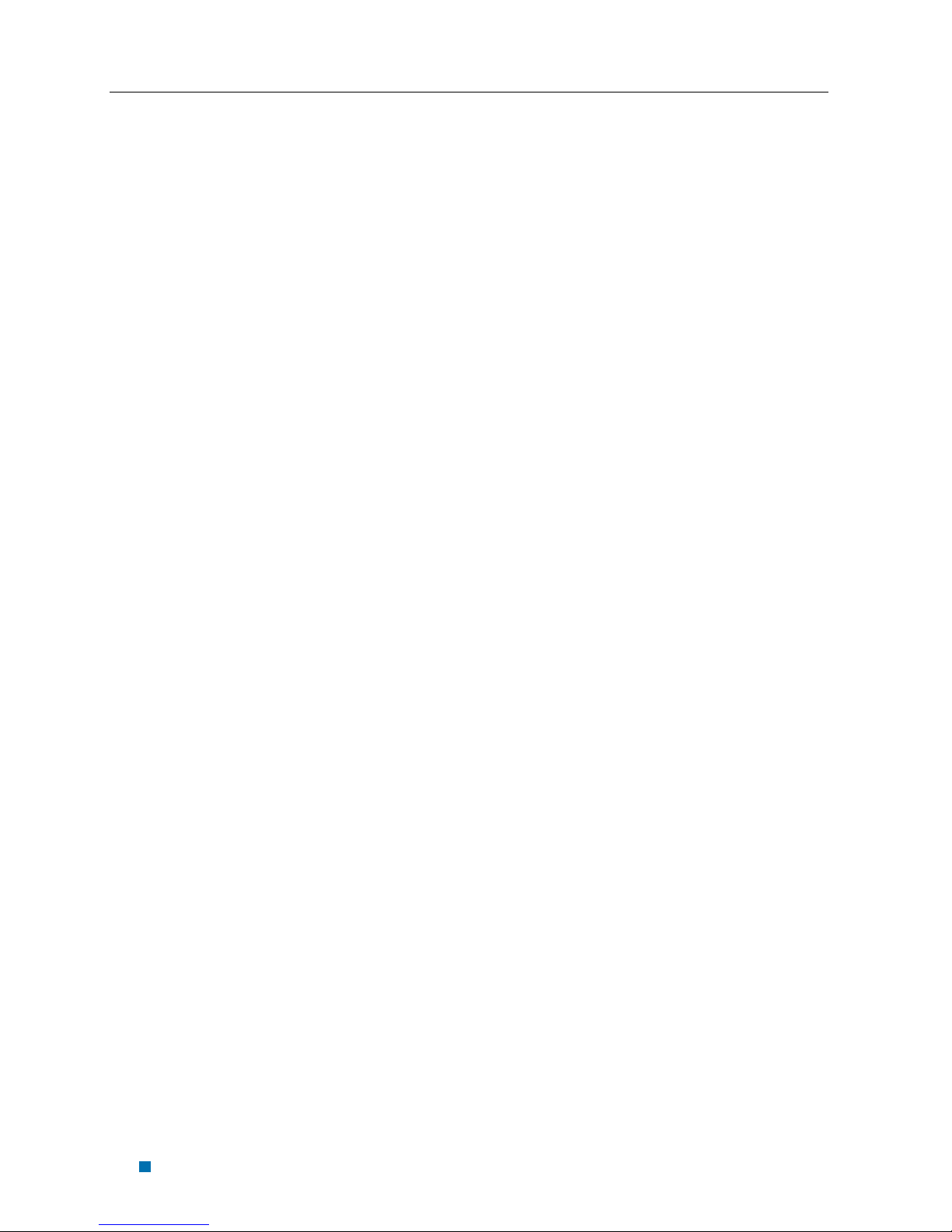
Sequoia Reference Guide
Chapter 1 Quick Start
Making, Answering, and Ending a Call
(If any background/introduction information is needed, type it here.)
To make a call
1. enter the phone number you want to
call in idle state.
2. press the “Send” button
3. press the “End” button
To answer a call
1. press the “Send” button
2. To end the call, press the “End” button
Locking the Keypad
1. in idle state, press * for a while, do not
release.
2. press “*#” to unlock.
1-4

Sequoia Reference Guide
Chapter 1 Quick Start
Parts of the Phone
The illustration below shows the main components of your phone.
(in the text boxes in the picture below, type in names of the major components)
(xxxx)
Earpiece Up/down key
LCD screen
Soft ke
y
Soft key
Send End
(xxxx)
(xxxxx)
Microphone
1-5
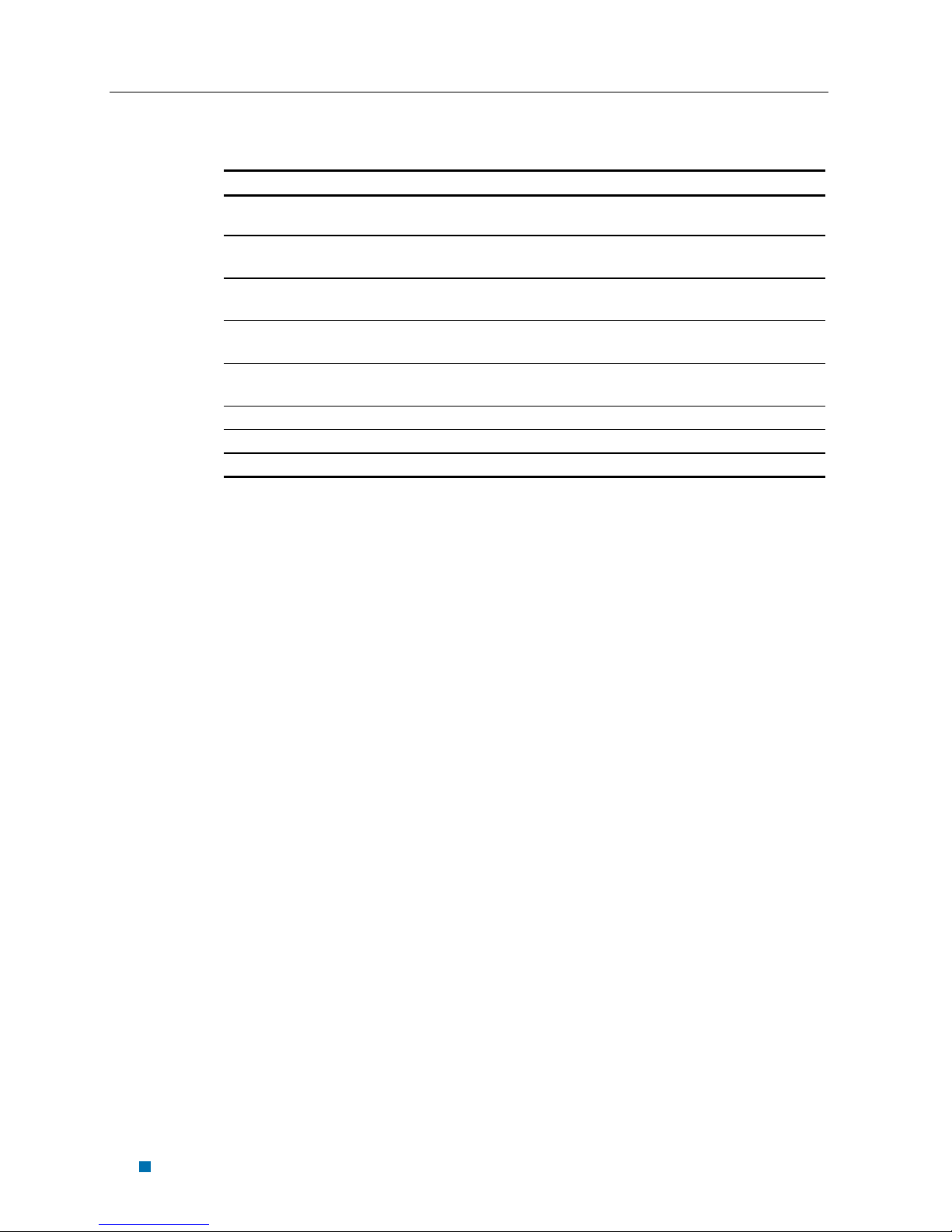
Sequoia Reference Guide
Chapter 1 Quick Start
(type in descriptions of the phone’s components in the table below)
Key Description
(insert picture)
Up/down key
Use up/down to navigate in menus
(insert picture)
Send key
Use this key to dial, or answer a call
(insert picture)
End key
Use this key to end a call, or turn power on/off
(insert picture)
Soft key (left)
Use this key to select or confirm something
(insert picture)
Soft key (right)
Use this key to cancel something
Alphanumeric keypad Use these keys to input numbers, or characters
1-6
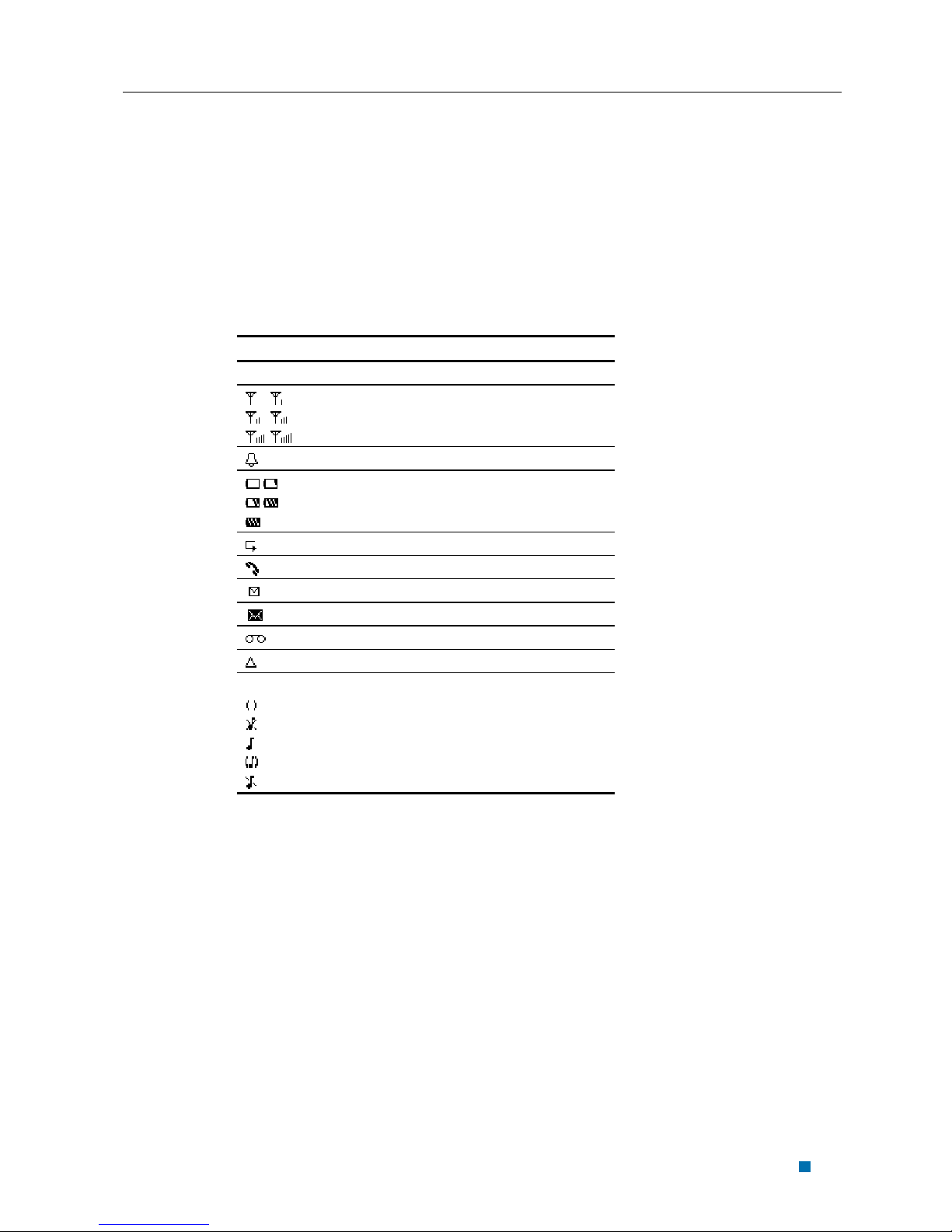
Sequoia Reference Guide
Chapter 1 Quick Start
Screen Icons
(insert all of the screen icons in the table below--or instead of using the table, insert a
sample LCD screen with call-outs showing each of the possible screen icons)
When the phone is powered on, the following icons may display:
Icon Description
Indicate the strength of rssi
Indicate the alarm is set
Indicate the level of battery
Indicate call forward enabled
Indicate the phone is in a call
Indicate new message’s arrival
Indicate new urgent message
Indicate voice mail
Indicate phone is in roaming
Indicate all kinds of phone mode
Only vibrate
No ring
Ring
Ring and vibrate
1-7
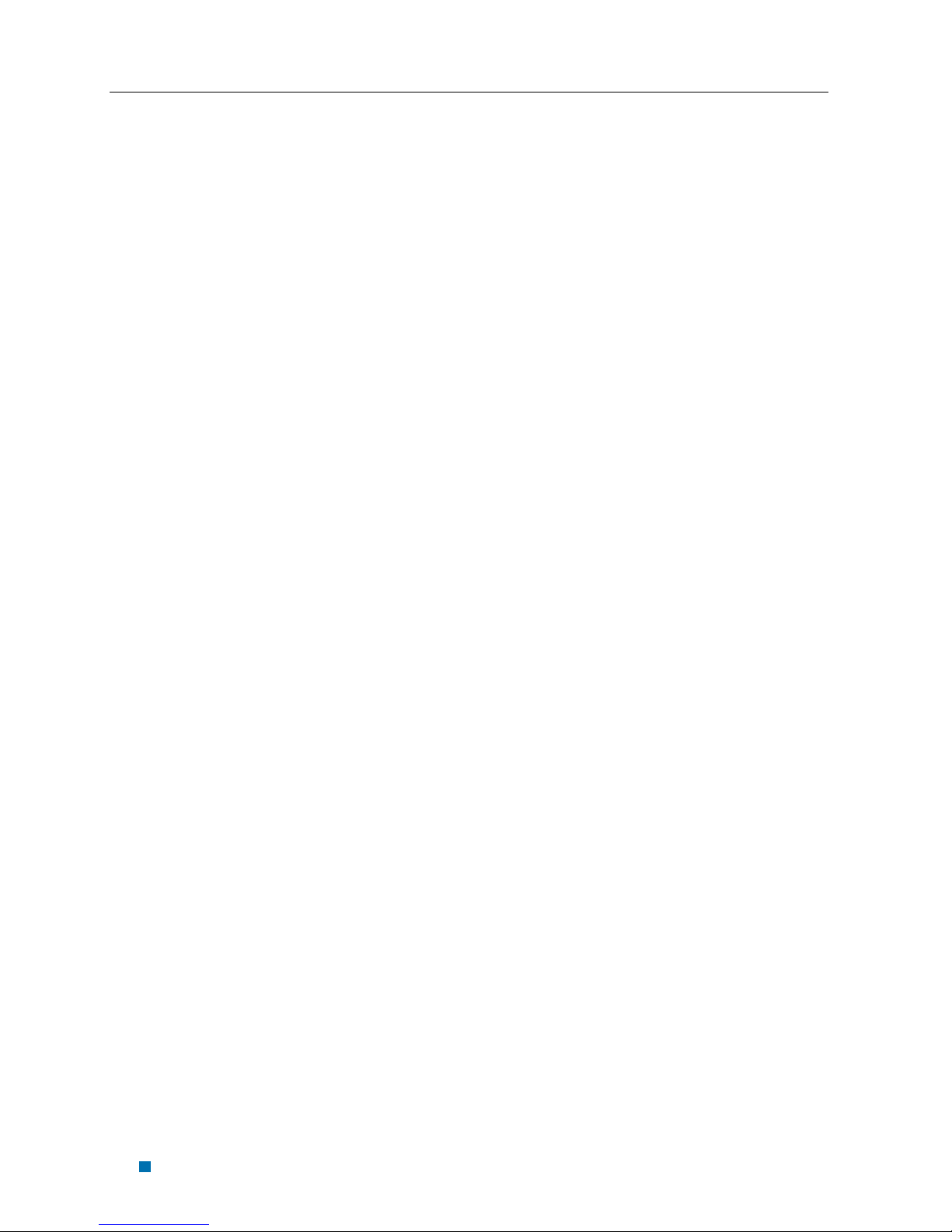
Sequoia Reference Guide
Chapter 1 Quick Start
Navigating Through the Menus
The top two levels of the phone menus are shown below.
(insert pictures of the icons in front of each menu item)
1 Contacts
1 List
2 New
3 Find Name
4 Groups
5 Erase All Contacts
6 Speed List
2 Messages
1 New Message
2 Inbox
3 Outbox
4 Quick Text
5 Erase Msgs
6 Voice Mail
7 Settings
8 Multimedia
3 Call Logs
1 Incoming
2 Outgoing
3 Missed
4 Erase Lists
5 Charge Bill
6 Call Statistics
4 Tools
1 Schedule
2 Alarm Clock
3 Tip Calculator
4 Voice Memo
5 Settings
1 Sounds
2 Display
3 Security
4 Call Setup
5 Management
6 Phone Info
7 Network Service
1-8

Sequoia Reference Guide
Chapter 1 Quick Start
(type in instructions below for which buttons to use to navigate through the menus and
select menu items)
To navigate through the menus
1. press up or down to navigate
2. press left soft key to enter
3. press right soft key to back
1-9

Chapter 2 Contacts
Contacts” is a list of your contacts. Each contact can contain three phone numbers,
address, email, URL, and note.
Using the Keypad to Enter Information
you can use keypad to enter something. There is a cursor, which looks like “|”, at the
right side of current character.
↑Up ↓Down Alphanumeric keys Cursor
To enter text
Input area left length
Left soft key Right soft key
2-1

Sequoia Reference Guide
Chapter 2 Contacts
1. press alphanumeric key to insert text
before cursor.
2. if you make a mistake, you can press
the right soft key “Erase” to delete current
character before cursor.
3. you can use “↑” and “↓” to move the
cursor.
4. after editing, select “Save” to save your
editing.
5. to cancel editing, long-press “Erase”
key until it changes to “Back”, then press it
again.
To enter numbers
1. press “#” several times until “123” is
displayed at the top-right corner of the
screen.
2. press numberic keys to input numbers.
To enter uppercase or lowercase letters
uppercased/lowercased #
2-2

Sequoia Reference Guide
Chapter 2 Contacts
1. press “#” several times until “abc” is
displayed at the top-right corner of the
screen, then you can input lowercased
letters.
2. press “#” several times until “ABC” is
displayed at the top-right corner of the
screen, then you can input lowercased
letters.
3. press alphanumeric key several
times(no longer than 0.5 seconds between
each two pressing) to enter a letter written
in the key.
4. if the cursor is hidden, you can keep on
pressing to change current character.
current character will be entered when the
cursor appears.
5. if you want to enter a letter which in
the same key, you must wait for 0.5
seconds until the cursor appears, so you can
press the key again. If you want to enter a
letter which in a different key, you need not
wait for the cursor, and can press the key as
you want directly.
To enter symbols or special characters
* selected symbol up/down
Confirm
2-3

Sequoia Reference Guide
Chapter 2 Contacts
1. press “*”.
2. use “up” and “down” to select the
symbol you need.
3. press the left soft key to confirm.
To change the language
1. select “Settings” in main menu
2. select “Display”
3. select “Language”
4. select the language you want.
5. if you set your phone to another
language which you cannot read, you can
press 5,3,3 after entering the main menu,
then select the correct language.
Entering and Editing Contacts
To add a new contact
1. at the main menu, select “Contacts”.
2. select “new”.
3. input the contact name, press “Save”
4. choose [mobile], press “change”
2-4

Sequoia Reference Guide
Chapter 2 Contacts
5. press “save” after editing
To list contacts
1. select “Contacts” in main menu
2. select “List”
To edit a contact
1. select a contact in list, press “Options”
2. select a detail entry you want to change,
then press “Change”
3. after editing, press “Save”
2-5
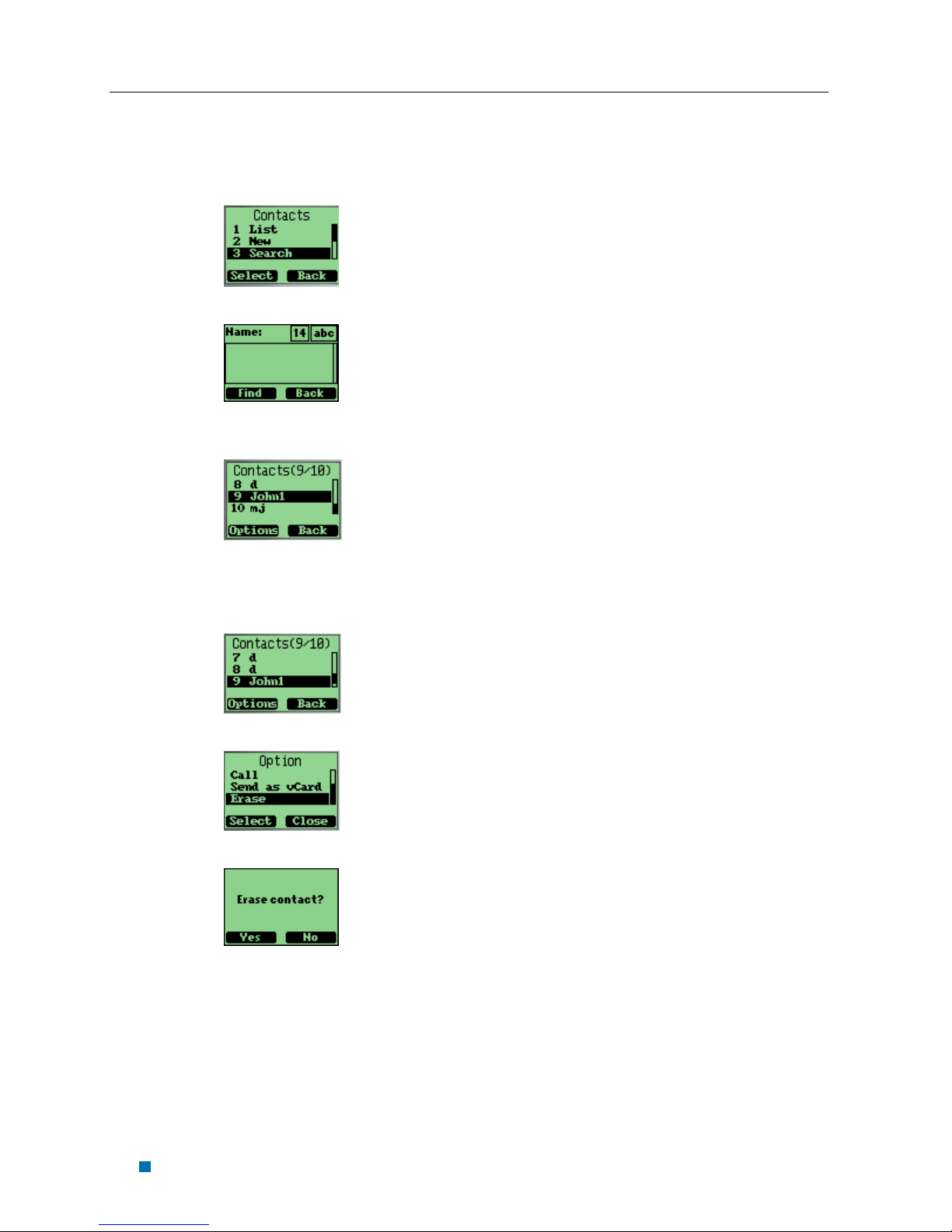
Sequoia Reference Guide
Chapter 2 Contacts
To find a name
1. select “Contacts” in main menu
2. select “Search”
3. enter the full name you want to search,
press “Search”
To erase a contact
4. select one contact in the list
5. press “Options” soft key
6. select “Erase” in “Options” menu
7. press “yes” or “no” soft key to confirm
To erase all contacts
select “Erase All” in “Contacts” menu to
erase all the contacts.
2-6

Sequoia Reference Guide
Chapter 2 Contacts
Creating and Using the Speed List
you can assign 02 to 99 to some contacts in “Speed List”. Then you can use such short
number as “02#” to dial quickly.
To add/edit a phone number to the speed list
1. select “Contact” in Main Menu
2. select “Speed List”
3. select one short number (the index is
the short number) , press “Options” soft
key
4. select “Set Number” in “Option” menu
5. select one contact
2-7
Table of contents
Other movistar Cell Phone manuals