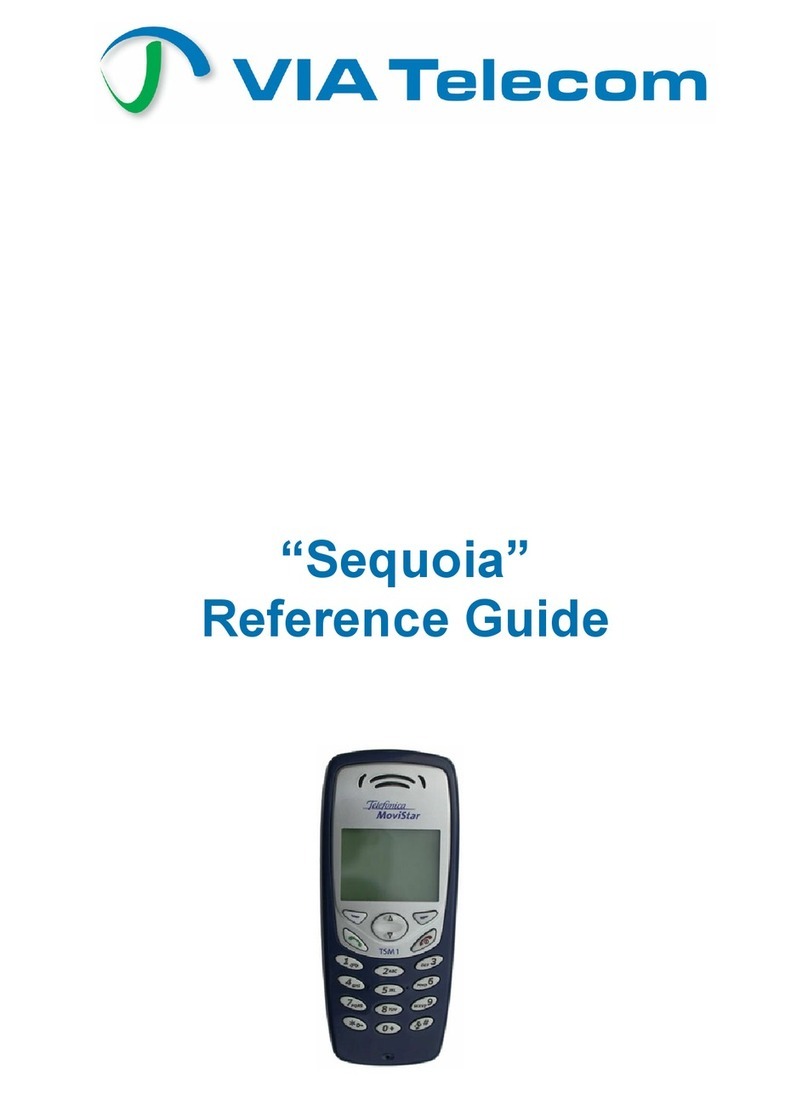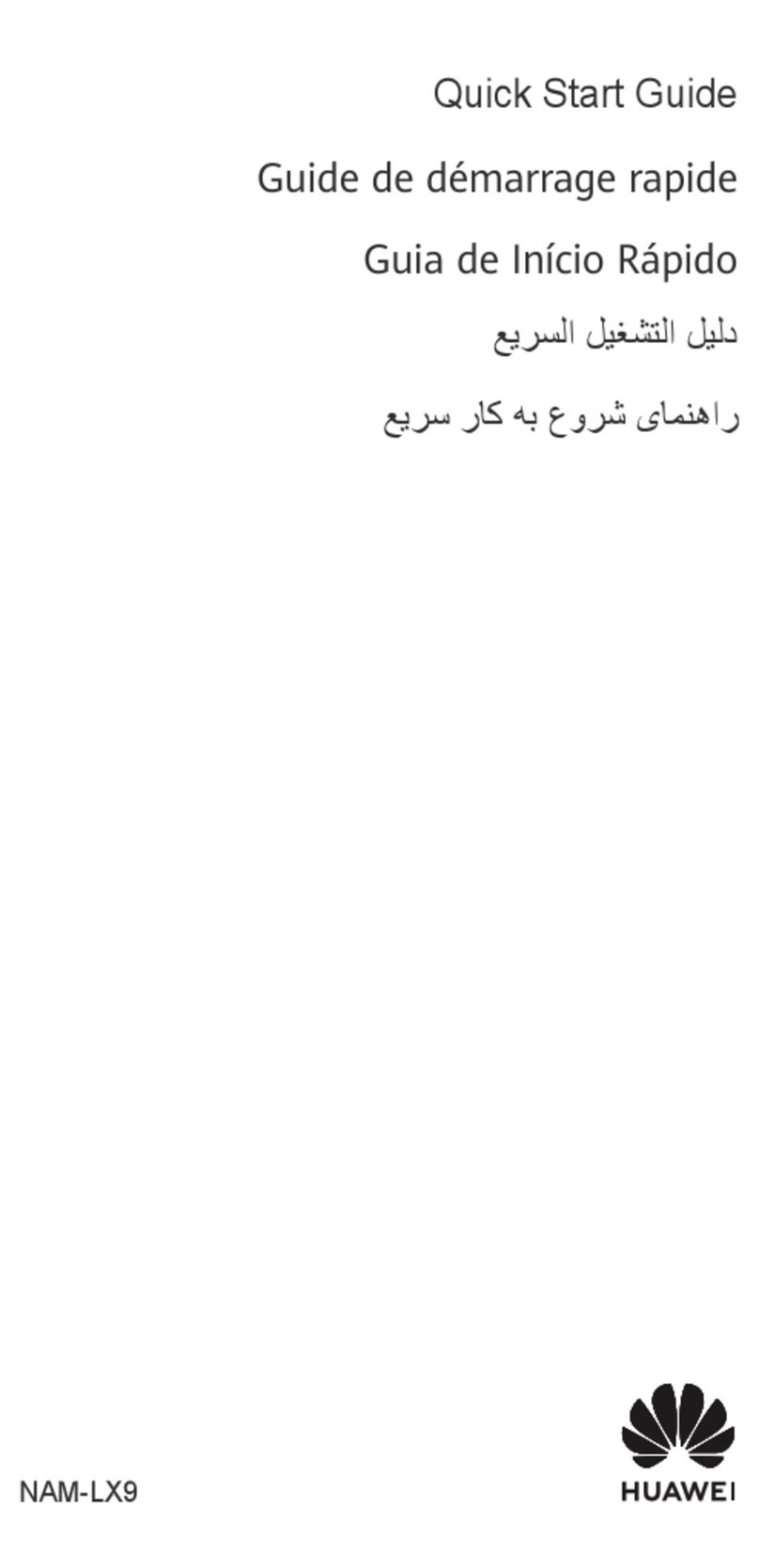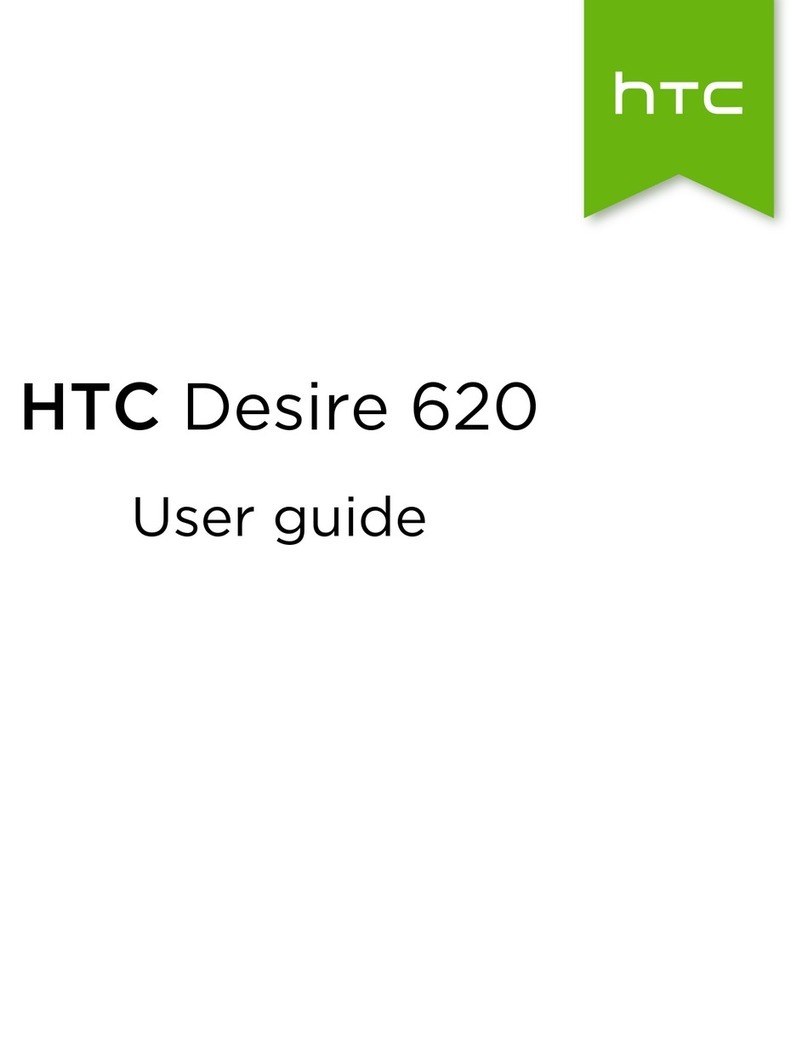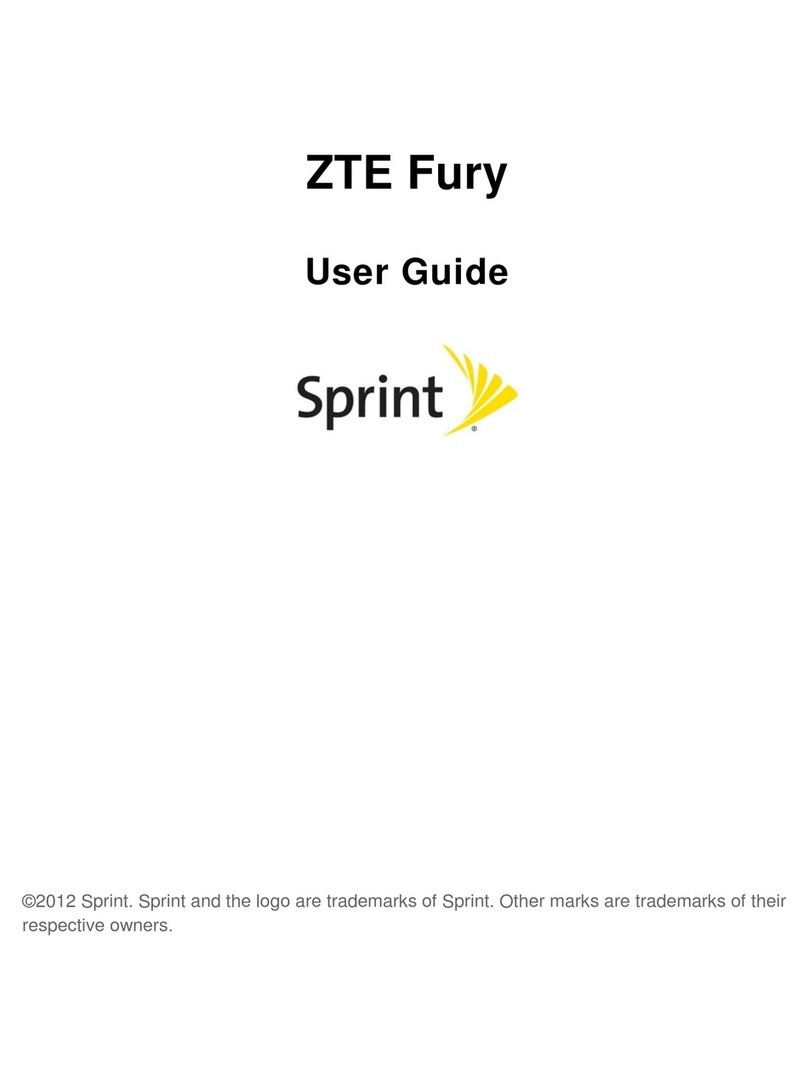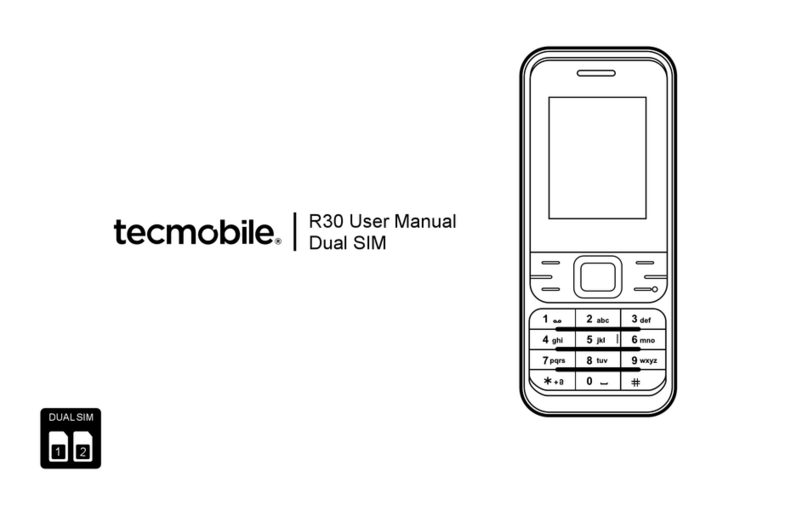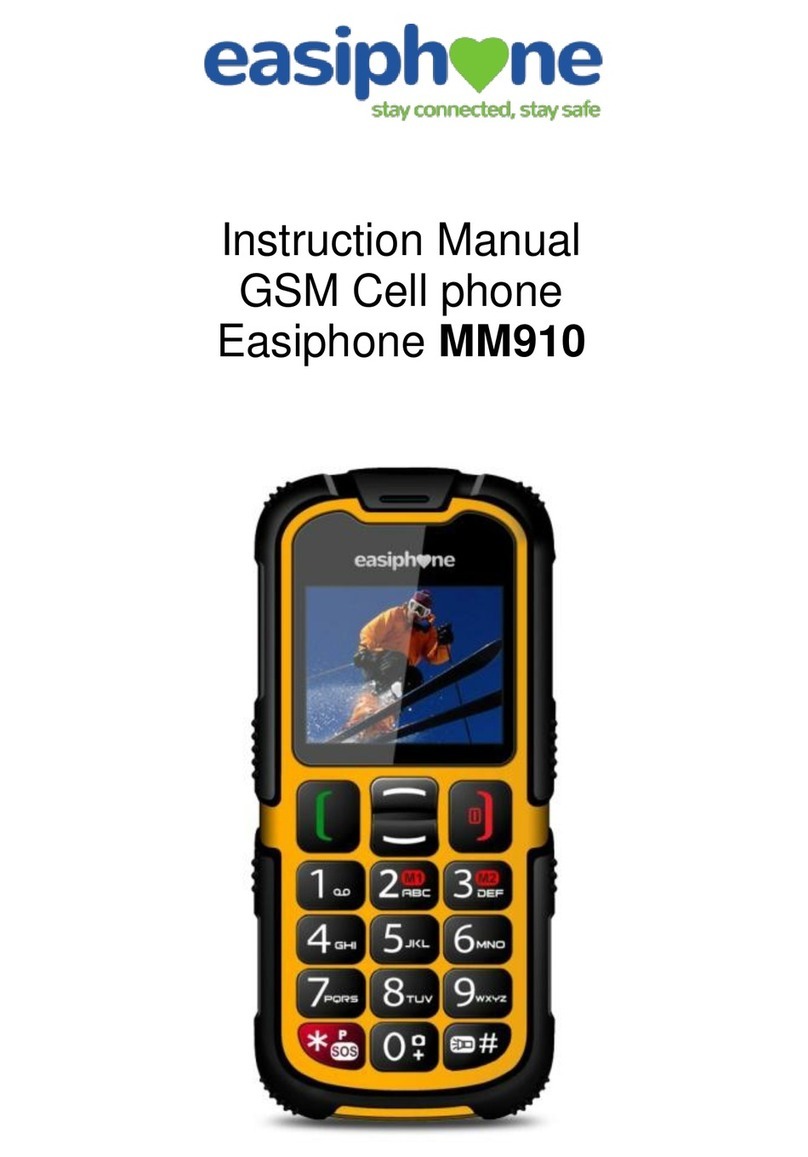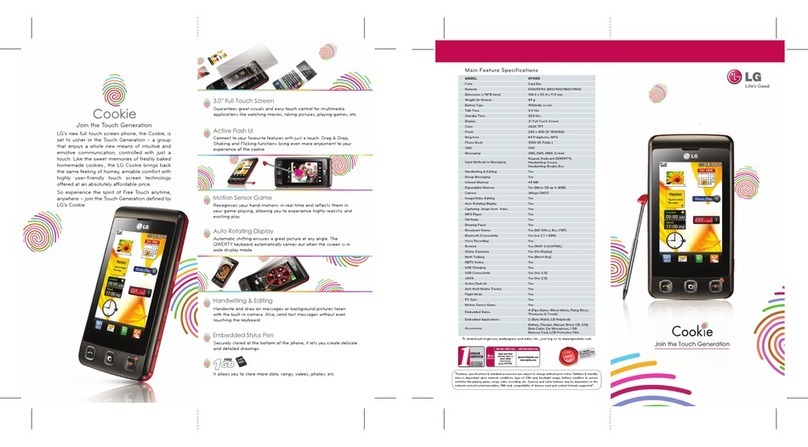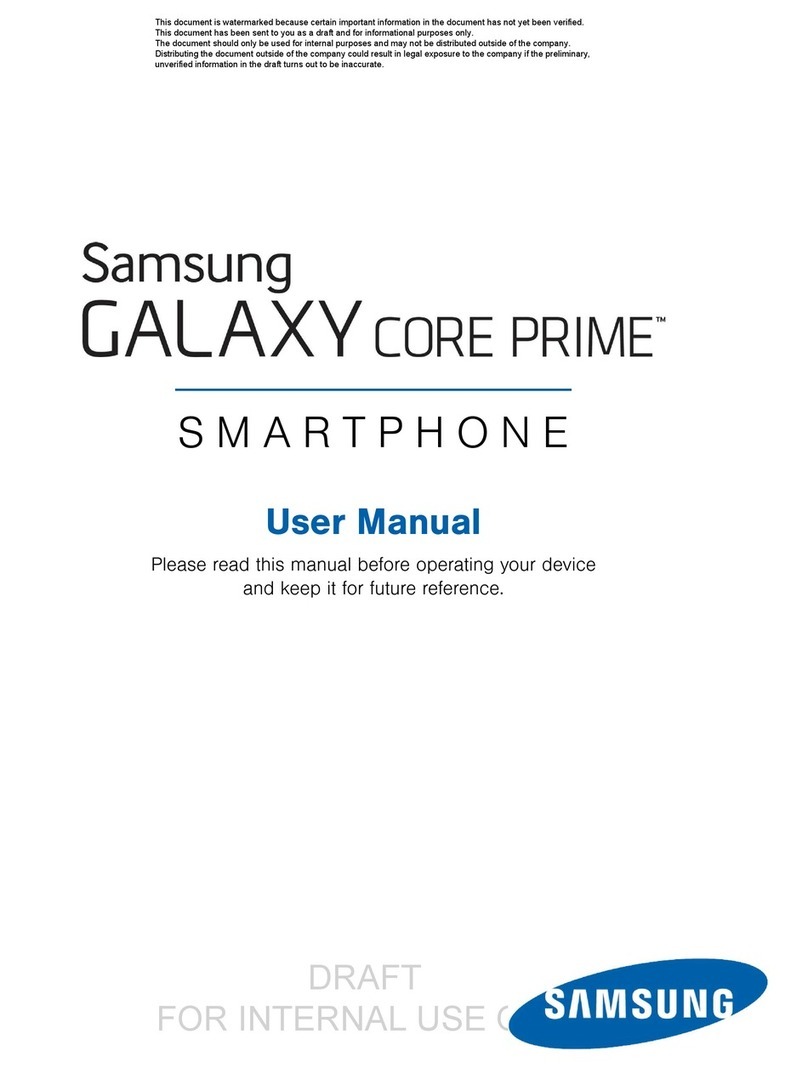movistar tornado User manual
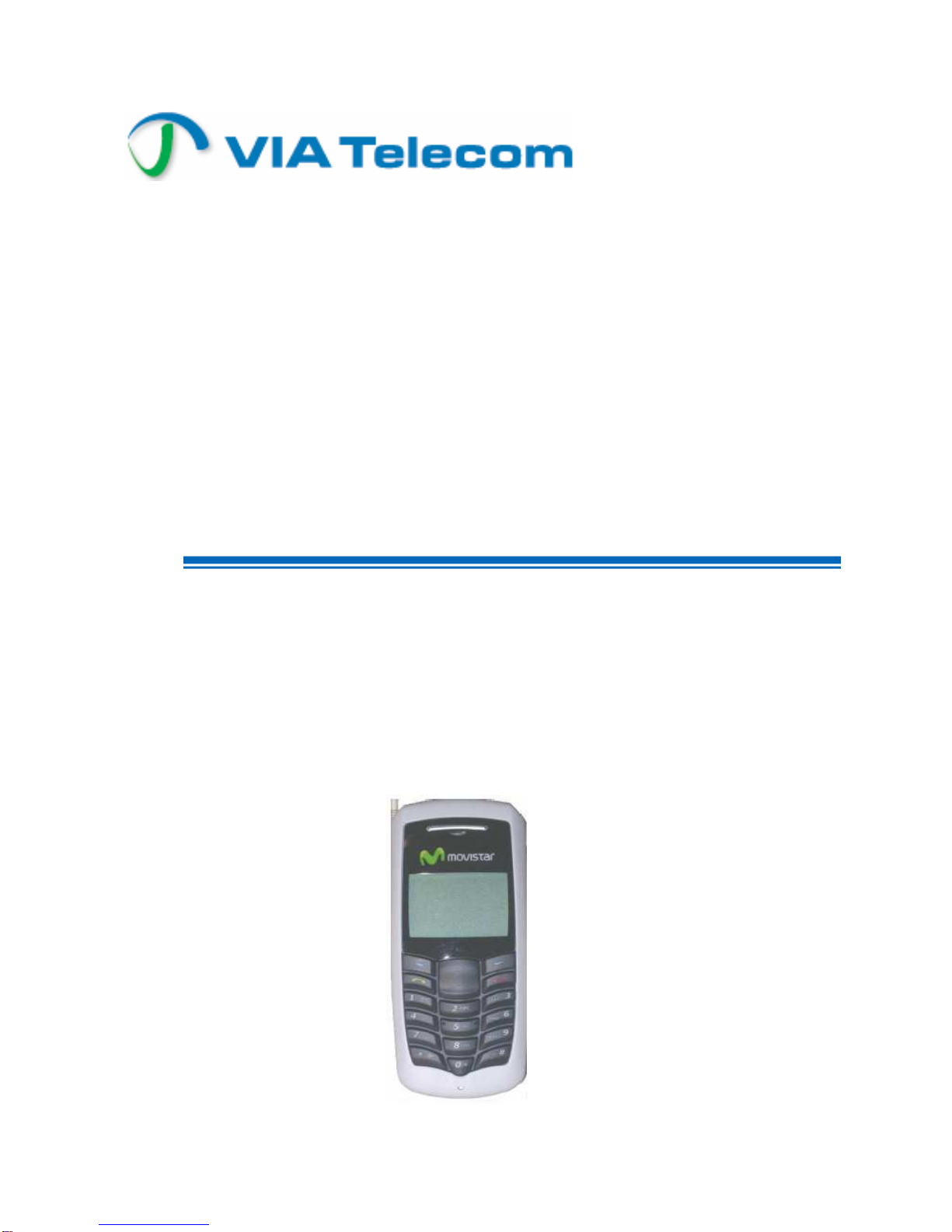
TORNADO
Reference Guide
Technical Manual
TM0410-1800
Revision 2A
January 2006
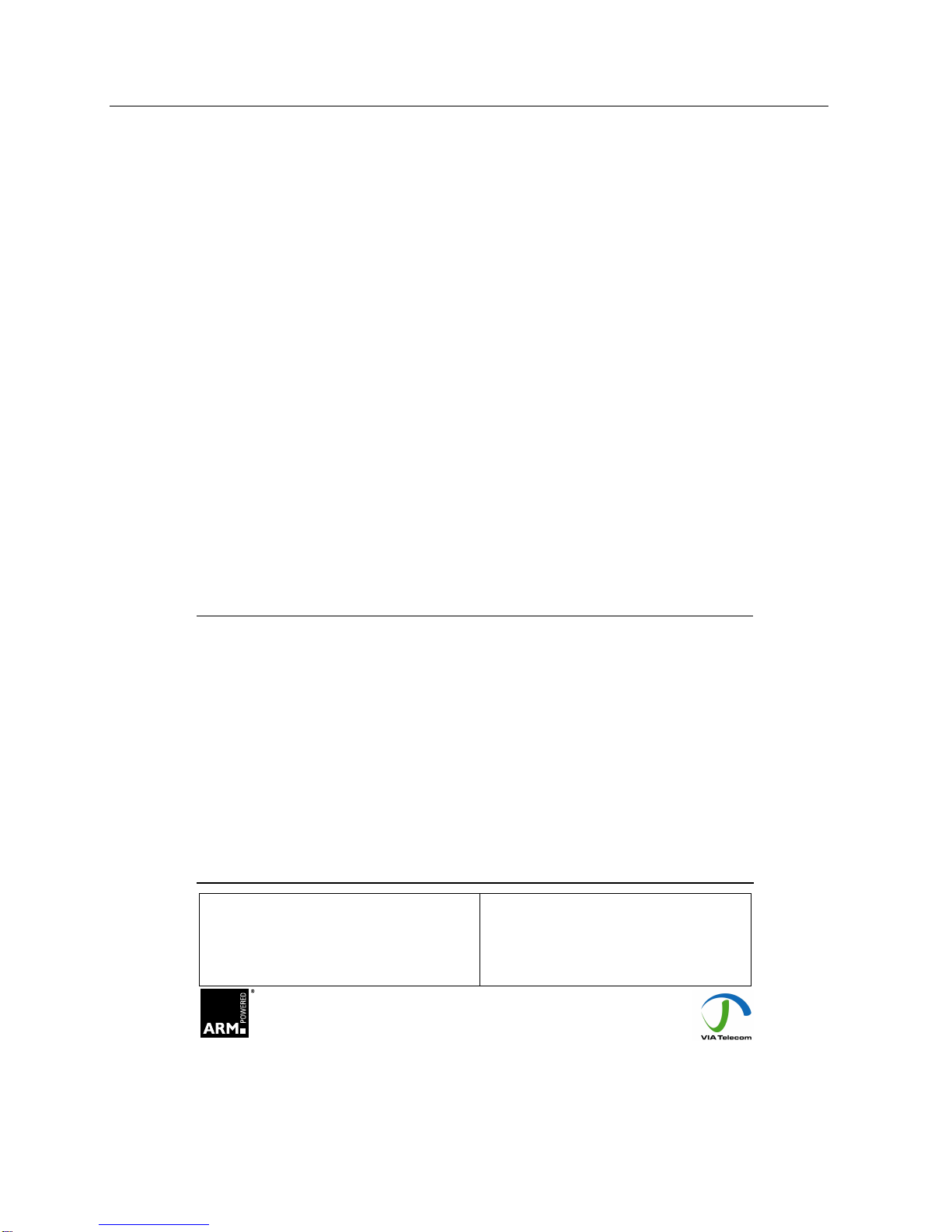
Tornado Customer Reference Guide
TM0410-1800, Rev 2A
January 2006
This document provides final product specifications.
This document contains proprietary information of VIA Telecom, Inc. The information contained
herein is not to be used by or disclosed to third parties without the express written permission of
an officer of VIA Telecom, Inc.
VIA Telecom, Inc. reserves the right to make changes to any product herein at any time without
notice. VIA Telecom does not assume any responsibility or liability arising out of the application
or use of any product described herein, except as expressly agreed to in writing by VIA Telecom;
nor does the purchase or use of a product from VIA Telecom convey a license under any patent
rights, copyrights, trademark rights, or any other of the intellectual property rights of VIA
Telecom or third parties.
The VIA Telecom logo design and VIA TELECOM are trademarks owned by the company. All
other brand and product names may be trademarks of their respective companies.
VIA Telecom is certified to the ISO 9001:2000 quality management system international
standard.
VIA Telecom, Inc.
3390 Carmel Mountain Road
San Diego, CA 92121, U.S.A.
Tel: 858.350.5560
Internet: www.via-telecom.com
Copyright © VIA Telecom, Inc. 2006
All Rights Reserved. Printed in U.S.A..
January 2006
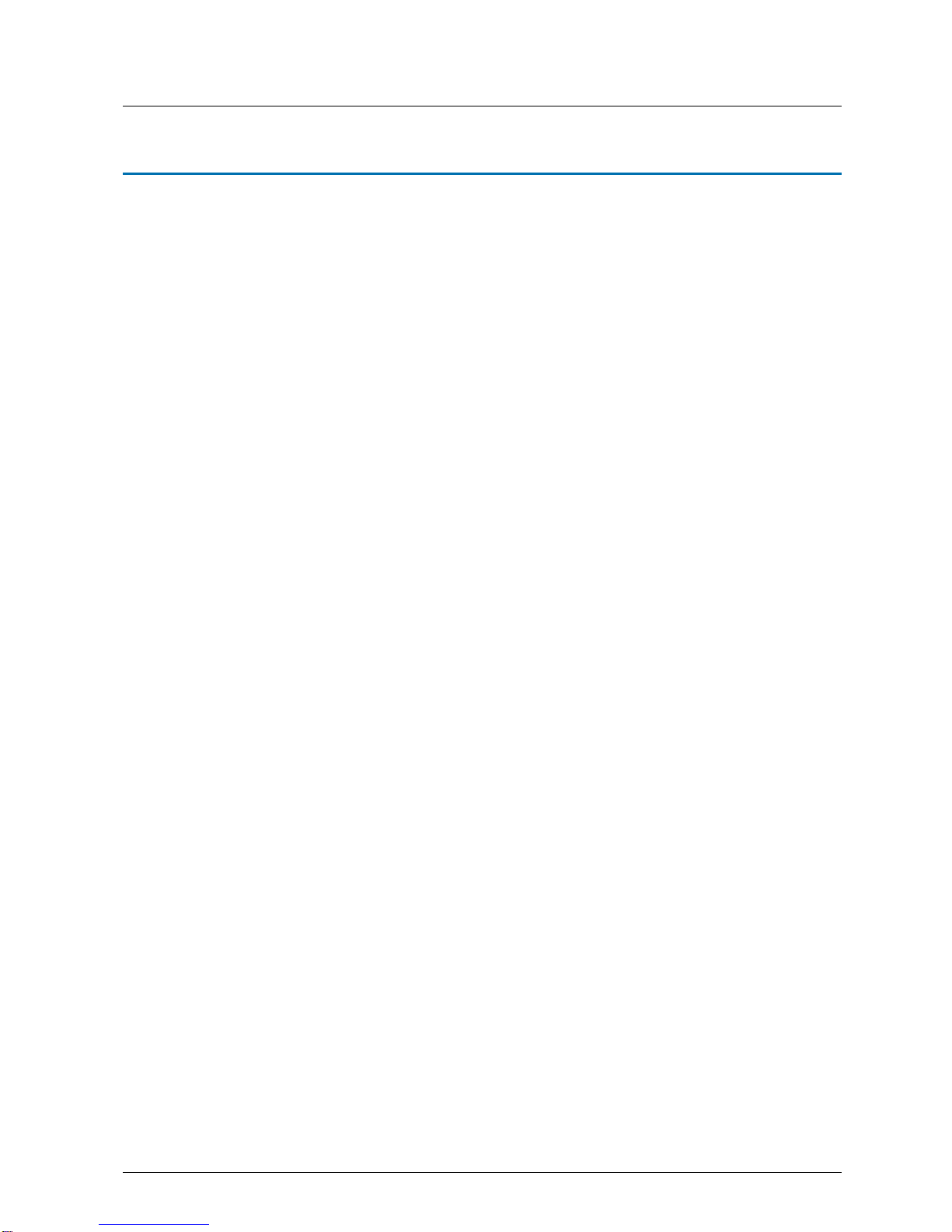
Tornado Customer Reference Guide
TM0410-1800, Rev 2A
January 2006
Via Telecom, Inc. Proprietary i
Contents
CHAPTER 1 QUICK START .................................................................................................1-1
Installing Battery.................................................................................................................1-1
Charging Battery Prior to Use.............................................................................................1-2
Powering Phone On and Off...............................................................................................1-3
Making, Answering, and Ending a Call...............................................................................1-4
Locking the Keypad............................................................................................................1-4
Screen Icons.......................................................................................................................1-7
Navigating Through the Menus...........................................................................................1-8
CHAPTER 2 NAMES.............................................................................................................2-1
Using the Keypad to Enter Information...............................................................................2-2
Entering and Editing Contacts............................................................................................2-5
Creating and Using the Speed List.....................................................................................2-6
Set Reception Mode.........................................................................................................................2-7
Read vCards.....................................................................................................................................2-7
CHAPTER 3 MESSAGES ...................................................................................................3-11
Using Short Message .......................................................................................................3-11
Using Ring Tone...............................................................................................................3-12
To Download a Ring Tone:...............................................................................................3-12
Browse All Rings...............................................................................................................3-12
Manage rings....................................................................................................................3-13
Message Settings.............................................................................................................3-13
Using Voice Mail...............................................................................................................3-15
CHAPTER 4 MAKING CALLS ..............................................................................................4-1
Viewing Incoming Call Details ............................................................................................4-1
Making an Emergency Call.................................................................................................4-2
Making Calls.......................................................................................................................4-3
Viewing a List of Call Logs..................................................................................................4-7
CHAPTER 5 SETTING UP YOUR PHONE...........................................................................5-1
Selecting Ring Tones..........................................................................................................5-1
Editing Profile......................................................................................................................5-1
Adjusting the Volume........................................................................................................5-2
Setting Up Alerts.................................................................................................................5-3
Setting up the Display.........................................................................................................5-4
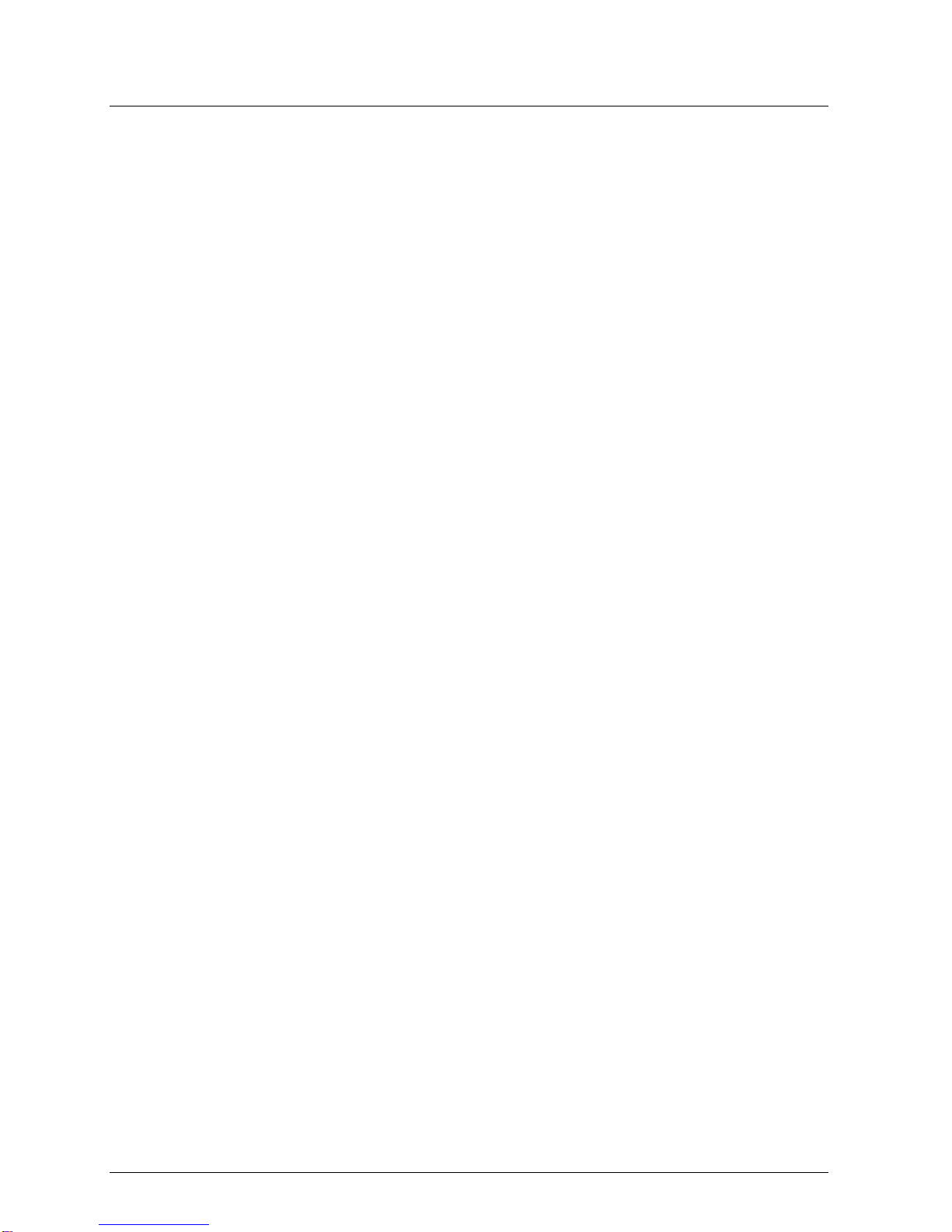
Tornado Customer Reference Guide
TM0410-1800, Rev 2A
January 2006
ii Via Telecom, Inc. Proprietary
Security...............................................................................................................................5-4
Security – Call Restriction ..................................................................................................5-5
Call Setup...........................................................................................................................5-7
Viewing Phone Information.................................................................................................5-8
Enable Keyguard................................................................................................................5-9
Network Service .................................................................................................................5-9
vCard Receiving Prompt.....................................................................................................5-9
CHAPTER 6 USING THE PHONE TOOLS...........................................................................6-1
Using the Schedule ............................................................................................................6-1
Using the Alarm Clock........................................................................................................6-1
Using the Calculator...........................................................................................................6-1
Using the Tip Calculator.....................................................................................................6-1
CHAPTER 7 KEYPAD SERVICE PROVISIONING ..............................................................6-1
Program NAM1, NAM2, or SPCs .......................................................................................6-1
Abbrev.NAM.......................................................................................................................6-1
System NAM Setting ..........................................................................................................6-1
Test Screen........................................................................................................................6-2
Factory test mode...............................................................................................................6-2
CHAPTER 8 HEALTH AND SAFETY INFORMATION.........................................................8-1
Exposure to Radio Frequency (RF) Signals.......................................................................8-1
For Body Operation............................................................................................................8-2
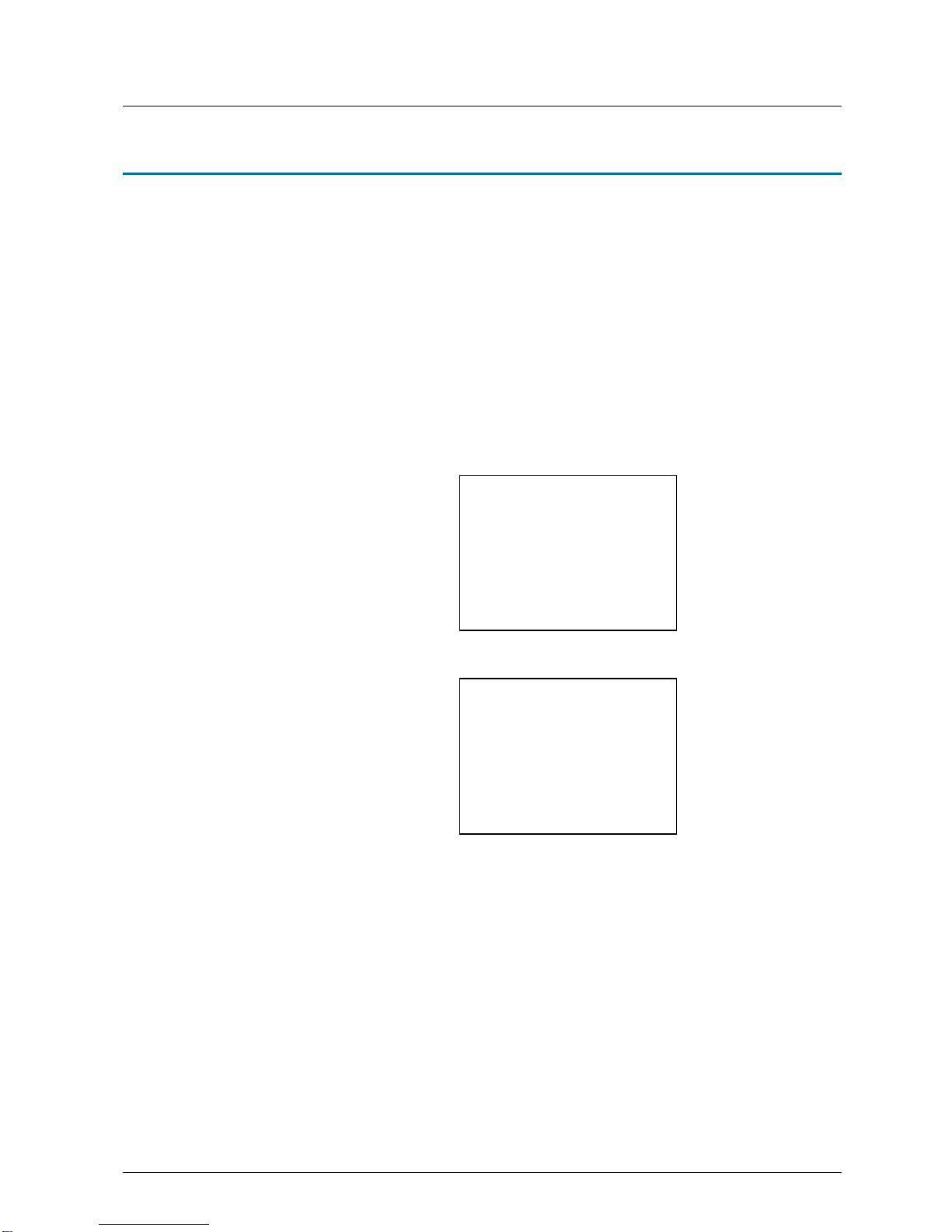
Tornado Customer Reference Guide
TM0410-1800, Rev 2A
January 2006
VIA Telecom, Inc Proprietary 1-1
Chapter 1 Quick Start
Congratulations on purchasing your phone. This chapter provides you with information to get you
started using your new phone quickly.
Installing Battery
Note: (If any background/introduction information is needed, type it here)
To install battery:
1. First step aaaaaa aaaaaa aaaaa aaaaa aaaaa aaaaa aaaaa
aaaaa aaaaa aaaaa aaaaa aaaaa aaaaa aaaaa aaaaa aaaaa
aaaaa aaaaa aaaaa aaaaa aaaaa.
2. Second step
3. etc.
Insert
picture
Insert
picture
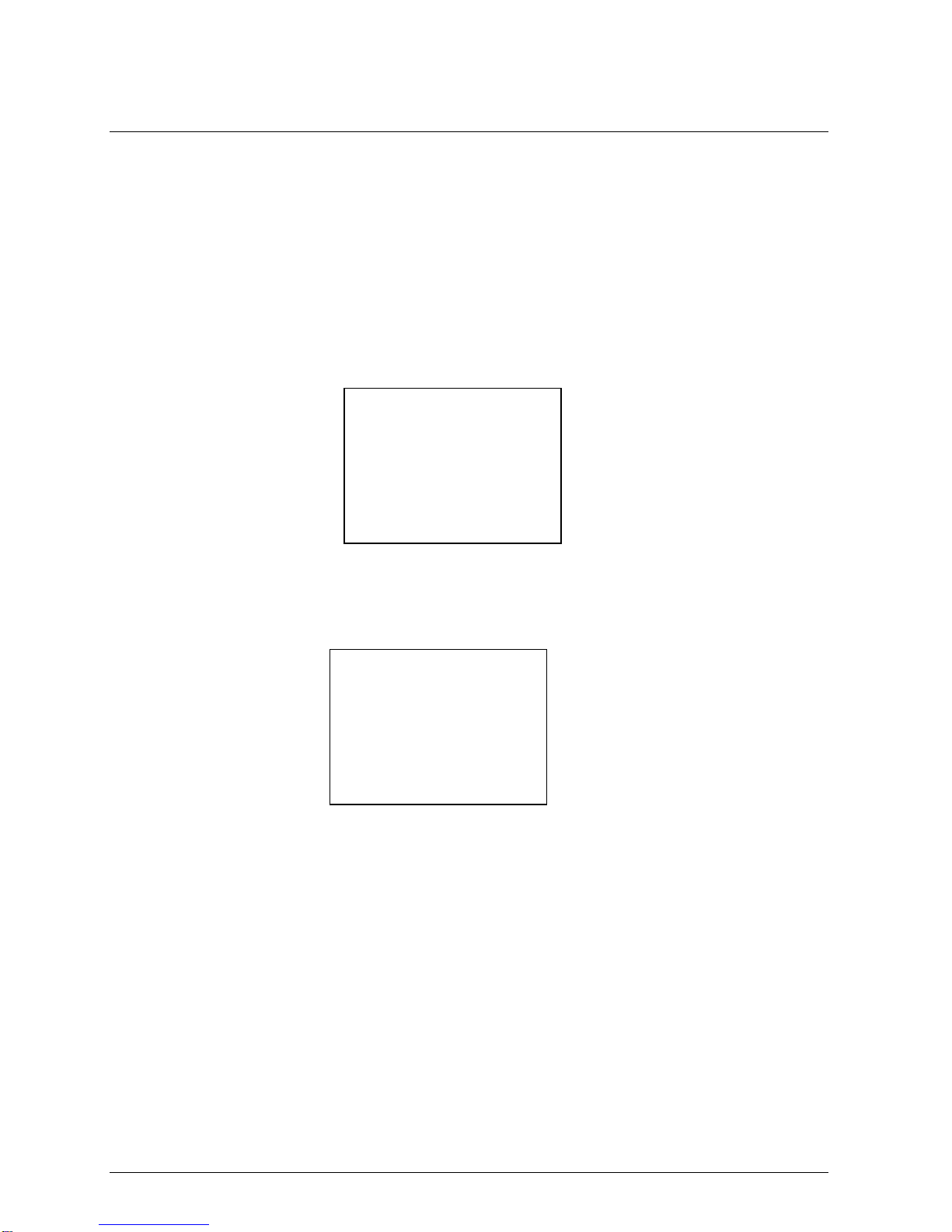
Tornado Customer Reference Guide
TM0410-1800, Rev 2A
January 2006
Chapter 1 – Quick Start
1-2 Via Telecom, Inc. Proprietary
Charging Battery Prior to Use
Note:
(Type any background/introduction information here. Such as, the battery is
delivered uncharged. You must first charge the battery before using. Power can be on while charging
battery. Etc.)
To charge the battery:
1. First step: aaaaaa aaaaaa aaaaa aaaaa aaaaa aaaaa aaaaa
aaaaa aaaaa aaaaa aaaaa aaaaa aaaaa aaaaa aaaaa aaaaa
aaaaa aaaaa aaaaa aaaaa aaaaa.
2. Second step:
3. etc.
Insert
picture
Insert
picture
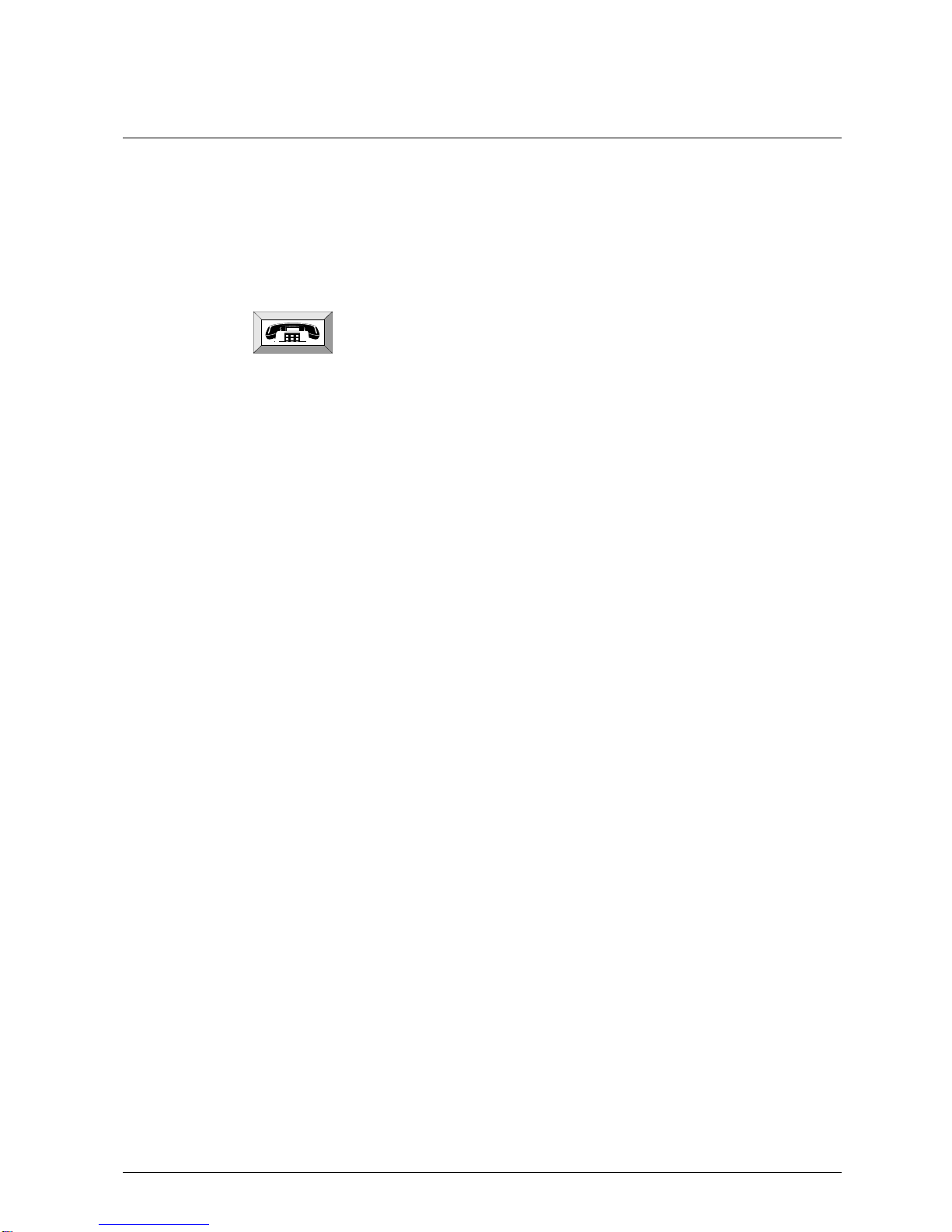
Tornado Customer Reference Guide
TM0410-1800, Rev 2A
January 2006
Chapter 1 – Quick Start
VIA Telecom, Inc Proprietary 1-3
Powering Phone On and Off
Note: (If any background/introduction information is needed, type it here.)
To turn phone On/Off:
Press and hold
key until phone powers on or off.

Tornado Customer Reference Guide
TM0410-1800, Rev 2A
January 2006
Chapter 1 – Quick Start
1-4 Via Telecom, Inc. Proprietary
Making, Answering, and Ending a Call
Note:
(If any background/introduction information is needed, type it here.)
To make a call:
1. Enter phone number and press
button.
2. To end call, press button.
To answer a call:
3. Press button.
4. To end call, press button.
Locking the Keypad
5. Press and hold
*
.
6. Press *# to unlock.

Tornado Customer Reference Guide
TM0410-1800, Rev 2A
January 2006
Chapter 1 – Quick Start
Via Telecom, Inc. Proprietary 1-5
Parts of the Phone
The photograph below shows the main components of phone.
Note:
(Inside the text boxes pictured below, type in names of major components.)
LCD
screen
Earpiece/Speaker
Right Soft
key
Up/Down
key
(xxxx)
Microphone
Left Soft
key
End
key
Send key
(xxxx)
(xxxx)

Tornado Customer Reference Guide
TM0410-1800, Rev 2A
January 2006
Chapter 1 – Quick Start
1-6 Via Telecom, Inc. Proprietary
Note:
(Type in descriptions of phone components in table below.)
Key Description
(insert picture)
Up/down key Use up/down to navigate in menus.
(insert picture)
Send key Use this key to dial, or answer a cal.
(insert picture)
End key Use this key to end a call, or turn power on/off.
(insert picture)
Soft key (left) Use this key to select or confirm something.
(insert picture)
Soft key (right) Use this key to cancel something.
Alphanumeric keypad Use these keys to input numbers, or characters.
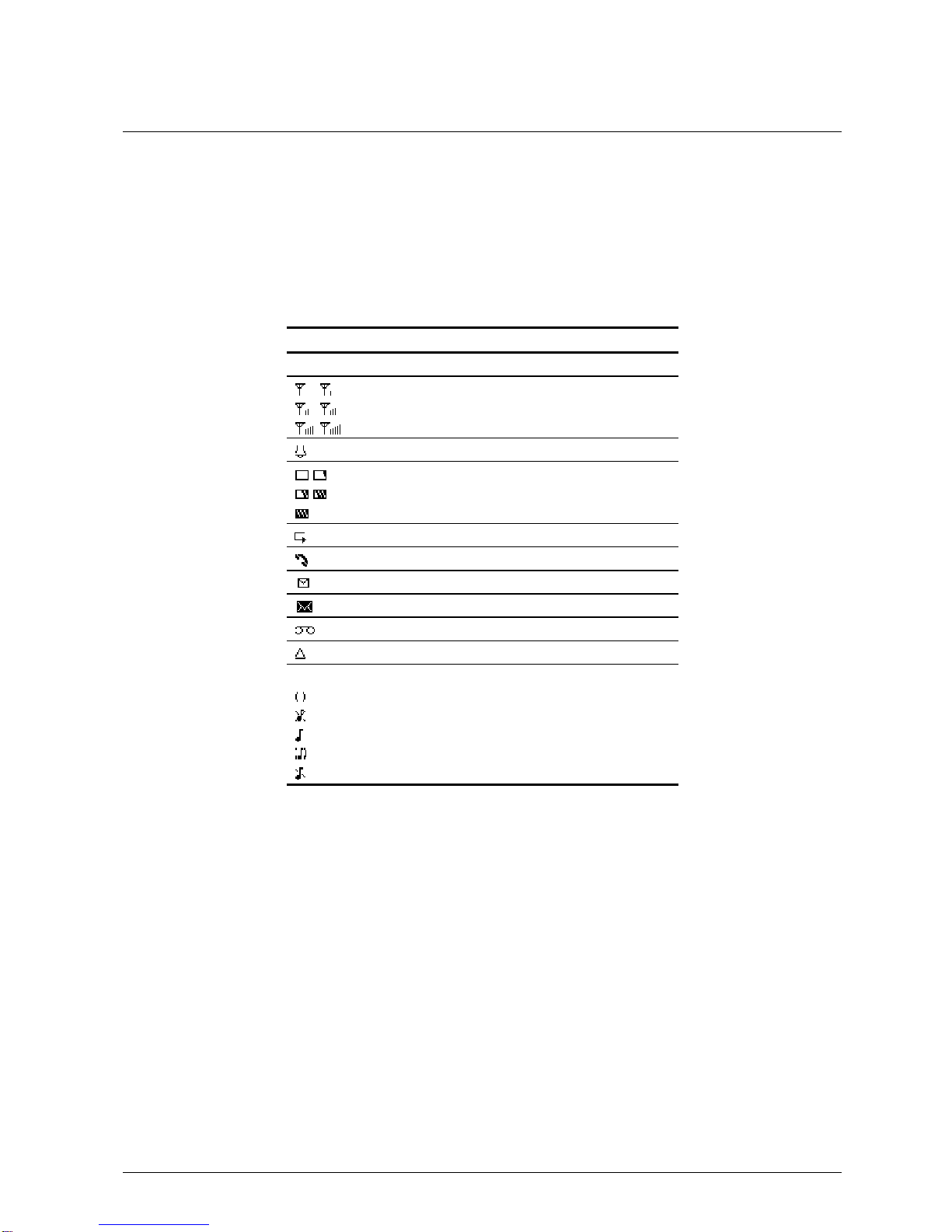
Tornado Customer Reference Guide
TM0410-1800, Rev 2A
January 2006
Chapter 1 – Quick Start
Via Telecom, Inc. Proprietary 1-7
Screen Icons
Note:
(Insert all of screen icons in table below, or insert a sample LCD screen with call-outs showing
each of the possible screen icons)
When phone is powered on, the following icons may display:
Icon Description
Indicate the strength of rssi.
Indicate the alarm is set.
Indicate the level of battery.
Indicate call forward enabled.
Indicate the phone is in a call.
Indicate new message’s arrival.
Indicate new urgent message.
Indicate voice mail.
Indicate phone is in roaming.
Indicate all kinds of phone mode:
Only vibrate
No ring
Ring
Ring and vibrate

Tornado Customer Reference Guide
TM0410-1800, Rev 2A
January 2006
Chapter 1 – Quick Start
1-8 Via Telecom, Inc. Proprietary
Navigating Through the Menus
The top two levels of the phone menus are shown below.
Note:
(Insert pictures of icons in front of each menu item)
1 Names
1List
2New
3Search
4Erase All
5Speed Dial
6Send All as vCards
2
Settings
1
Ringers
2
Profile
3
Display
4
Security
5
Call Setup
6
Phone Info
7
Phone Number
8
Keyguard
9
Network Service
3
Tools
1
Scheduler
2
Alarm Clock
3
Calculator
4
Tip Calculator
4
Call Logs
1
Missed
2
Received Call
3
Dialed Call
4
Erase Lists
5
Call Timers

Tornado Customer Reference Guide
TM0410-1800, Rev 2A
January 2006
Chapter 1 – Quick Start
Via Telecom, Inc. Proprietary 1-9
5
Messages
1
Write Message
2
Inbox
3
Outbox
4
Templates
5
Erase Msgs
6
Voice Mail
7
Settings
8
Multimedia Box
Note:
(Type instructions below for each button used to navigate through menus and
select menu items.)
To navigate through menus
1. Press ▲ key to navigate.
▼
2. Press key to enter.
3. Press to go back.

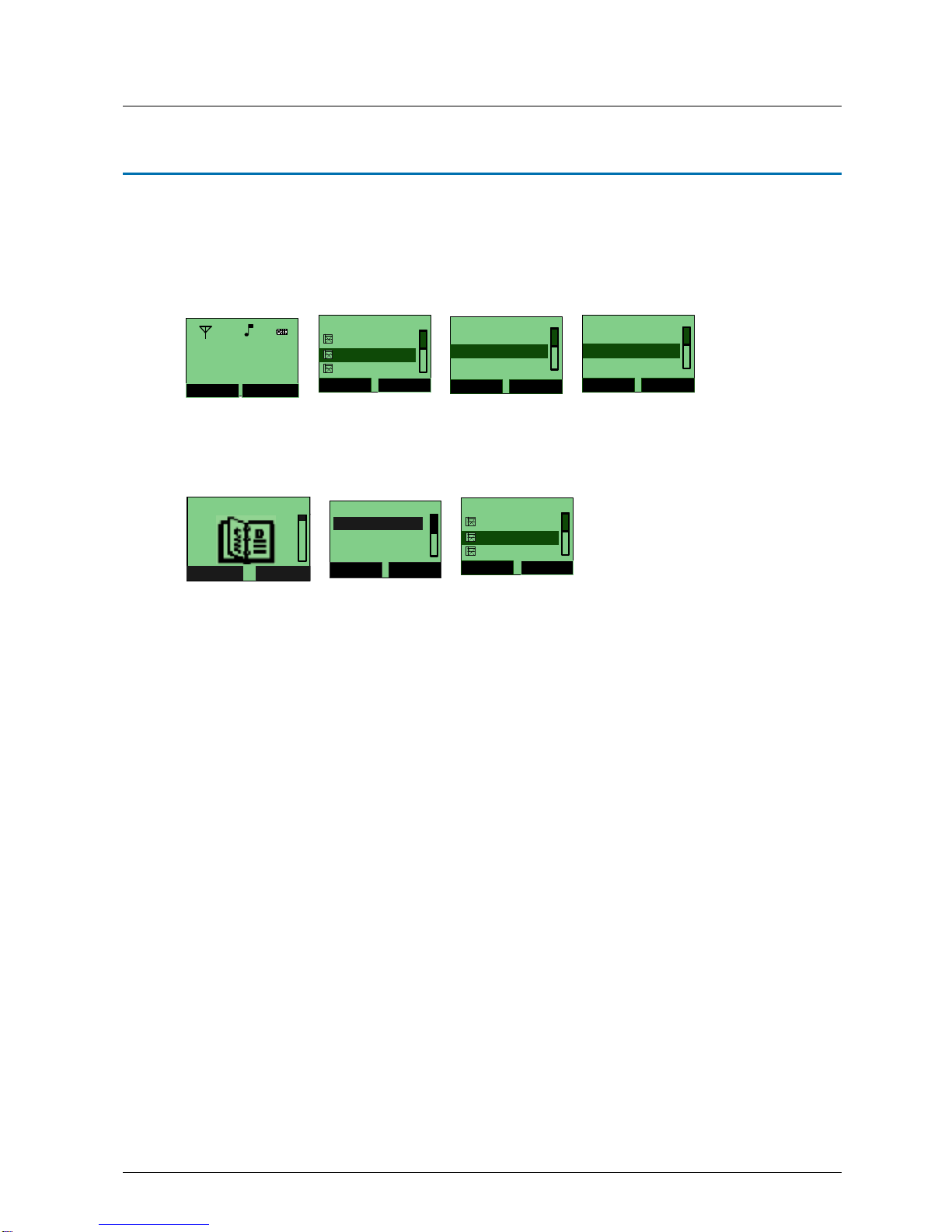
Tornado Customer Reference Guide
TM0410-1800, Rev 2A
January 2006
VIA Telecom, Inc Proprietary 2-1
Chapter 2 Names
Names is a list of your contacts. Each contact can contain three phone numbers, address, email, URL,
and note.
You can access it directly after powering on for quick access to your contact list.
Names (2/6)
Options Back
Chuck
Allyn
Doris
Options
Select Close
Send Message
Details
Call
Options
Select Close
Erase
Send as vCard
Edit
1. You can access your contacts through Menu →
→→
→Names →
→→
→List →
→→
→▲and ▼.
Names
Select Back
Names
Select Back
2. New
1. List
3. Search
Names (2/6)
Options Back
Chuck
Allyn
Doris
Menu Names
China Unicom
Moviestar
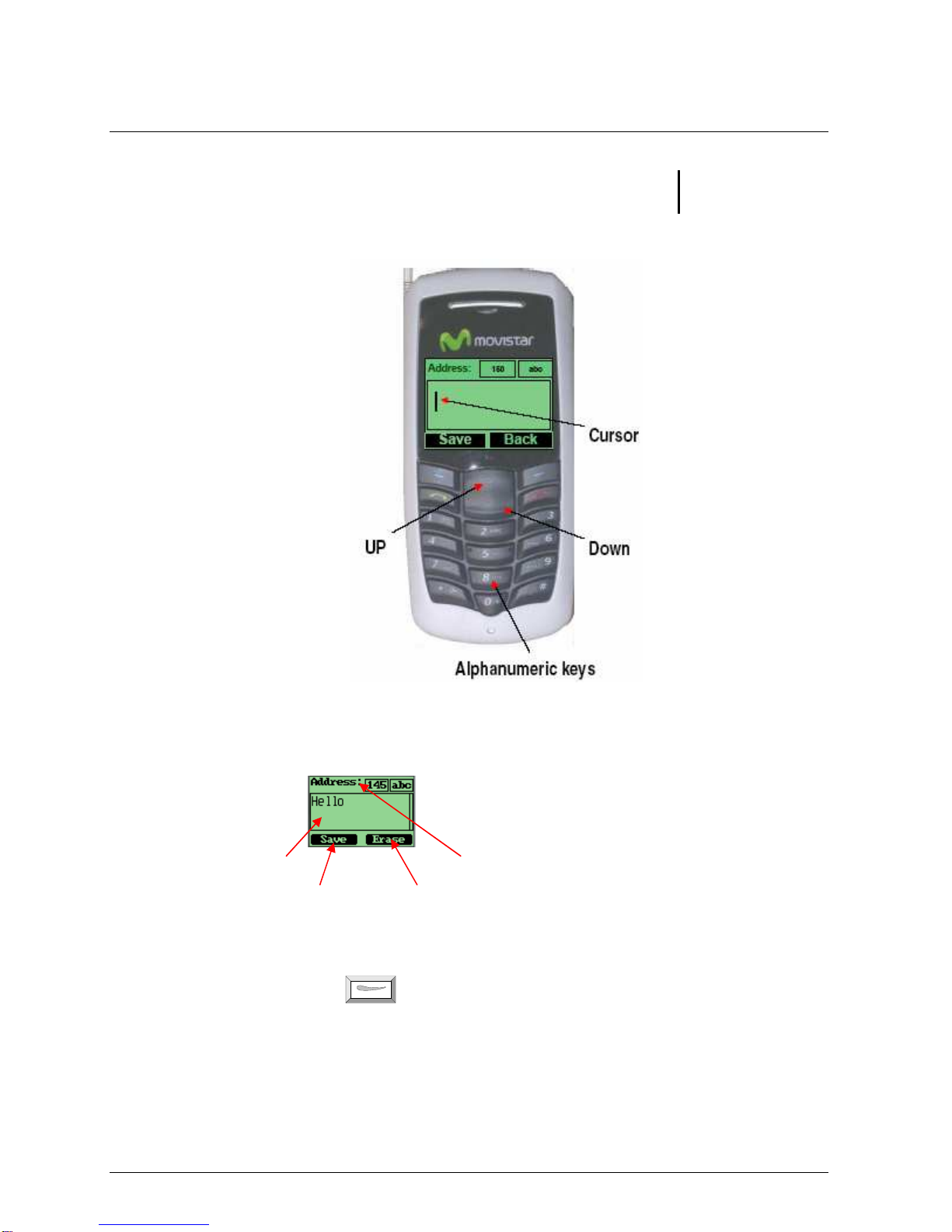
Tornado Customer Reference Guide
TM0410-1800, Rev 2A
January 2006
Chapter 2 – Names
2-2 Via Telecom, Inc. Proprietary
Using the Keypad to Enter Information
You can use the keypad to enter information. There is a cursor, which looks like at the right side of
current character.
To enter text
Input area Left length
Use Left Soft key
Use Right Soft key
1.Press alphanumeric key to insert text before cursor.
2. If you make a mistake, press for
Erase
to delete current character before the cursor.
3. Use ▲and ▼to move cursor.
4. After editing, select
Save
to save your editing.
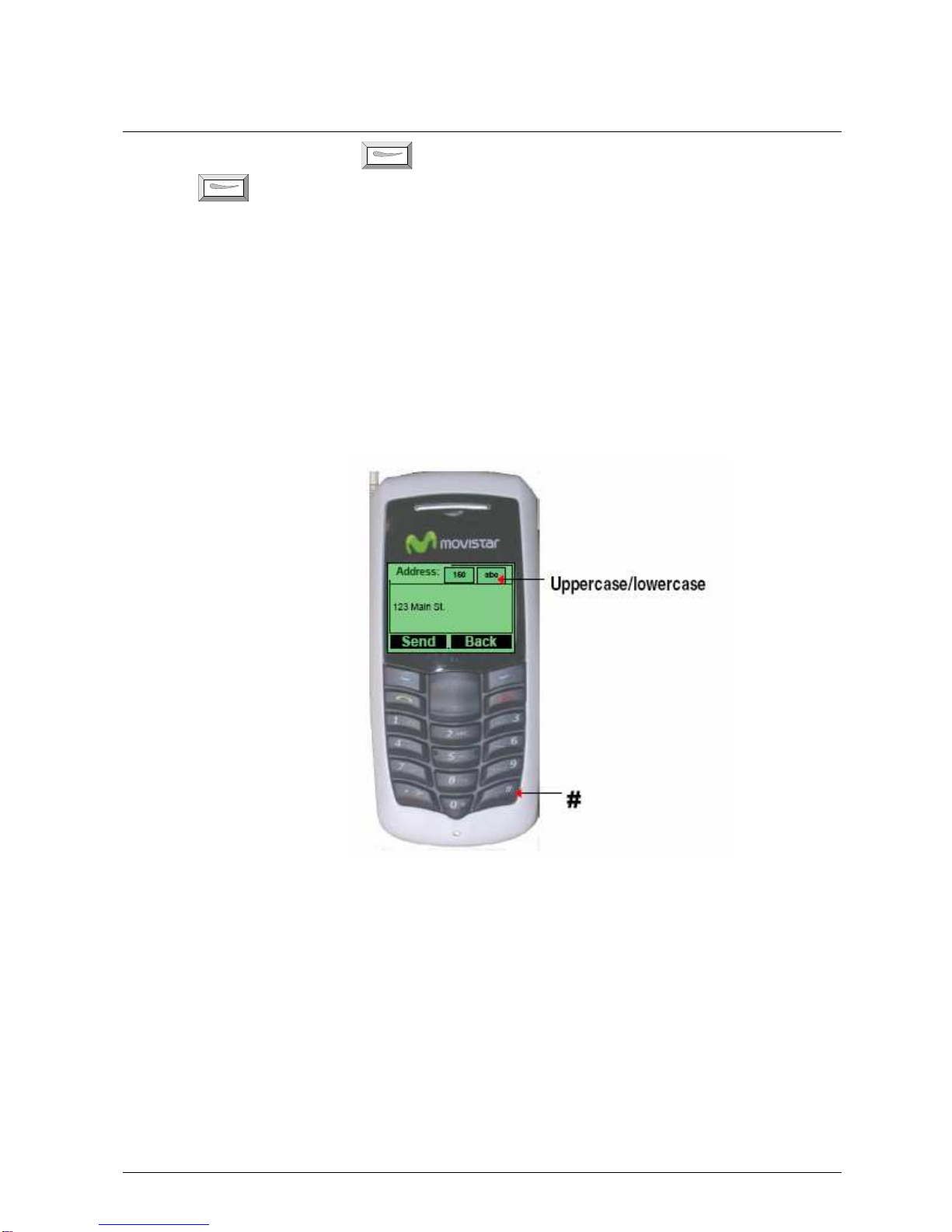
Tornado Customer Reference Guide
TM0410-1800, Rev 2A
January 2006
Chapter 2 - Names
Via Telecom, Inc. Proprietary 2-3
5. To cancel editing, long-press key until key function changes to
Back.
Press
again.
To enter numbers:
1.Press
#
until
123
is displayed at the top-right corner of the screen.
2.Press numeric keys to input numbers.
To enter uppercase or lowercase letters:
1. Press
#
a couple times until
abc
is displayed at the top-right corner of the screen and input
lowercase letters.
2. Press
#
a couple times until
ABC
is displayed at the top-right corner of the screen and input
Uppercase letters.
3. Press alphanumeric key several times (no longer than 0.5 seconds between each two pressings) to
enter a particular letter written in the key.
4. If the cursor is hidden, keep on pressing to change current character. Current character will be
entered when the cursor appears.
5. If you wish to enter a letter that is in the same key, you must wait 0.5 seconds until the cursor
appears, so you can press the key again. If you wish to enter a letter that is in a different key, you
need not wait for the cursor. Just directly press the key as you wish.
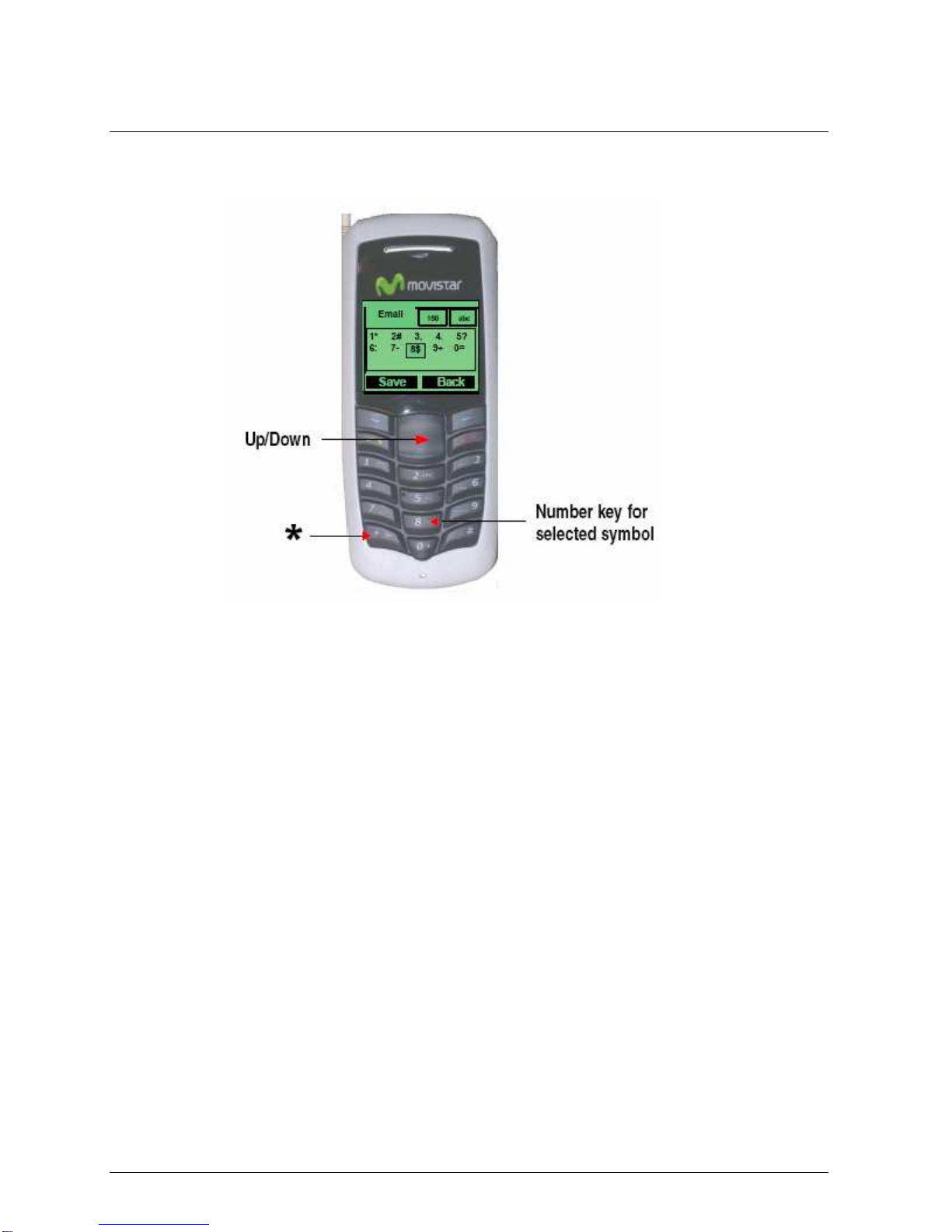
Tornado Customer Reference Guide
TM0410-1800, Rev 2A
January 2006
Chapter 2 – Names
2-4 Via Telecom, Inc. Proprietary
To enter symbols or special characters:
1.Press
.
2. Use ▲and ▼to select the symbol you need.
3. Press the corresponding number key to select the symbol you want.
To change the language:
1.
Menu
→
→→
→
▼
→
→→
→ Settings →
→ →
→ Display
→
→→
→ Language.
2. Reset from another language you cannot read:
Menu
→
→ →
→
press in
5,3,3.

Tornado Customer Reference Guide
TM0410-1800, Rev 2A
January 2006
Chapter 2 - Names
Via Telecom, Inc. Proprietary 2-5
Entering and Editing Contacts
To add a new contact:
1.At
Menu
press for
Names →
▼for
New →Select.
Names
Select Back
Names
1. List
3. Search
Select Back
2. New
2. At
New Contact
make selection and enter contact data
→
Save
and enter contact name
→
Number Type
New Contacts
Select Back
2. Email
1. Number
3. Address
Number
Save Back
20 123
Name
Save Back
20 abc
Number Type
2. Work
1. Home
3. Fax
To view list of names:
1.
Names → List →
scroll ▼ to view entire list.
Names (2/6)
Options Back
Chuck
Allyn
Doris
To edit a name:
1.
Names → List
scroll ▼ to select contact you wish to edit
→
Options →
scroll ▼
→
Edit
→ Change → Save.
Names (2/6)
Options Back
Chuck
Allyn
Doris
Options
Select Close
Erase
Send as vCard
Edit
Options
Select Back
Change
Send Message
Save
Name
Save Back
20 abc
To find a name:
1.
Names →
▼
→ Search →
enter the full name you wish to search
→ Find
Names
Select Back
2. New
1. List
3. Search
Name
Find Erase
20 abc
Menu Names
China Unicom
Moviestar
Menu Names
China Unicom
Moviestar
Menu Names
China Unicom
Moviestar
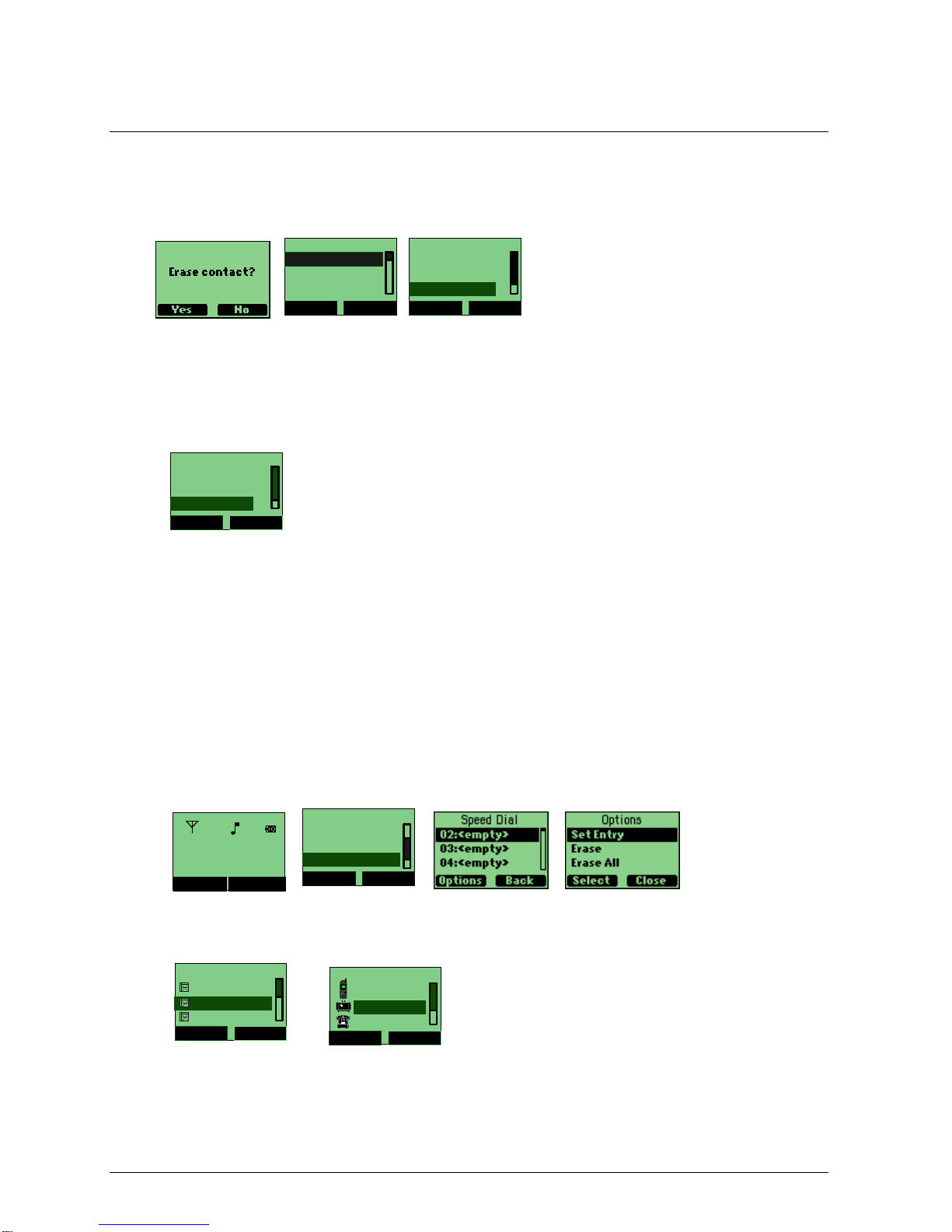
Tornado Customer Reference Guide
TM0410-1800, Rev 2A
January 2006
Chapter 2 – Names
2-6 Via Telecom, Inc. Proprietary
To erase a Name:
1.
Names → List →
select one contact in the list
→
scroll ▼
→Erase → Yes
or
No
to
confirm.
Names
Select Back
2. New
1. List
3. Search
Options
Select Back
Send as vCard
Call
Erase
To erase all contacts:
2.
Names →
▼
→ Erase All →
▼
→Erase → Yes
or
No
to confirm.
Names
Select Back
Search
New
Erase All
Creating and Using the Speed List
Assign numbers 2 to 99 to contacts in to Speed Dial. Then you can use short numbers such as long
pressing 2 or 2# to dial quickly.
To add/edit a phone number to the speed list:
1.
Menu
→
Names →
▼
→ Speed
Dial
.
→
▼
→
select an empty short number
→Options
→Set Entry.
Names
Select Back
4. Erase All
3. Search
5. Speed Dial
2.
Search Names →
▼
→
select one contact
→
select a contact phone number. the contact
number is now saved to
Speed Dial
Search Names
Select Back
Chuck
Allyn
Doris
Chuck
Select Back
4556677
1234567
7788997
Menu Names
China Unicom
Moviestar
Table of contents
Other movistar Cell Phone manuals