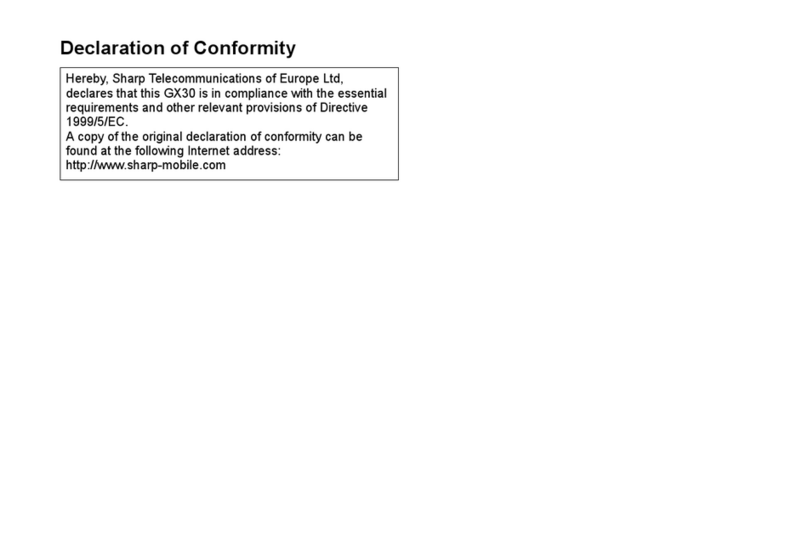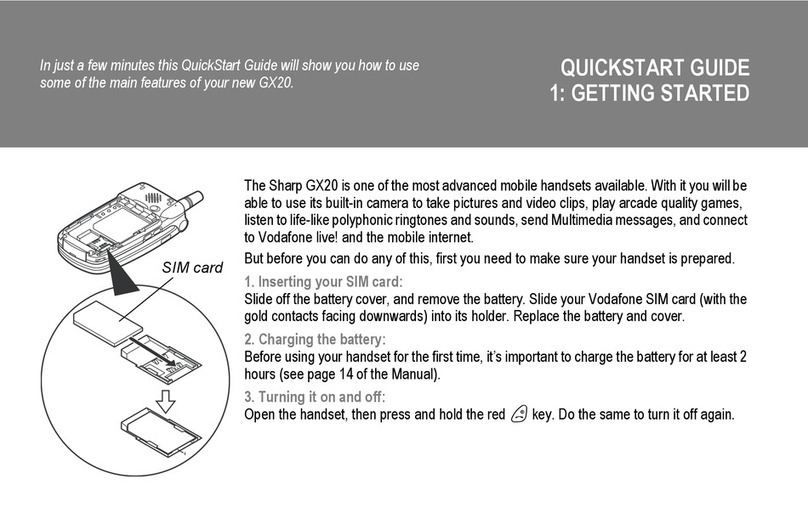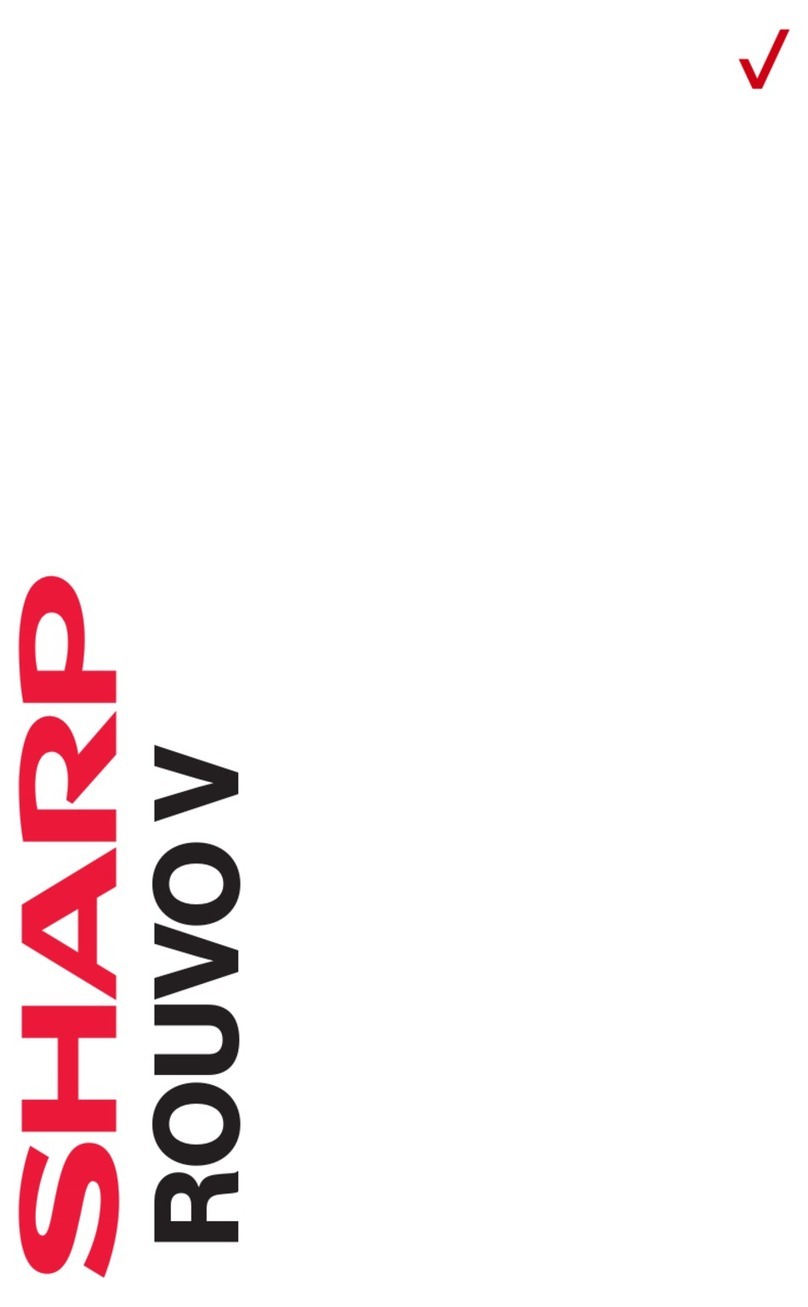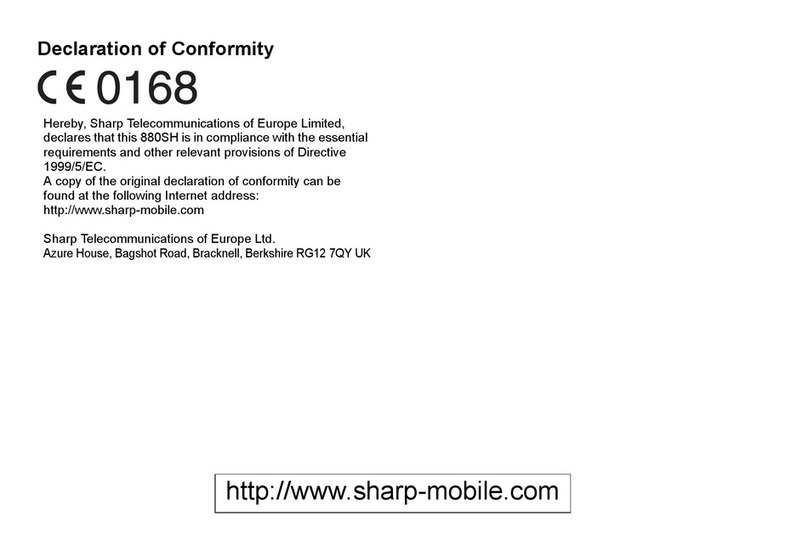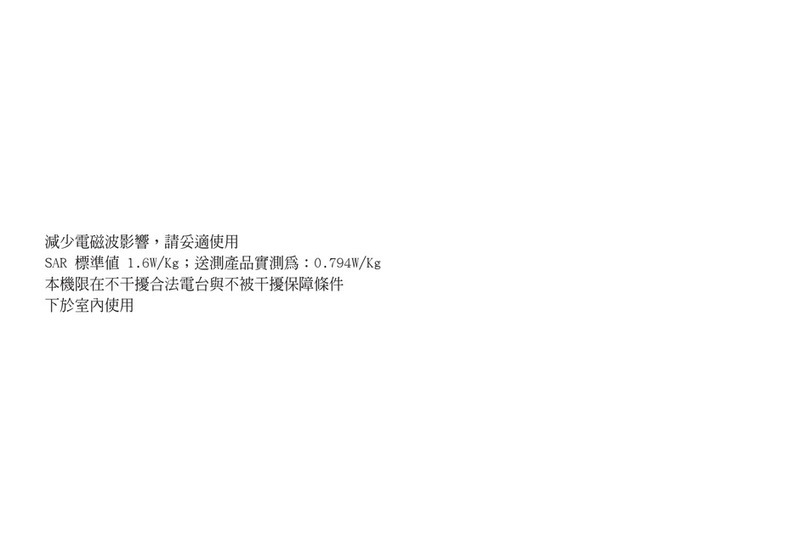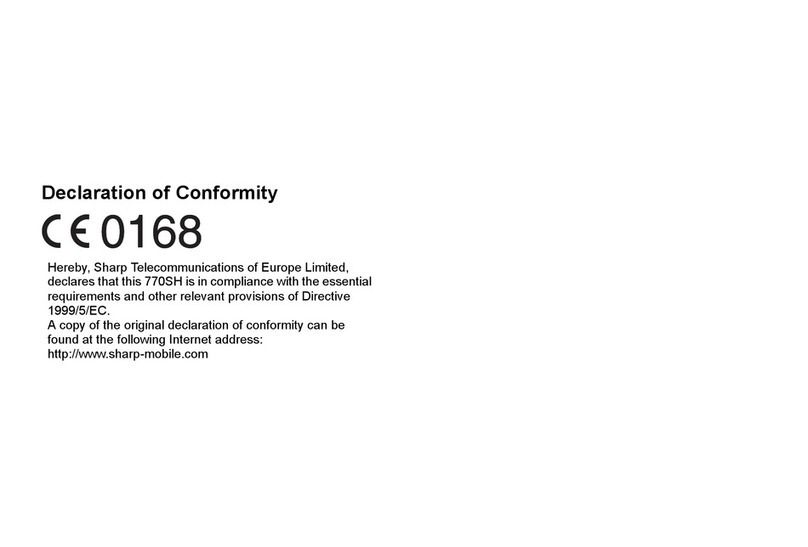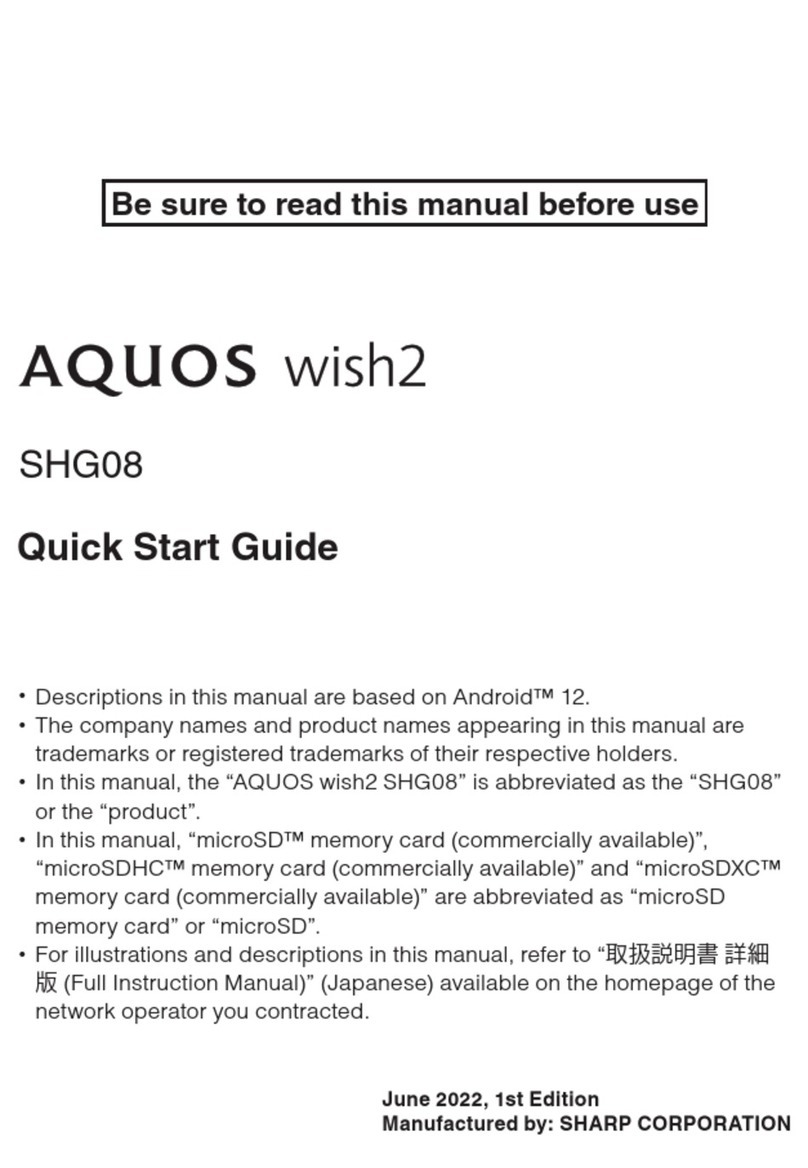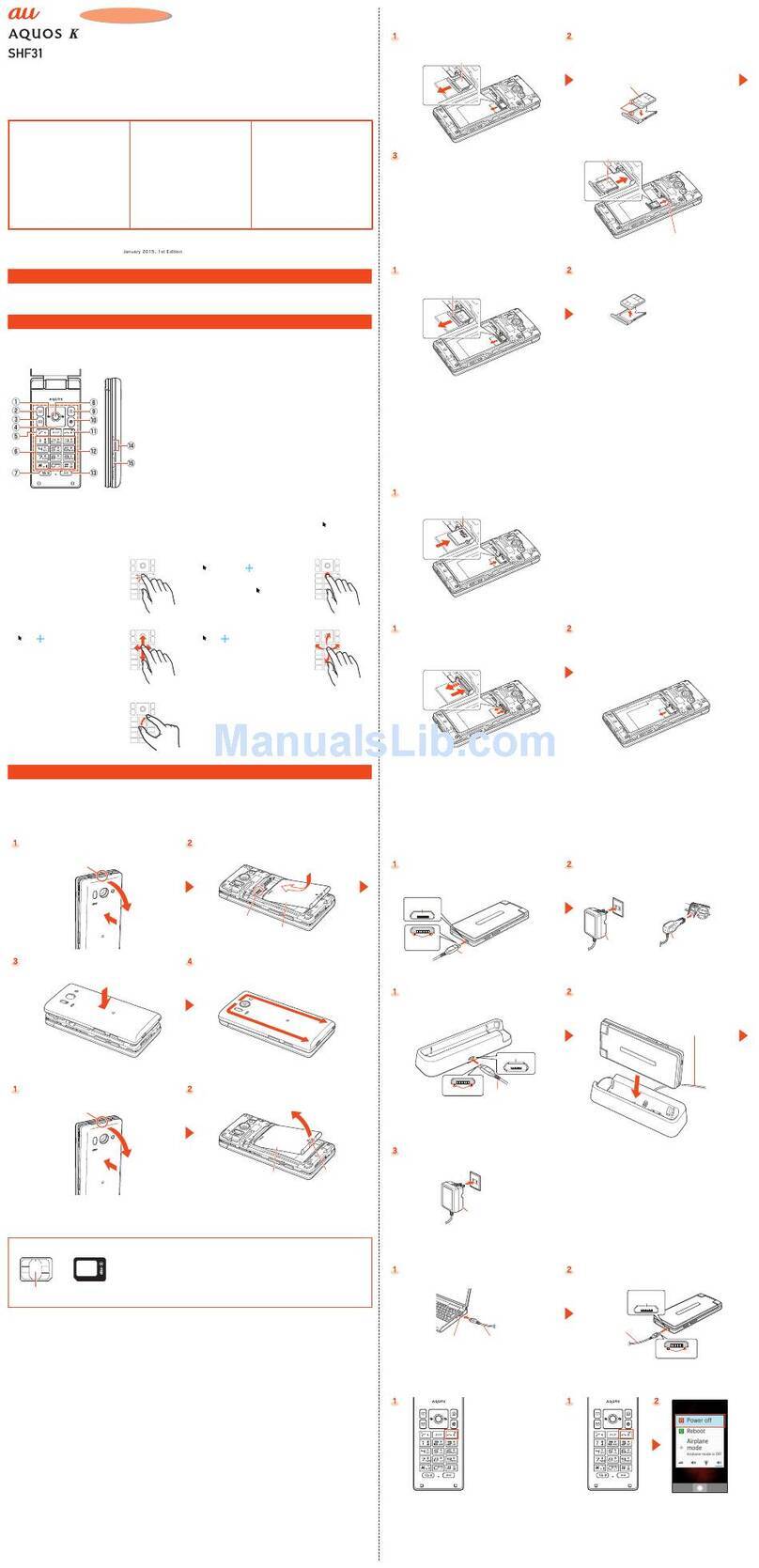2 Introduction
Powered by JBlend™ Copyright 1997-2008 Aplix
Corporation. All rights reserved.
JBlend and all JBlend-based trademarks and logos are
trademarks or registered trademarks of Aplix Corporation in
Japan and other countries.
Powered by Mascot Capsule®/Micro3D Edition™
Mascot Capsule®is a registered trademark of HI Corporation
©2002-2008 HI Corporation. All Rights Reserved.
The face detection technology utilized is FaceSolid™, a product of Morpho,
Inc. FaceSolid™ is the trademark of Morpho, Inc.
XT9®is trademarks and/or registered trademarks of
Nuance Communications, Inc. and/or its affiliates in the
United States and/or other countries.
XT9 Mobile Interface is licensed under one or more of the
following: U.S. Pat. Nos. 5,187,480, 5,818,437,
5,945,928, 5,953,541, 6,011,554, 6,286,064, 6,307,548, 6,307,549,
6,636,162, 6,646,573, 6,970,599, 6,801,190, 7,030,863, 7,088,345,
7,088,861, 7,164,367; Australia Pat. Nos. 727539, 746674, 747901;
Austria Pat. Nos. AT225534, AT221222; Brazil P.I. No. 9609807-4; Canada
Pat. Nos. 1,331,057, 2,227,904, 2,278,549, 2,302,595; People’s Republic
of China Pat. Nos. ZL89107372.8, ZL96196739.0, ZL98122778.3,
ZL200410049543.9; European Pat. Nos. 0 842 463 (96927260.8),
1 010 057 (98903671.0), 1 018 069 (98950708.2); United Kingdom Pat.
No. 2238414B; Hong Kong Standard Pat. No. HK1010924; Japan Pat. Nos.
3532780, 3492981; Republic of Korea Pat. Nos. KR201211B1,
KR226206B1, 402252, 552085, 604039; Mexico Pat. Nos. 208141,
216023, 218409; New Zealand Pat. No. 519928; Russian Federation Pat.
Nos. 2206118, 2214620, 2221268; Republic of Singapore Pat. Nos.
51383, 66959, 71976, 89076; Taiwan Pat. Nos. 169965, I263163; and
additional patents are pending worldwide.
CP8 PATENT