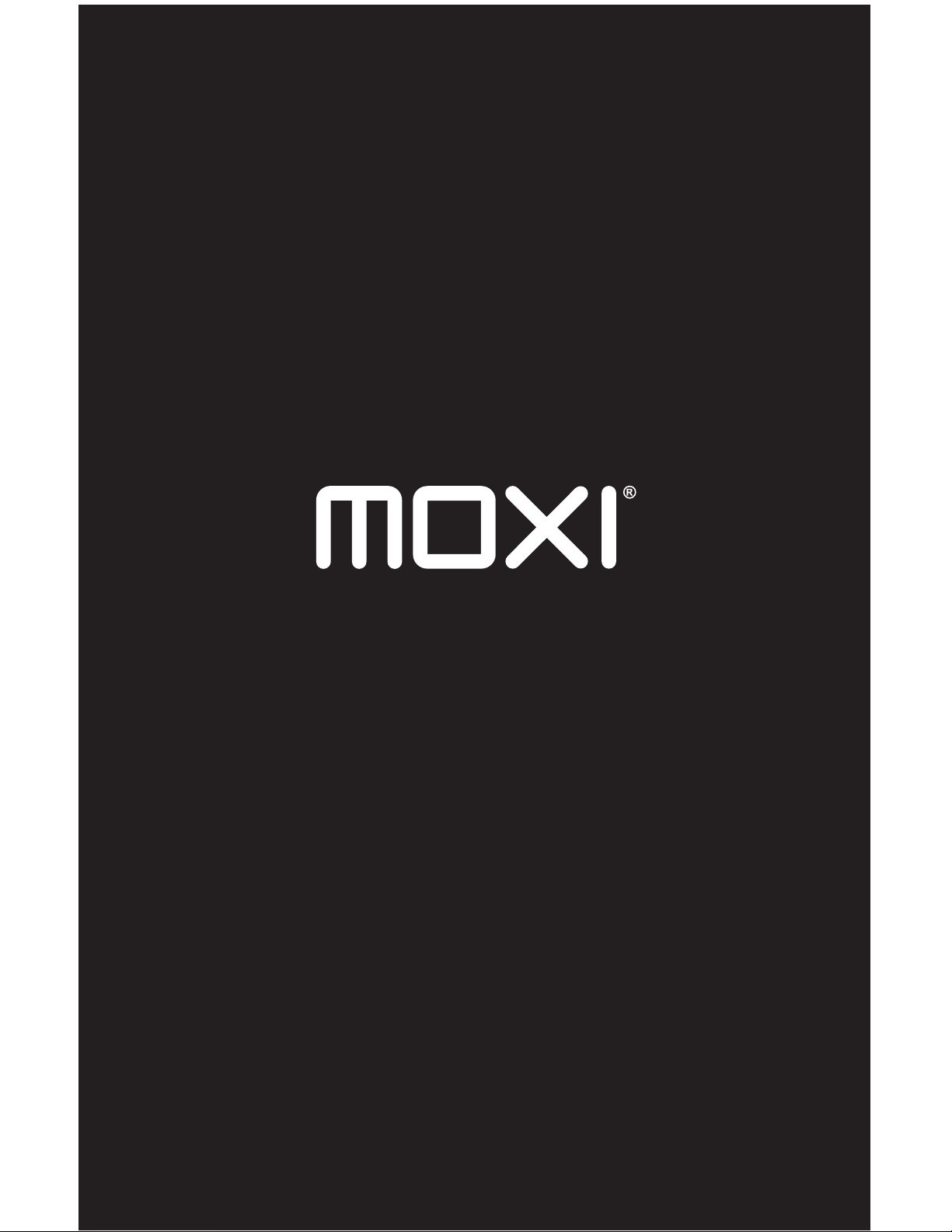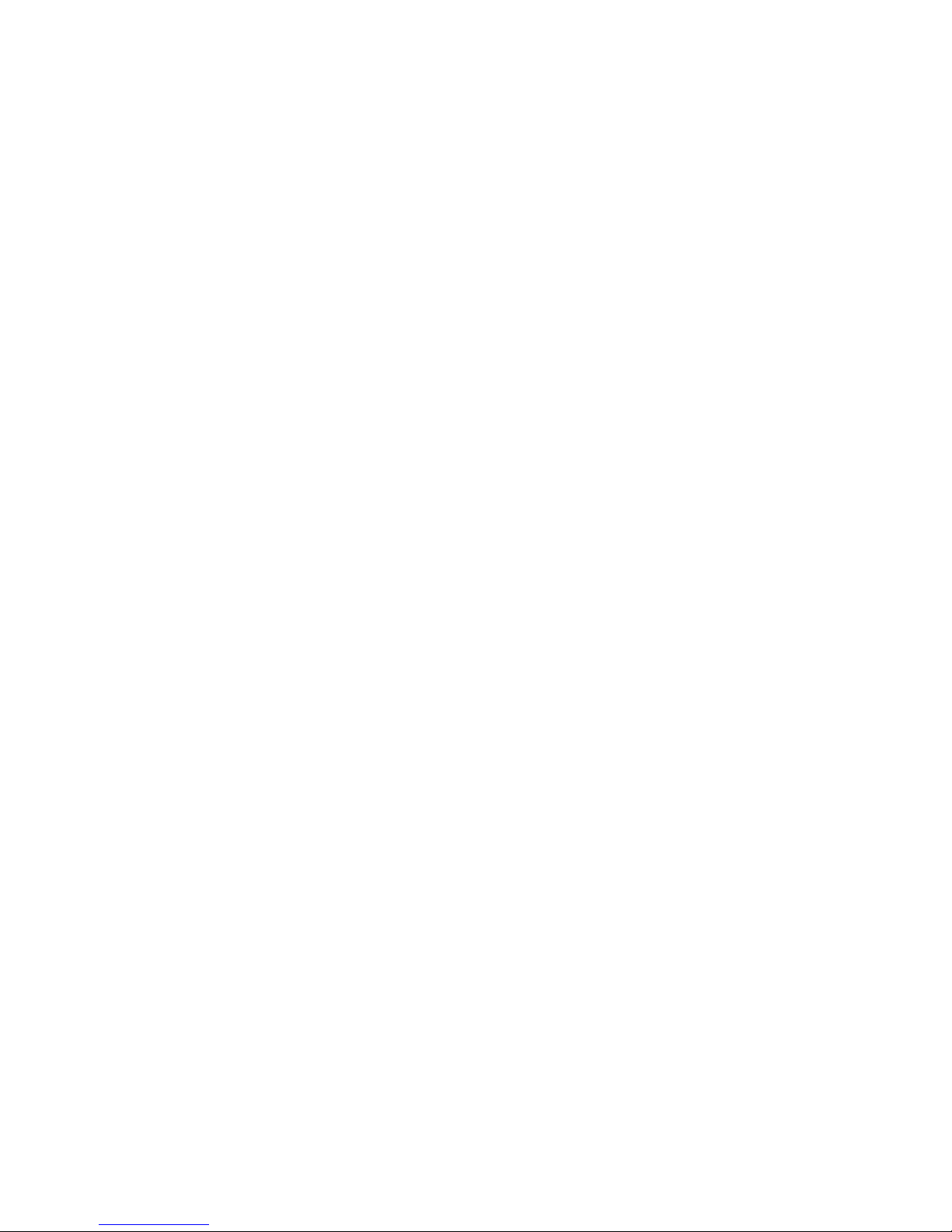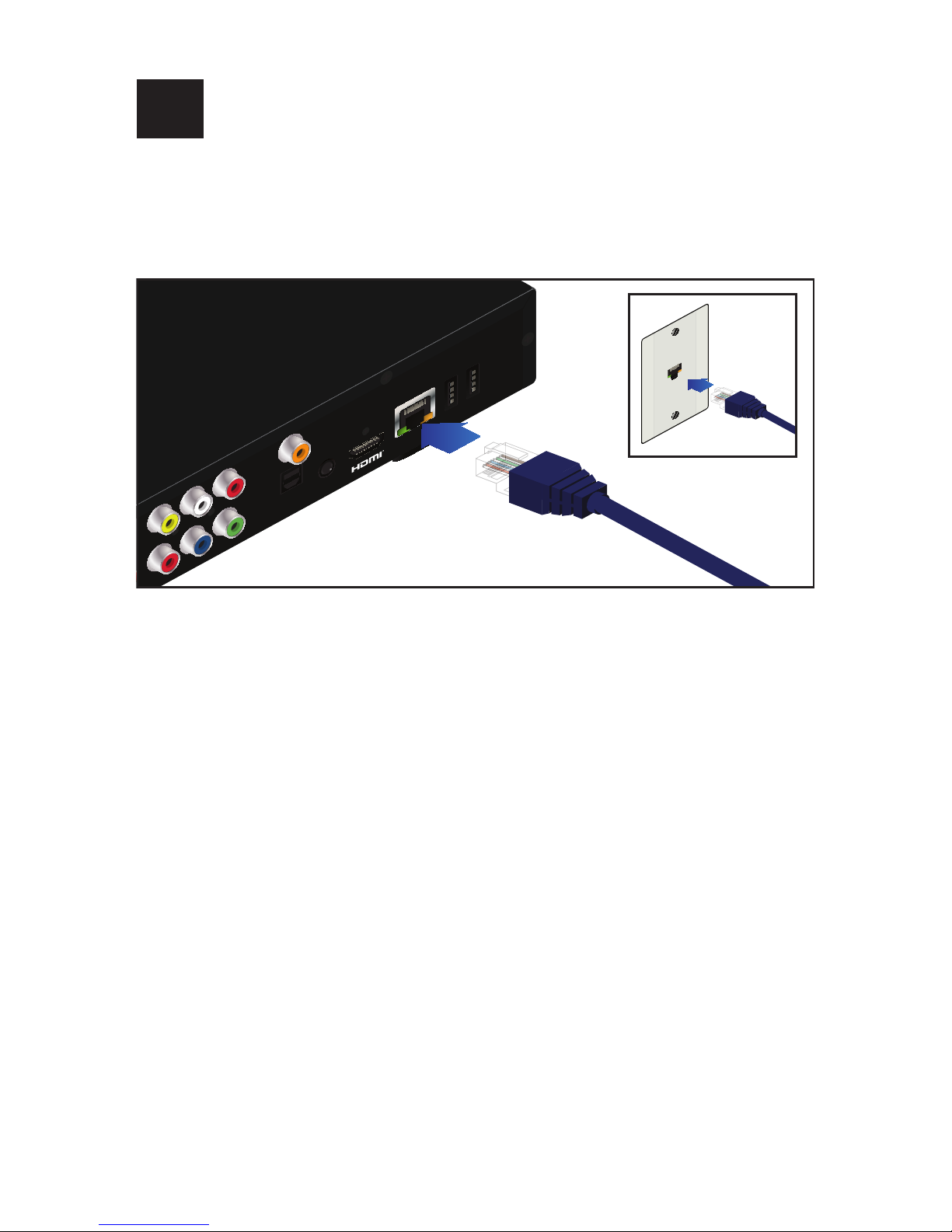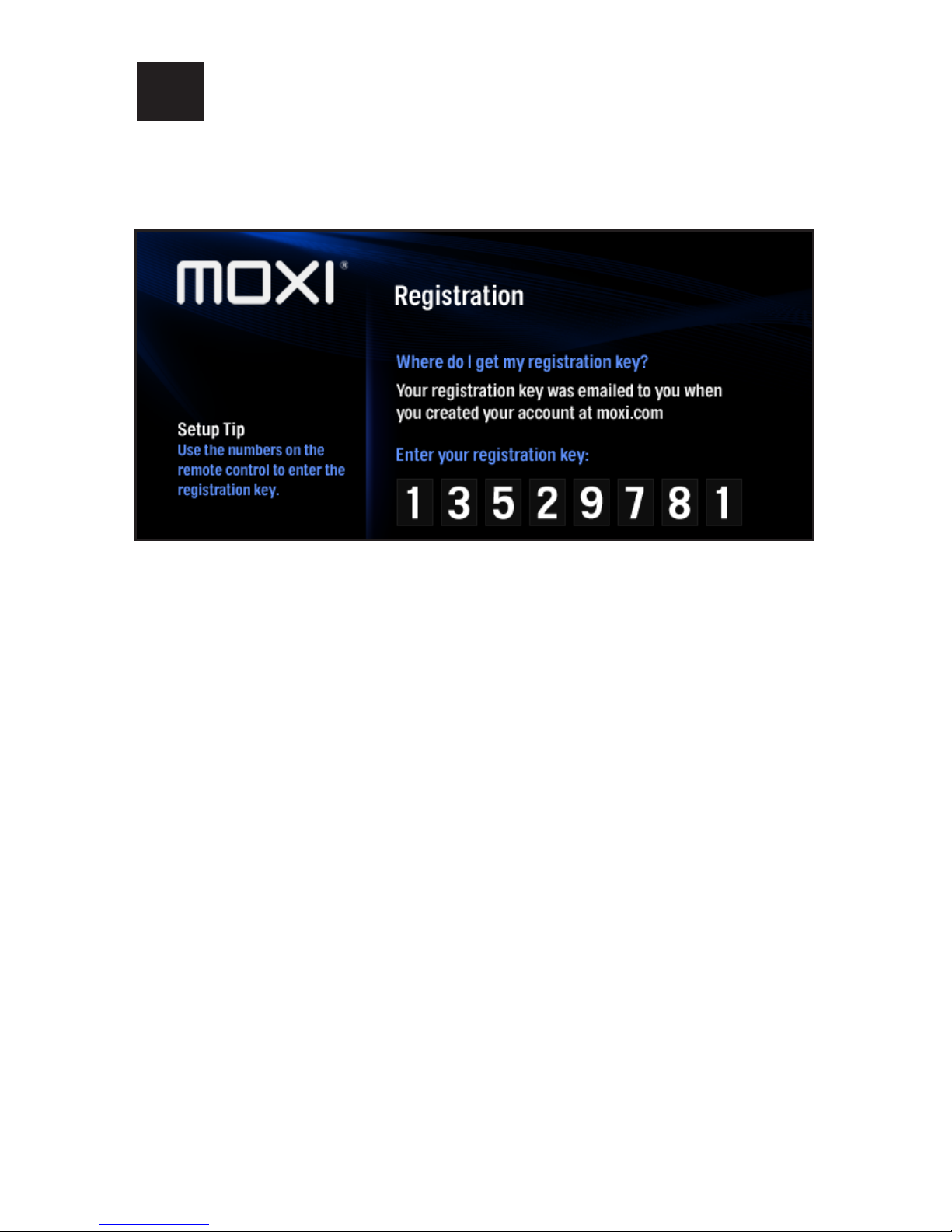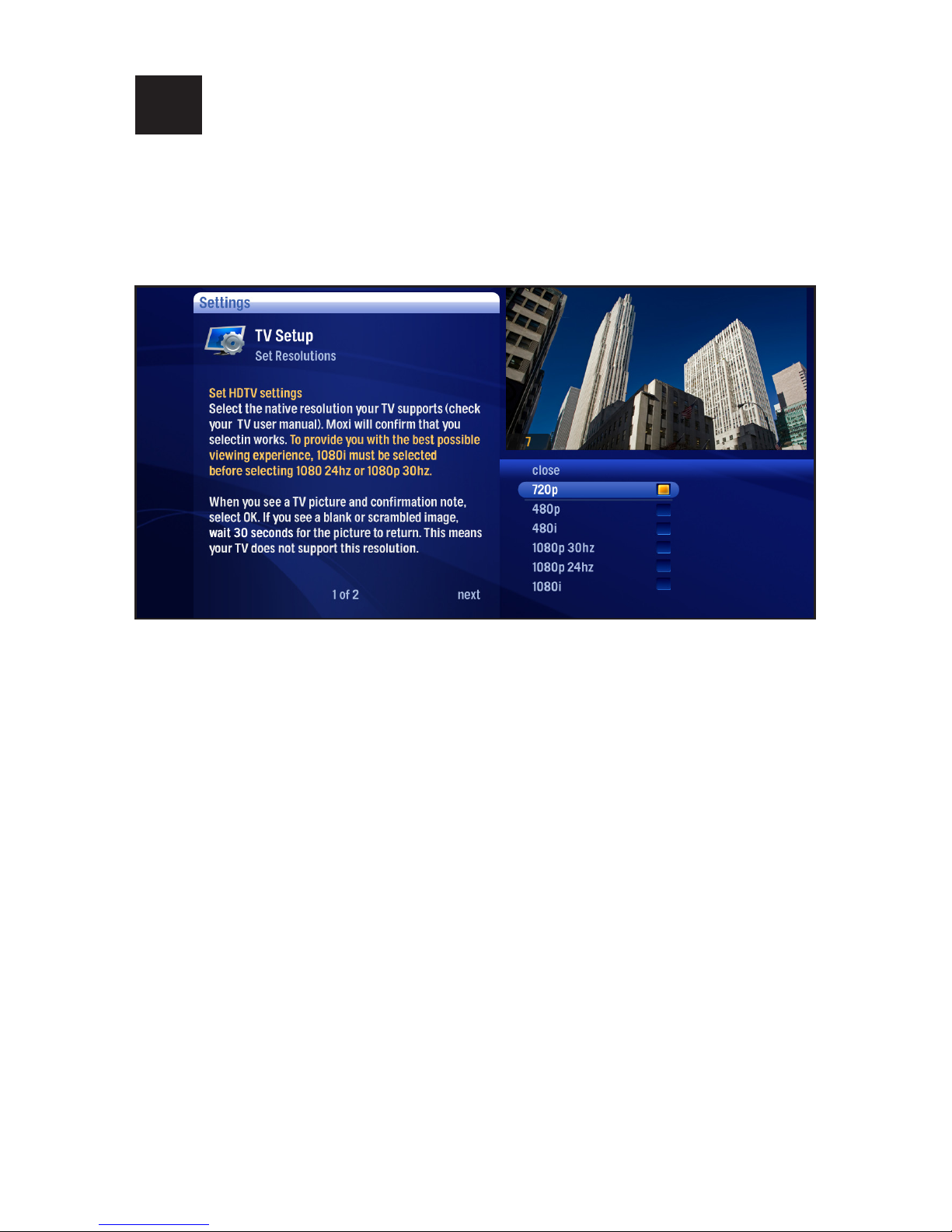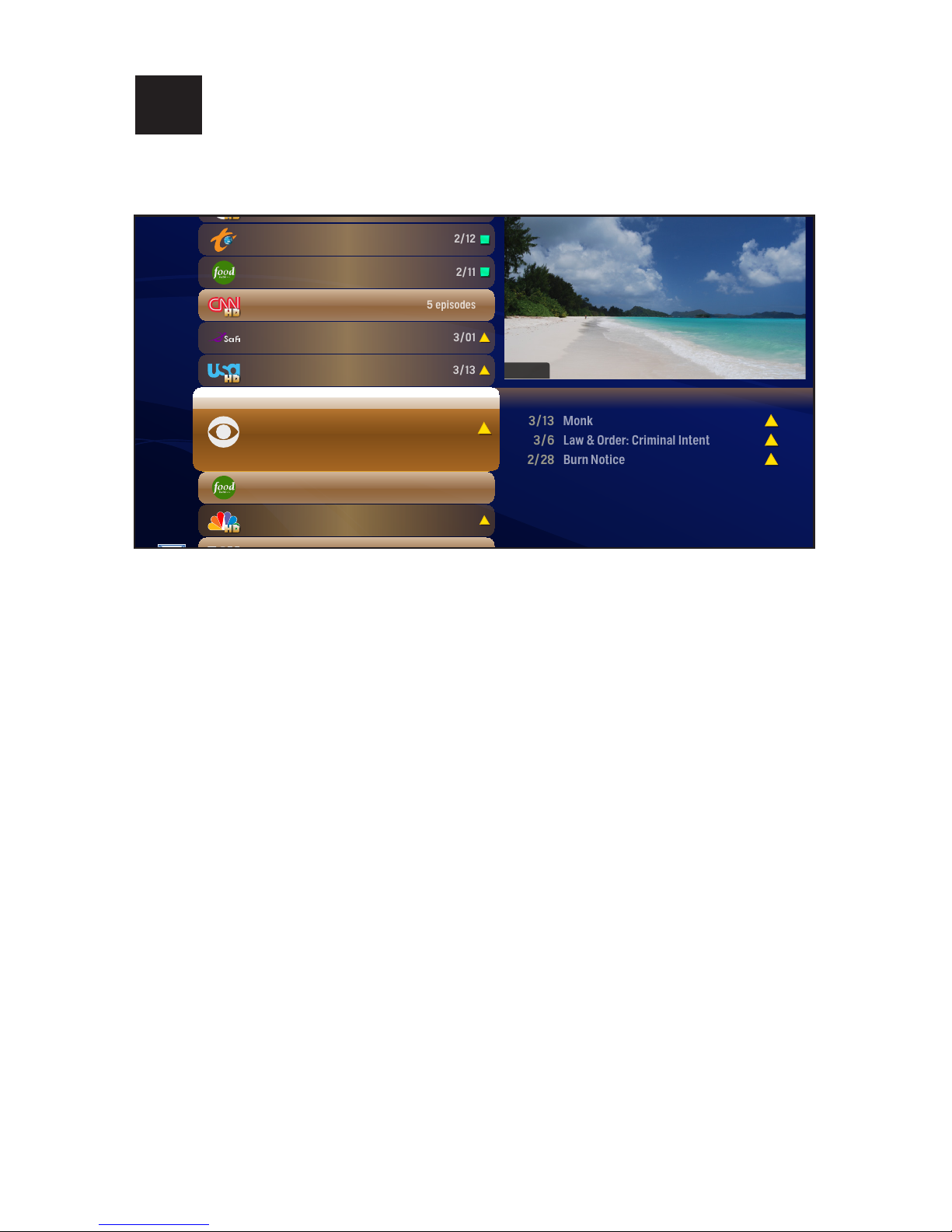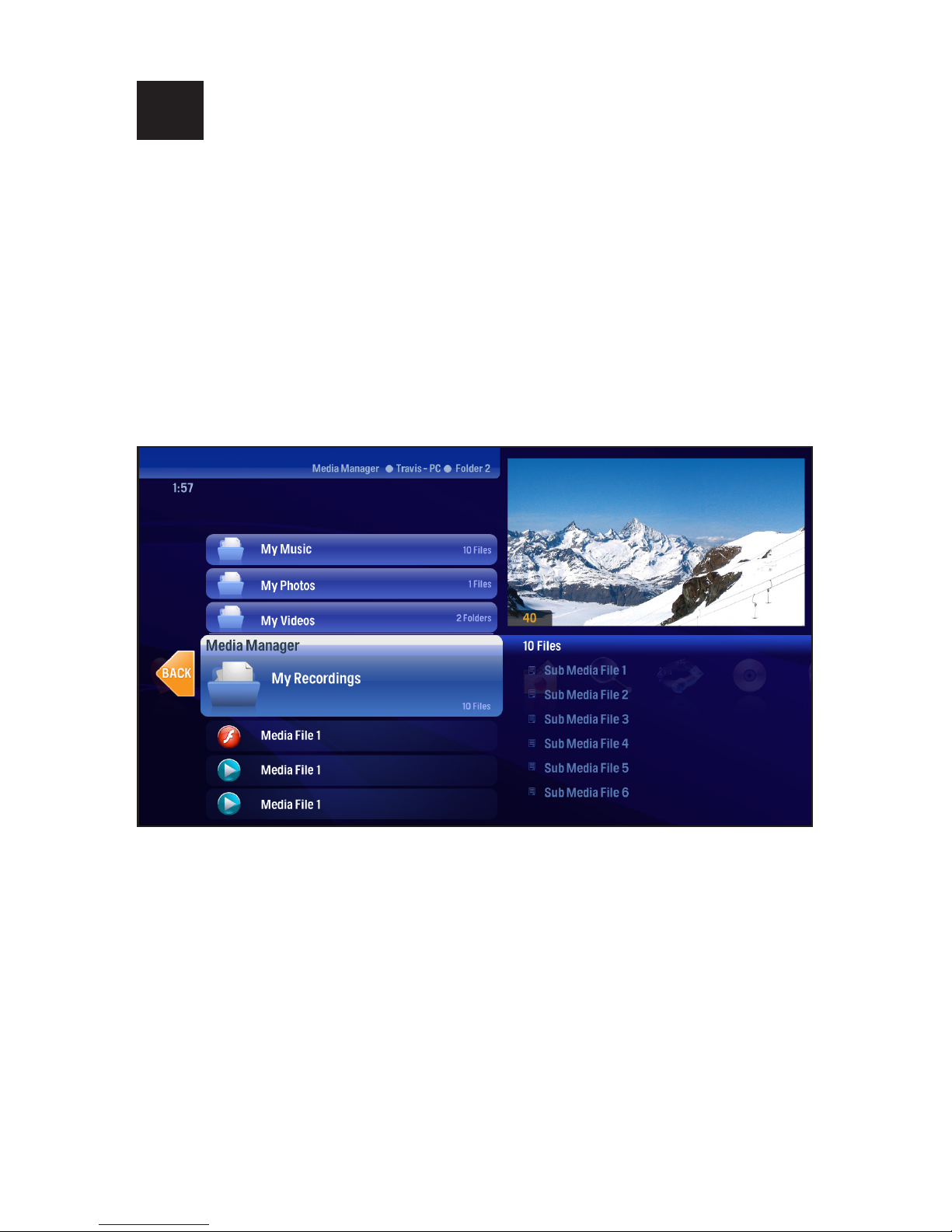5 Activate Your Moxi Mate
Note: During this part of the setup process, you will need to have access to a
computer with an Internet connection.
Start the Guided Setup on Your TV
Turn on your TV to start the registration of your Moxi Mate.
If a software update is available, the Moxi Mate will already be downloading that
update and restart. This may take up to 45 minutes depending on your Internet
connection speed; do not unplug your Moxi Mate during this time. When com-
plete or if an update is not required, you will see the following registration screen
containing your Moxi ID.
Write down this ID, go to your computer, and direct an Internet browser to moxi.
com. If you have already set up a Moxi HD DVR, sign in to your account, and
select “Add a Device”. If you have purchased the Moxi Mate as a stand-alone
device, select “Activate a Moxi”. When prompted for your Moxi ID number, type in
the 12-digit Moxi ID that was displayed on your TV screen.
Once you have completed the registration process or the addition of this device,
you’ll see an 8-digit registration key on your computer screen. This registration
key will also be sent to the email address you provided during registration.