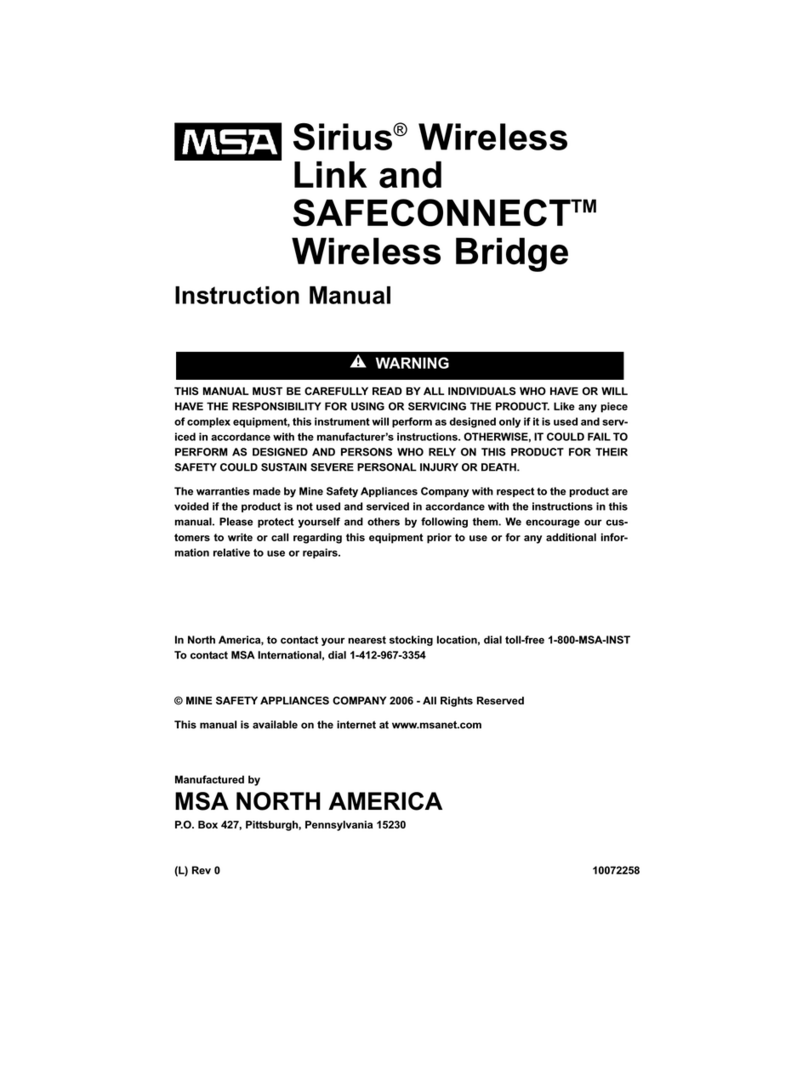EZ Gateway Modbus to BACnet Start-up Guide 5
List of Figures
Figure 1: DIN Rail Bracket ............................................................................................................................8
Figure 2: DIN Rail Mounted...........................................................................................................................8
Figure 3: Bias Resistor DIP Switches...........................................................................................................9
Figure 4: Termination Resistor DIP Switch.................................................................................................10
Figure 5: R1 & R2 Connection Ports...........................................................................................................11
Figure 6: Ethernet Connection....................................................................................................................12
Figure 7: Required Current Draw for the Gateway.....................................................................................13
Figure 8: Power Connections......................................................................................................................13
Figure 9: Ethernet Port Location.................................................................................................................14
Figure 10: Web Server Security Unconfigured Window .............................................................................15
Figure 11: Connection Not Private Warning ...............................................................................................15
Figure 12: Warning Expanded Text............................................................................................................16
Figure 13: FieldServer Login.......................................................................................................................16
Figure 14: Security Mode Selection Screen................................................................................................17
Figure 15: Security Mode Selection Screen –Certificate & Private Key....................................................18
Figure 16: EZ Gateway Landing Page........................................................................................................19
Figure 17: Connections Page .....................................................................................................................20
Figure 18: Device Profiles Page .................................................................................................................21
Figure 19: Edit Profile Window....................................................................................................................22
Figure 20: Data Map Window .....................................................................................................................22
Figure 21: Mapping BACnet Addresses to Modbus Registers ...................................................................23
Figure 22: Profile Generator Excel Spreadsheet........................................................................................24
Figure 23: Device Settings Window............................................................................................................25
Figure 24: State Table Window...................................................................................................................25
Figure 25: Notification Class Window.........................................................................................................26
Figure 26: Export Profile .............................................................................................................................26
Figure 27: Importing a Device Profile..........................................................................................................27
Figure 28: Choose Profile to Load..............................................................................................................28
Figure 29: Controls Section.........................................................................................................................28
Figure 30: FS-GUI Connections Screen.....................................................................................................29
Figure 31: BACnet Explorer Button.............................................................................................................30
Figure 32: BACnet Explorer Page...............................................................................................................31
Figure 33: Discover Window.......................................................................................................................31
Figure 34: Device List .................................................................................................................................32
Figure 35: Device Sub-items.......................................................................................................................32
Figure 36: Full Device Sub-items................................................................................................................33
Figure 37: Simplified Device Details...........................................................................................................33
Figure 38: Additional Device Details...........................................................................................................34
Figure 39: Highlighted Present Value.........................................................................................................35
Figure 40: Write Property Window..............................................................................................................35
Figure 41: Updated Present Value..............................................................................................................36
Figure 42: Generic Web App Page –First Login........................................................................................37
Figure 43: SMC Cloud Opt Out Warning Window ......................................................................................38
Figure 44: Welcome to SMC Cloud Email ..................................................................................................39
Figure 45: Setting User Details...................................................................................................................40
Figure 46: SMC Cloud Registration Message.............................................................................................41
Figure 47: SMC Cloud Registration –Installer Details ...............................................................................42
Figure 48: SMC Cloud Registration –Site Details......................................................................................42
Figure 49: SMC Cloud Registration –Gateway Details..............................................................................43
Figure 50: SMC Cloud Registration –SMC Cloud Account........................................................................43
Figure 51: Device Registered for SMC Cloud.............................................................................................44
Figure 52: SMC Cloud Login Page.............................................................................................................45
Figure 53: SMC Cloud Privacy Policy.........................................................................................................45