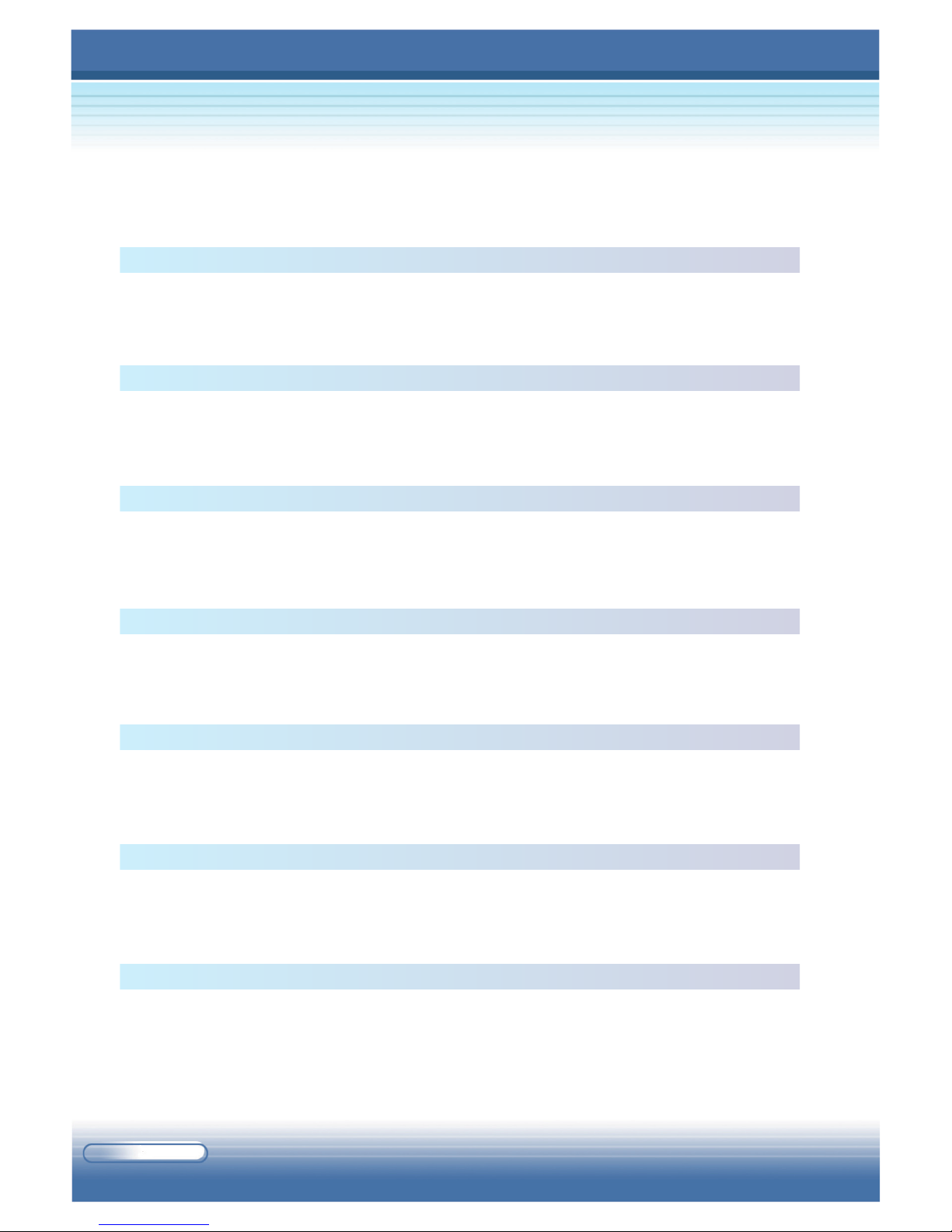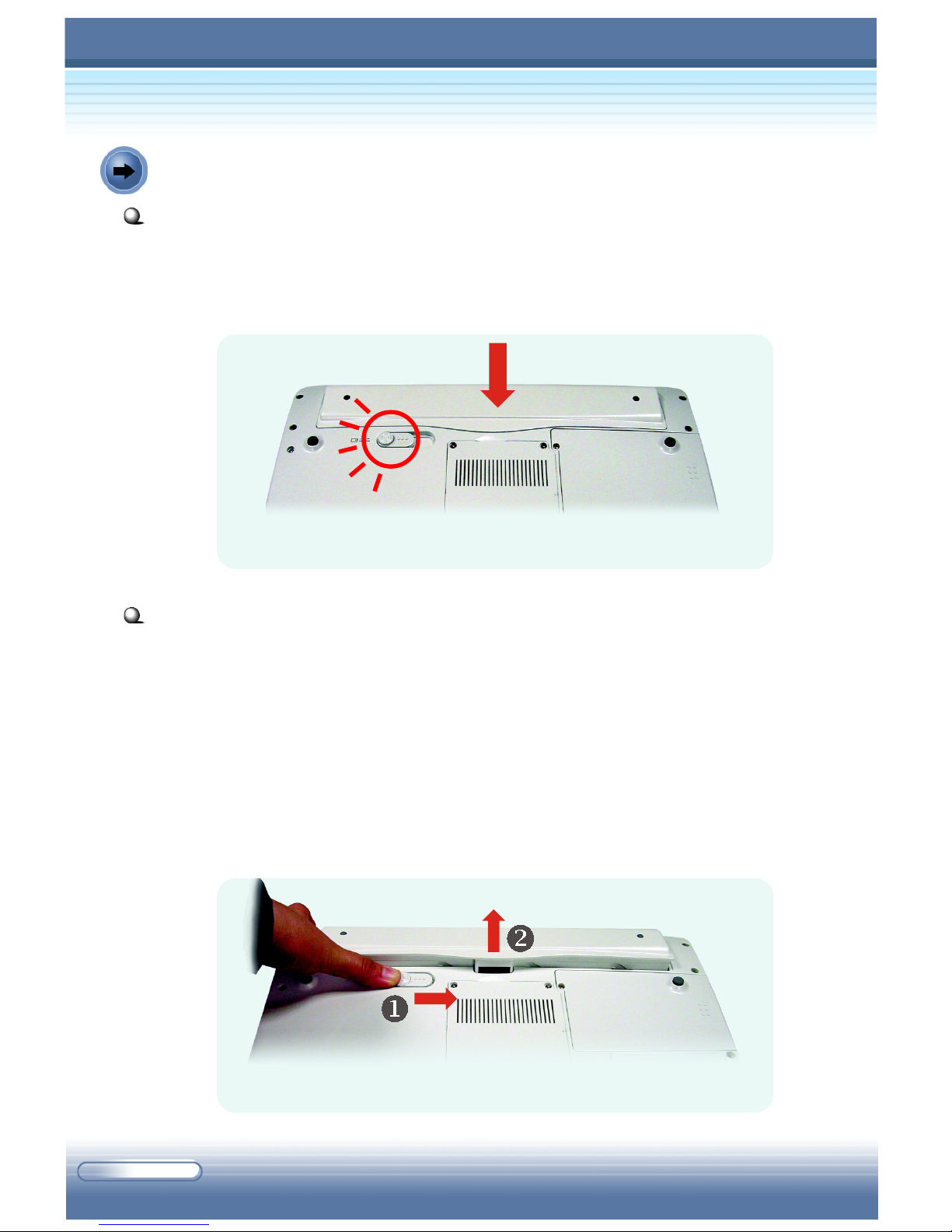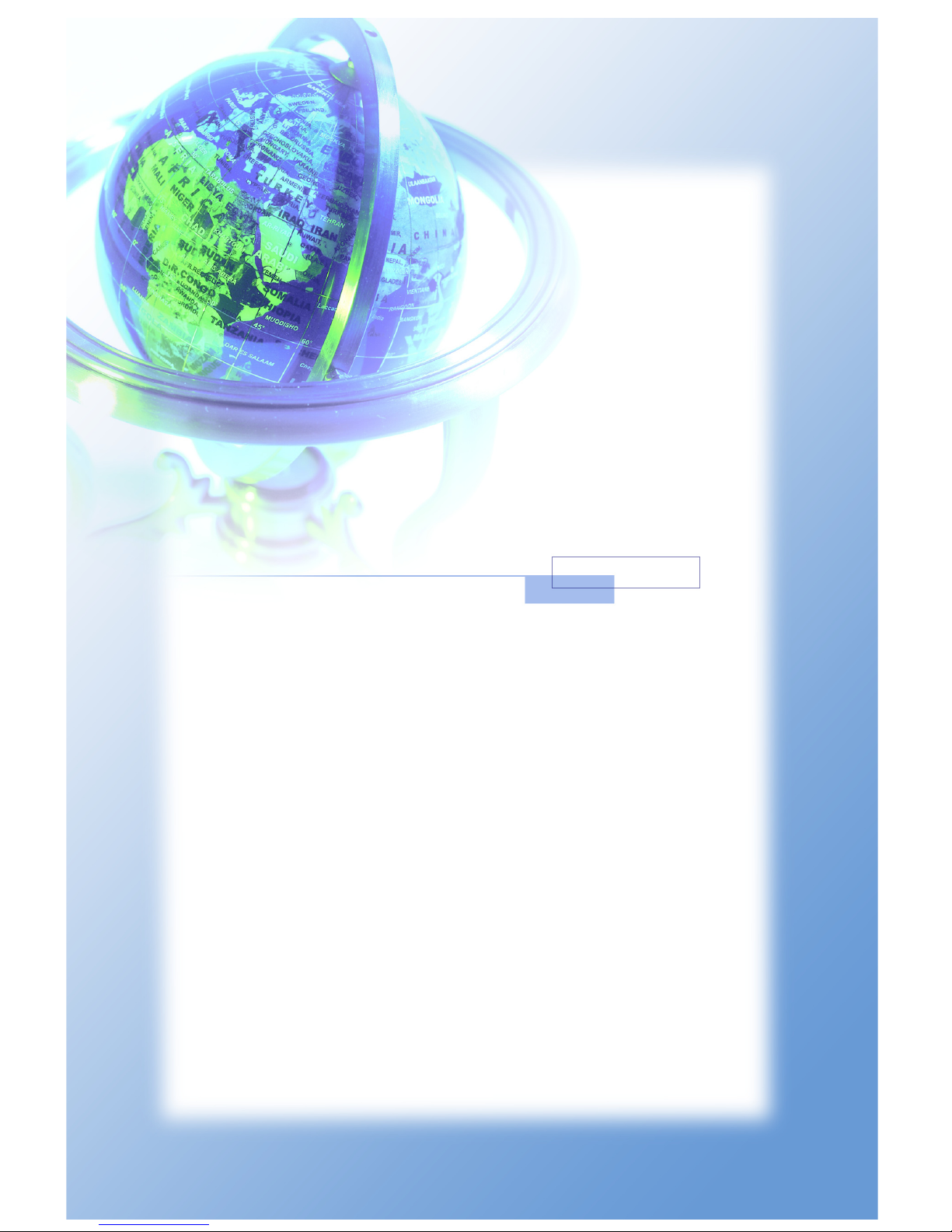MSI M510C User manual
Other MSI Laptop manuals

MSI
MSI MEGA BOOK S260 User manual
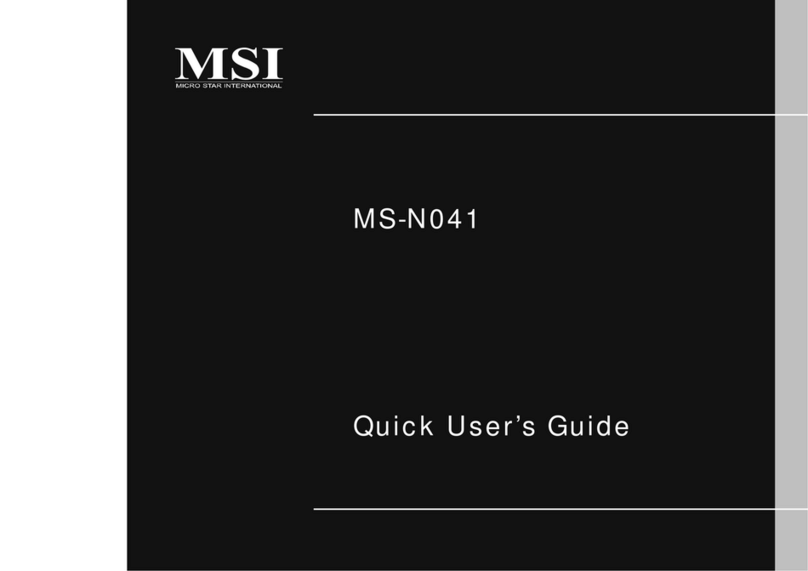
MSI
MSI MS-N041 Instruction manual
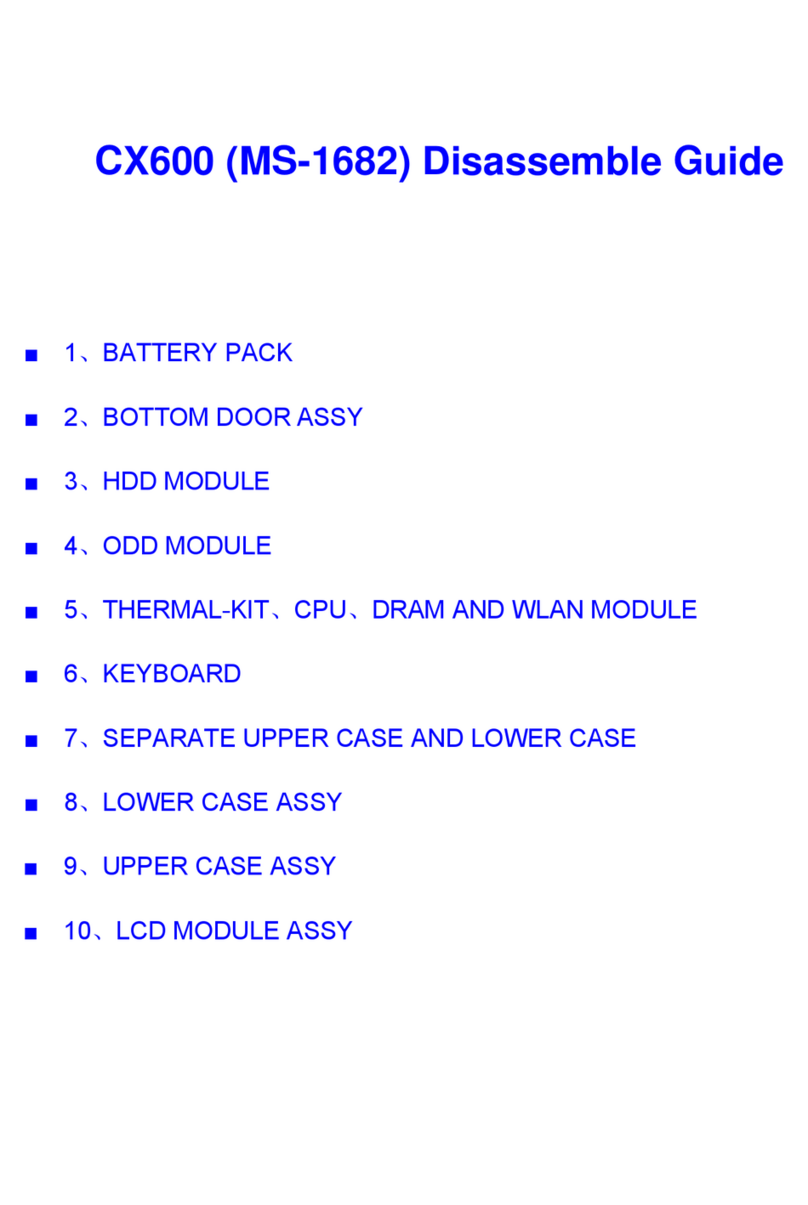
MSI
MSI CX600 User manual

MSI
MSI U270 User manual
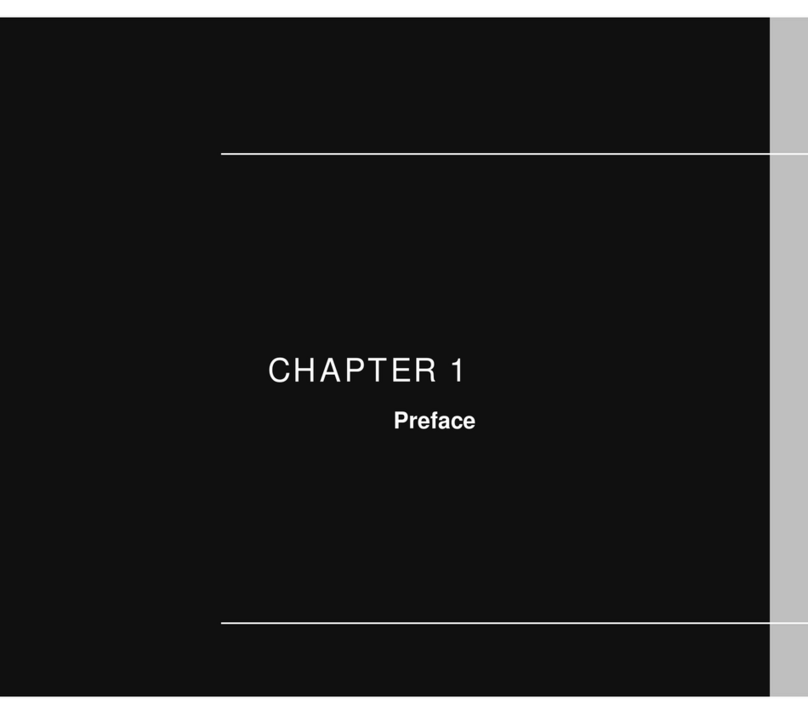
MSI
MSI Whitebook MS-1644 User manual

MSI
MSI Prestige 14 A10RAS-076IN User manual

MSI
MSI Stealth Pro GS63VR-002 User manual

MSI
MSI Workstation WF65 User manual

MSI
MSI Gaming GL73 User manual

MSI
MSI GE65 9SE-044IT Raider User manual
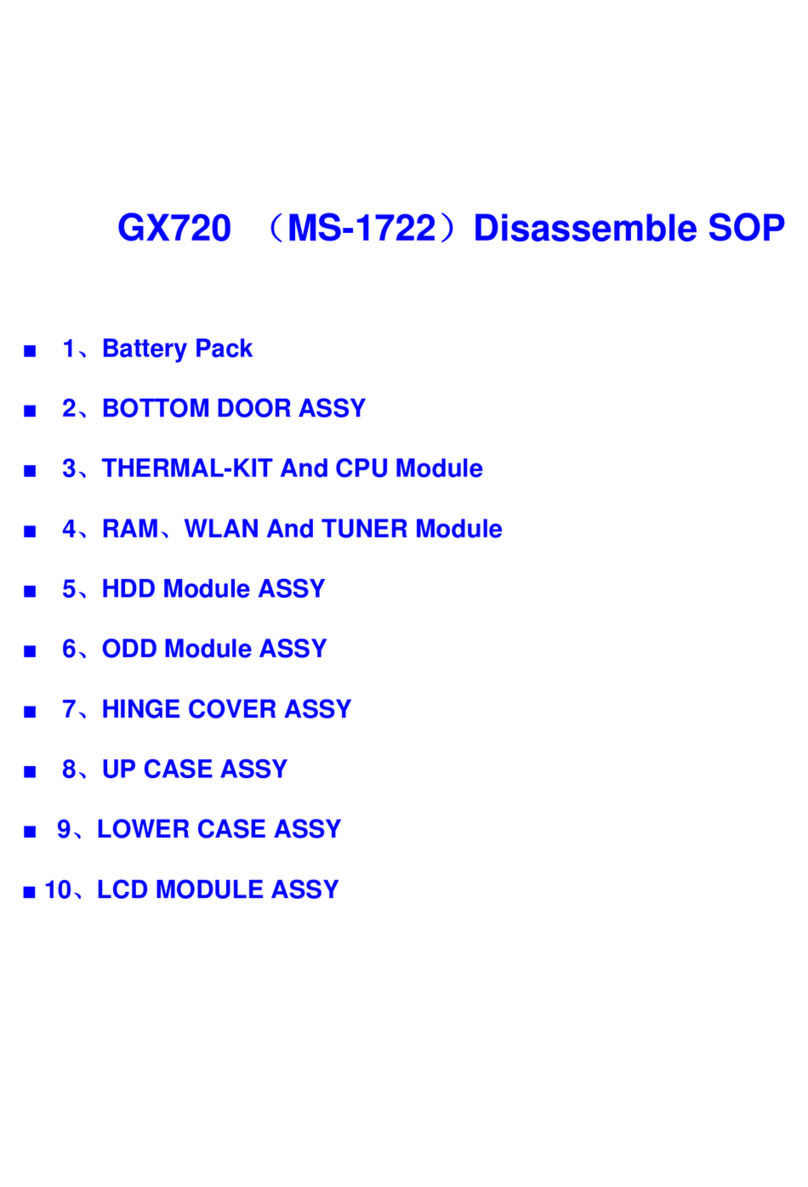
MSI
MSI MS-1722 - Whitebook ID1 - 17 User manual
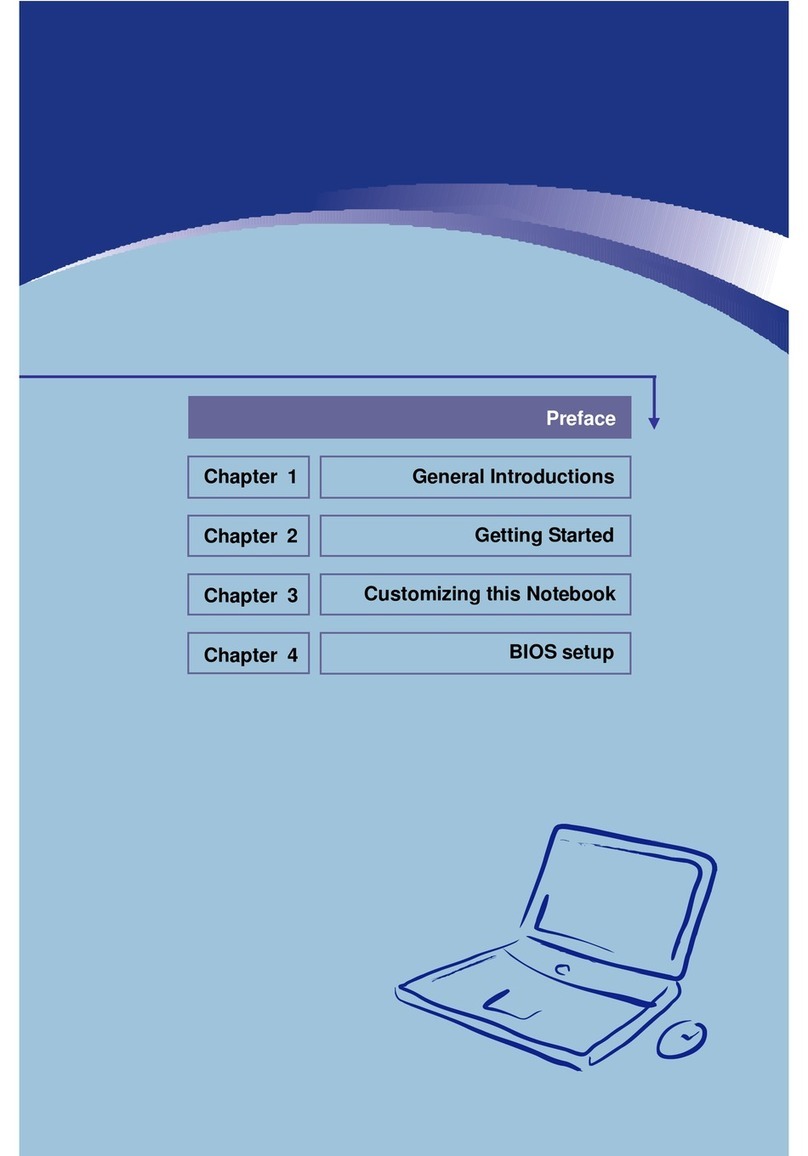
MSI
MSI PR310 User manual

MSI
MSI Leopard GP75 User manual
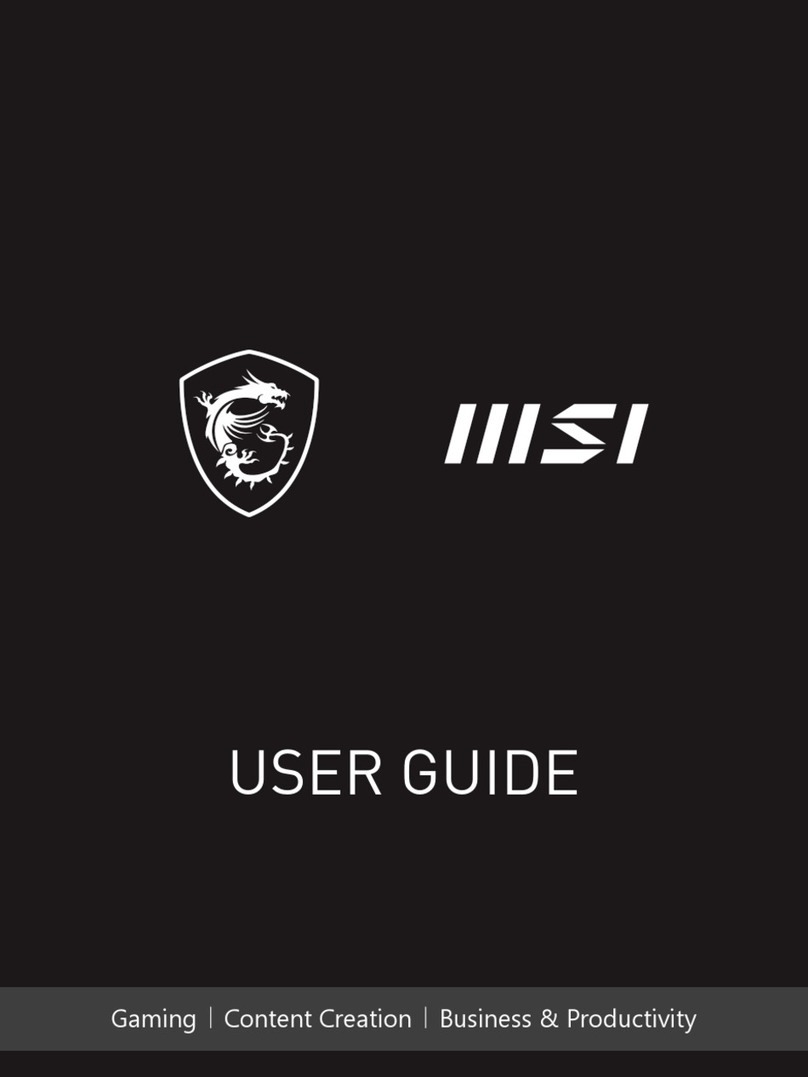
MSI
MSI A11SC-206 User manual
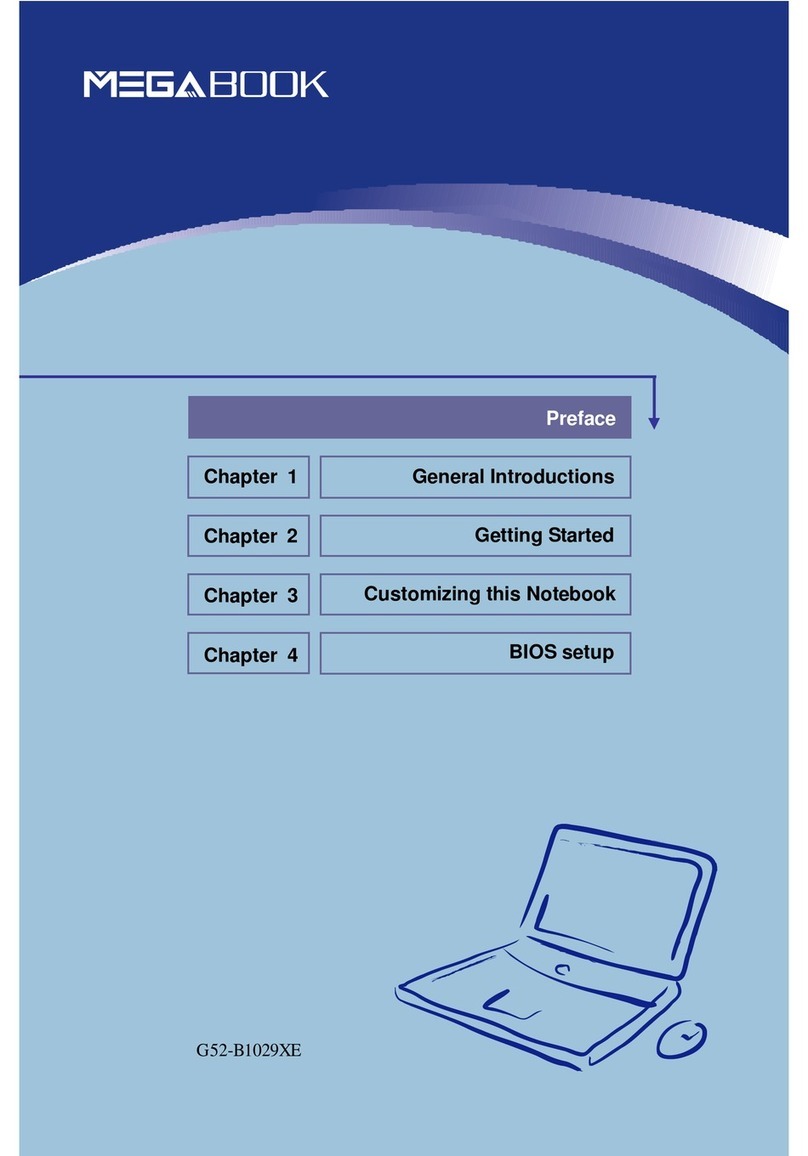
MSI
MSI Megabook M635 User manual
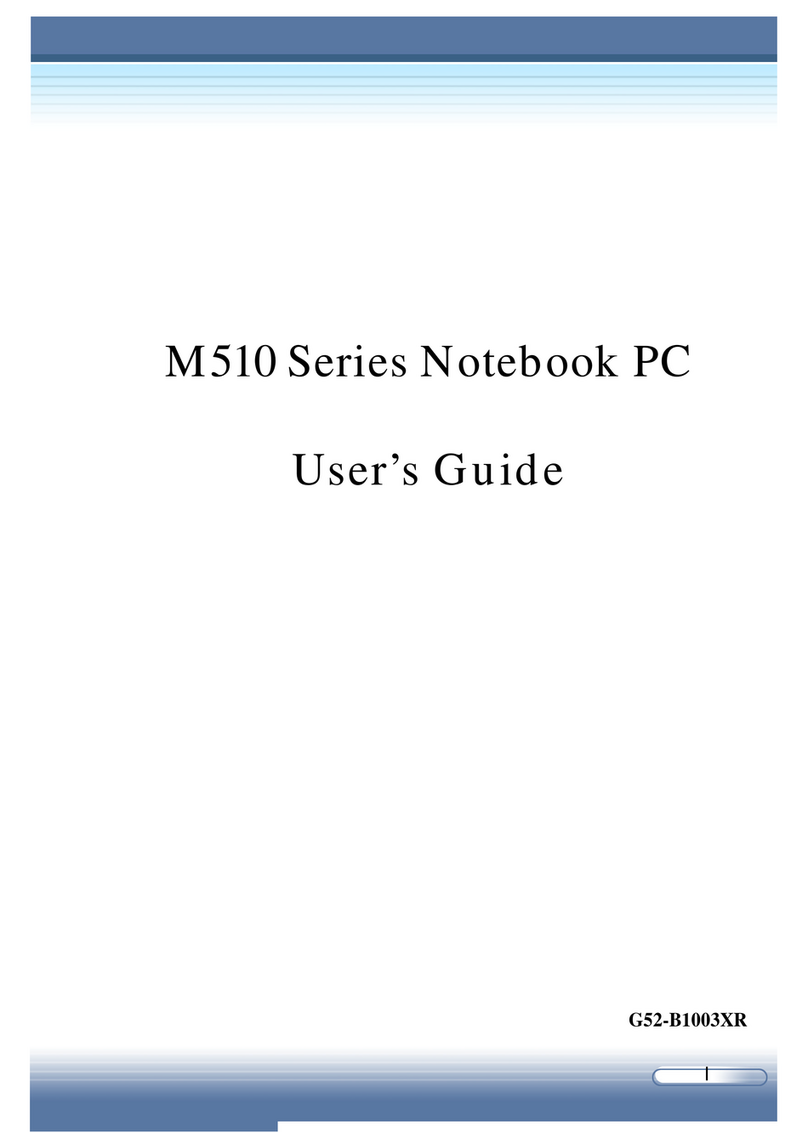
MSI
MSI M510A User manual

MSI
MSI MEGA Book L610 User manual

MSI
MSI Creator 15 A10SD-490XES User manual
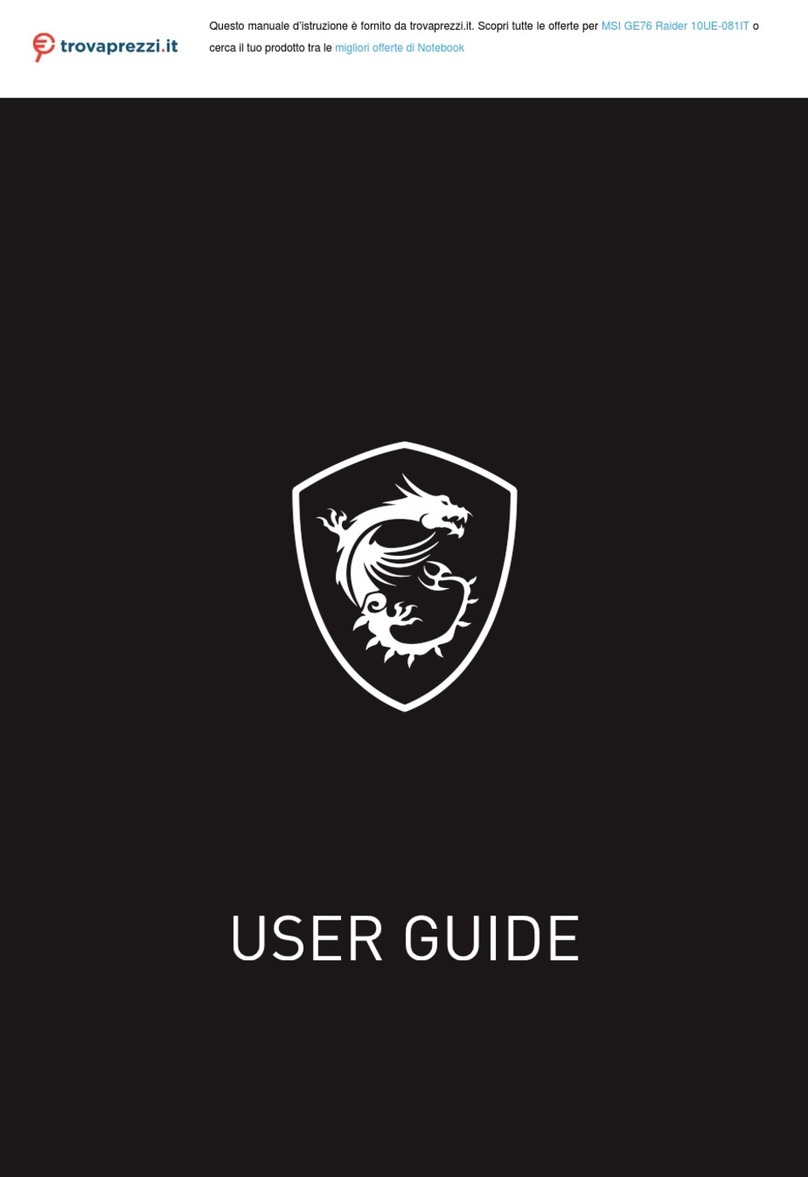
MSI
MSI GE76 Raider 10UE-081IT User manual

MSI
MSI X370 GAMING PRO CARBON User manual