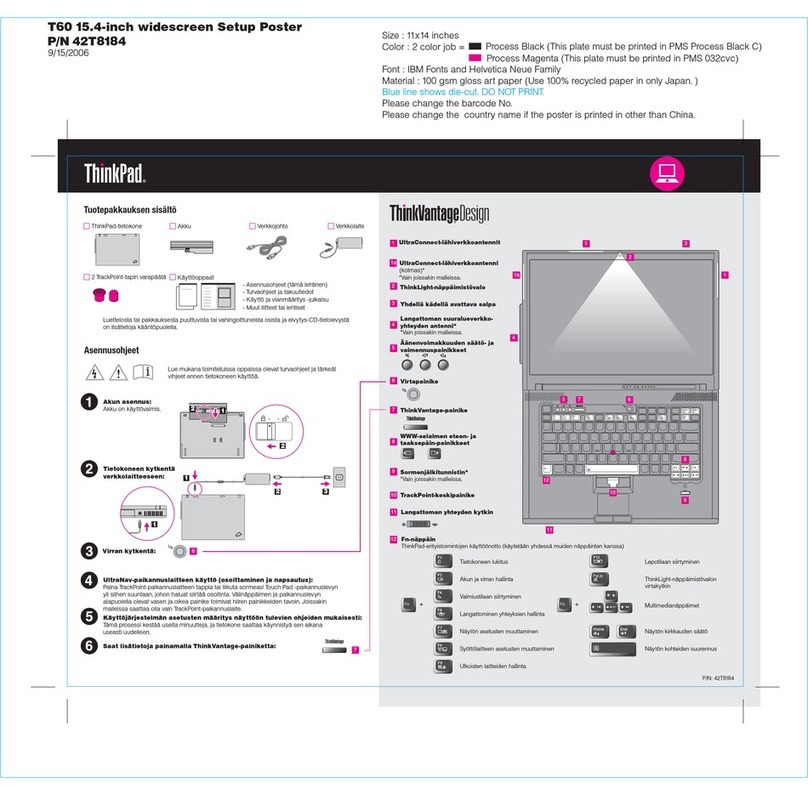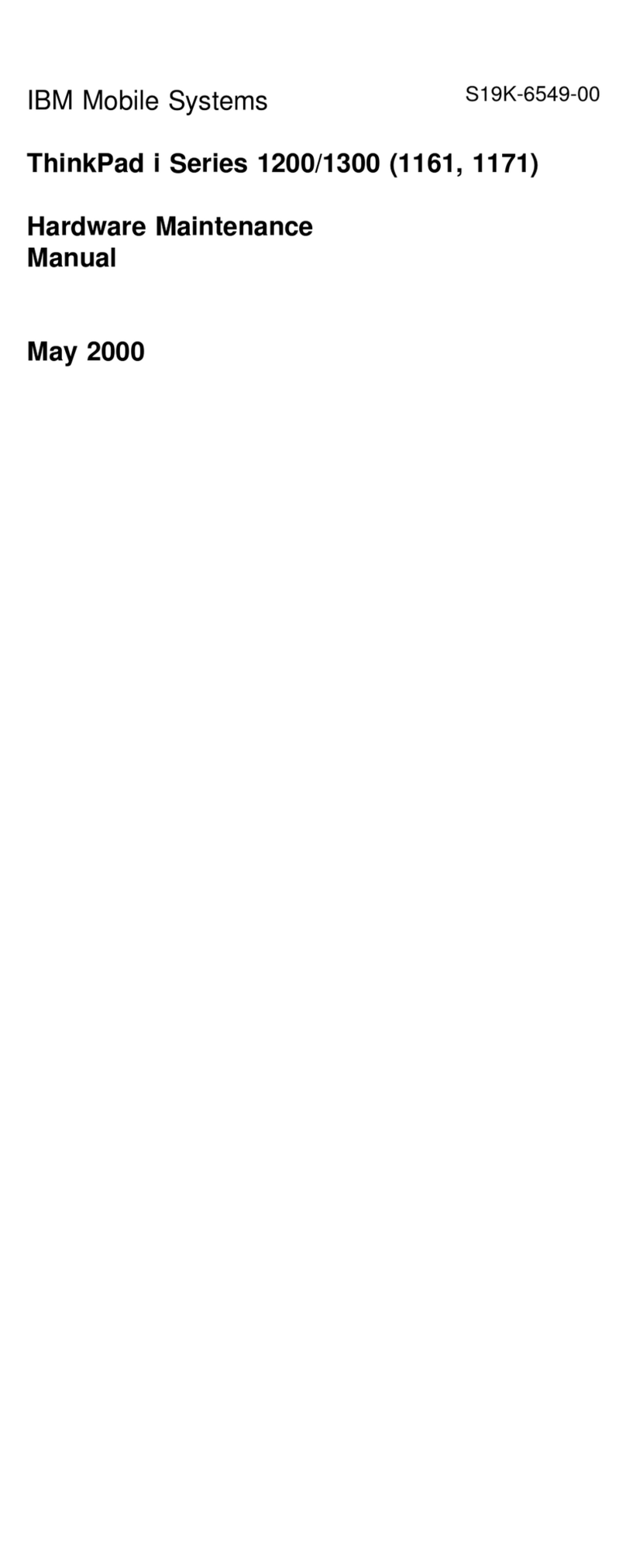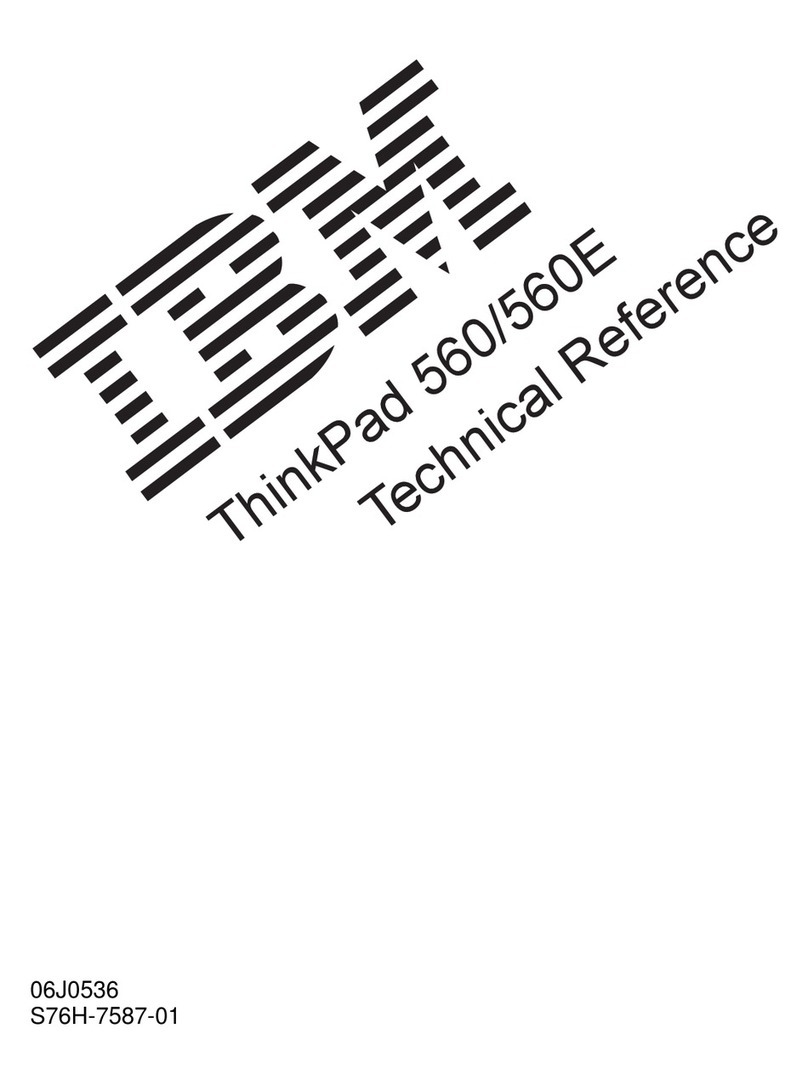IBM ThinkPad 560X User manual
Other IBM Laptop manuals
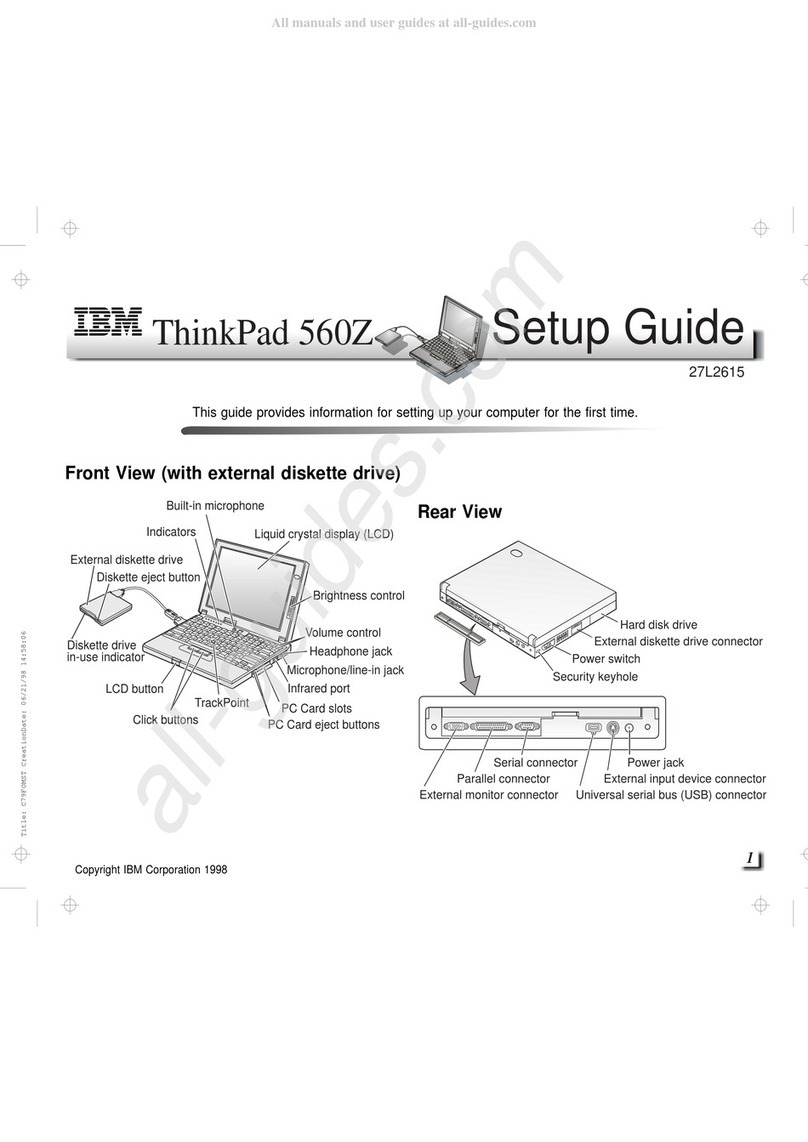
IBM
IBM ThinkPad 560Z User manual
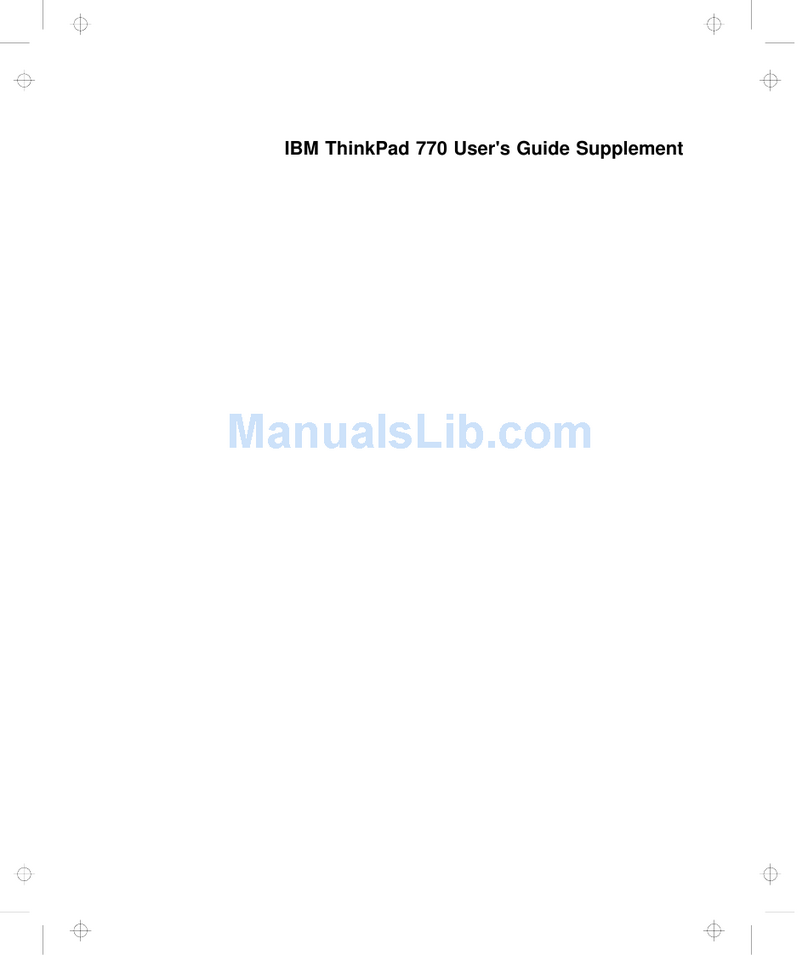
IBM
IBM ThinkPad 770 Manual
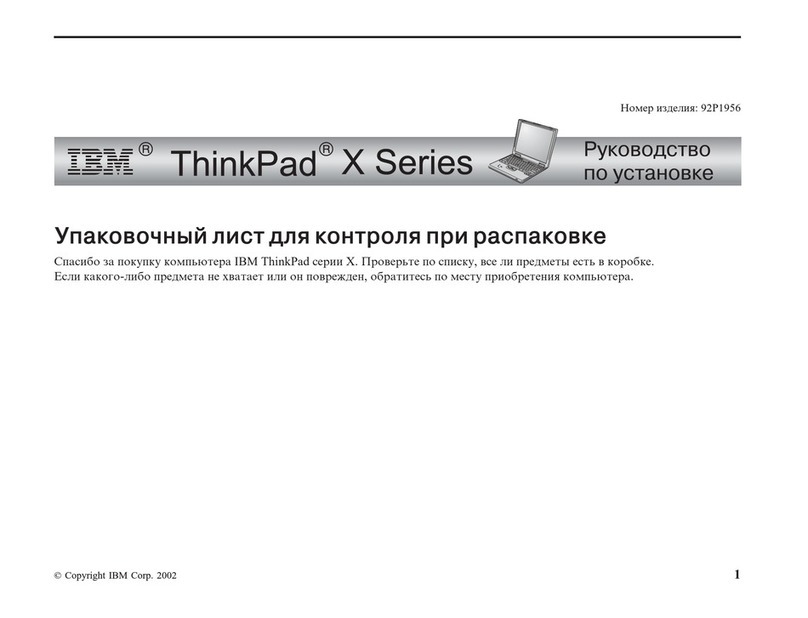
IBM
IBM THINKPAD 92P1956

IBM
IBM 600E - ThinkPad 2645 - PII 400 MHz User manual
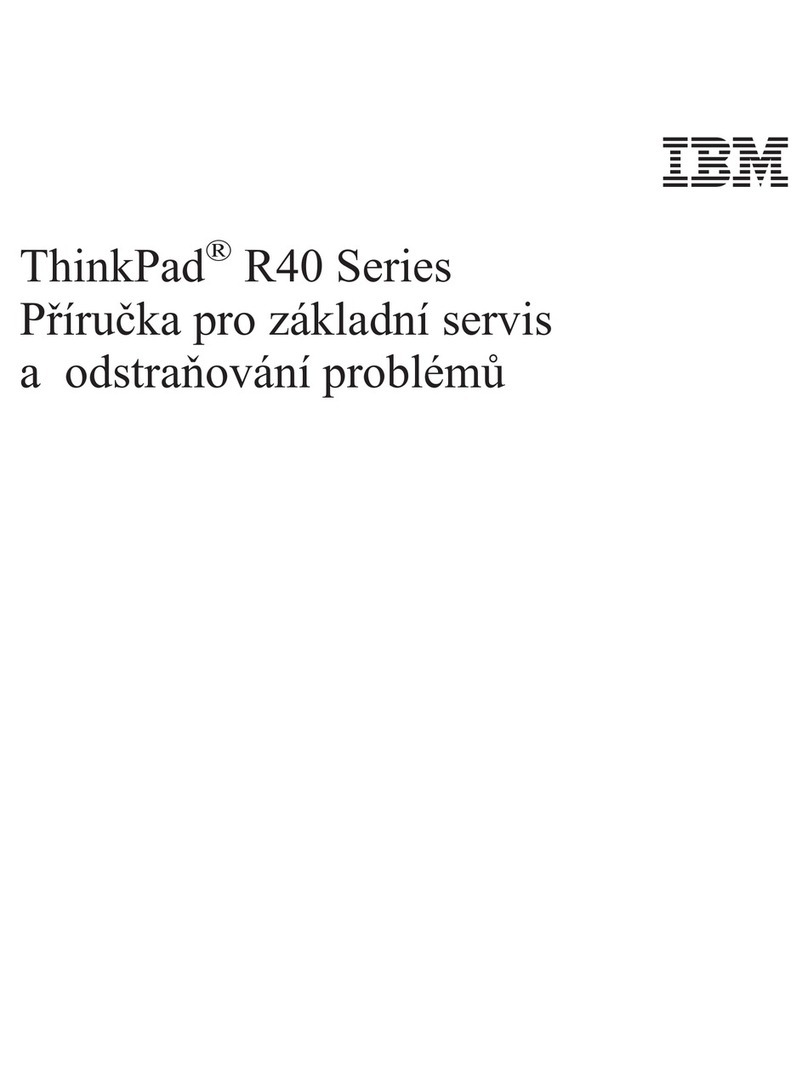
IBM
IBM ThinkPad R40e Service manual

IBM
IBM ThinkPad R40e

IBM
IBM ThinkPad 760E User manual
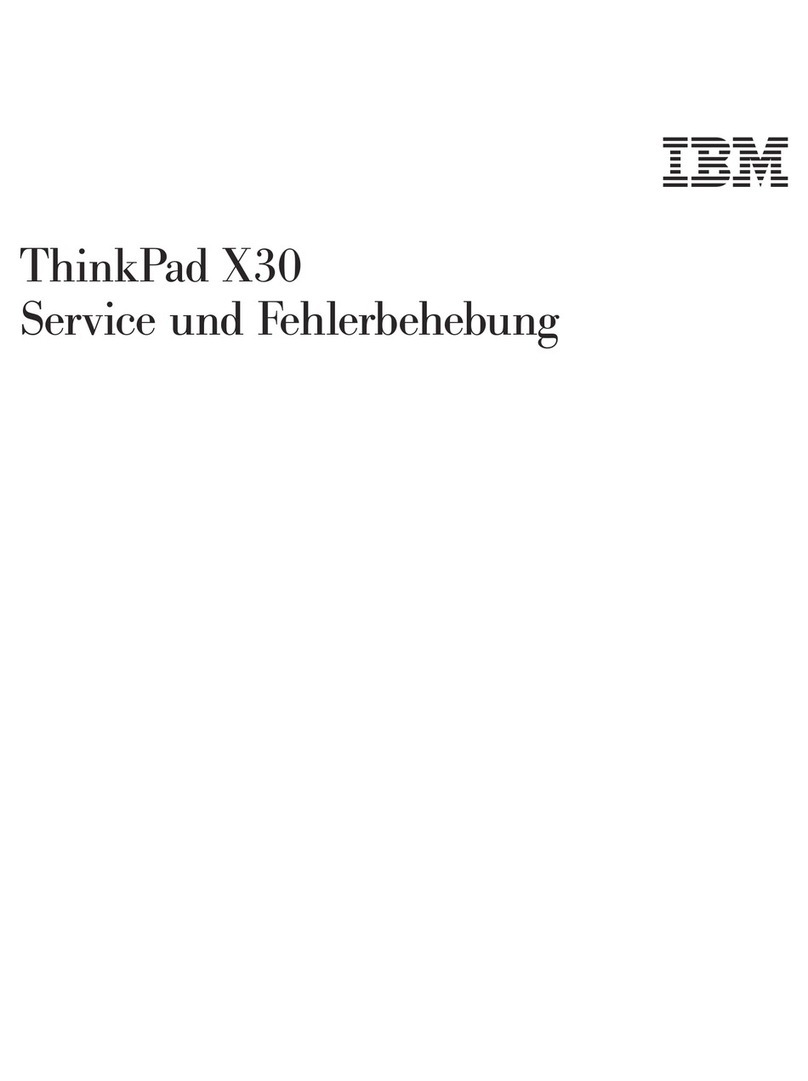
IBM
IBM ThinkPad X30, ThinkPad X31 (MT 2672 Operation instructions
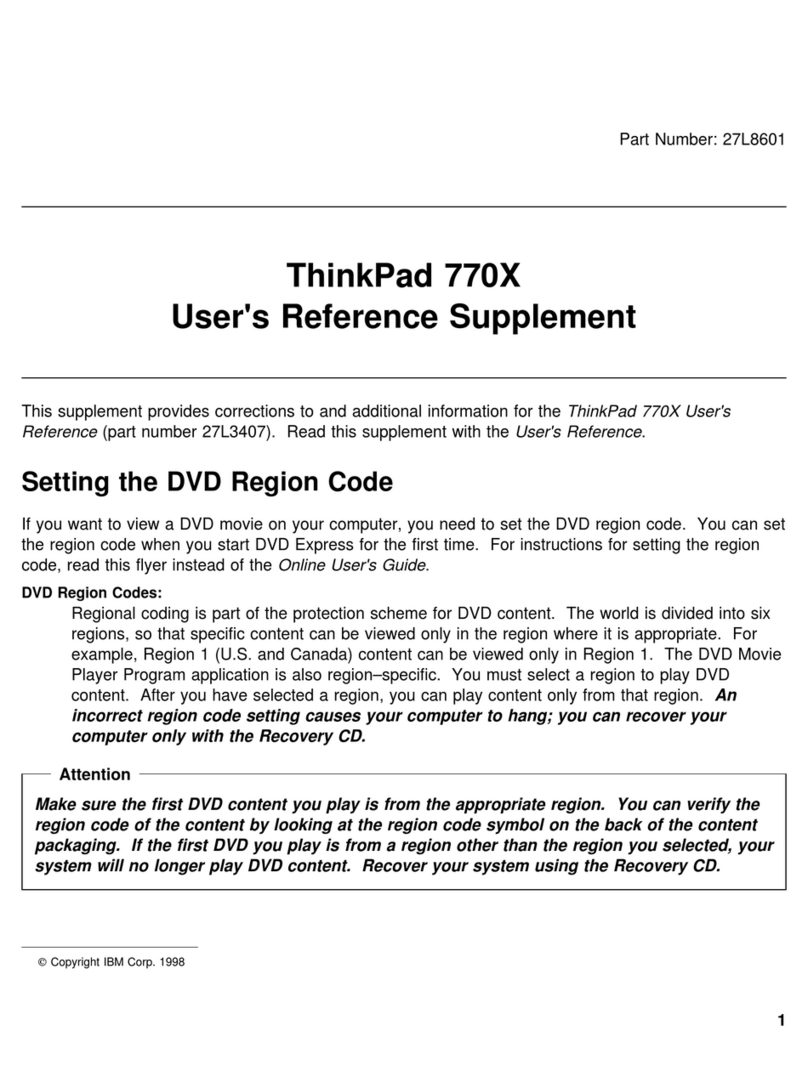
IBM
IBM ThinkPad 770X Manual
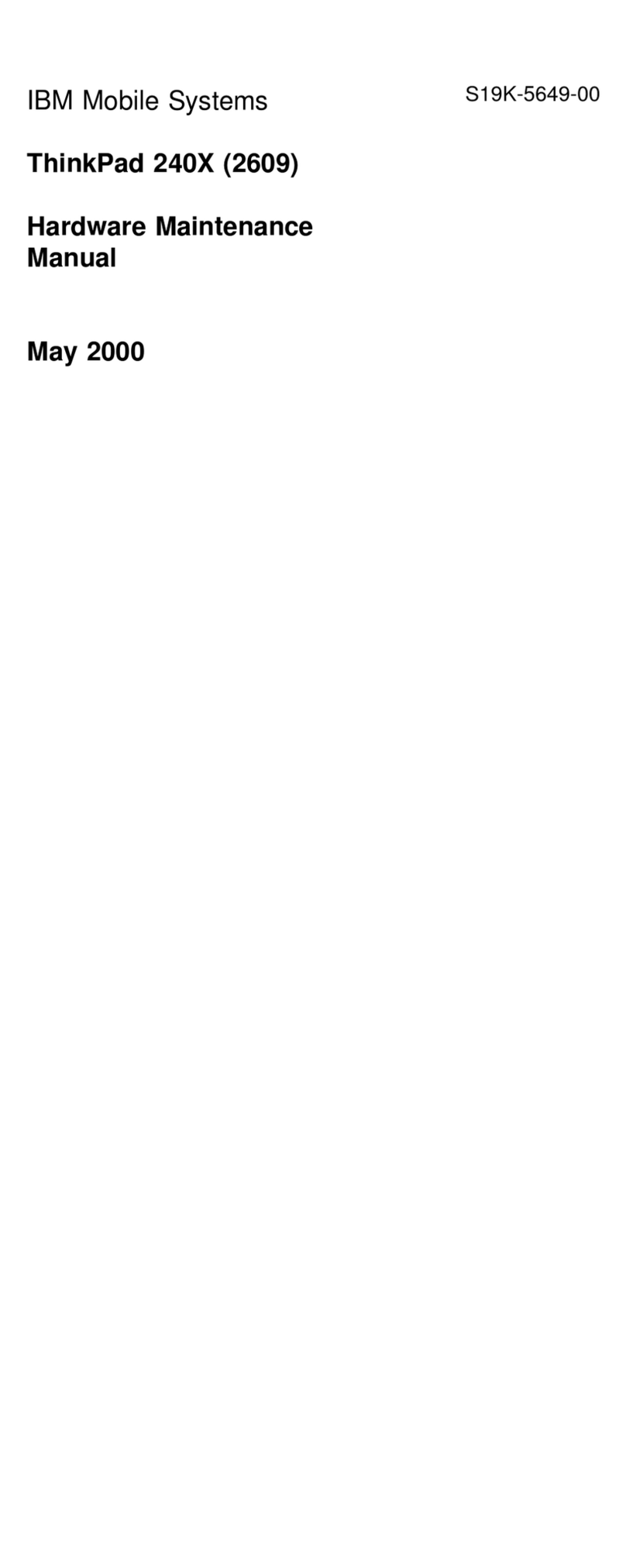
IBM
IBM ThinkPad 240X Owner's manual
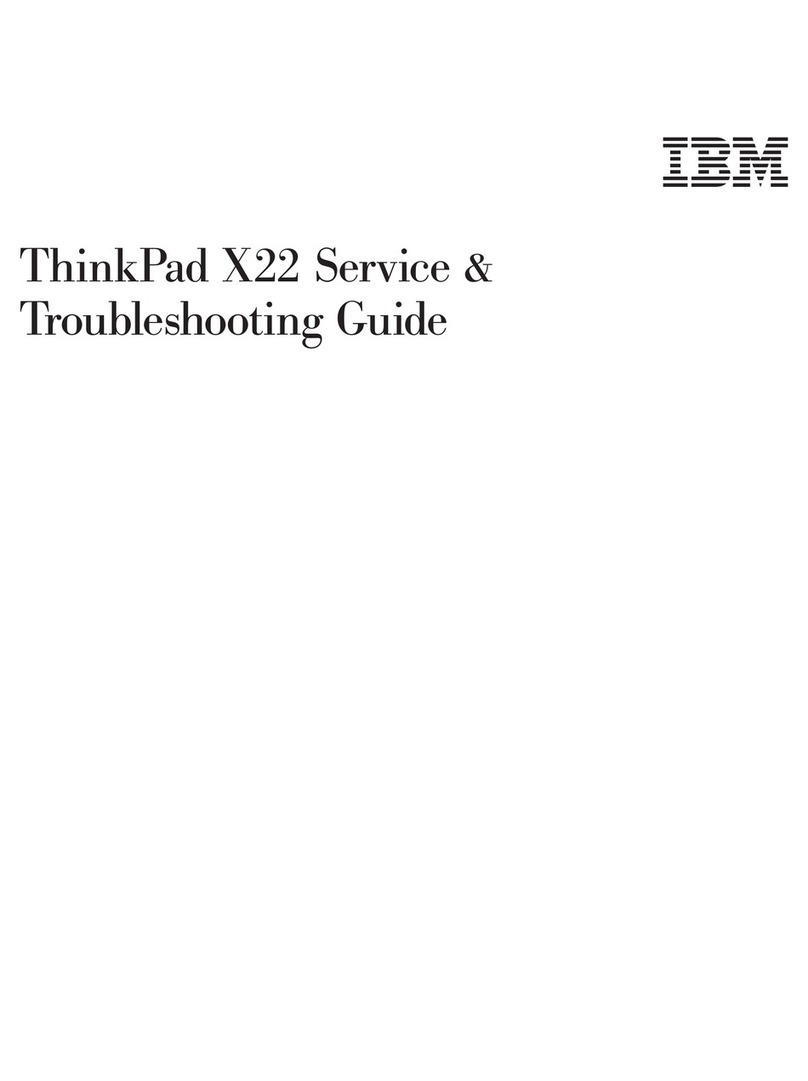
IBM
IBM ThinkPad X22 User manual

IBM
IBM THINKPAD X40 How to use
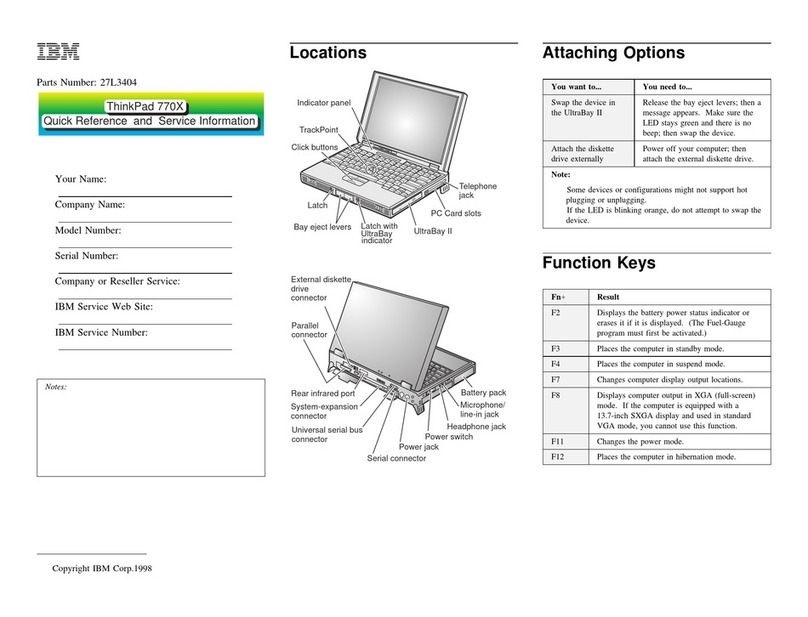
IBM
IBM ThinkPad 770X User manual

IBM
IBM THINKPAD R50 series User manual
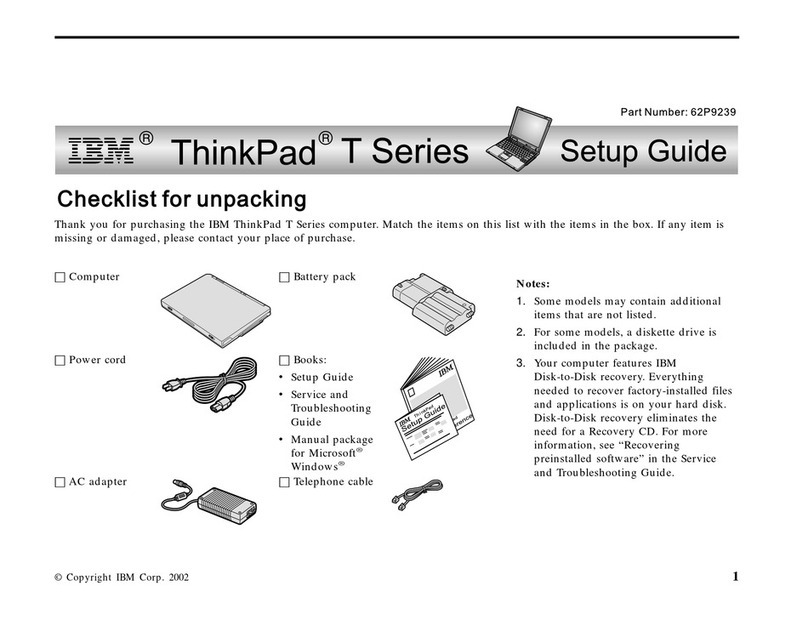
IBM
IBM THINKPAD T30 - User manual

IBM
IBM THINKPAD T43 - User manual
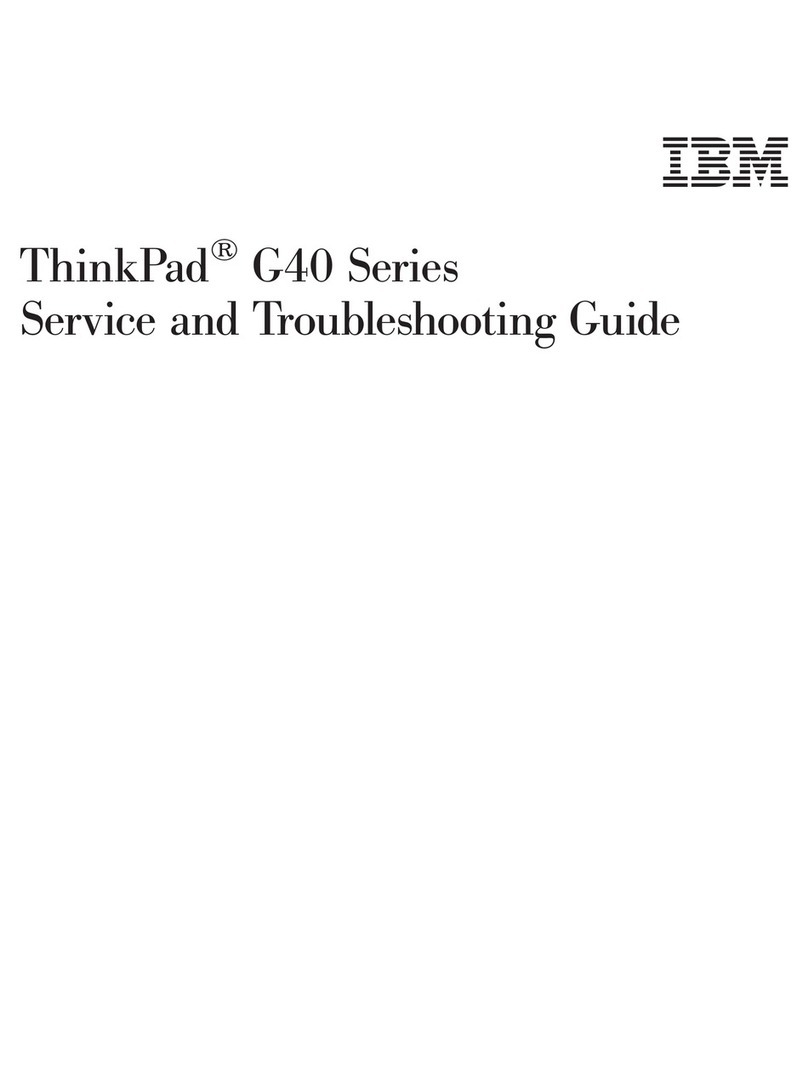
IBM
IBM ThinkPad 92P1559 User manual
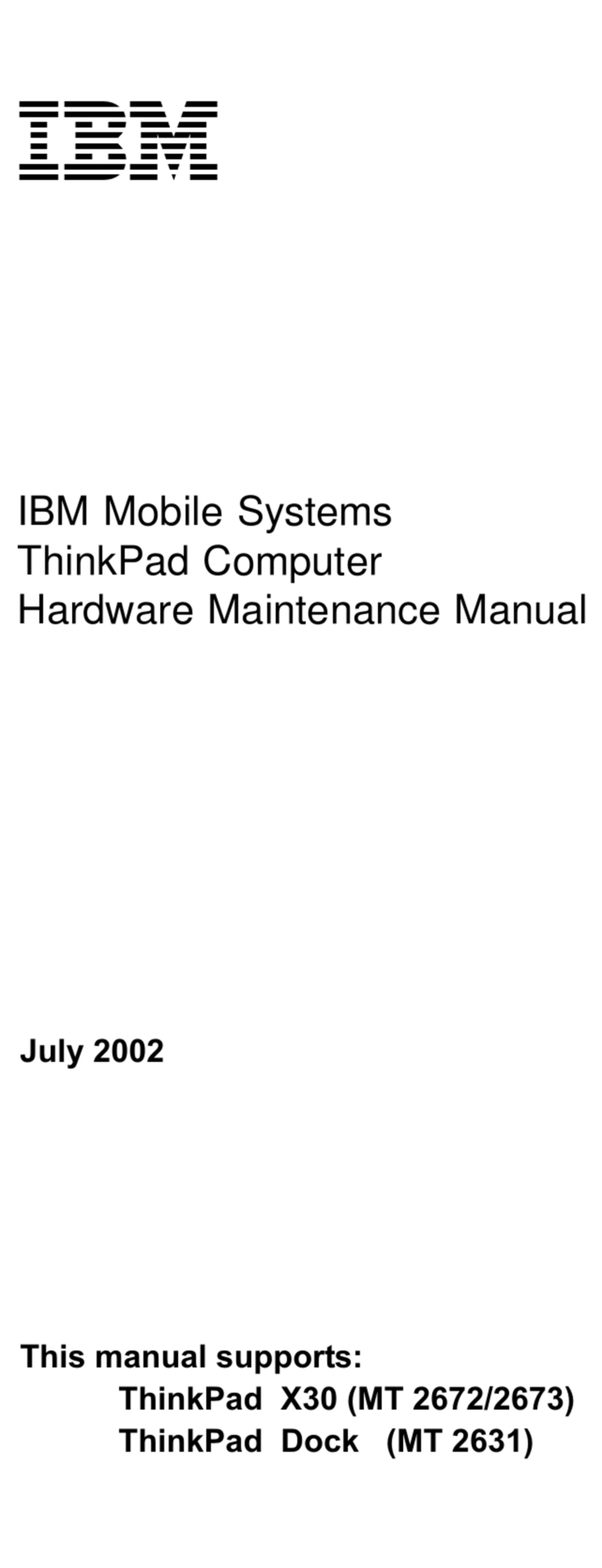
IBM
IBM ThinkPad X30, ThinkPad X31 (MT 2672 Owner's manual
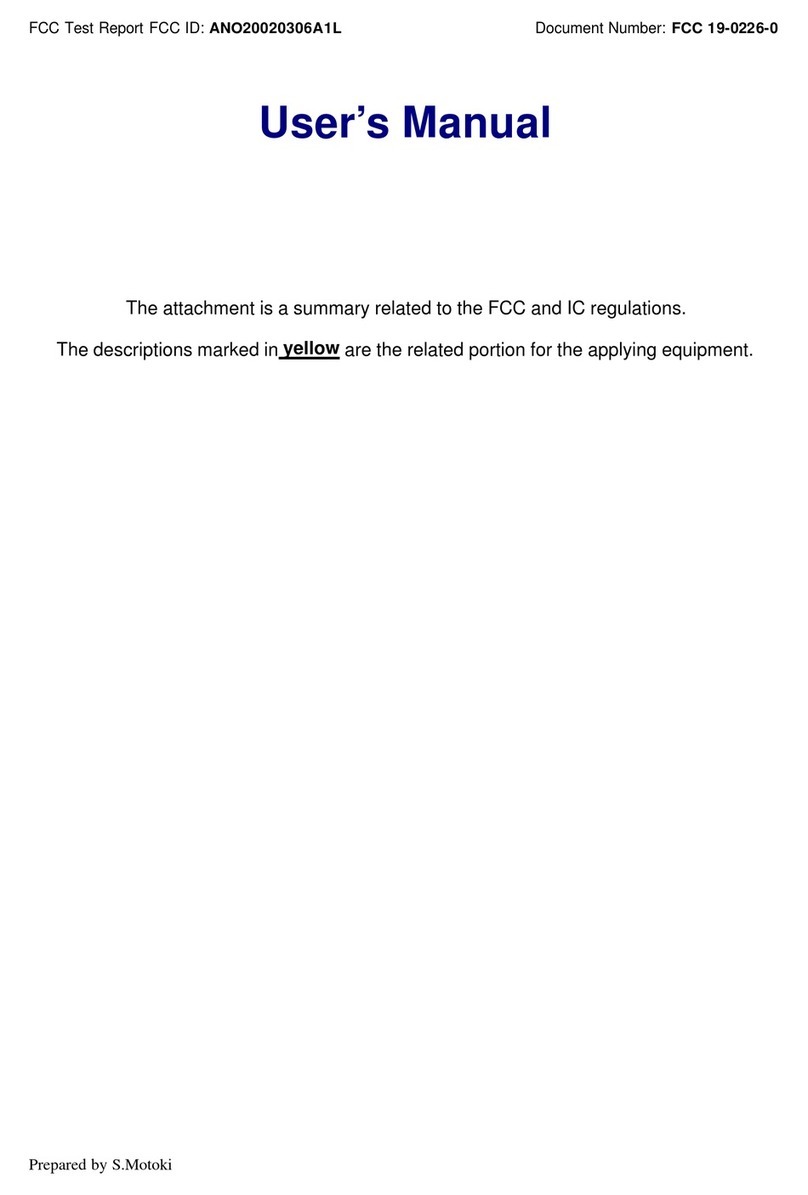
IBM
IBM ThinkPad G40 Series User manual

IBM
IBM THINKPAD T61 Instruction Manual