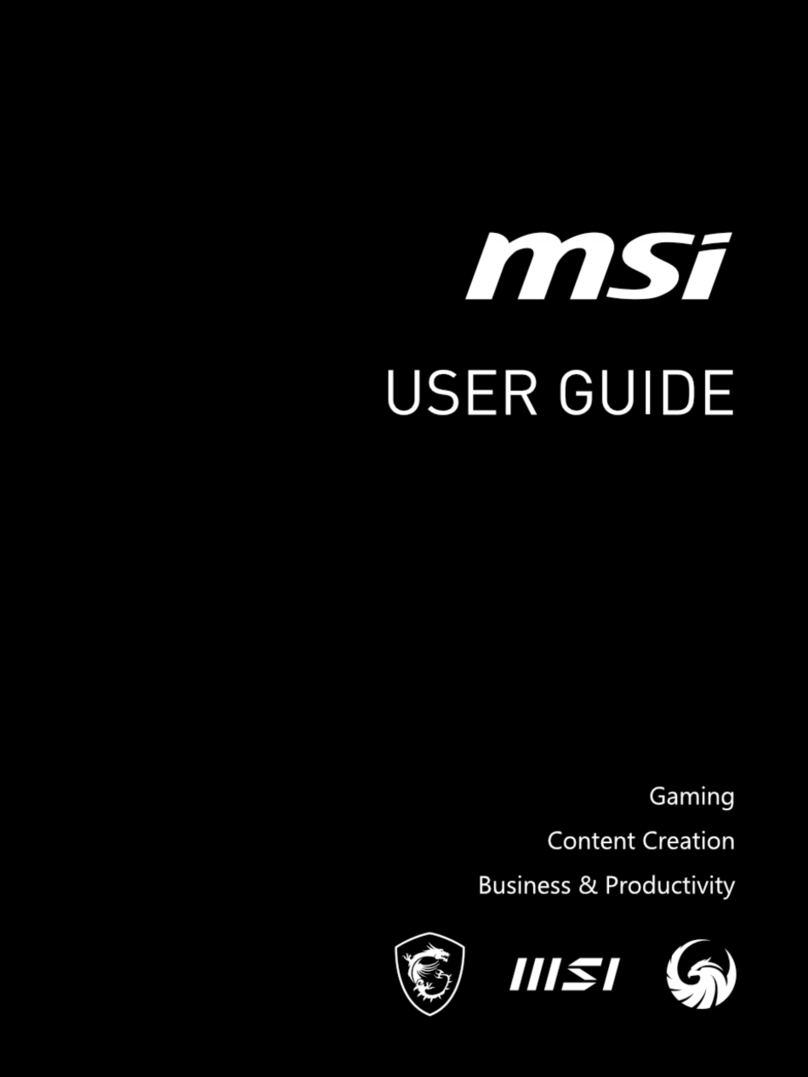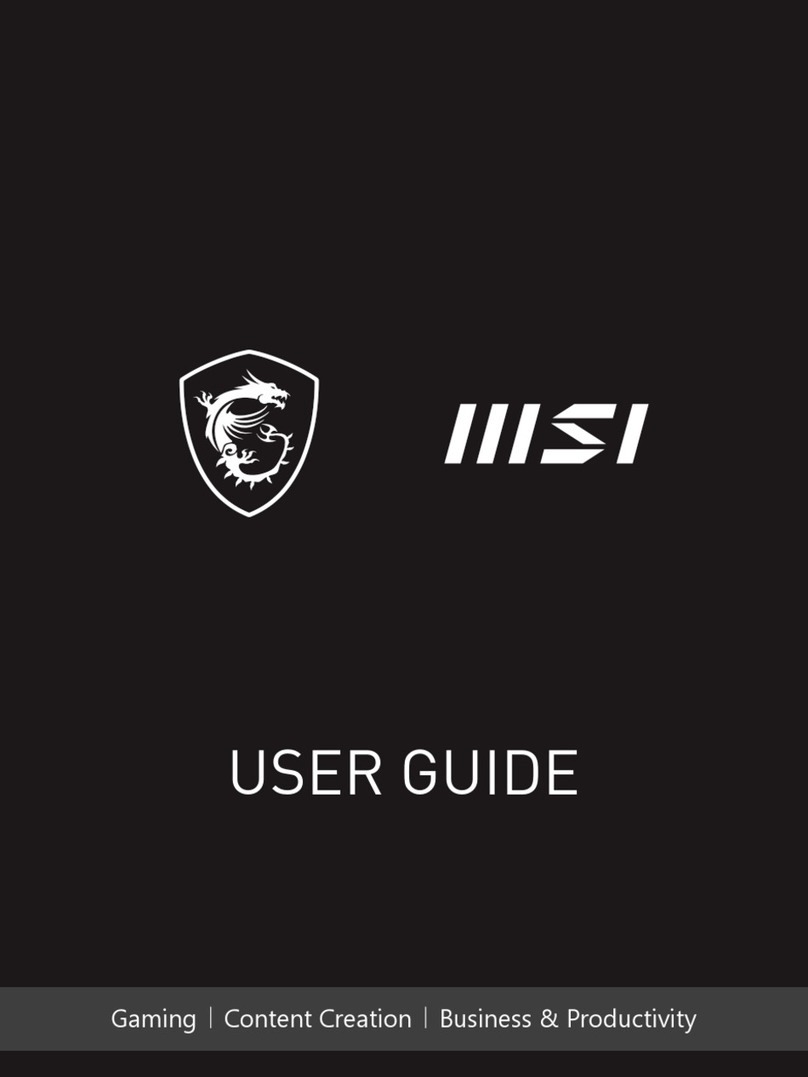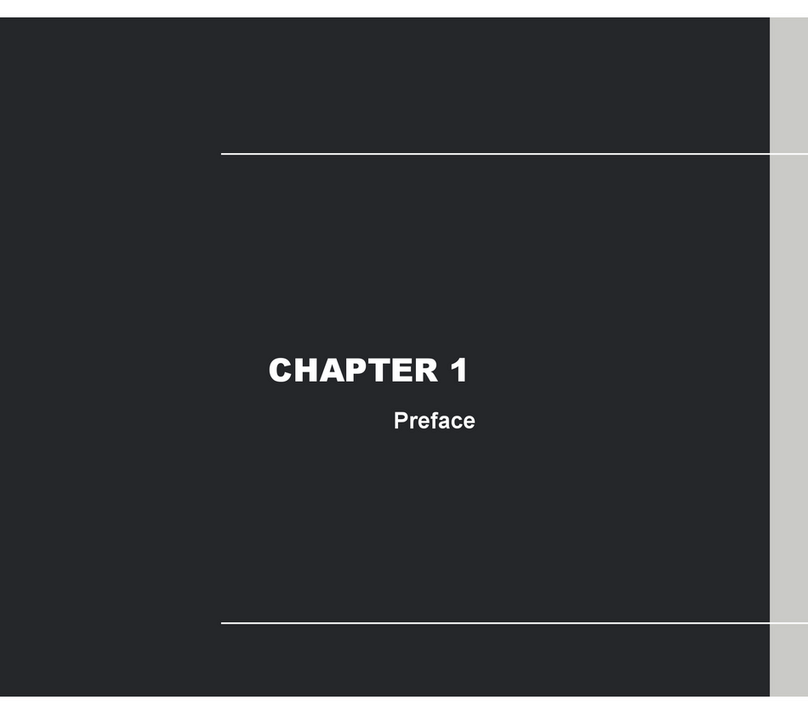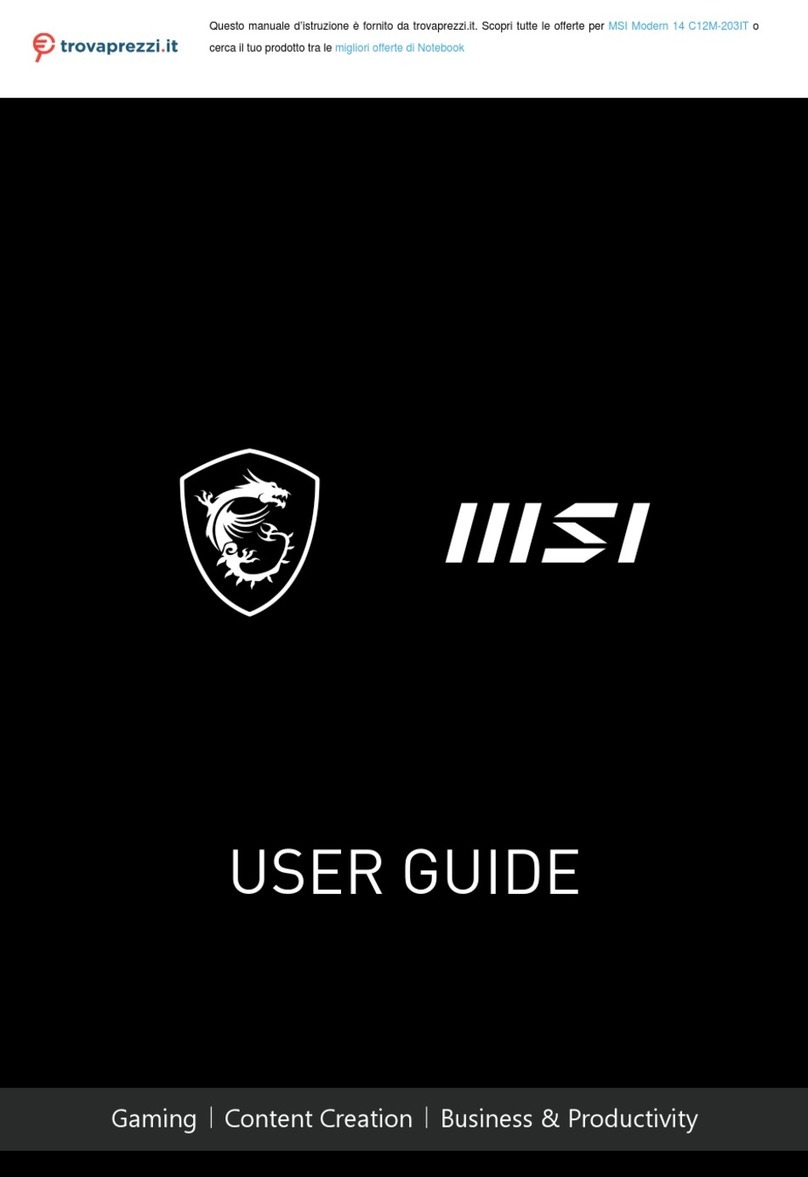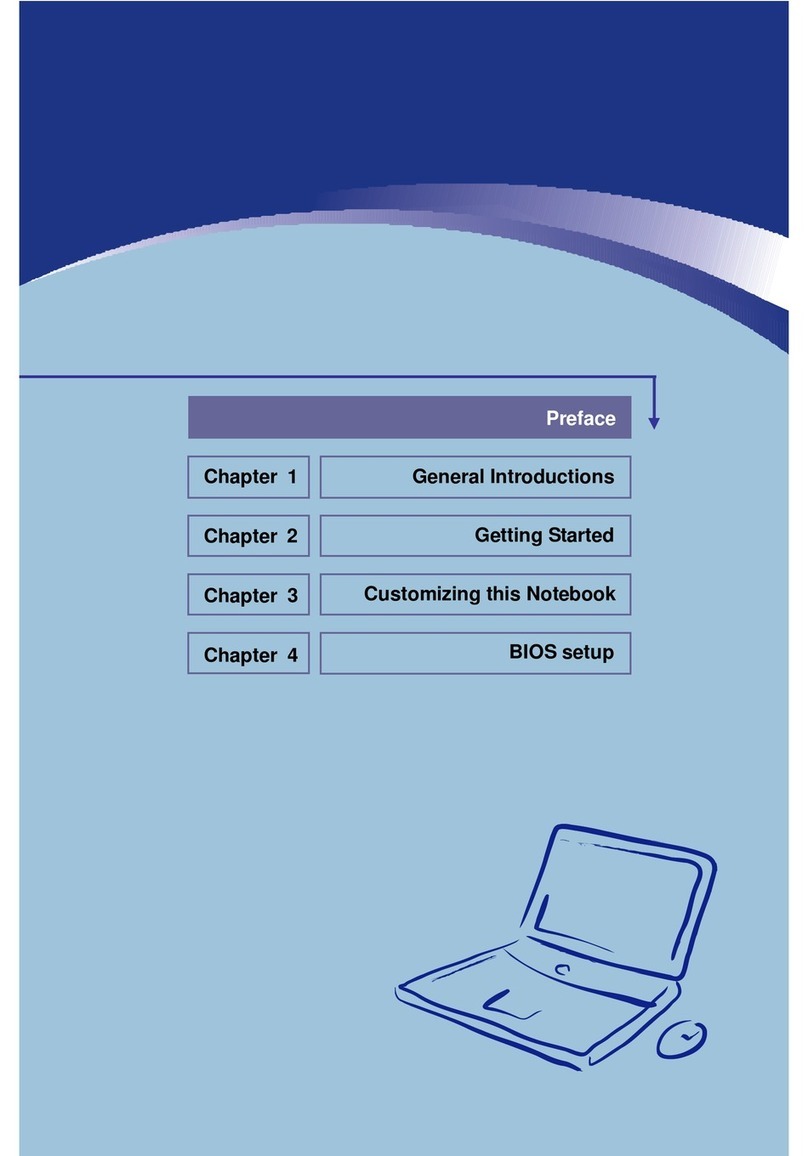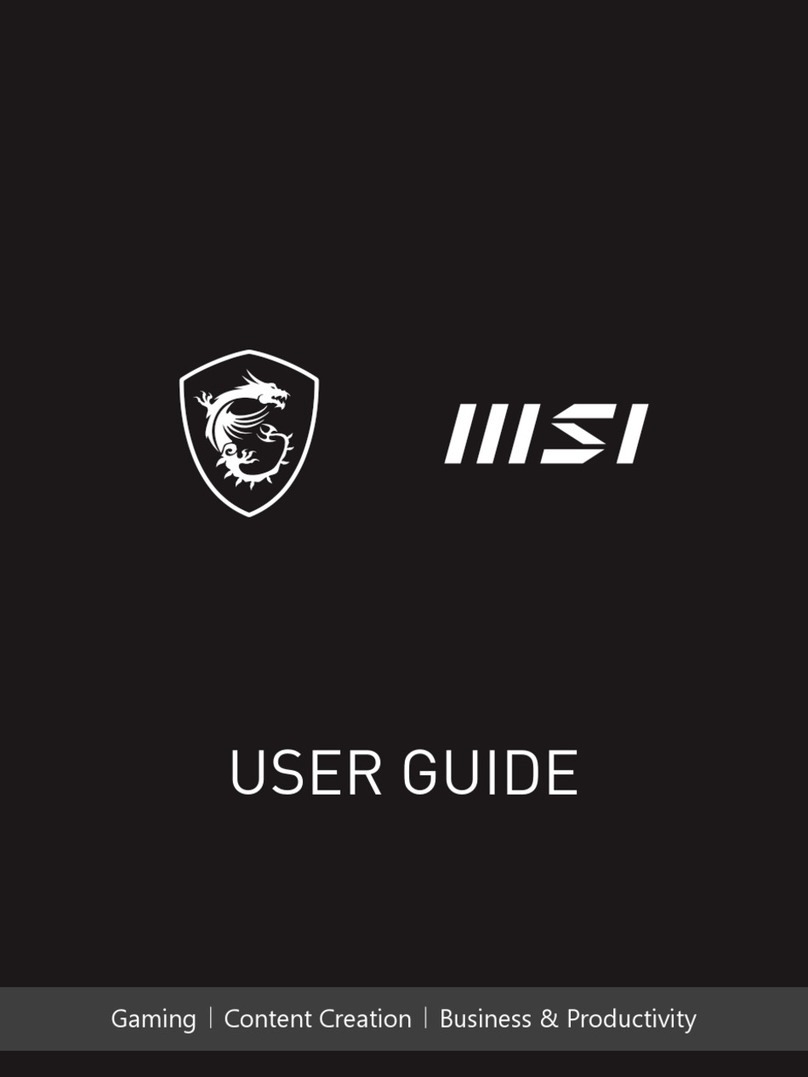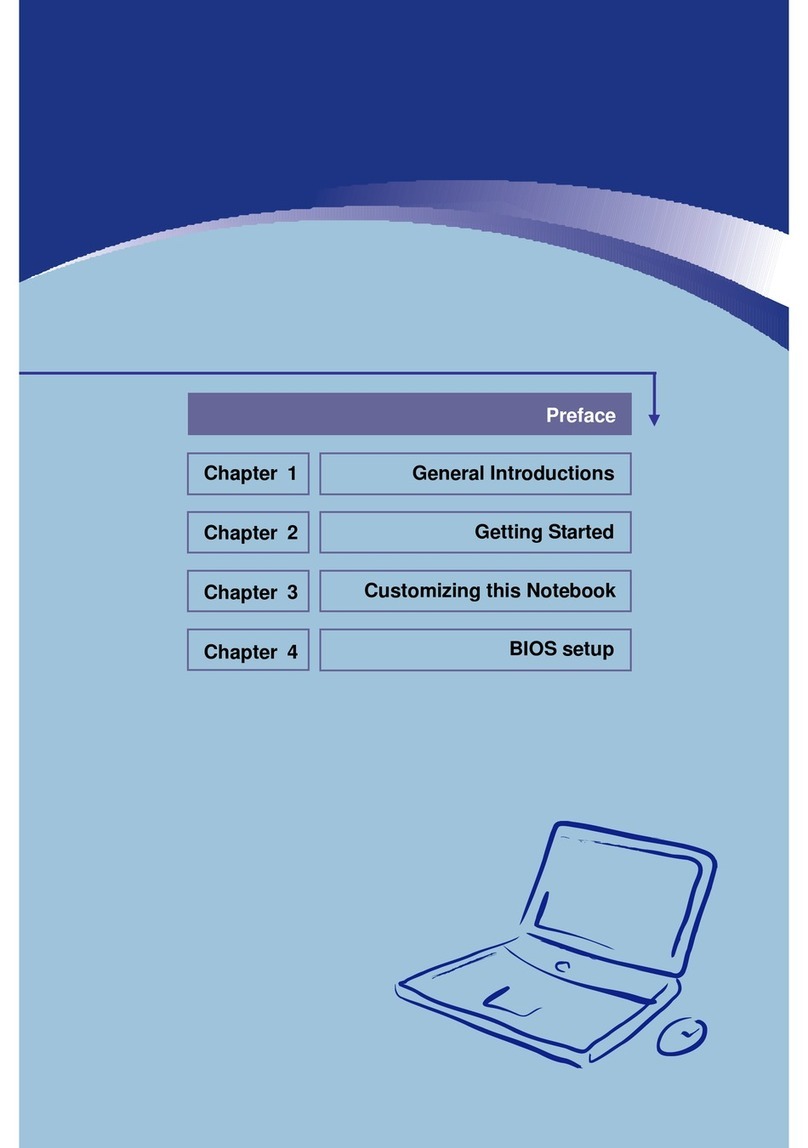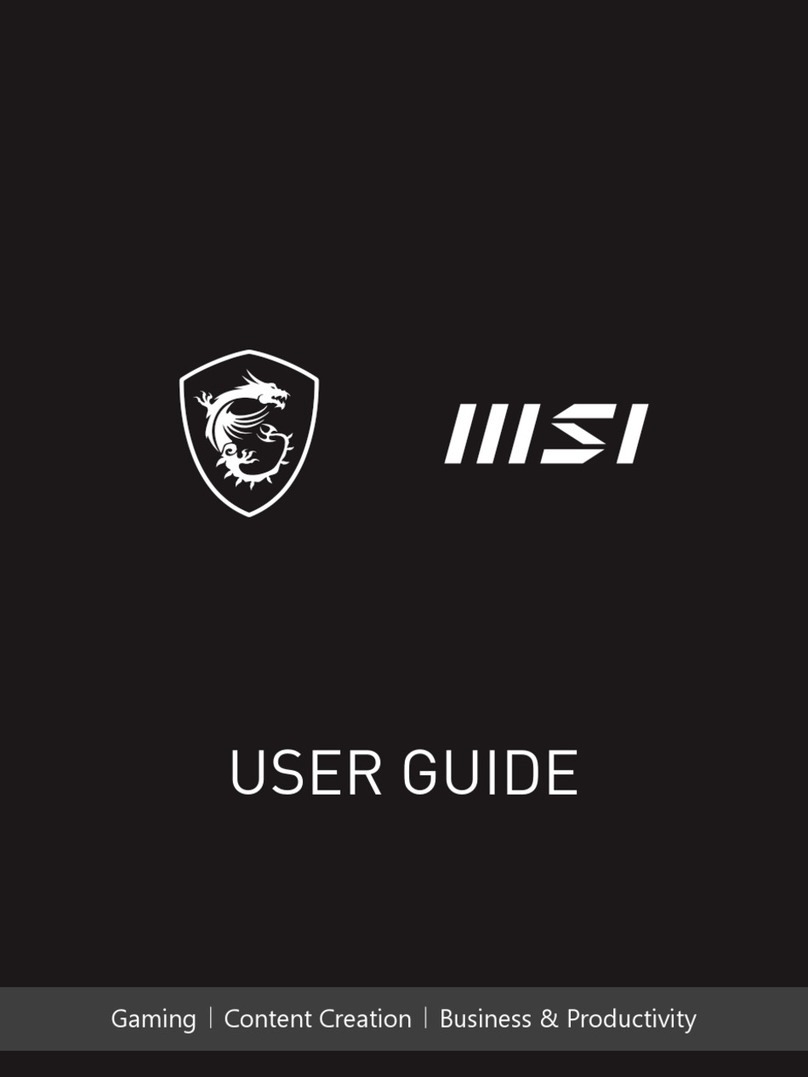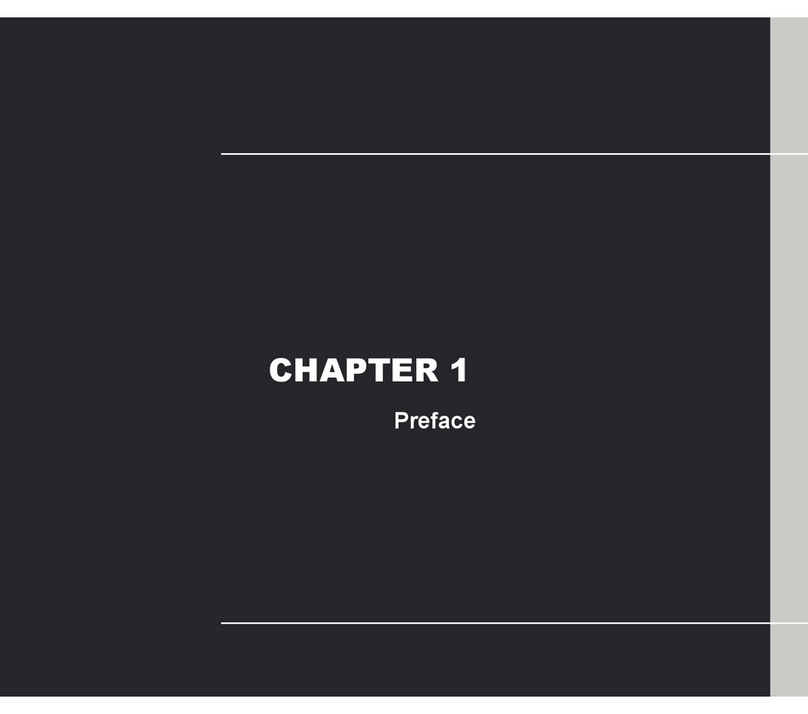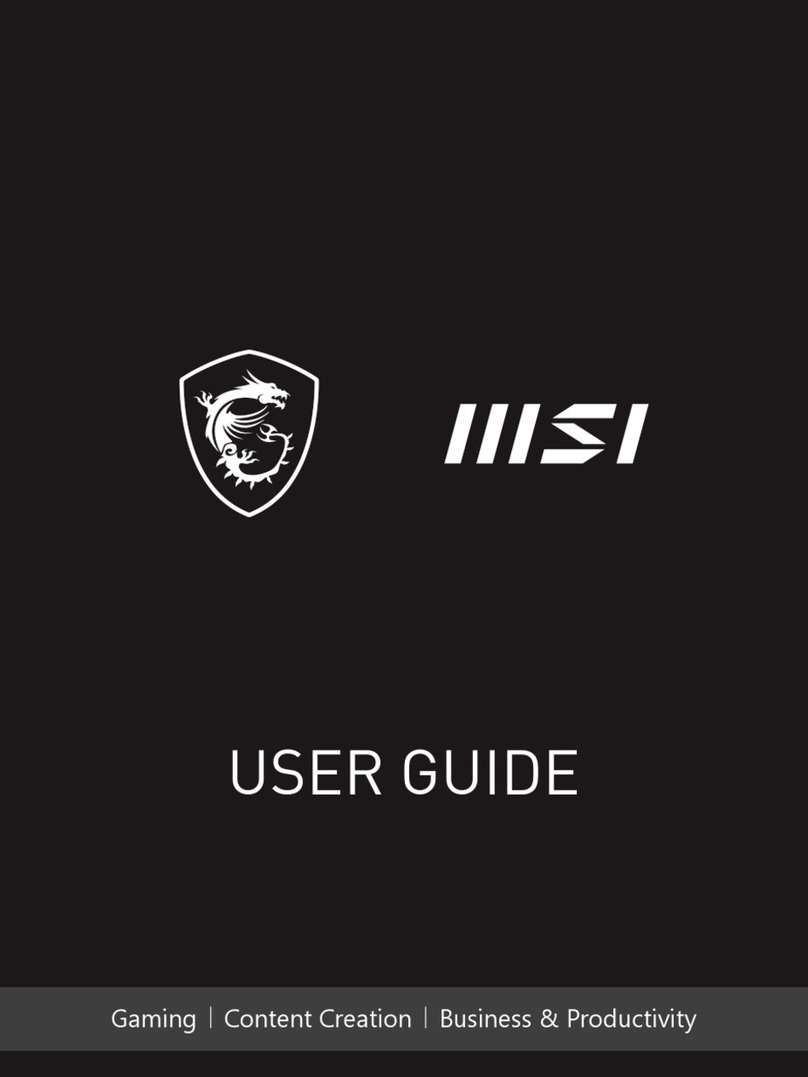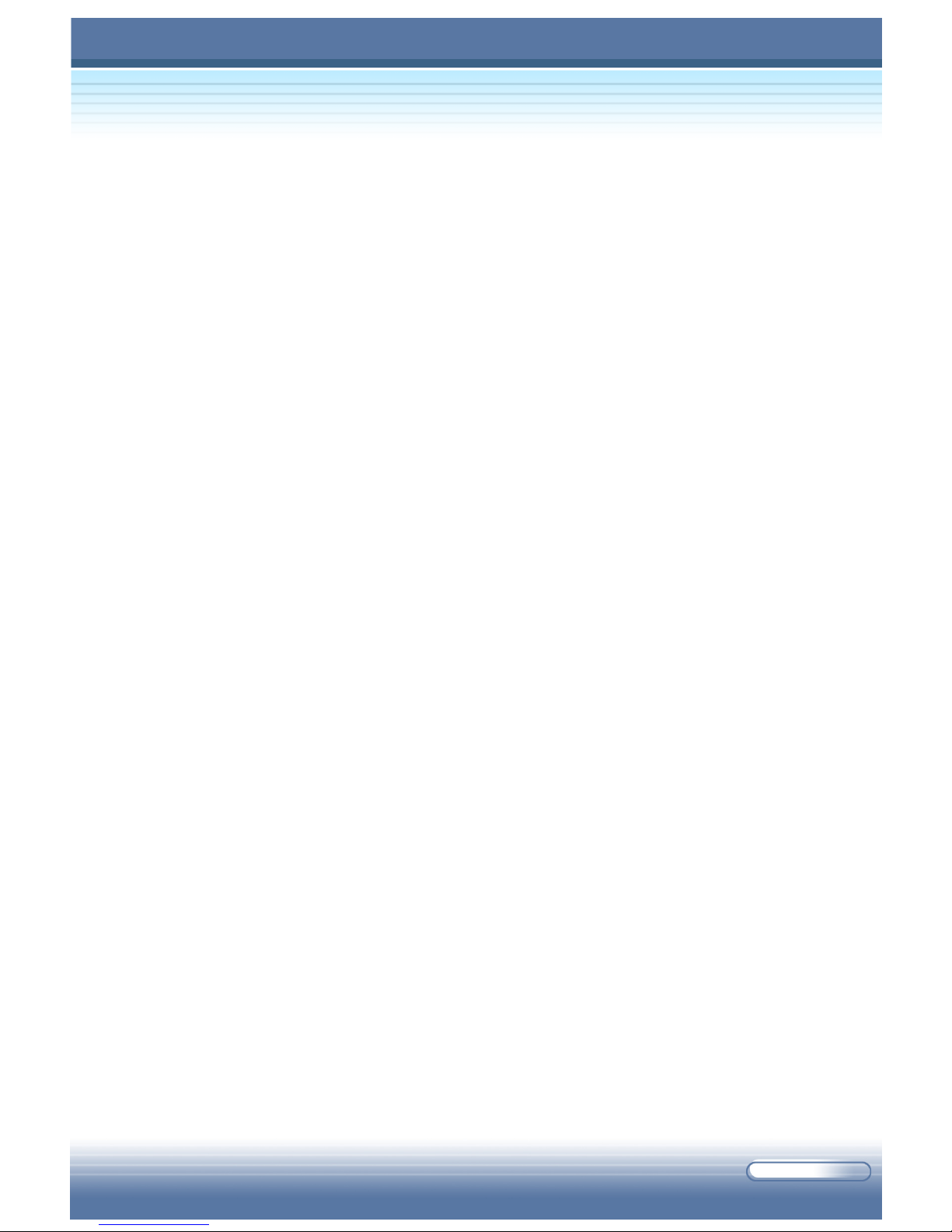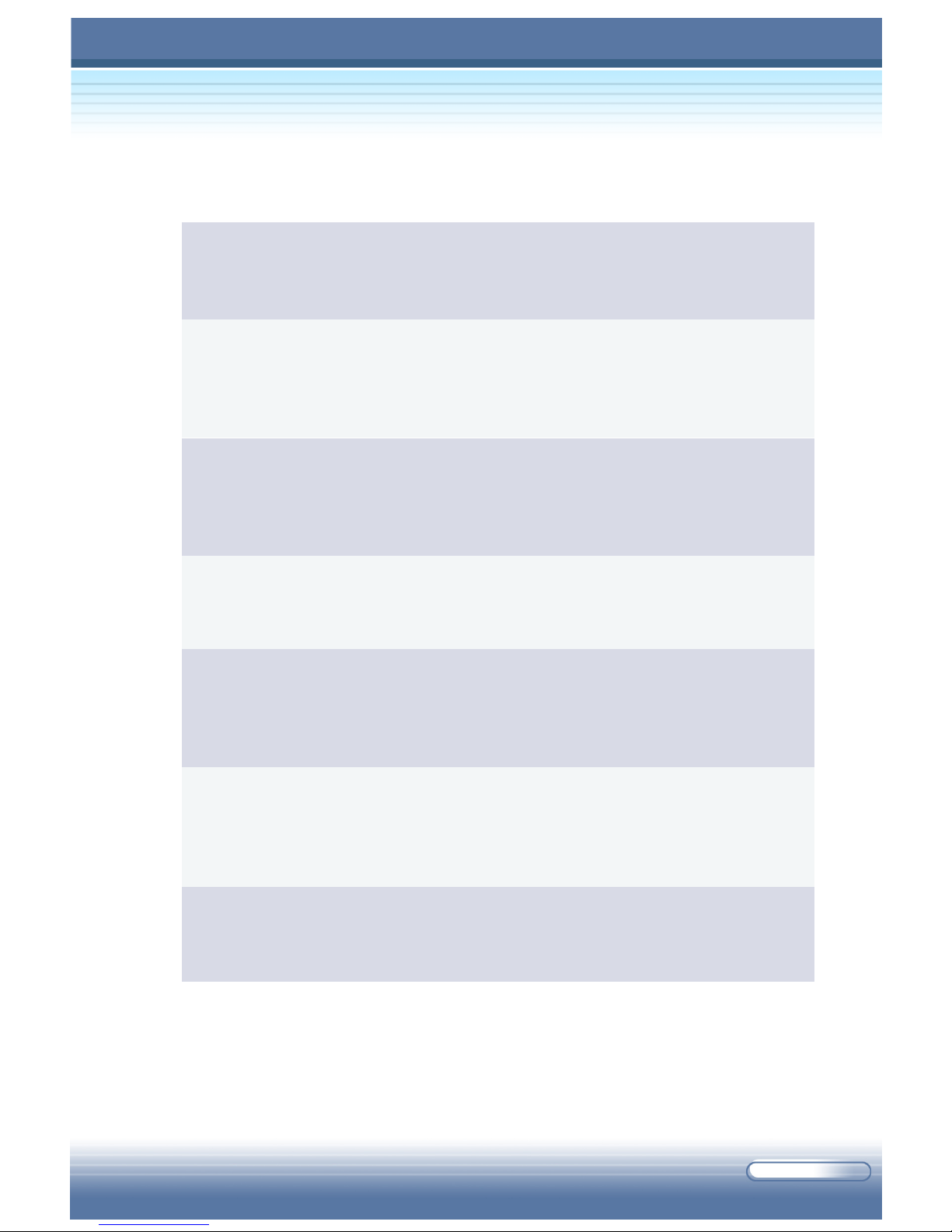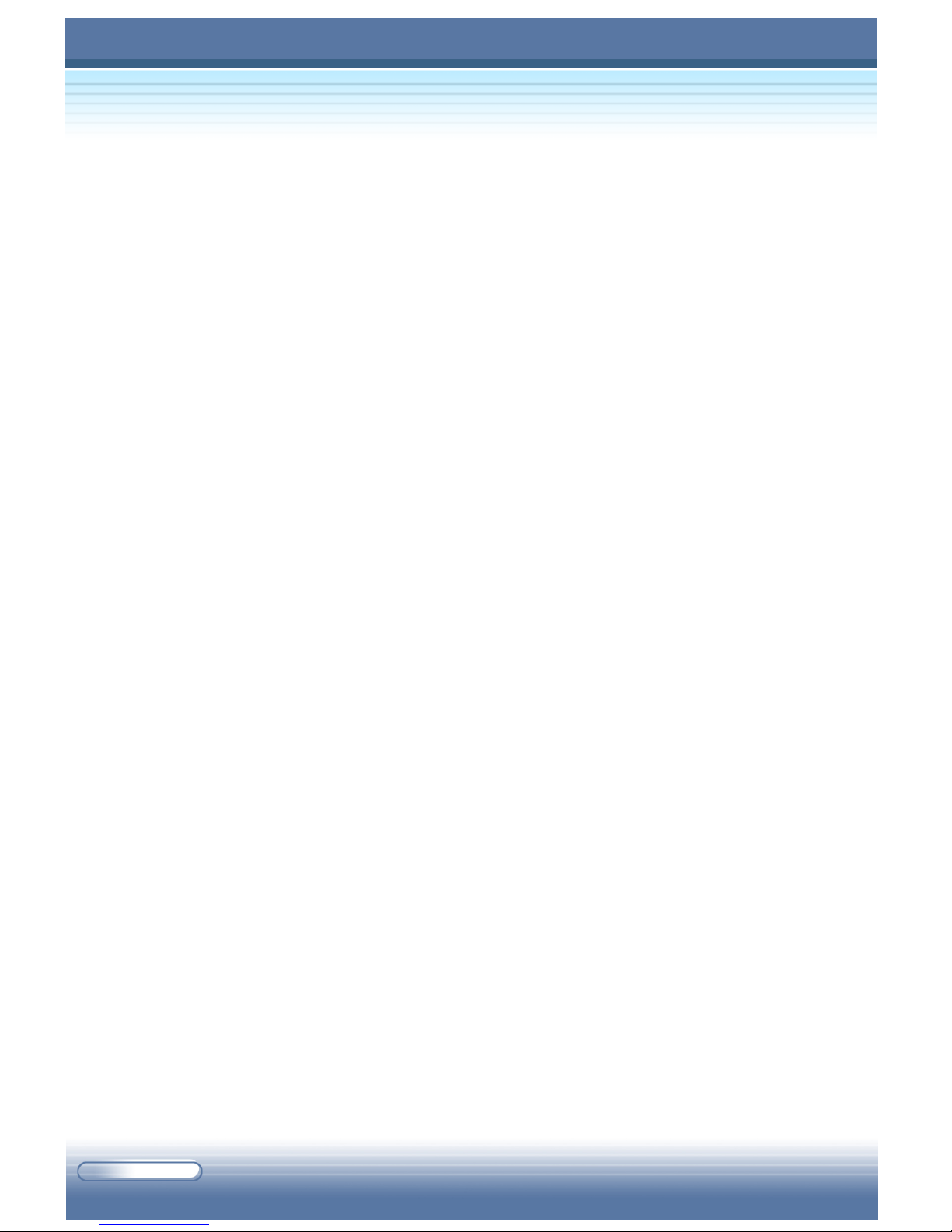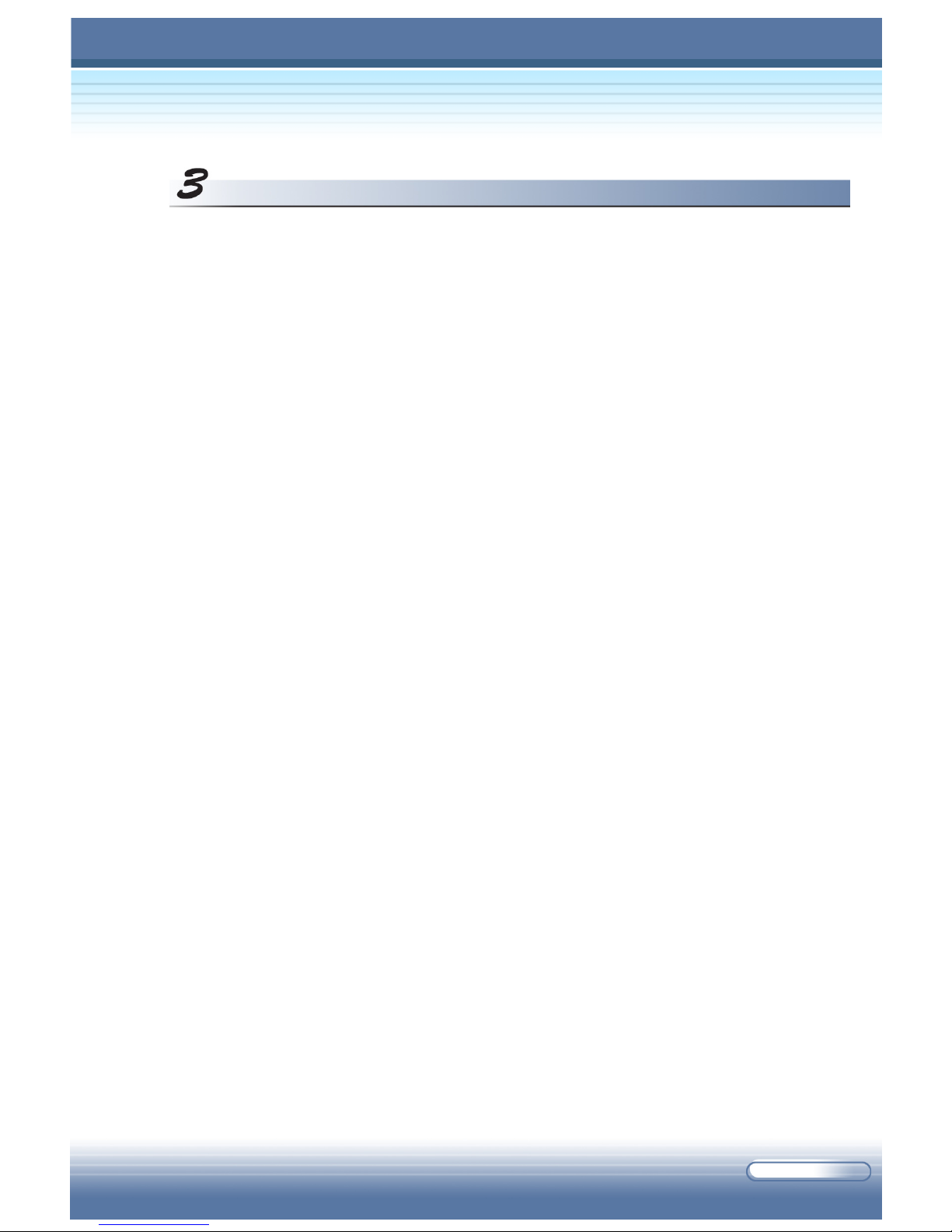VIII
2.1 Safety and Comfort Tips ........................................................ 2-2
Set Up Your Work Environment ................................................. 2-2
Have a Good Work Habit ........................................................... 2-3
2.2 Knowing the Keyboard .......................................................... 2-4
Typewriter Keys ......................................................................... 2-5
Cursor Keys ............................................................................... 2-6
Numeric Keys ............................................................................ 2-7
Function Keys ............................................................................2-8
- Windows Keys ............................................................................................ 2-8
- [Fn] Key ...................................................................................................... 2-8
2.3 Quick Launch Buttons ............................................................ 2-9
2.4 Knowing the Touchpad ........................................................ 2-10
Using the Touchpad .................................................................. 2-11
Configuring the Touchpad ......................................................... 2-13
2.5 Using the Optical Storage ................................................... 2-14
Inserting the CD ....................................................................... 2-15
Removing the CD ..................................................................... 2-16
Releasing the CD Manually ....................................................... 2-16
2.6 The Hard Disk Drive ........................................................... 2-17
2.7 Using the Video Function .................................................... 2-18
Powerful Video Controller ........................................................ 2-18
Configuring the Display Settings ............................................... 2-19
- Changing the Resolution and Colors Quality ............................................. 2-19
- Changing the Display Output Device ......................................................... 2-20
2.8 Using the Audio Function .................................................... 2-21
Connecting Audio Devices ....................................................... 2-21
Volume Control ......................................................................... 2-21
2.9 Hi-Fi Function ........................................................................ 2-22
- Button Definition ....................................................................................... 2-23
Basics of Using Notebook PC