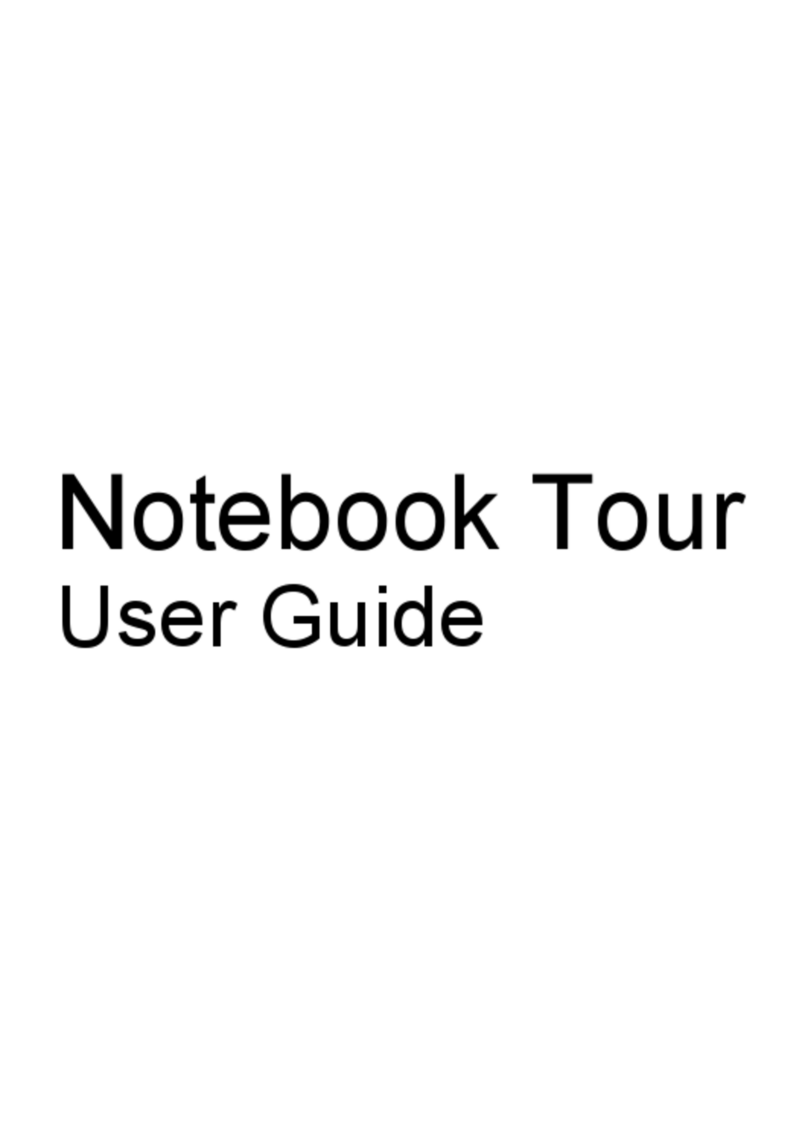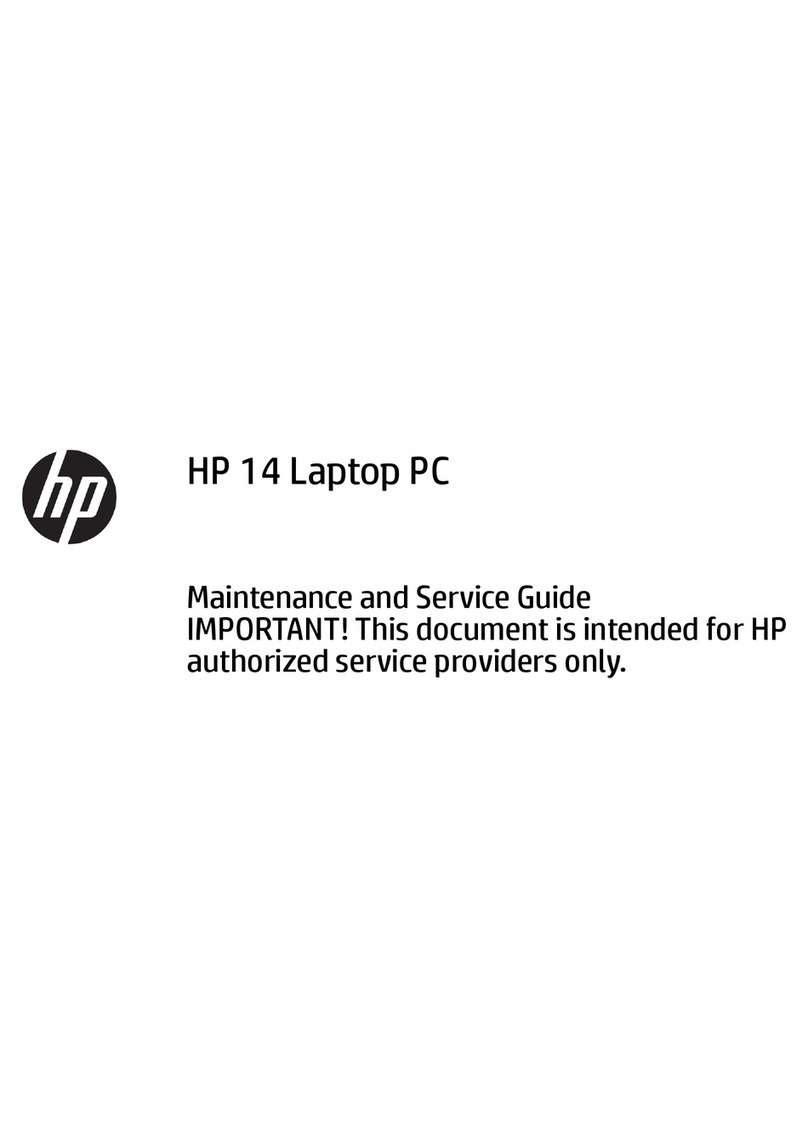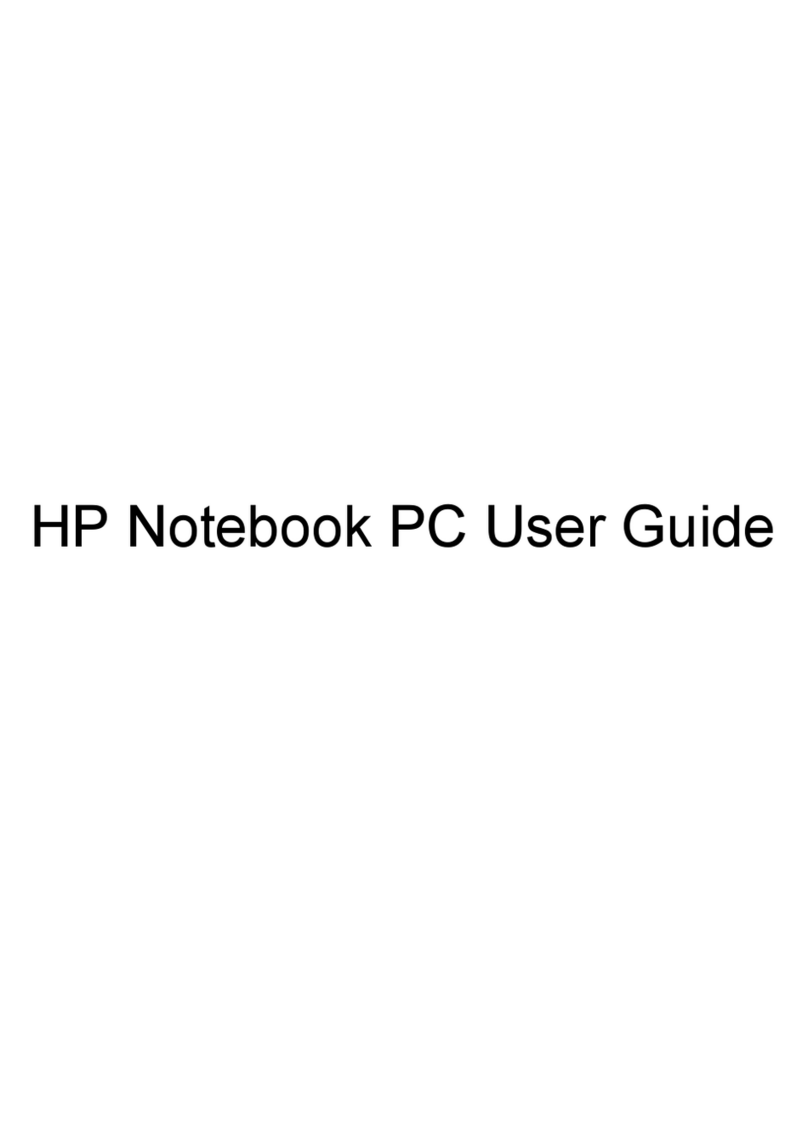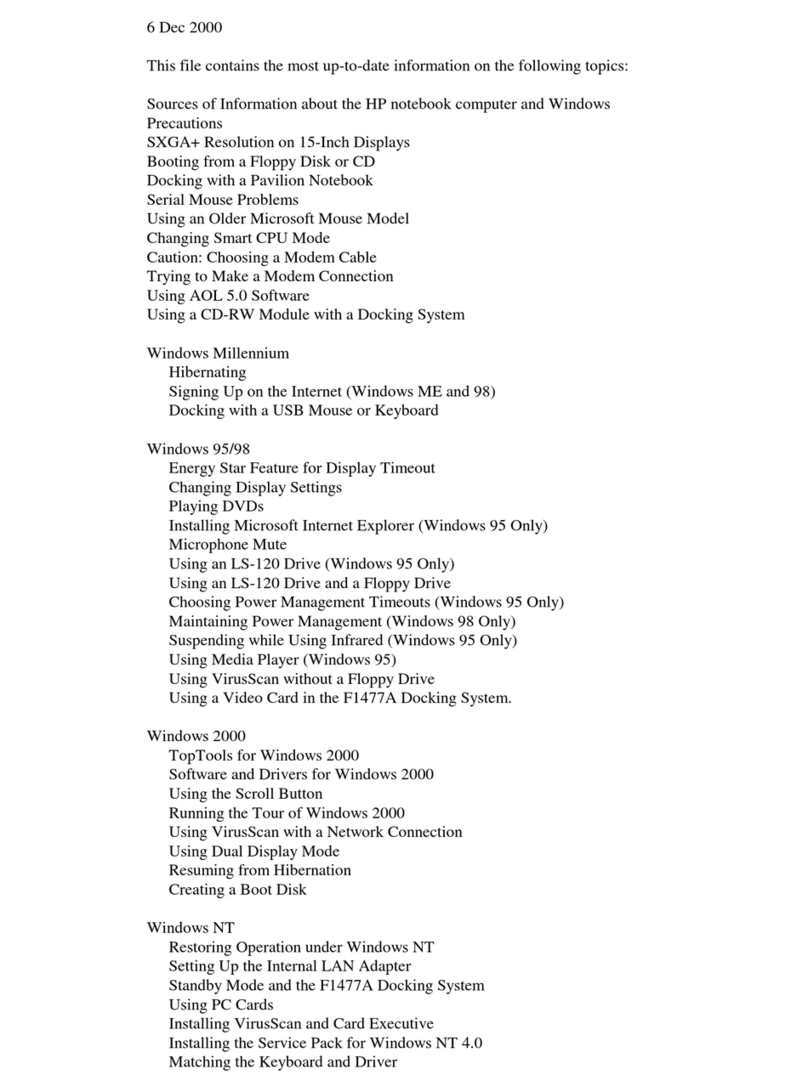HP Compaq Presario Guide
Other HP Laptop manuals

HP
HP Presario CQ42-100 - Notebook PC User manual

HP
HP 6930p - EliteBook - Core 2 Duo 2.8 GHz User manual

HP
HP 6930 User manual

HP
HP ZHAN 66 Pro 14 G2 Manual
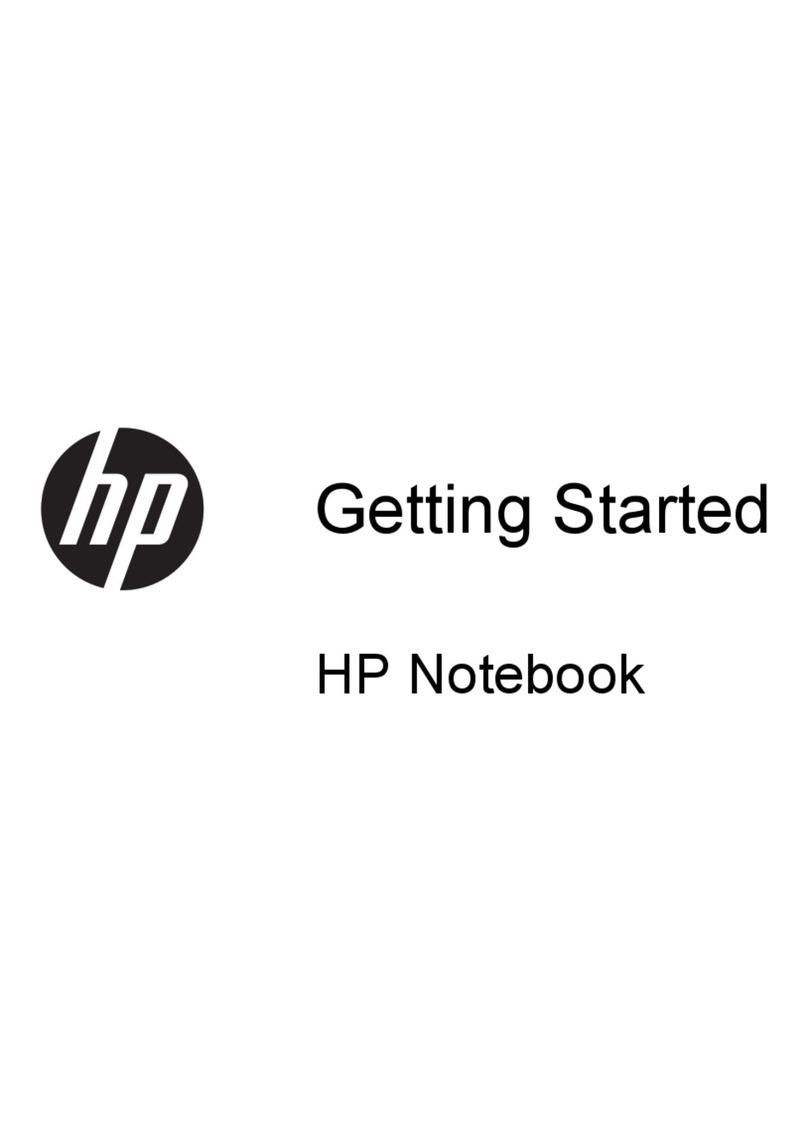
HP
HP Mini 110-3800 User manual
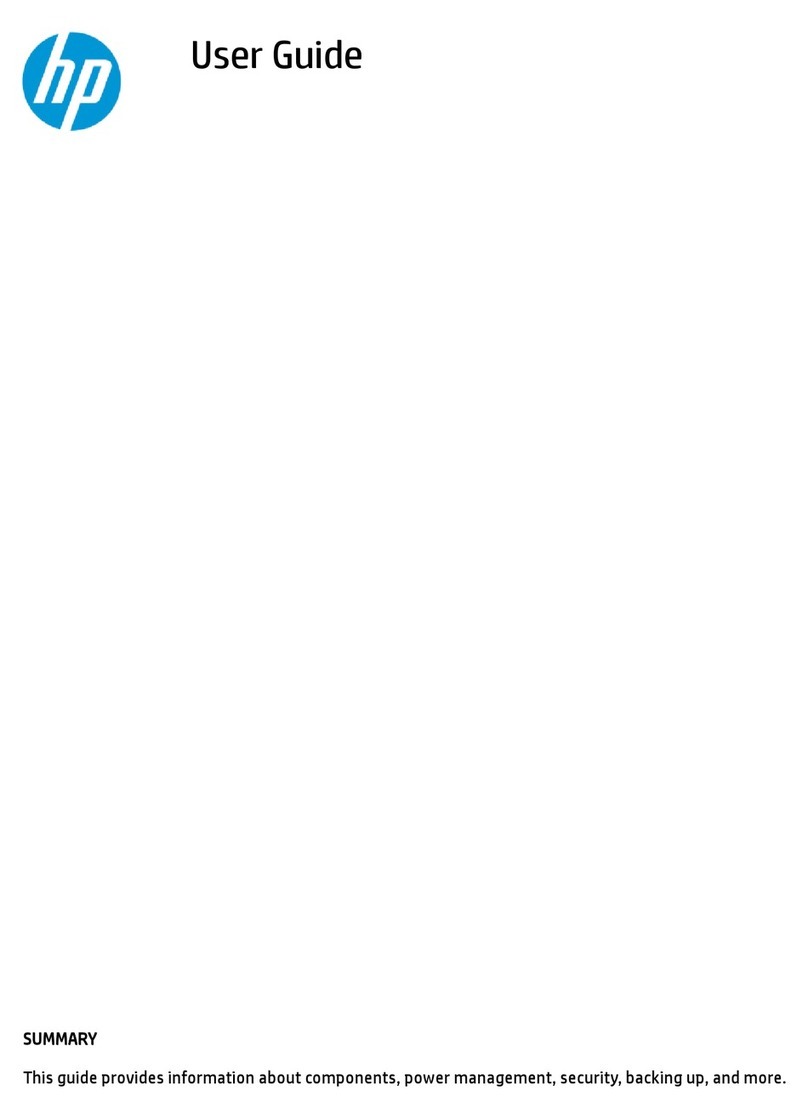
HP
HP Elite c640 G3 Chromebook Enterprise User manual

HP
HP Pavilion DV7-3085 Manual
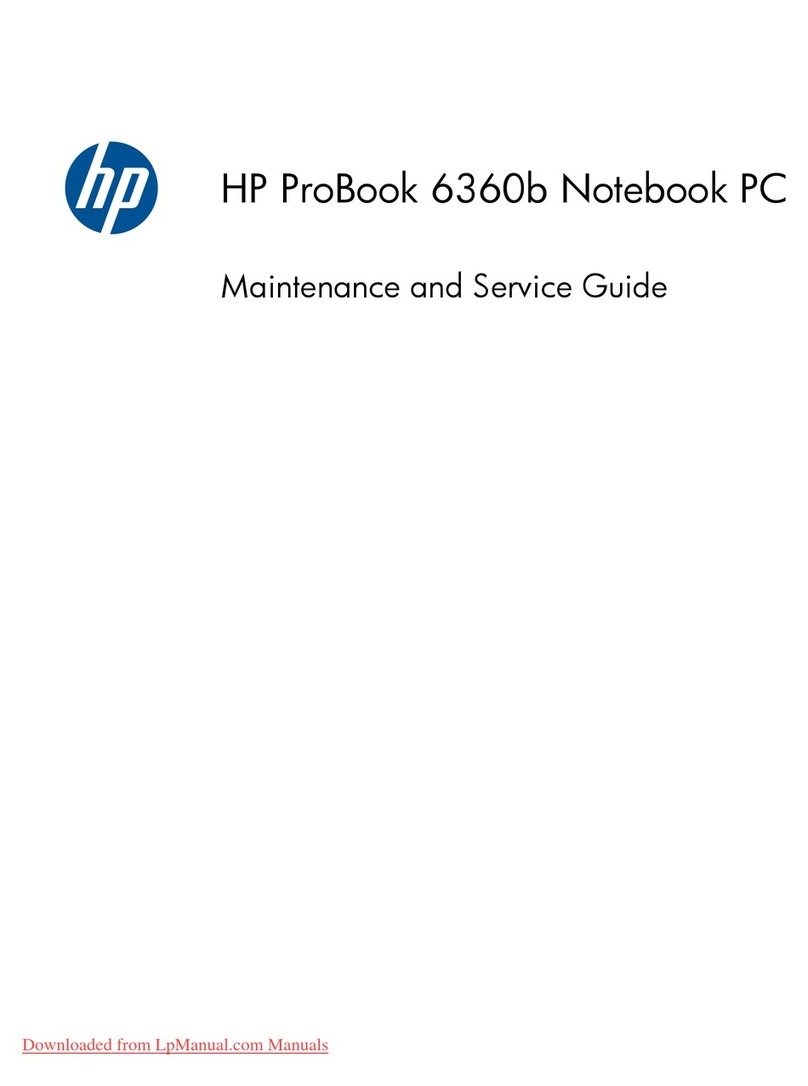
HP
HP ProBook 6360b Manual

HP
HP Compaq Presario Mounting instructions

HP
HP 15-bs0 Series User manual
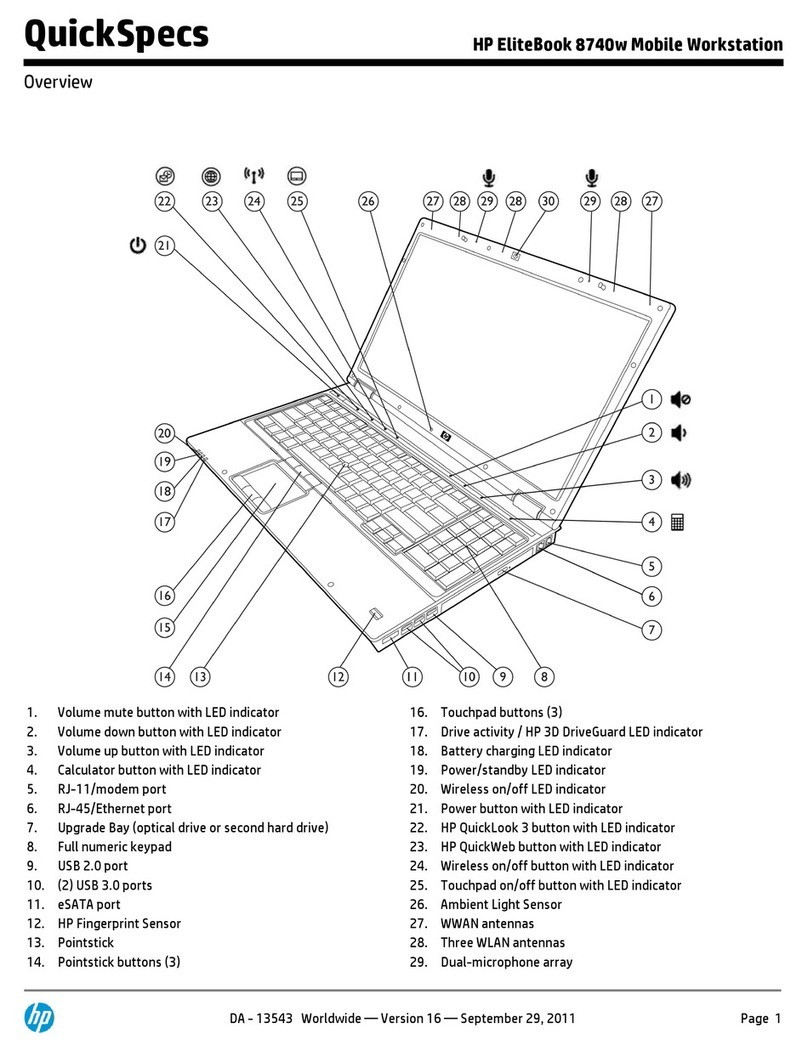
HP
HP EliteBook 8740W User instructions
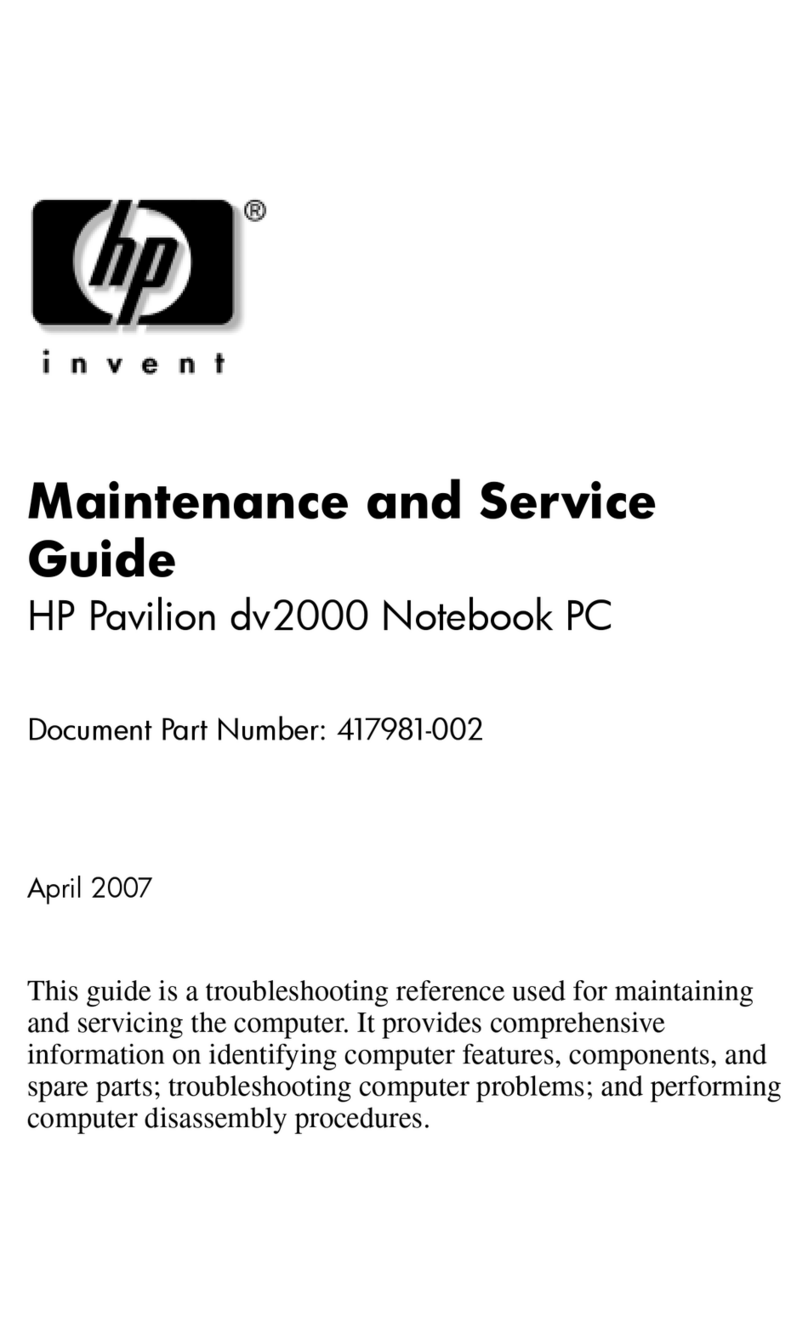
HP
HP 2000-216 Manual
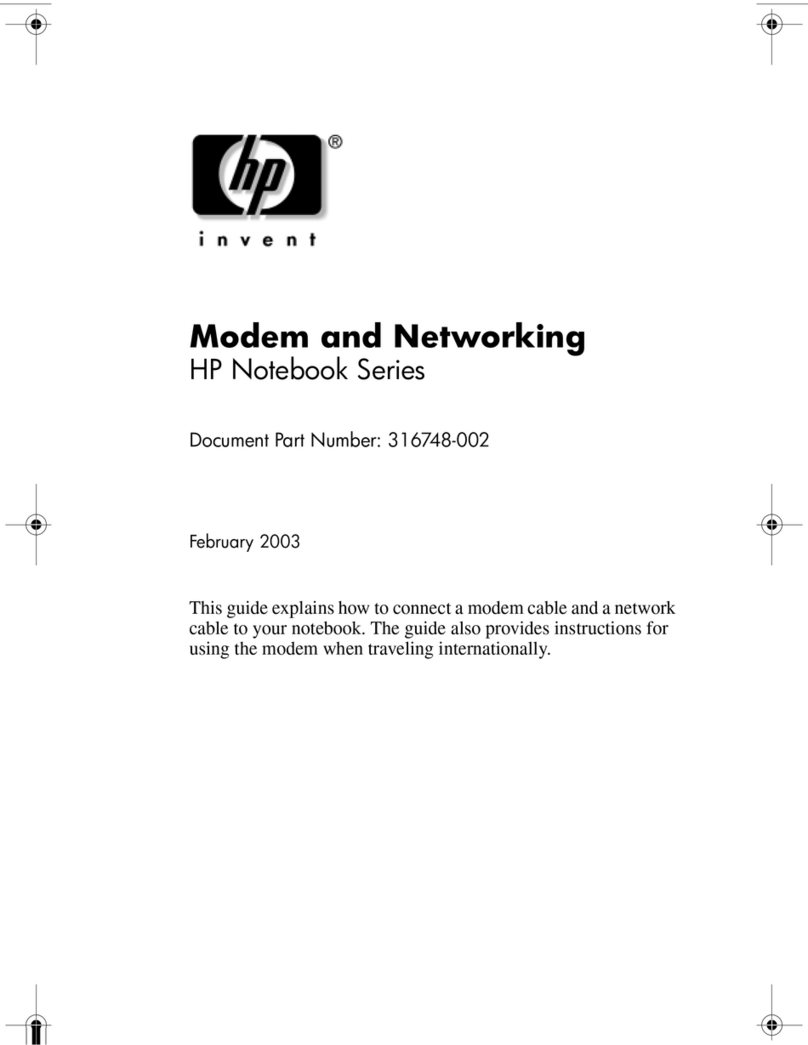
HP
HP 316748-002 User manual
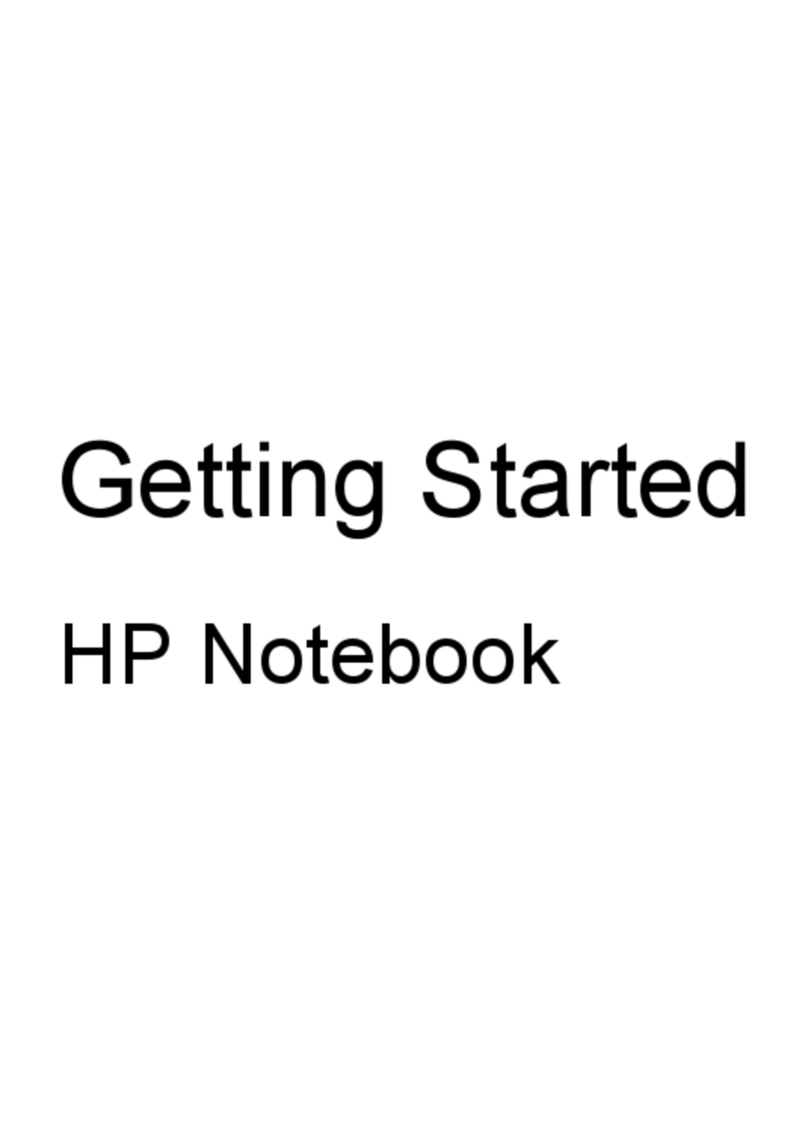
HP
HP Pavilion g6-1b00 User manual
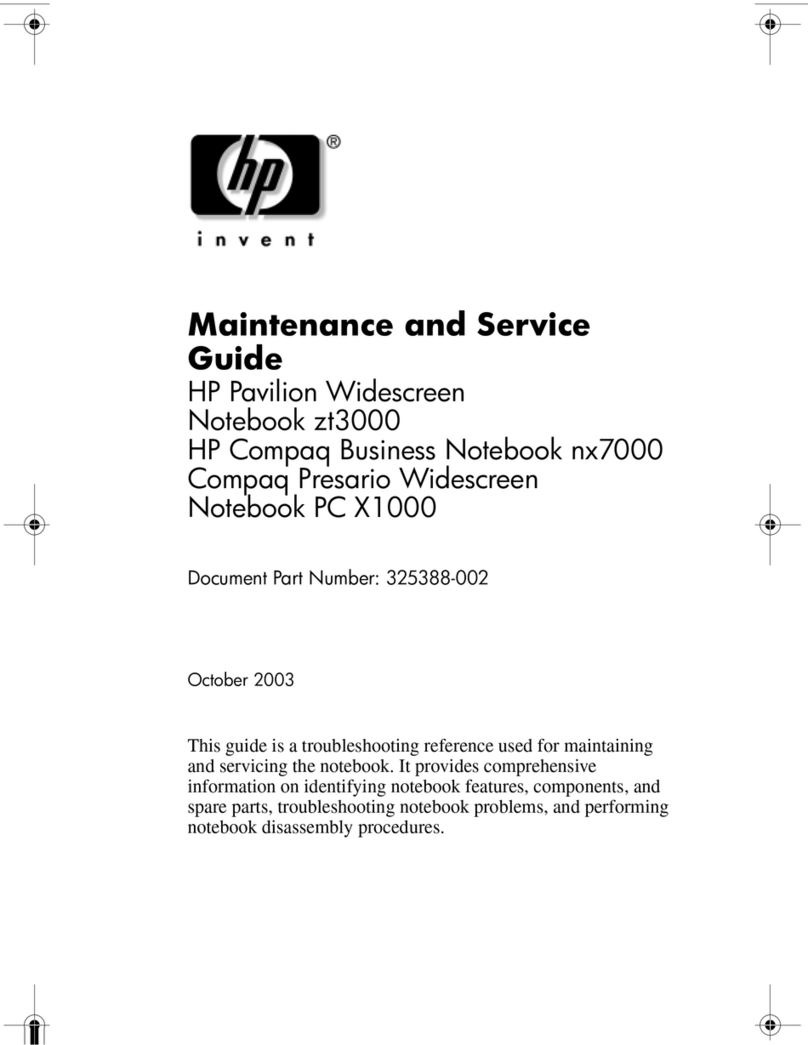
HP
HP Compaq NX7000 Manual

HP
HP Folio 13-2000 Manual
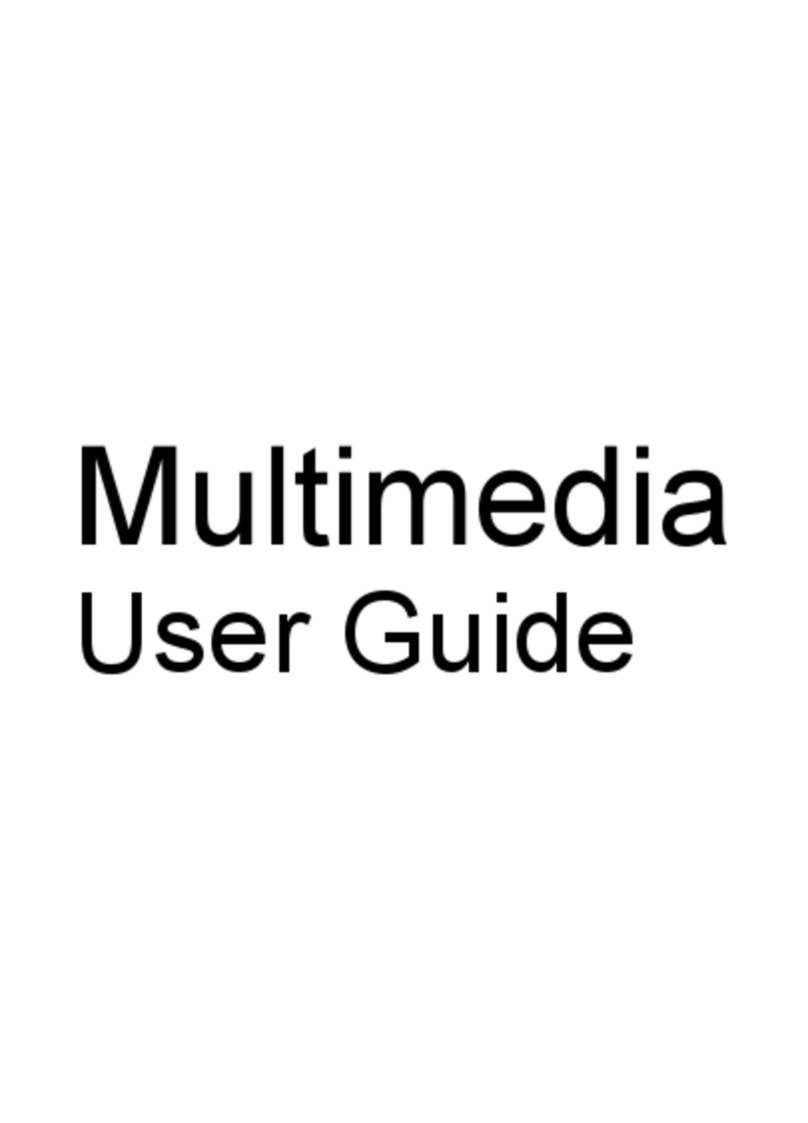
HP
HP Tx2110us - Pavilion Entertainment - Turion 64 X2 2.1... User manual

HP
HP Pro x2 612 G1 Manual
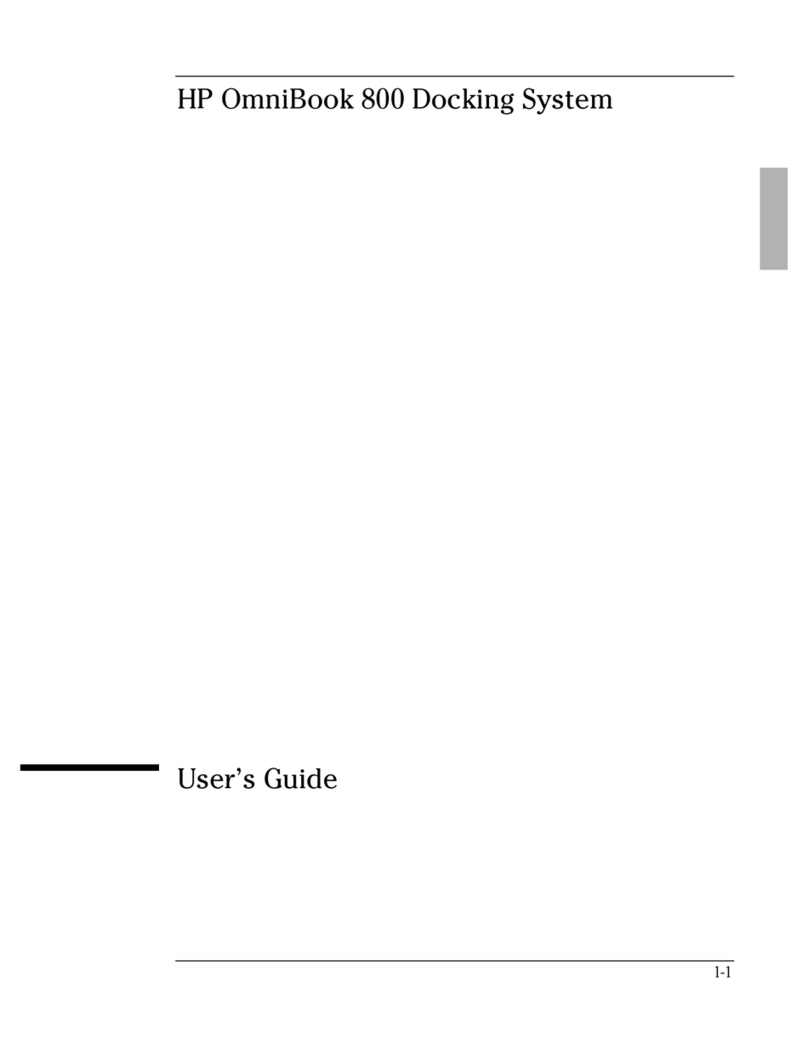
HP
HP OmniBook 800 - Notebook PC User manual
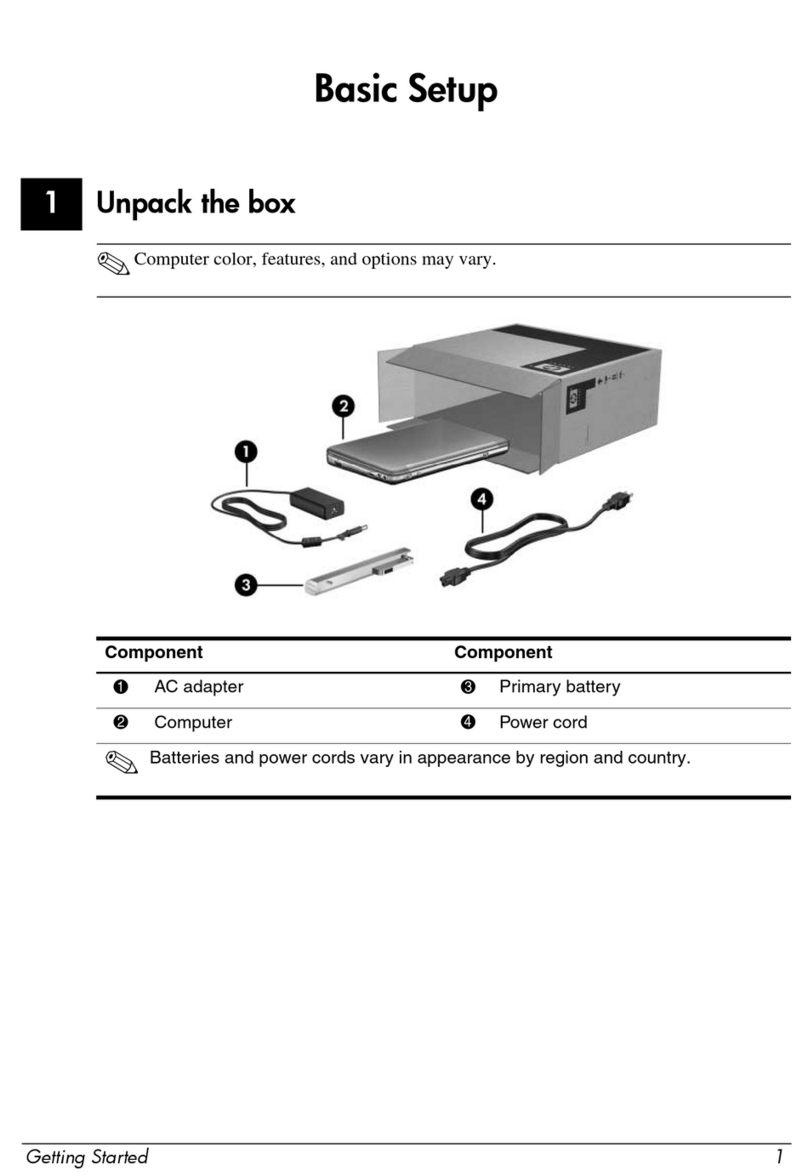
HP
HP 2133 - Mini-Note - C7-M 1.6 GHz ULV Manual