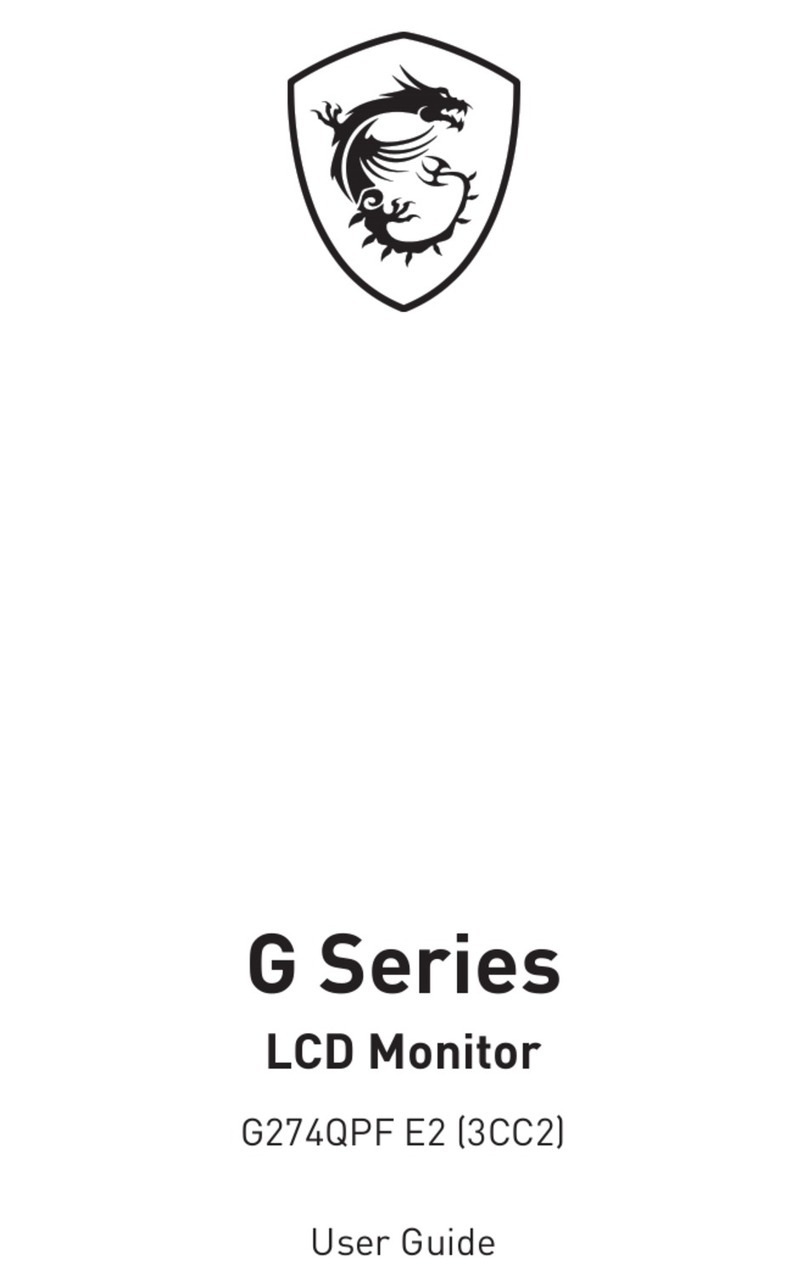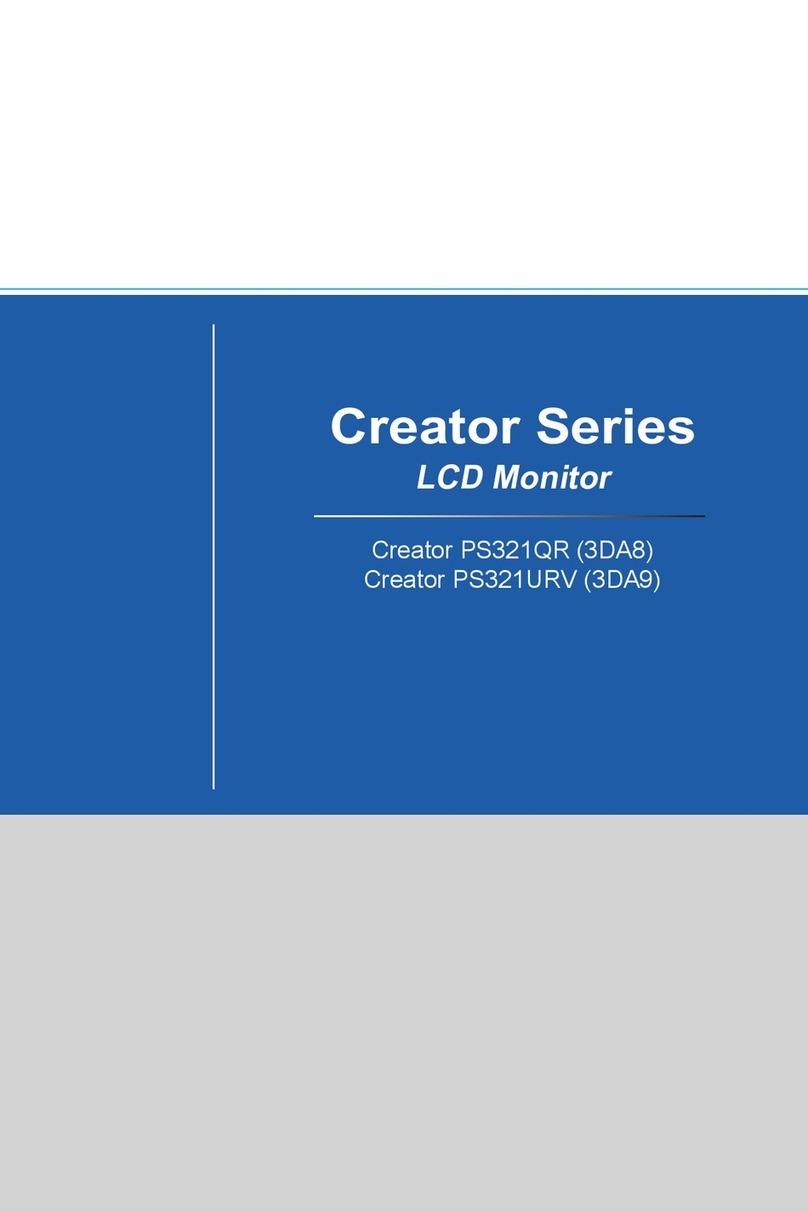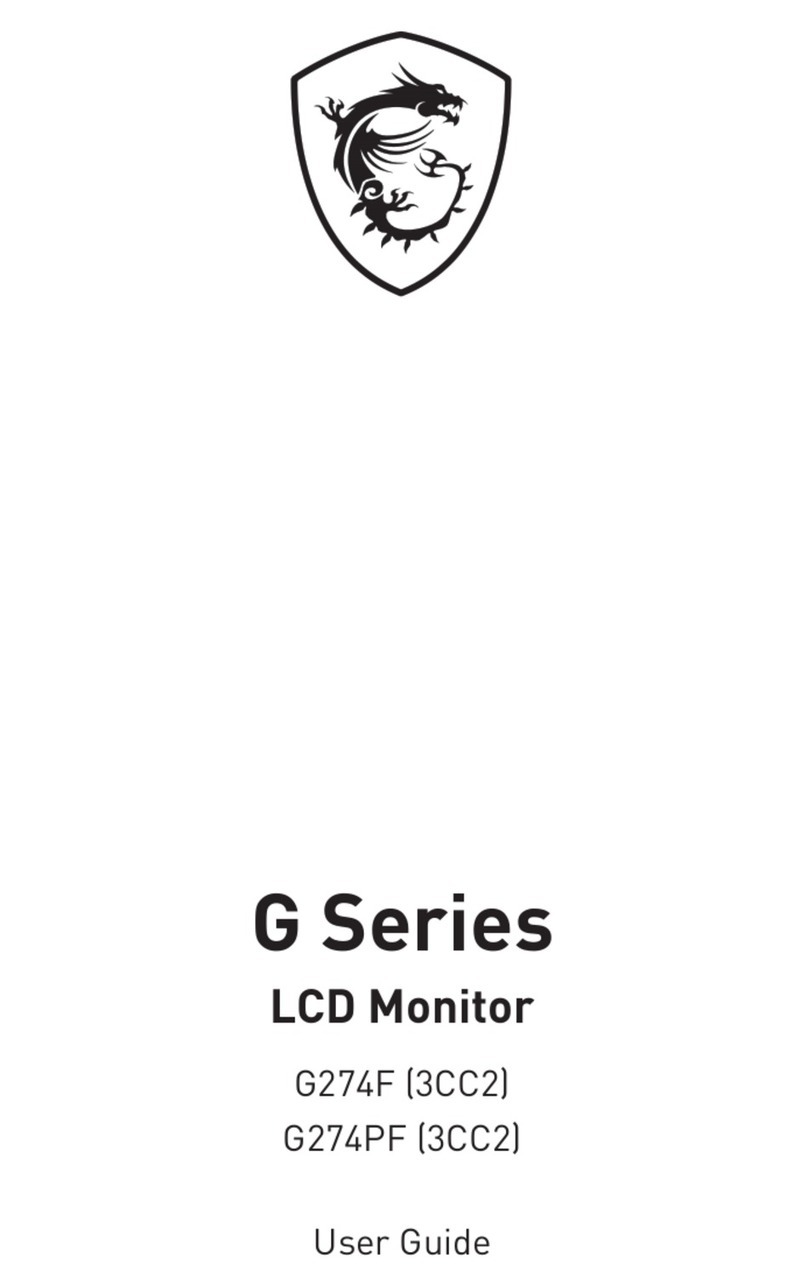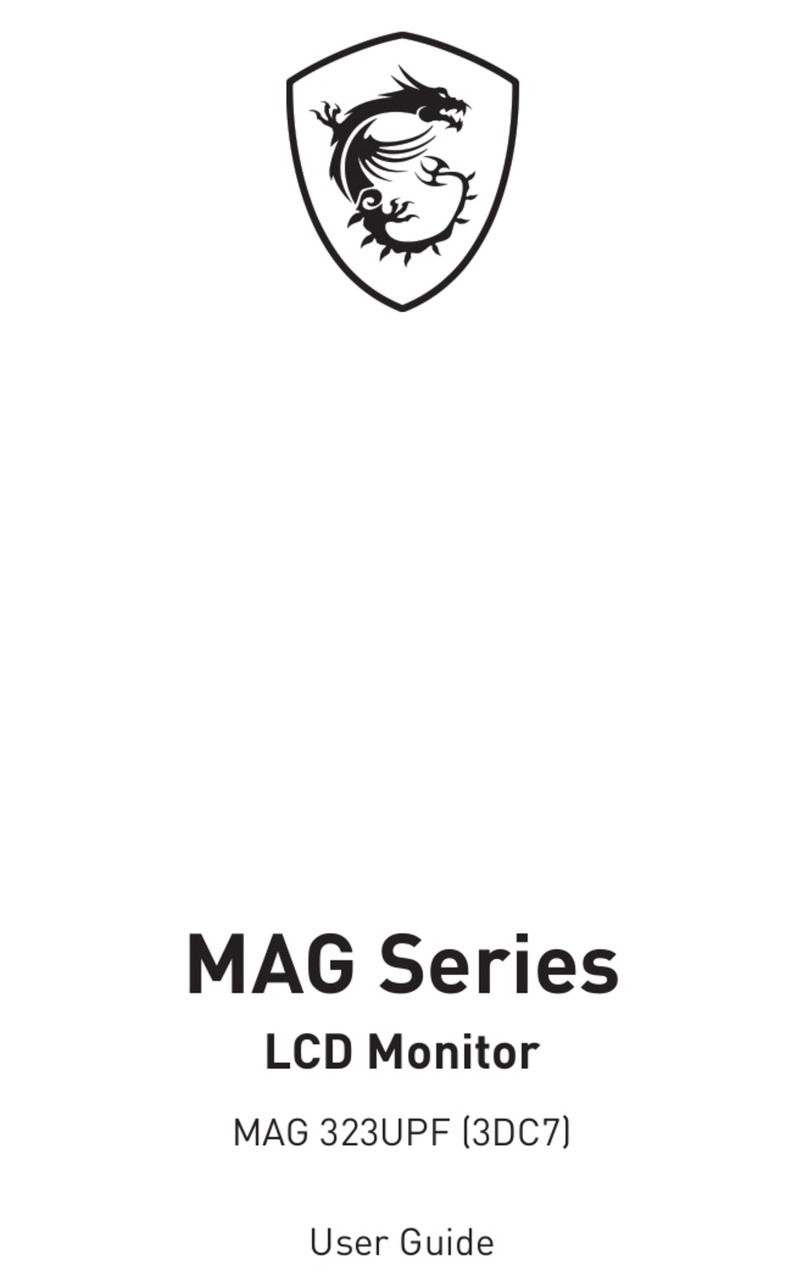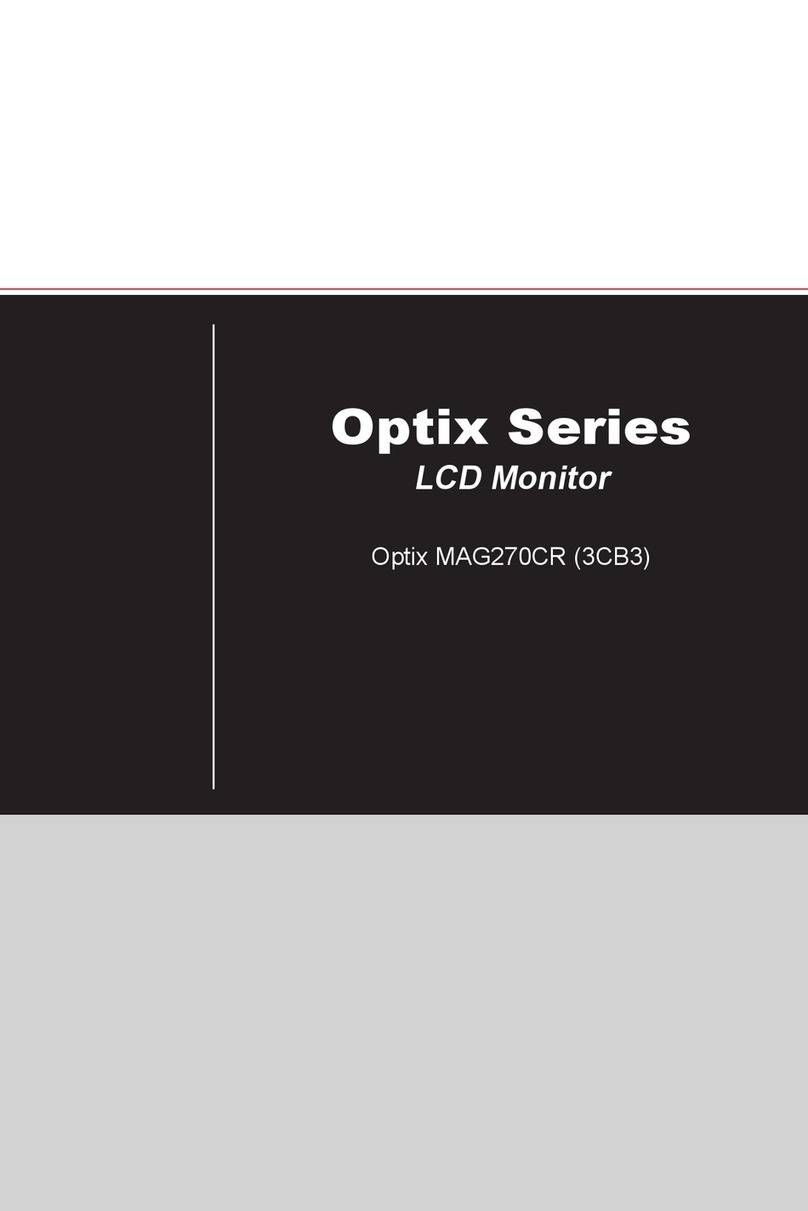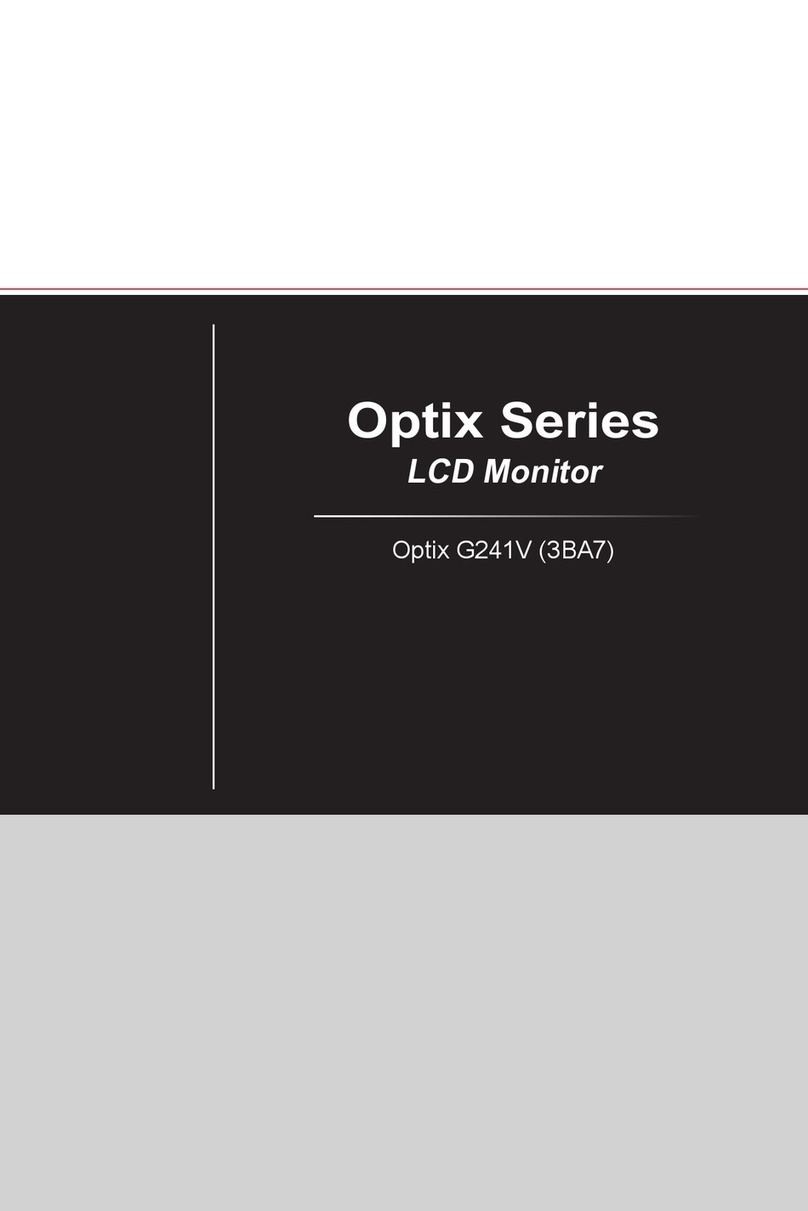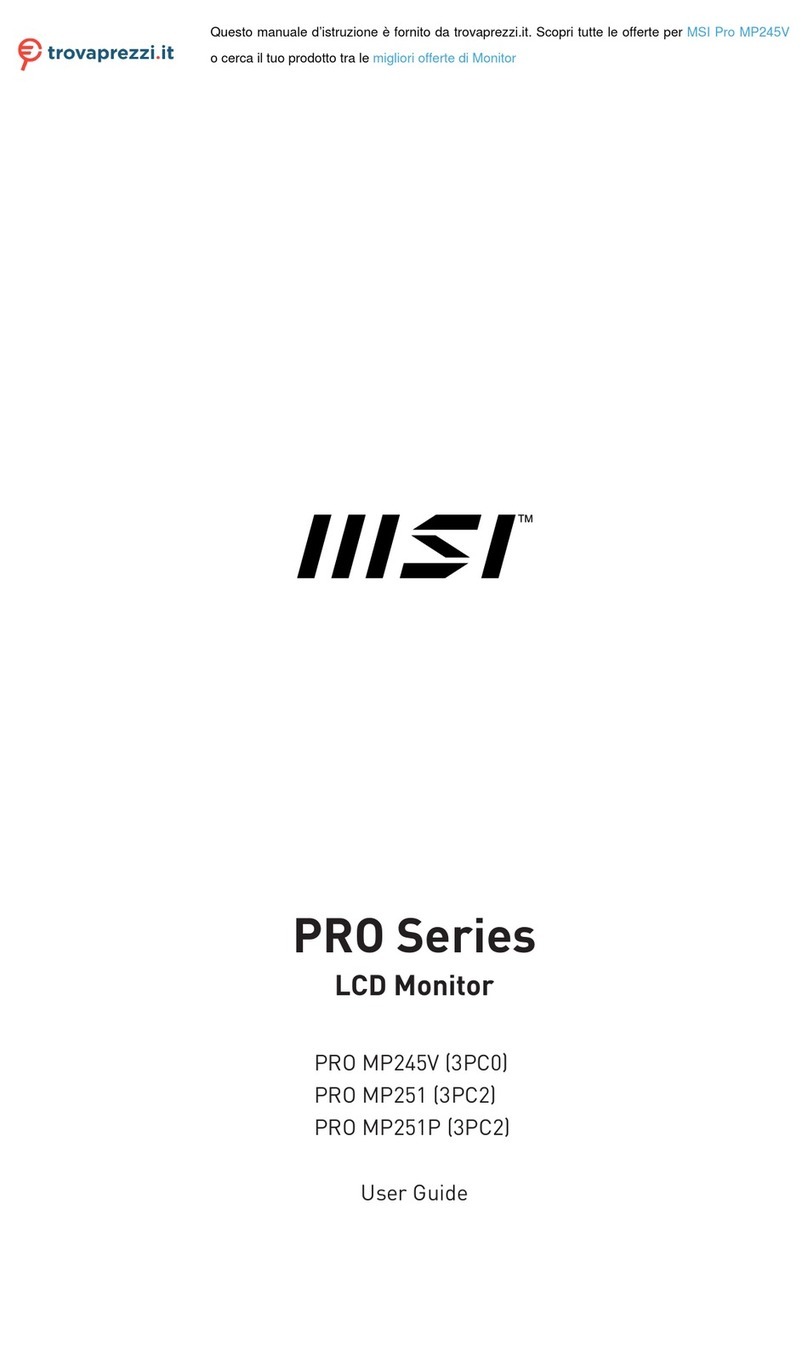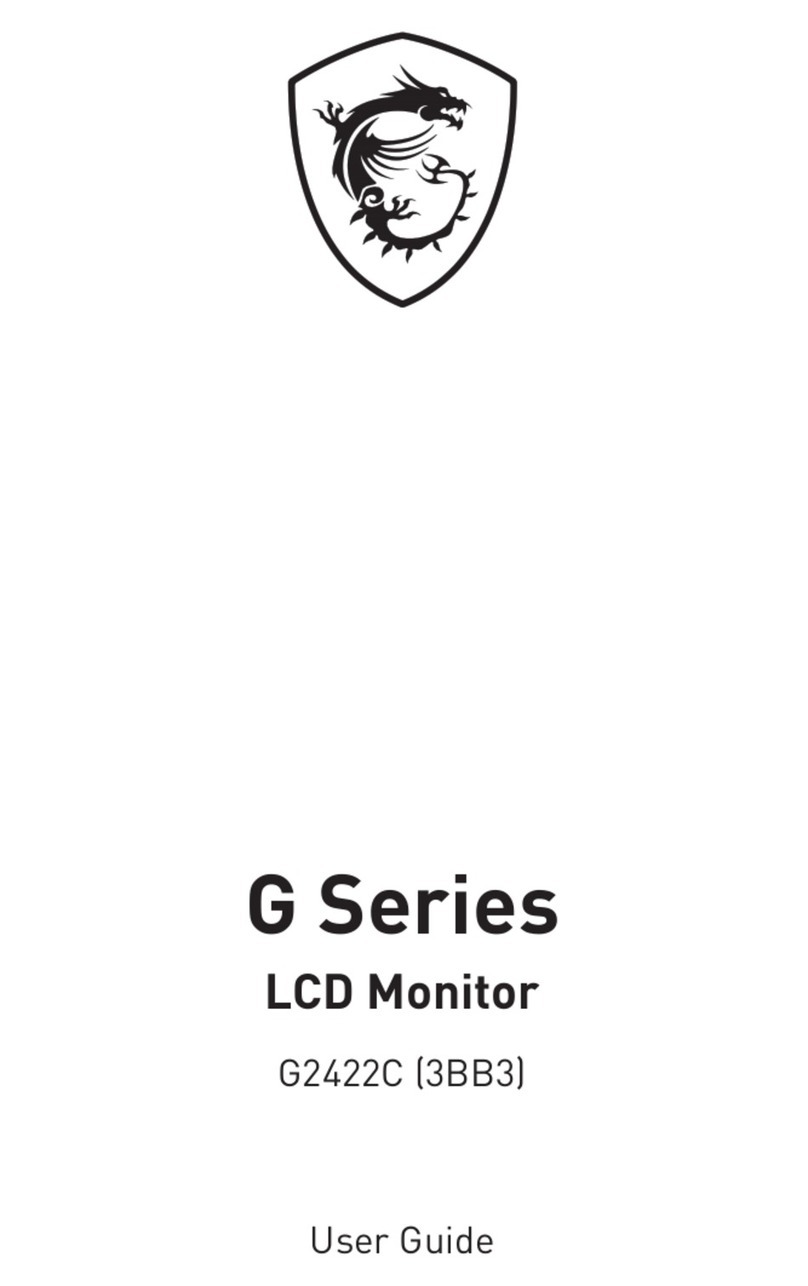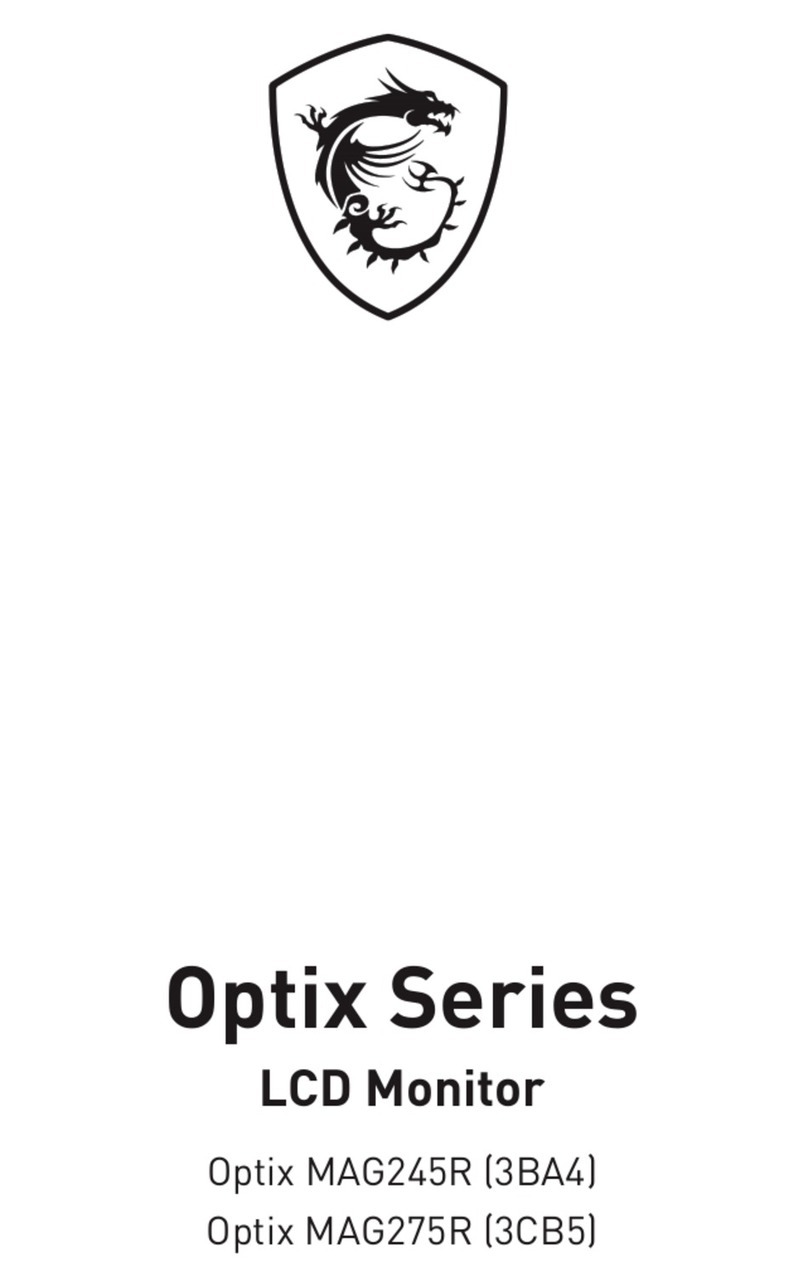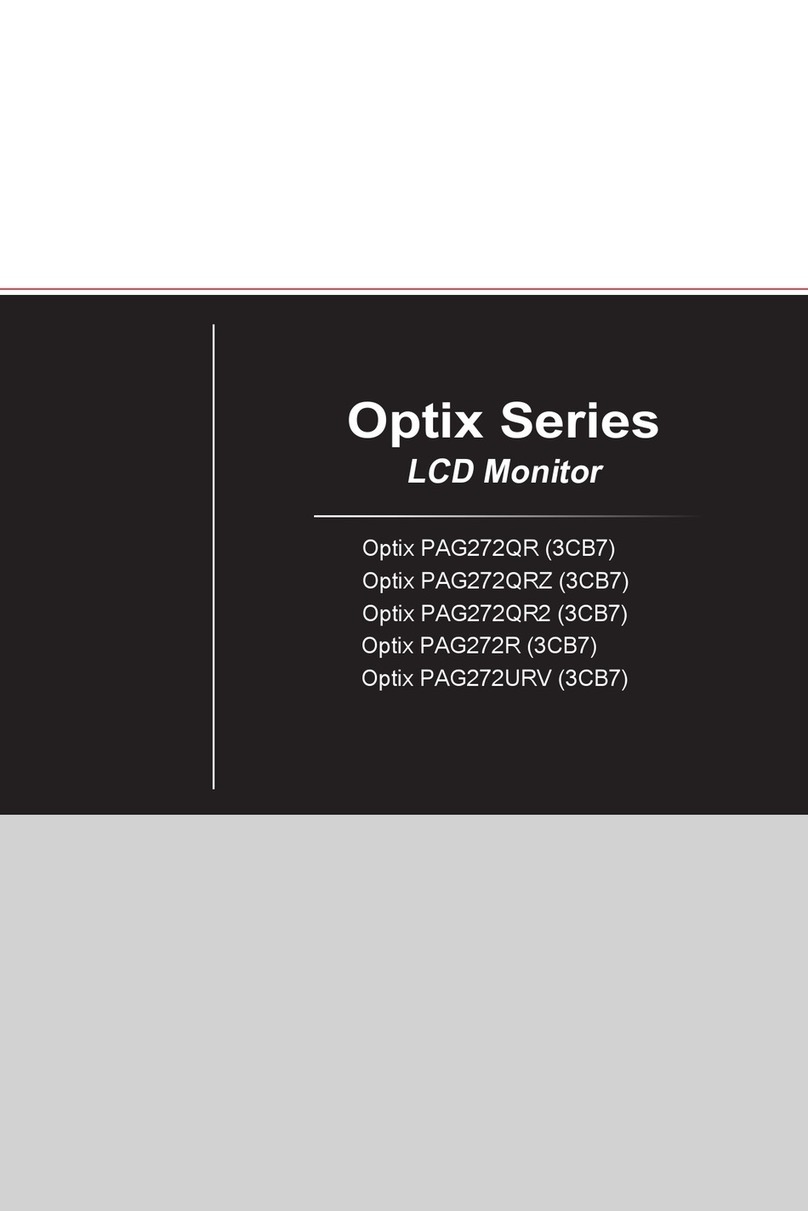2Contents
Contents
Getting Started.............................................................................................................. 3
Package Contents................................................................................................... 3
Installing the Monitor Stand................................................................................... 4
Adjusting the Monitor ............................................................................................. 6
Monitor Overview.................................................................................................... 7
Connecting the Monitor to PC ................................................................................ 9
OSD Setup ................................................................................................................... 10
Navi Key ................................................................................................................ 10
Hot Key.................................................................................................................. 10
OSD Menus.................................................................................................................. 11
Gaming.................................................................................................................. 11
Professional.......................................................................................................... 13
Image .................................................................................................................... 14
Input Source ......................................................................................................... 15
Navi Key ................................................................................................................ 15
Setting................................................................................................................... 16
Specifications.............................................................................................................. 18
Preset Display Modes ................................................................................................ 20
Troubleshooting.......................................................................................................... 21
Safety Instructions...................................................................................................... 22
TÜV Rheinland Certification....................................................................................... 24
Regulatory Notices..................................................................................................... 25
Revision
V1.1, 2023/05