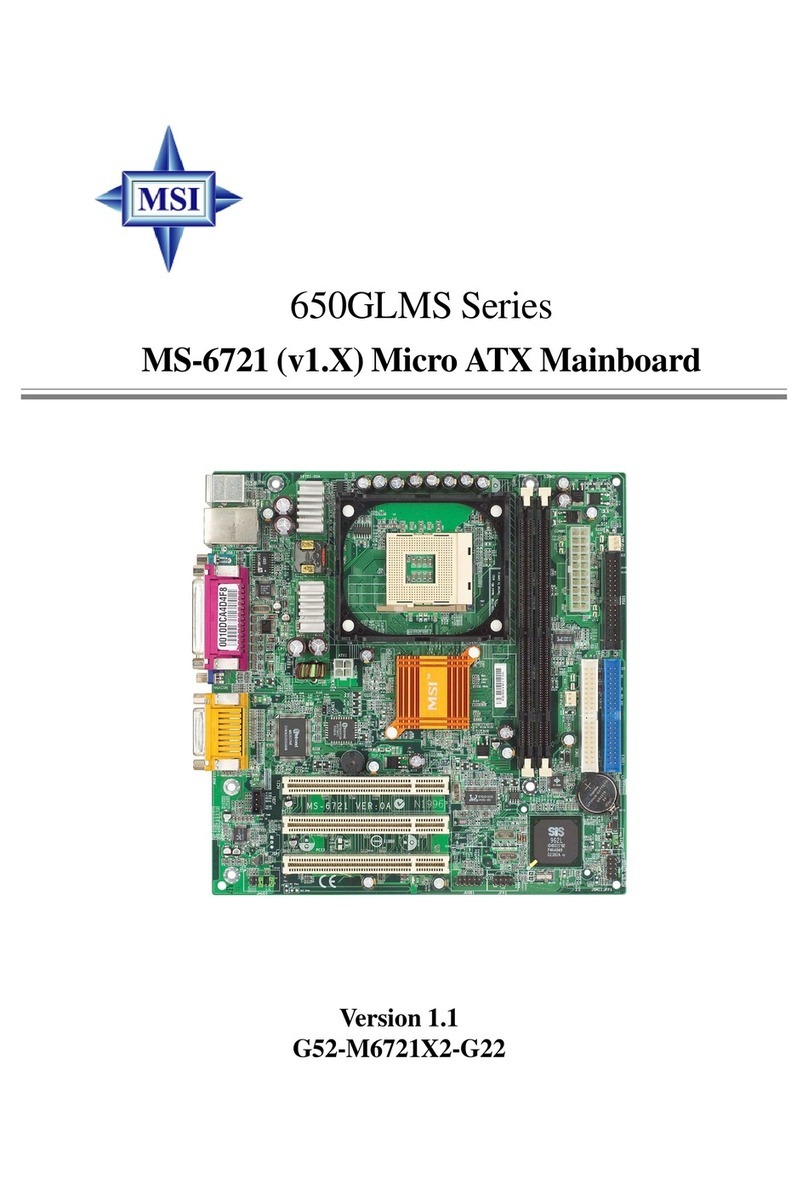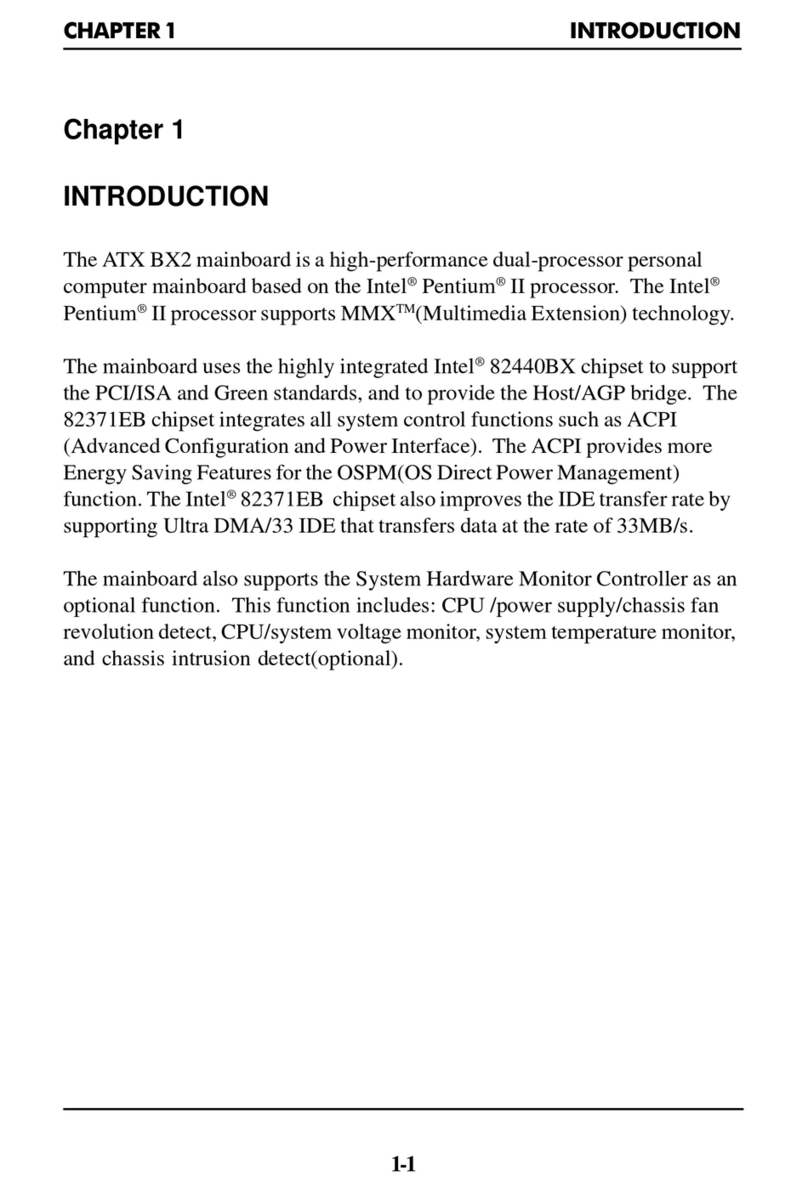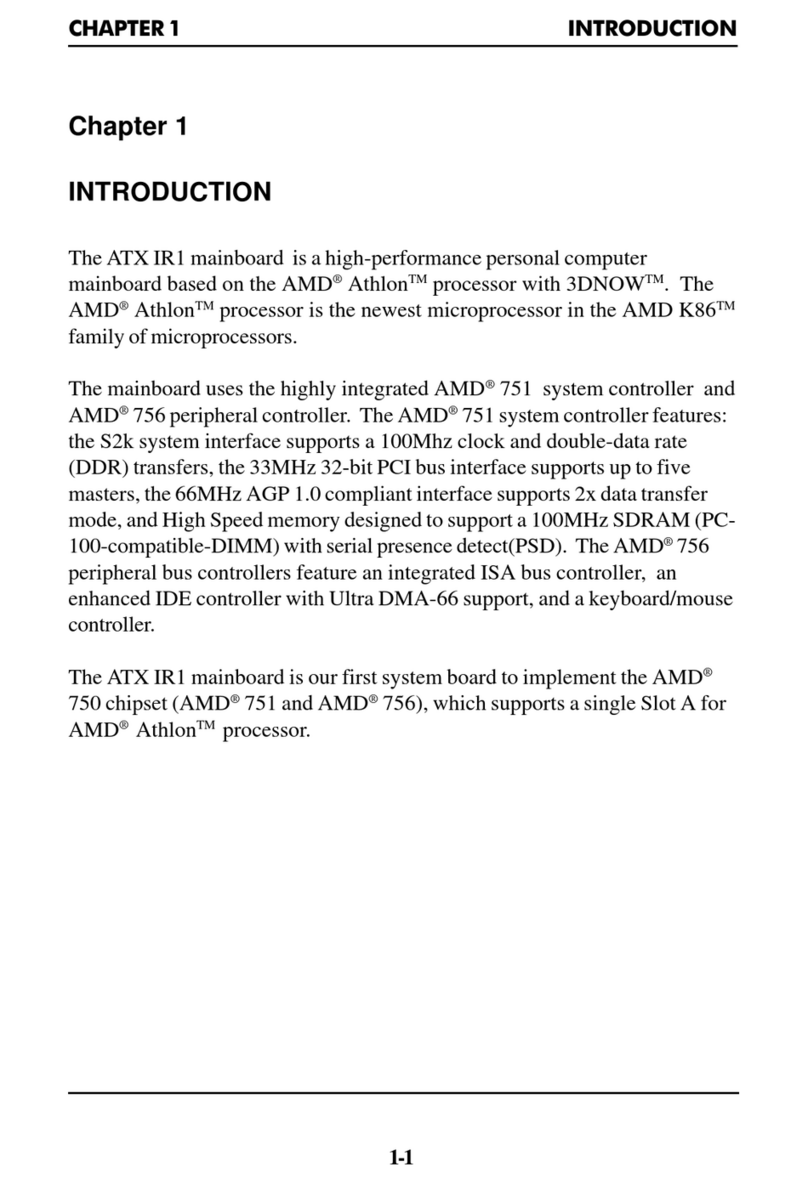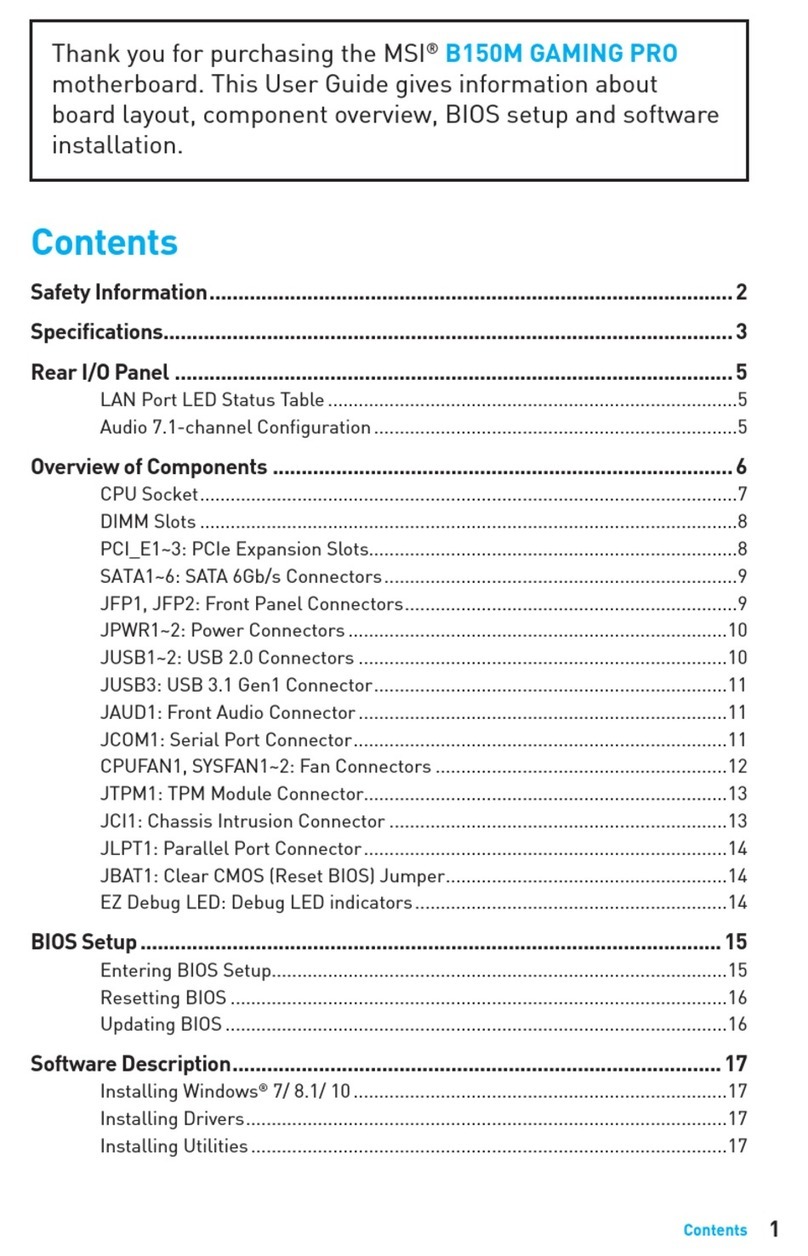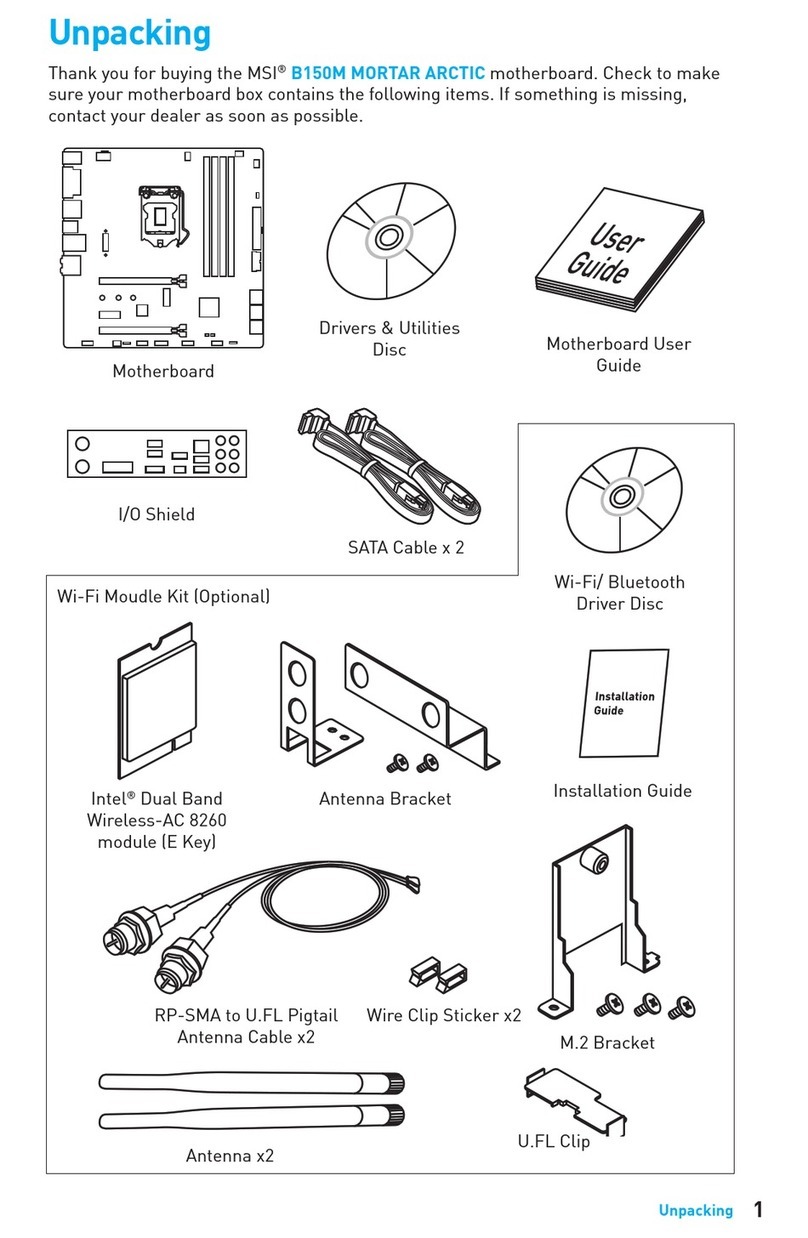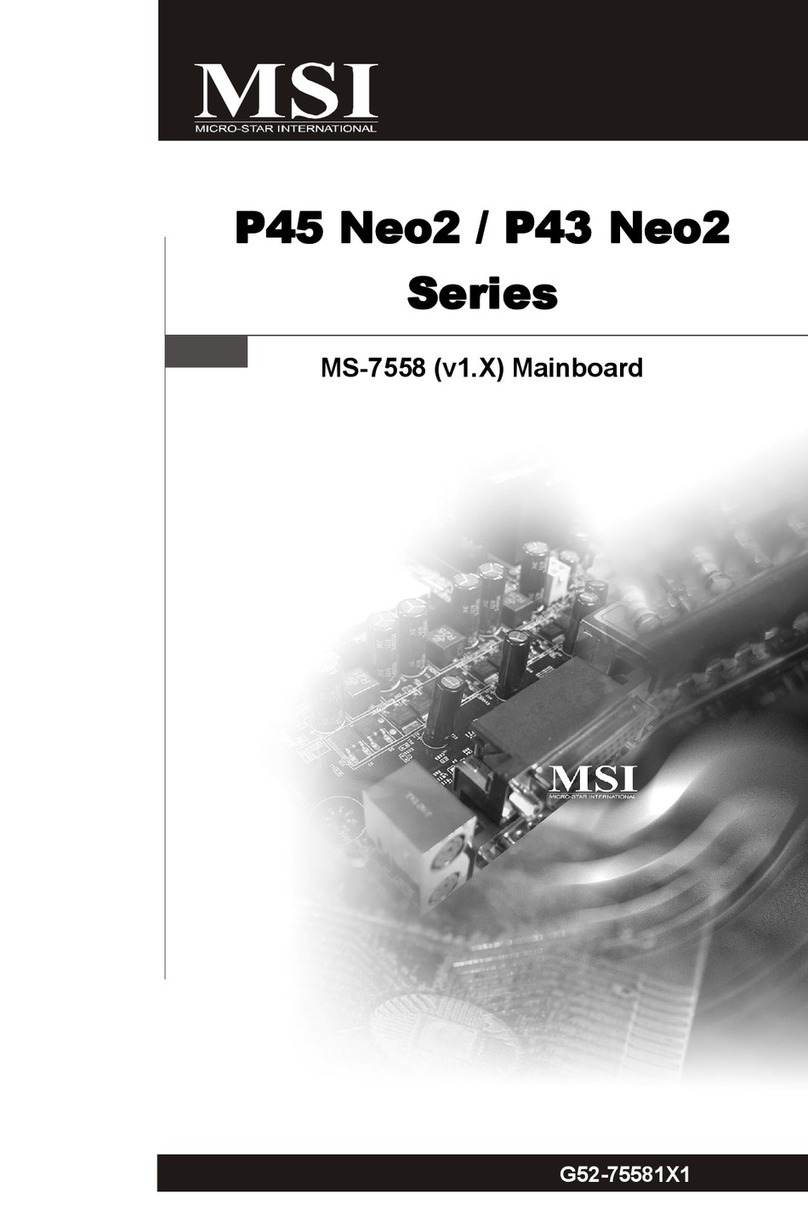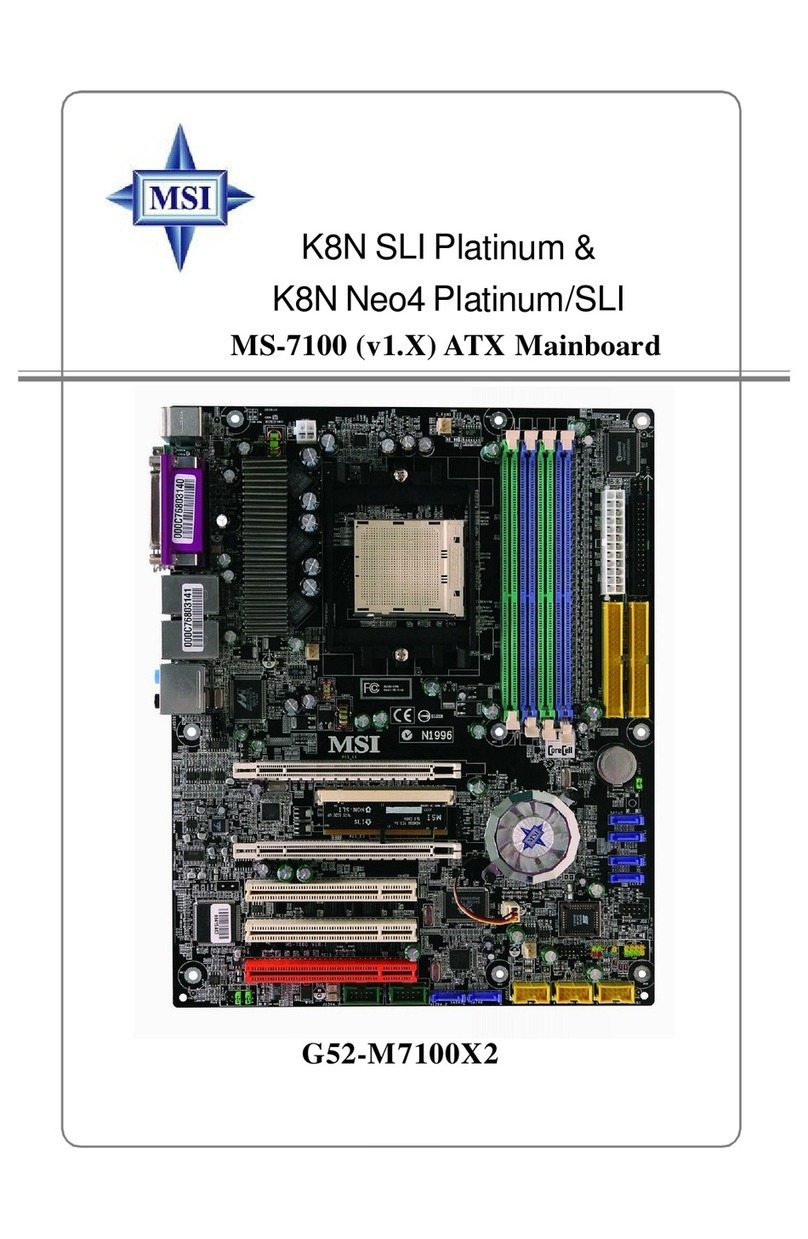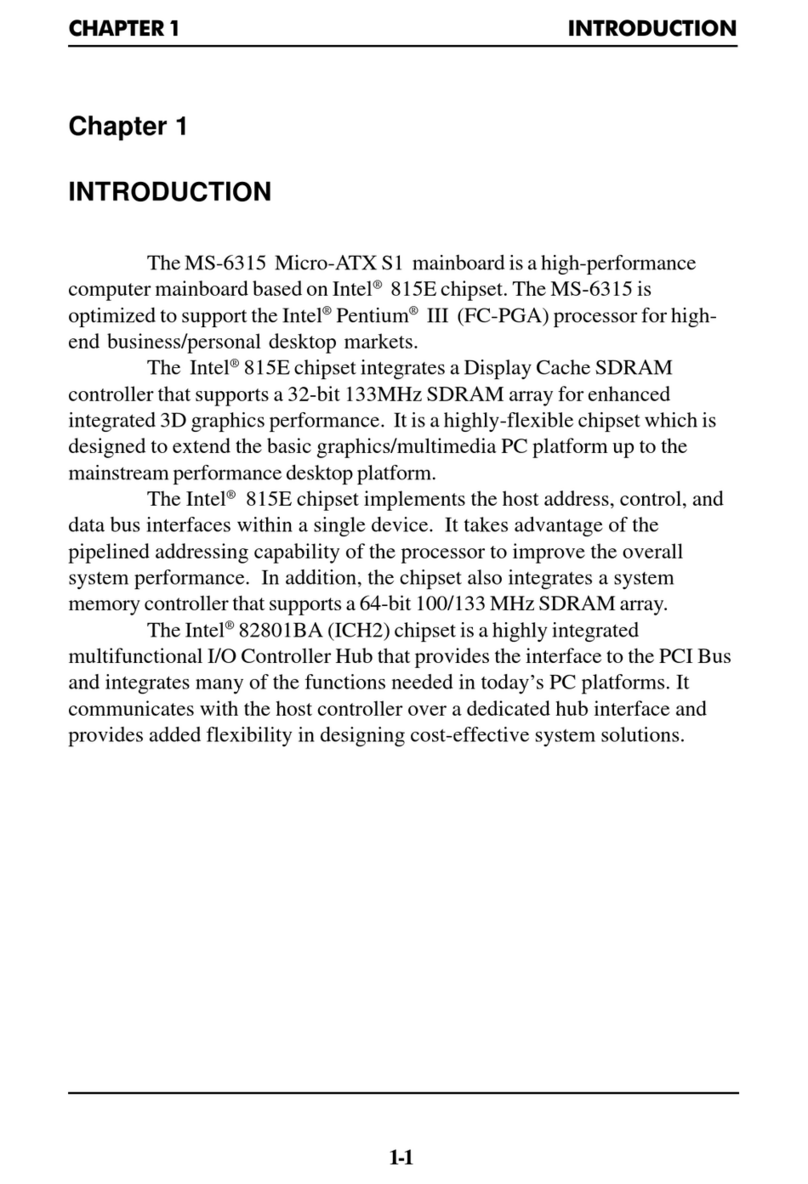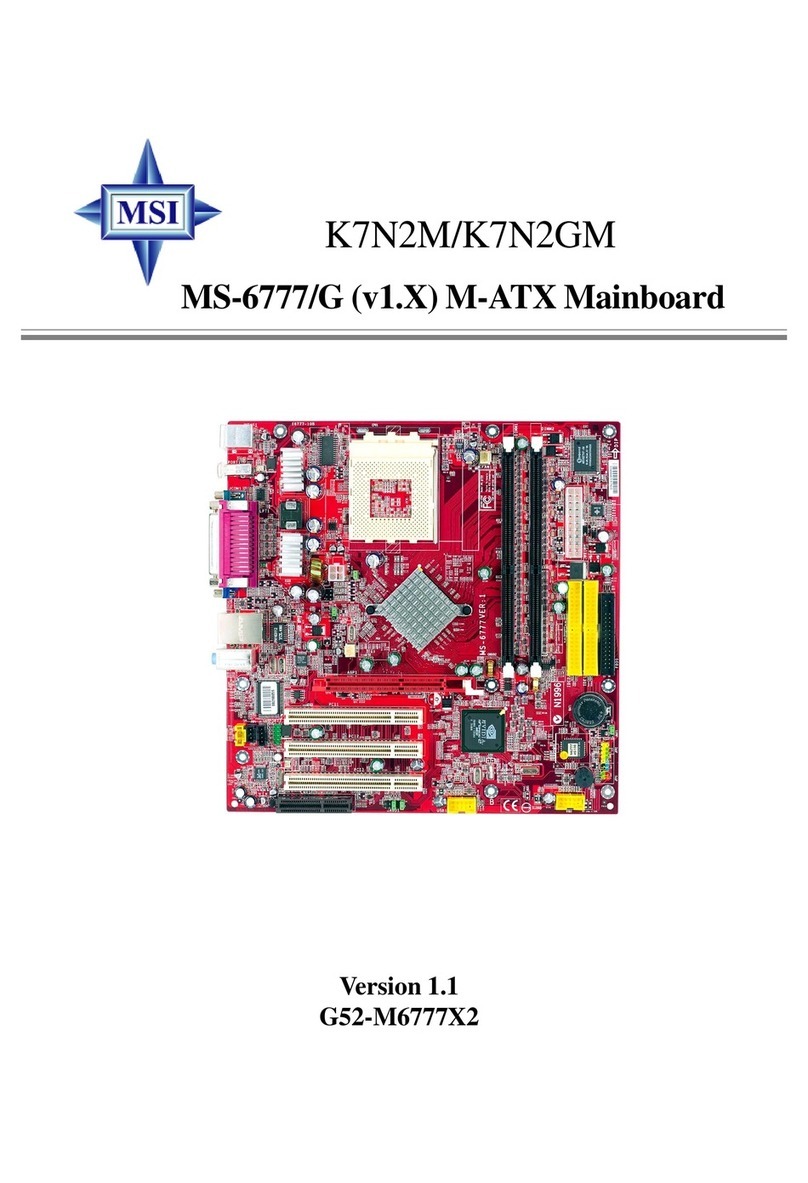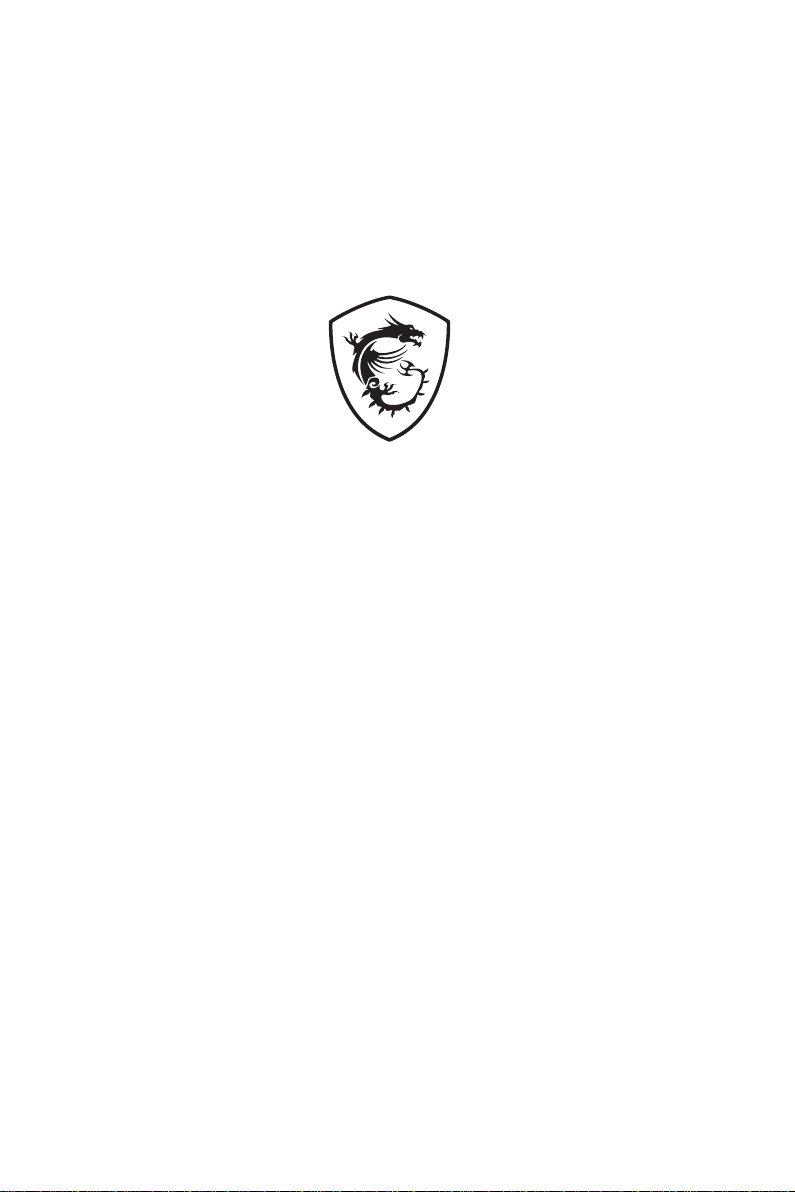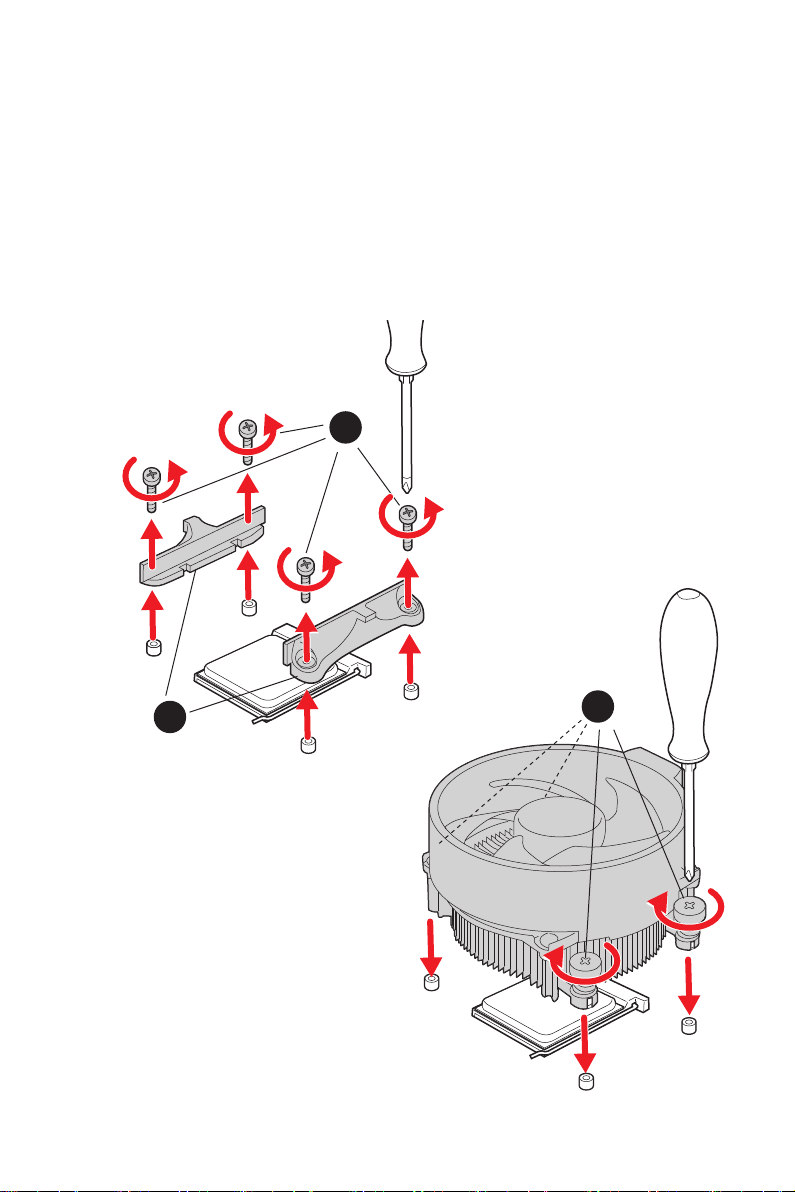III
Quick Start
Thank you for purchasing the MSI® motherboard. This Quick Start section provides
demonstration diagrams about how to install your computer. Some of the installations
also provide video demonstrations. Please link to the URL to watch it with the web
browser on your phone or tablet. You may have even link to the URL by scanning the
QR code.
Kurzanleitung
Danke, dass Sie das MSI® Motherboard gewählt haben. Dieser Abschnitt der
Kurzanleitung bietet eine Demo zur Installation Ihres Computers. Manche
Installationen bieten auch die Videodemonstrationen. Klicken Sie auf die URL, um
diese Videoanleitung mit Ihrem Browser auf Ihrem Handy oder Table anzusehen. Oder
scannen Sie auch den QR Code mit Ihrem Handy, um die URL zu öffnen.
Présentation rapide
Merci d’avoir choisi la carte mère MSI®. Ce manuel fournit une rapide présentation
avec des illustrations explicatives qui vous aideront à assembler votre ordinateur.
Des tutoriels vidéo sont disponibles pour certaines étapes. Cliquez sur le lien fourni
pour regarder la vidéo sur votre téléphone ou votre tablette. Vous pouvez également
accéder au lien en scannant le QR code qui lui est associé.
Благодарим вас за покупку материнской платы MSI®. В этом разделе представлена
информация, которая поможет вам при сборке комьютера. Для некоторых этапов
сборки имеются видеоинструкции. Для просмотра видео, необходимо открыть
соответствующую ссылку в веб-браузере на вашем телефоне или планшете. Вы
также можете выполнить переход по ссылке, путем сканирования QR-кода.
この度は MSI® マザーボードをお買い上げいただき、誠にありがとうございます。このクイッ
クスタートにはPCの組み立て方法のデモンストレーション図を掲載しています。いくつかの
組み立て手順に付きましては、実演ビデオを提供しています。スマートフォンやタブレット端
末のウェブブラウザで本書に記載されたURLにアクセスしてご覧ください。QRコードをスキ
ャンすることでもURLのリンク先をご参照頂けます。
MSI® 메인보드를 선택해주셔서 감사합니다. 이 부분에서는 컴퓨터를 설치하는 방법에 대한
데모 다이어그램과 일부 데모 동영상을 제공하고 있습니다. 휴대전화 또는 태블릿의 웹
브라우저를 통하여 URL에 링크한 후 설치 동영상을 감상하시기 바랍니다. 또는 QR 코드를
스캔하여 URL에 링크할 수도 있습니다.
感謝您購買 MSI® 主機板。本快速指引章節提供您安裝電腦的示範圖解,亦提供部分組件
的安裝示範影片;請您以智慧型手機或平板的瀏覽器連上 URL 網址進行觀看。您也可以
掃描 QR code 的方式快速連接至網址。
感谢您购买 MSI® 主板。本快速入门部分提供了有关如何安装计算机演示图。某些设施还
提供了视频演示。请使用您的手机或平板电脑上的网页浏览器链接至网址观看。您也可以
通过扫描QR码链接到URL。