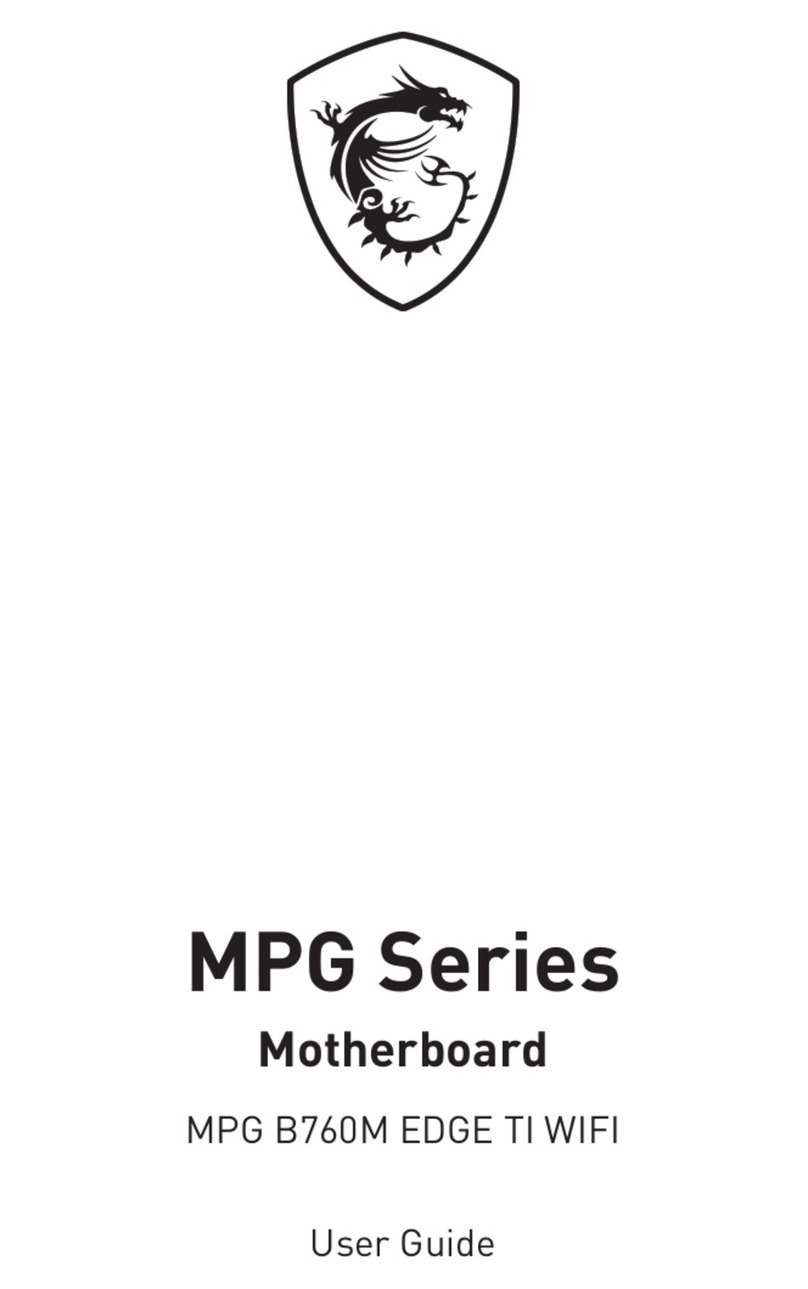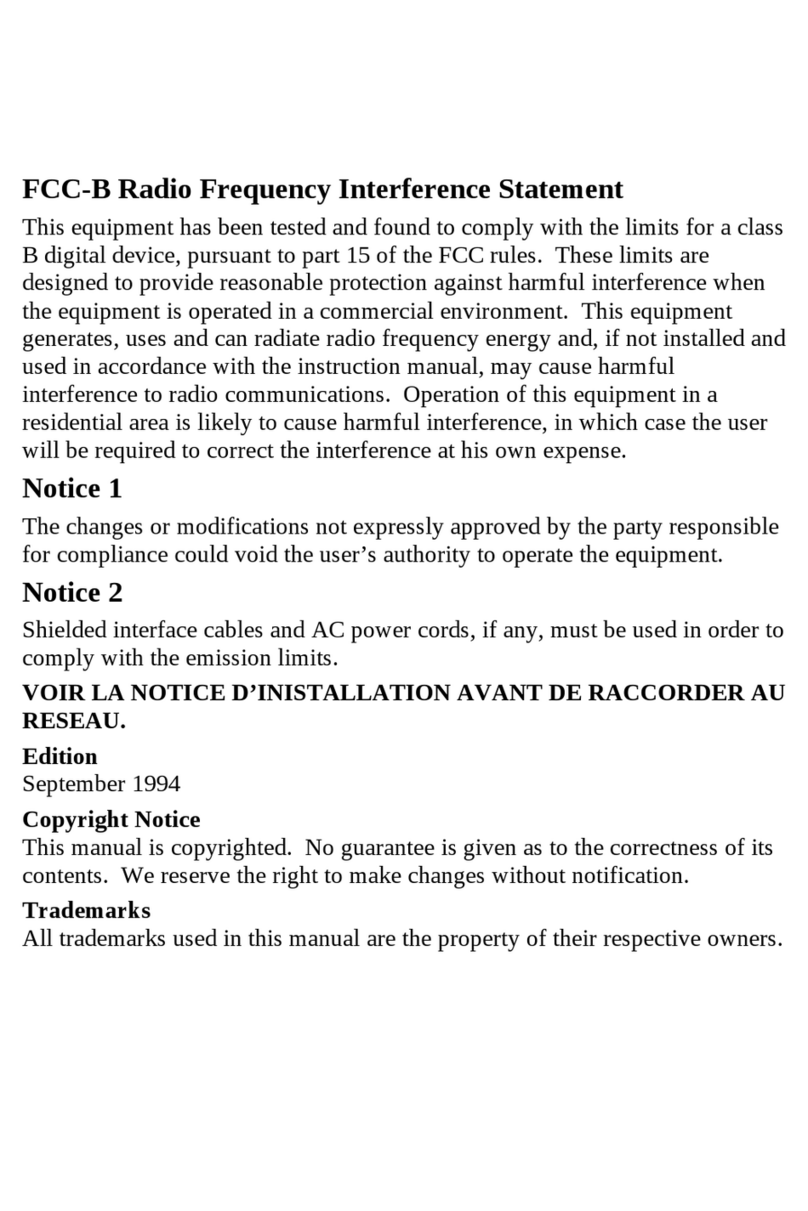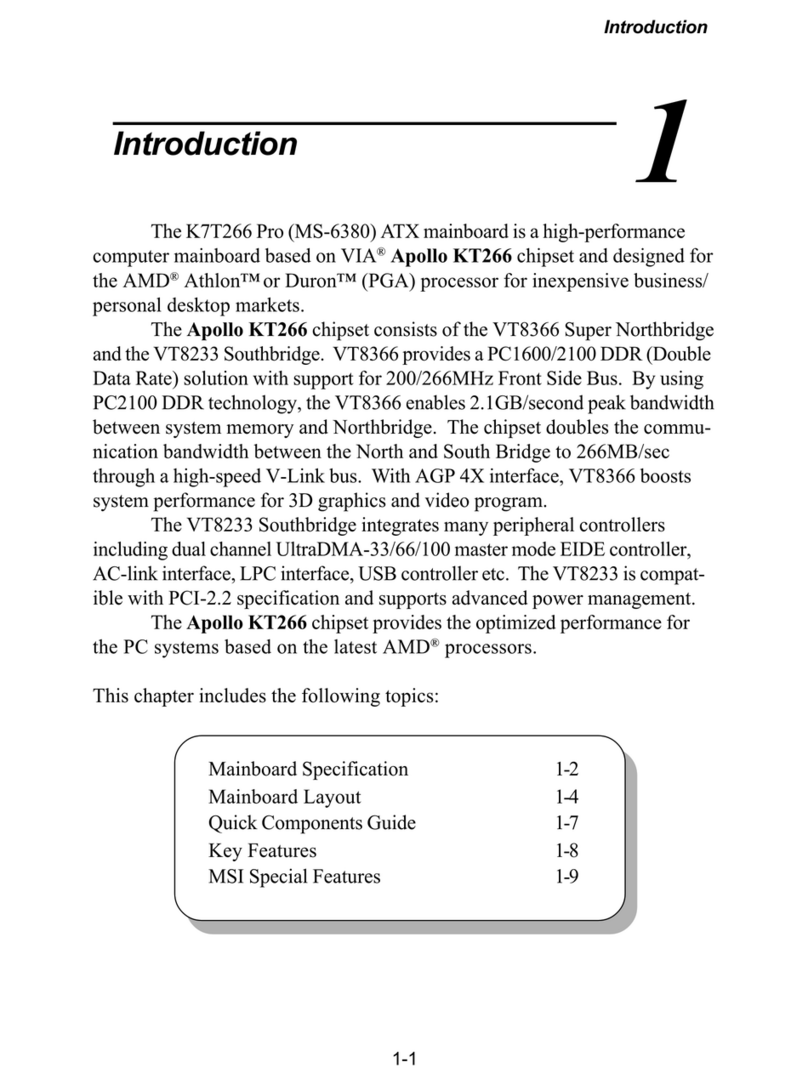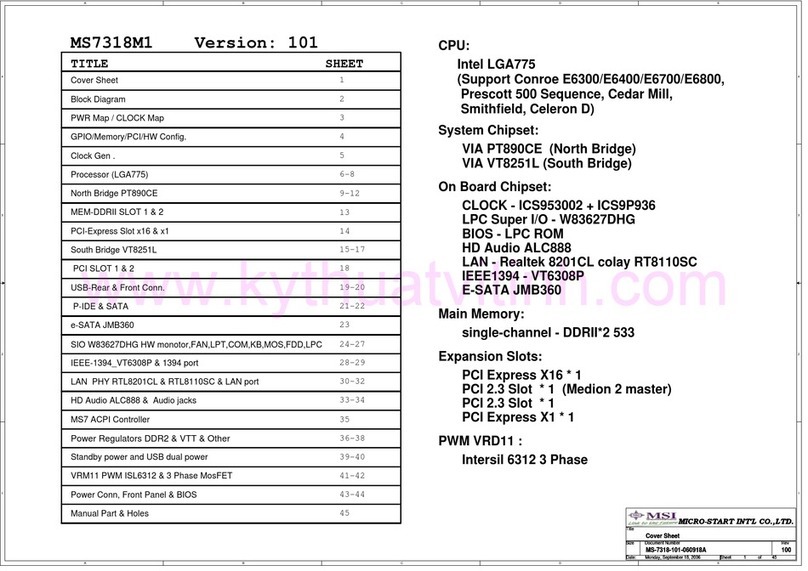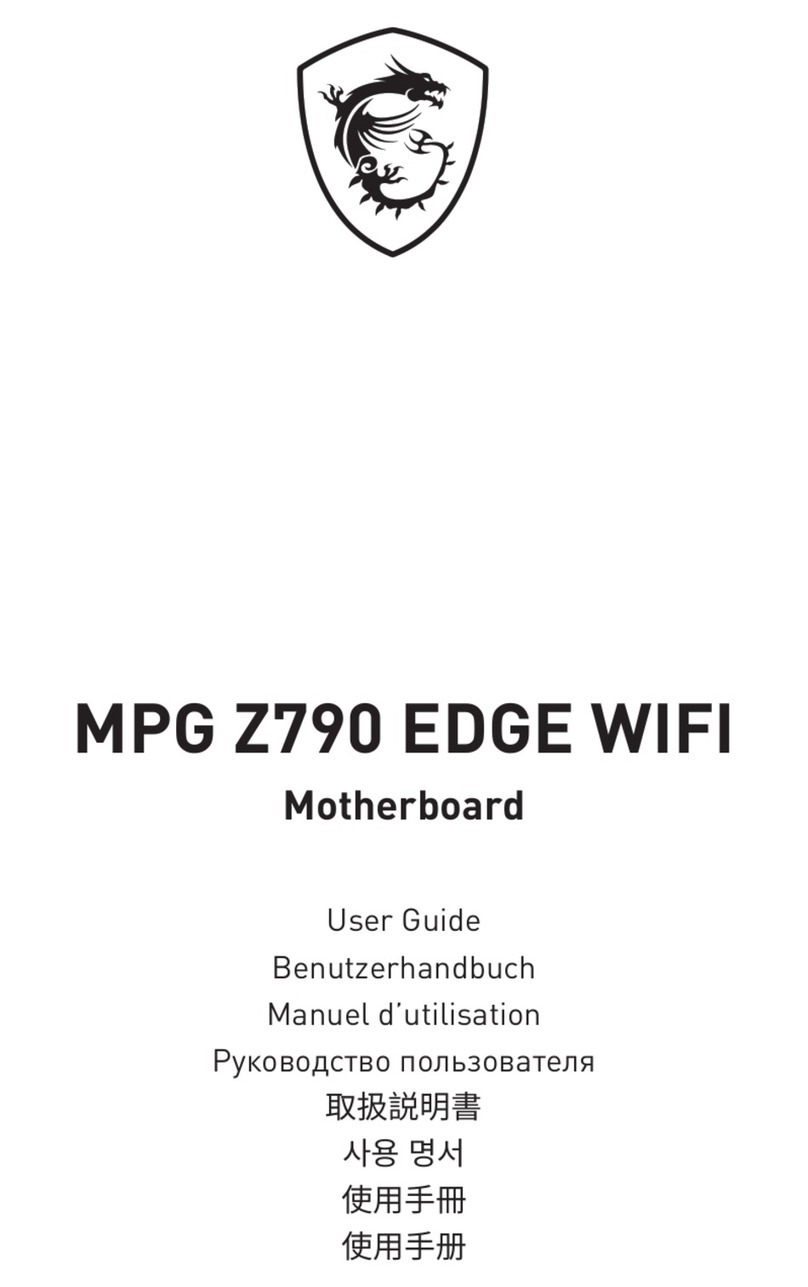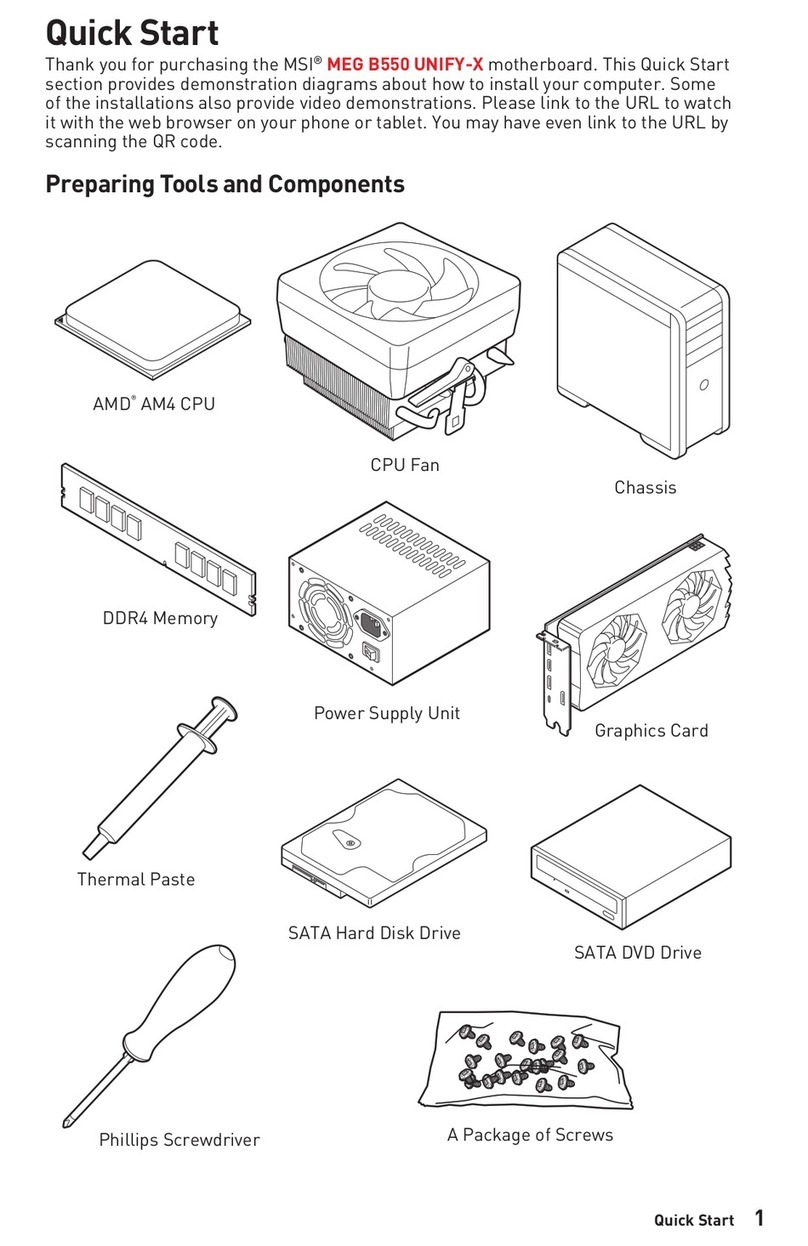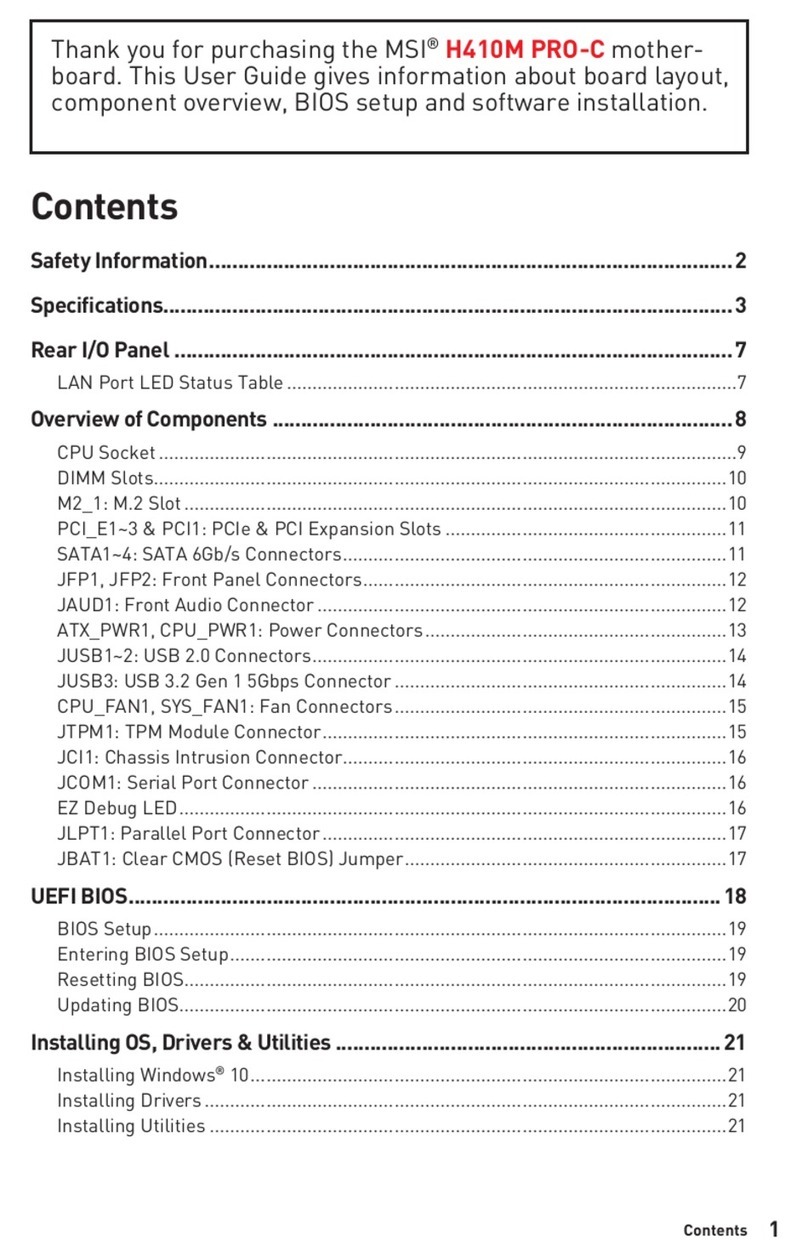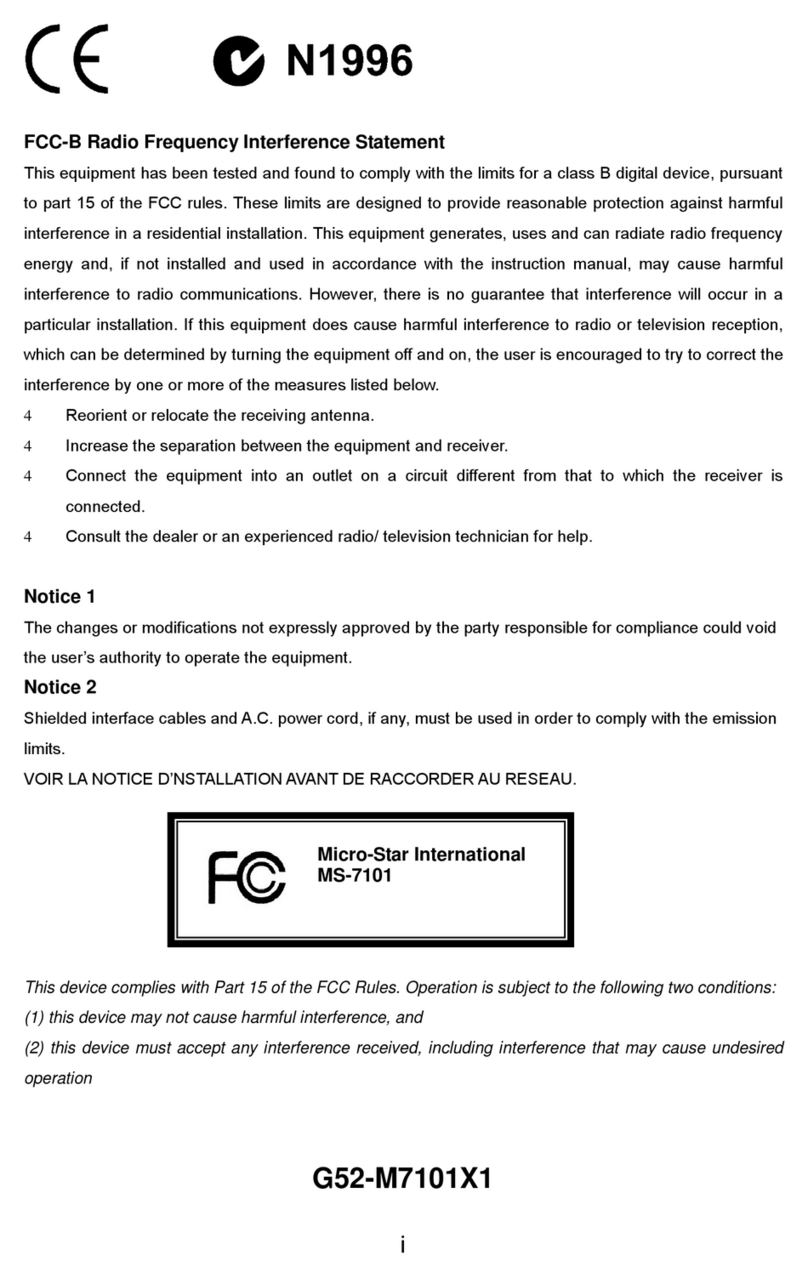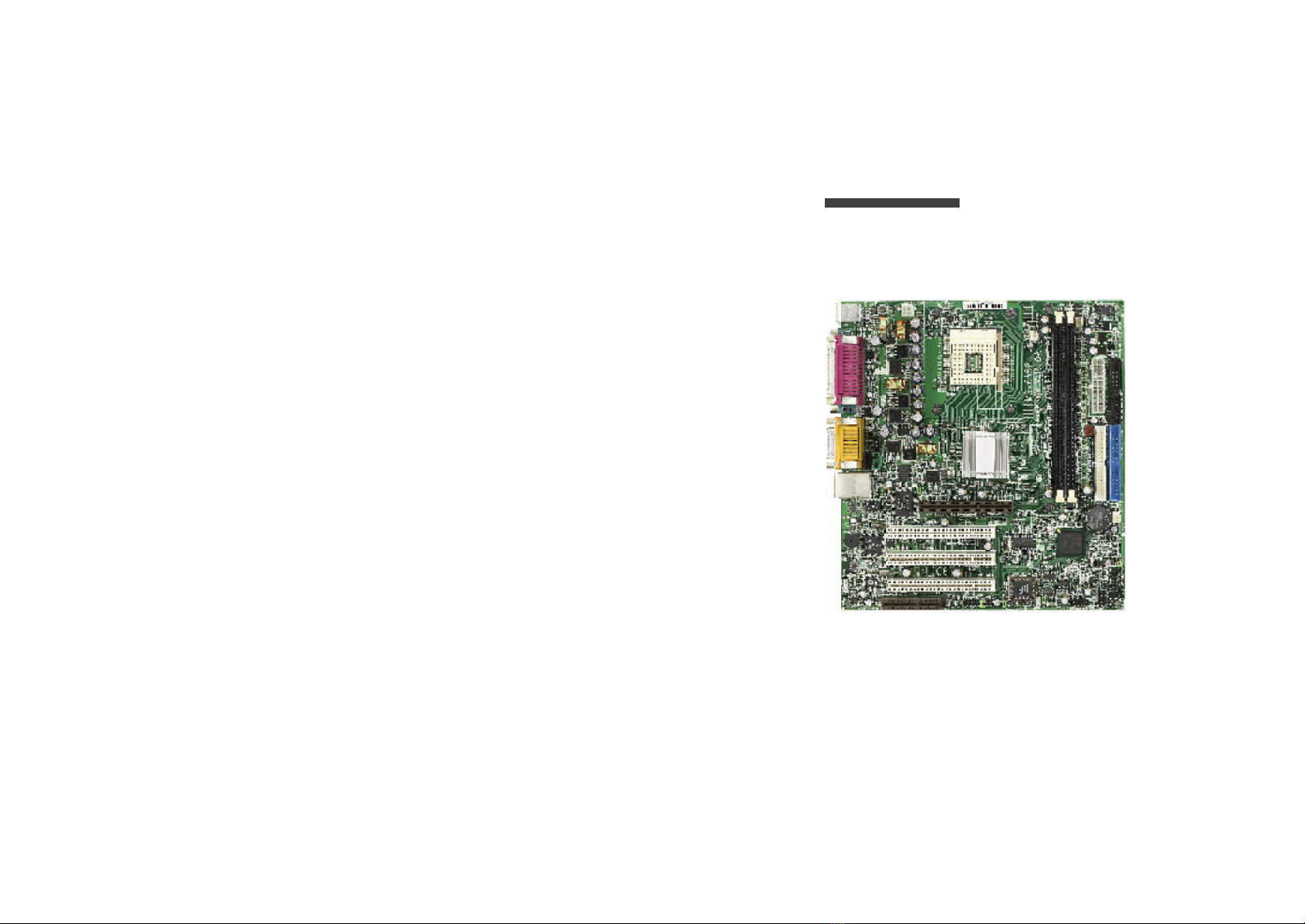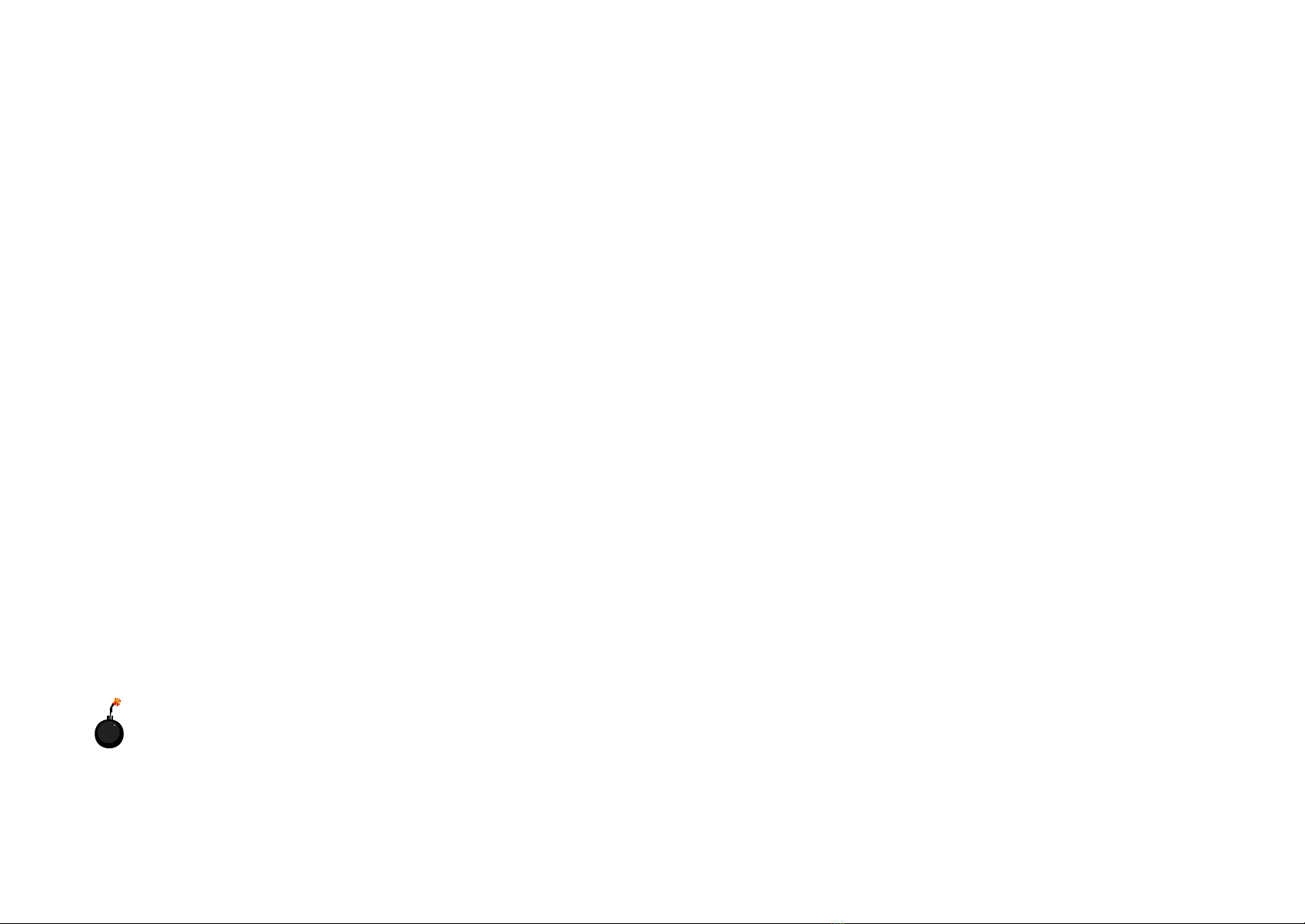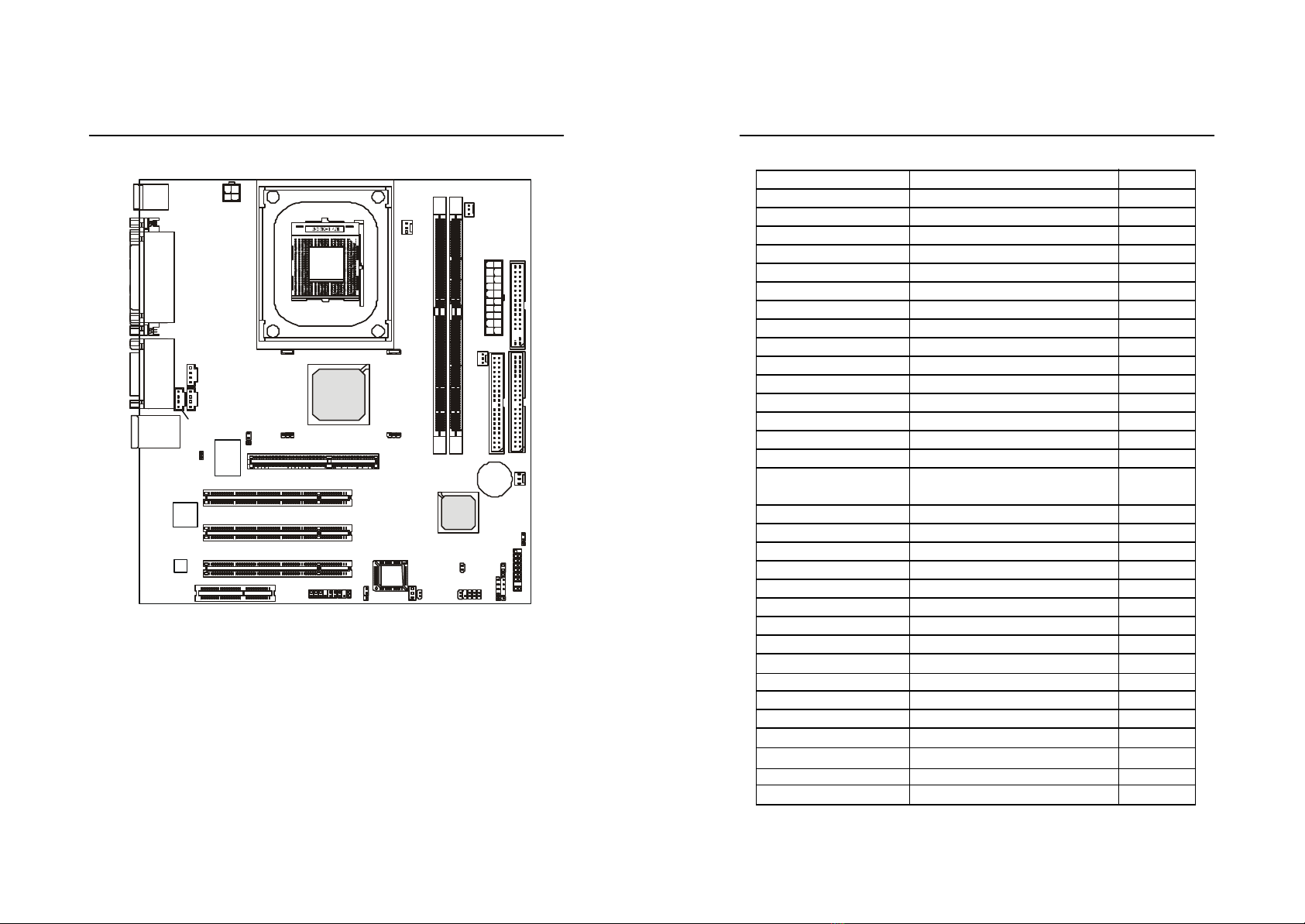iv v
1.Readthesafetyinstructionscarefully.
2.SavethisUser’sGuideforpossibleuse later.
3.Keepthisequipmentawayfromhumidity.
4.Laythisequipmenton astableand flatsurface beforesetting itup.
5.Theopeningson theenclosureareusedforairconvection and toprevent
theequipmentfromoverheating.Note:Donotcovertheopenings.
6.Make surethatthepowervoltageiswithinitssafetyrangeand has been
adjustedproperlytothevalueof110/220Vbeforeconnecting theequip-
menttothepowerinlet.
7.Placethepowercordinawaythatpeopleareunlikelytostepon it.Donot
place anything on thepowercord.
8.Alwaysunplug thepowercordbeforeinserting any add-on cardormodule.
9.All cautionsand warningson theequipmentshouldbenoted.
10.Neverpouranyliquidintotheopening thatcoulddamagetheequipment
orcause anelectricalshock.
11.If any ofthefollowing situationsarises,gettheequipmentcheckedby a
service personnel:
?thepowercordorplug isdamaged
?liquidhas penetratedintotheequipment
?theequipmenthas beenexposedtomoisture
?theequipmenthas notworkwell oryou cannotgetitworkaccording
toUser’sGuide
?theequipmentwas droppedand damaged
?theequipmenthas obvioussignsofbreakage
12.Donotleavetheisequipmentinanunconditionedenvironmentwitha
storagetemperatureof600C(1400F)orabove,whichmaydamagethe
equipment.
Safety Instructions
CAUTION:Topreventexplosion causedby improperbattery
replacement,use thesameorequivalenttypeofbatteryrecommended
by themanufactureronly.
CONTENTS
Chapter1.Introduction..................................................................................... 1-1
MainboardSpecification ..............................................................................1-2
MainboardLayout........................................................................................1-4
Quick ComponentsGuide............................................................................1-5
Chapter2.HardwareSetup.............................................................................. 2-1
CentralProcessing Unit:CPU......................................................................2-2
CPUInstallation Procedures ................................................................2-2
CPUCoreSpeedDerivation Procedure..............................................2-4
MemoryInstallation ......................................................................................2-5
DDRModuleInstallation Procedures ................................................2-6
PowerSupply.................................................................................................2-7
ATX20-PinPowerConnector:ATX1.................................................2-7
ATX12VPowerConnector:JPW1......................................................2-7
BackPanel ......................................................................................................2-8
Mouse Connector:KBMS1..................................................................2-8
KeyboardConnector:KBMS1.............................................................2-9
SerialPort Connector:COM1&COM2............................................2-9
AudioPort Connectors.......................................................................2-10
Joystick/MidiConnectors..................................................................2-10
ParallelPort Connector:LPT1............................................................2-11
LANJack...............................................................................................2-12
USBConnectors..................................................................................2-12
Connectors...................................................................................................2-13
Floppy Disk DriveConnector:FDD1................................................2-13
IrDAInfraredModuleConnector:IR1.............................................2-13
HardDisk Connectors:IDE1&IDE2................................................2-14
CD-InConnector:CDIN1....................................................................2-15