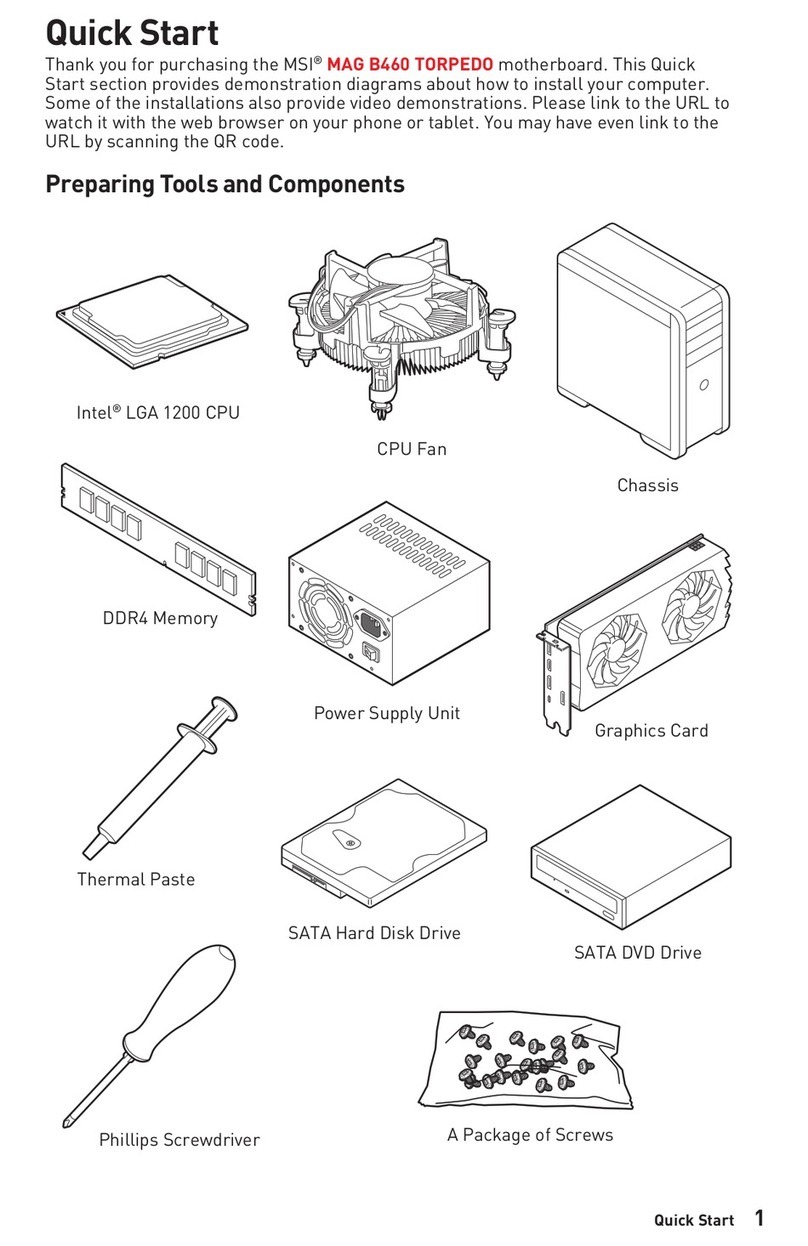MSI MS-6191 Micro ATX IR2 User manual
Other MSI Motherboard manuals

MSI
MSI Z170A-G43 PLUS Instruction Manual

MSI
MSI MS-6567 User manual

MSI
MSI 990FXA User manual

MSI
MSI B350M PRO-VDH User manual
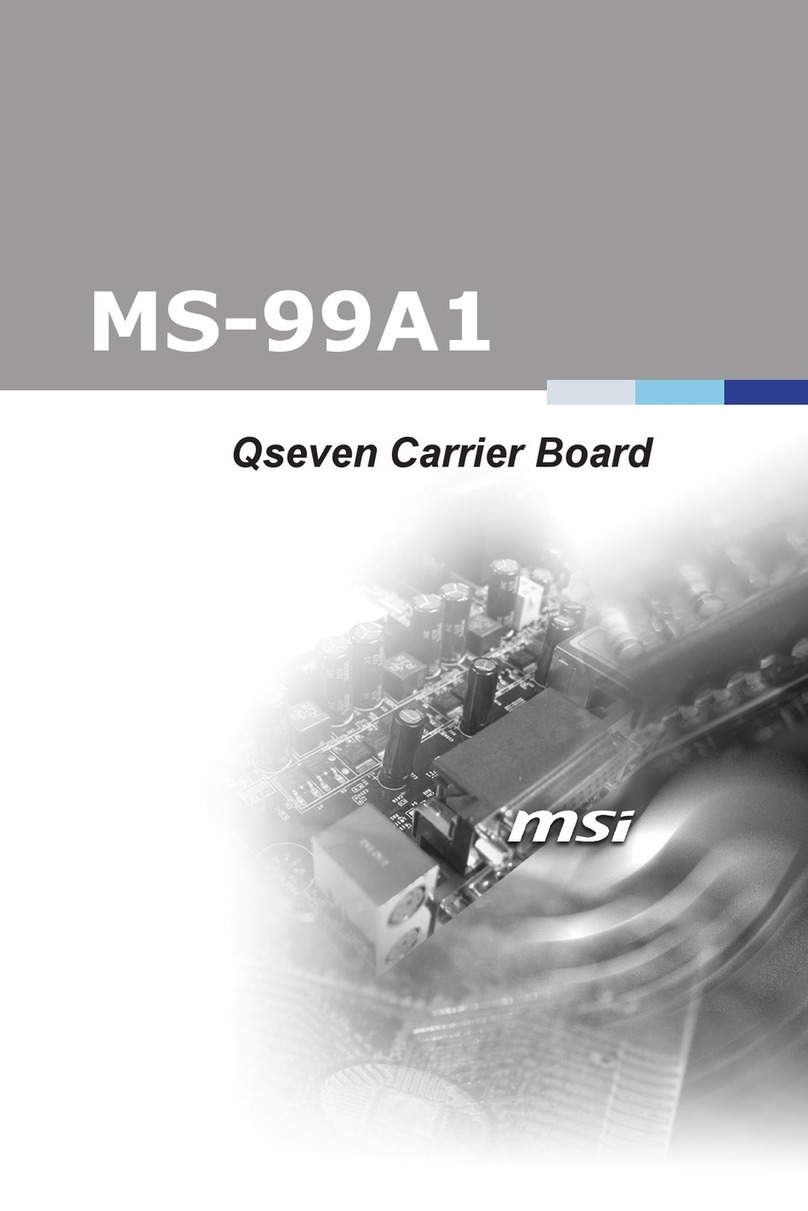
MSI
MSI MS-99A1 User manual
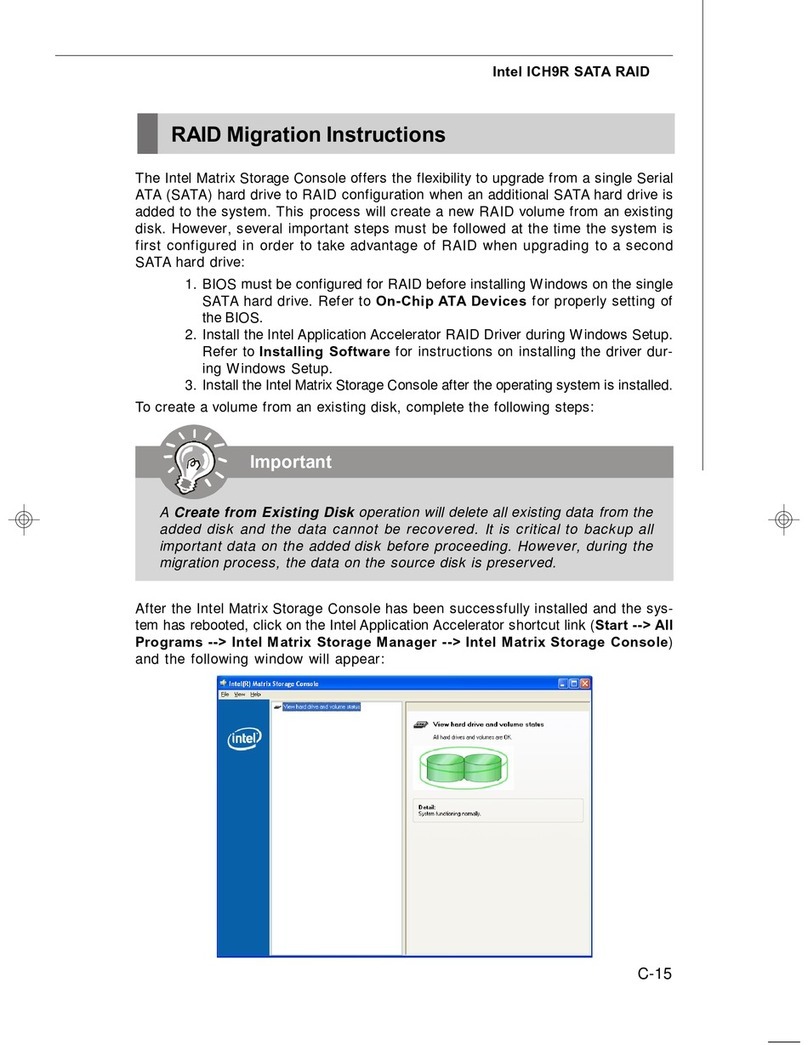
MSI
MSI P35 NEO2-FR - Motherboard - ATX User manual

MSI
MSI 845 Pro User manual
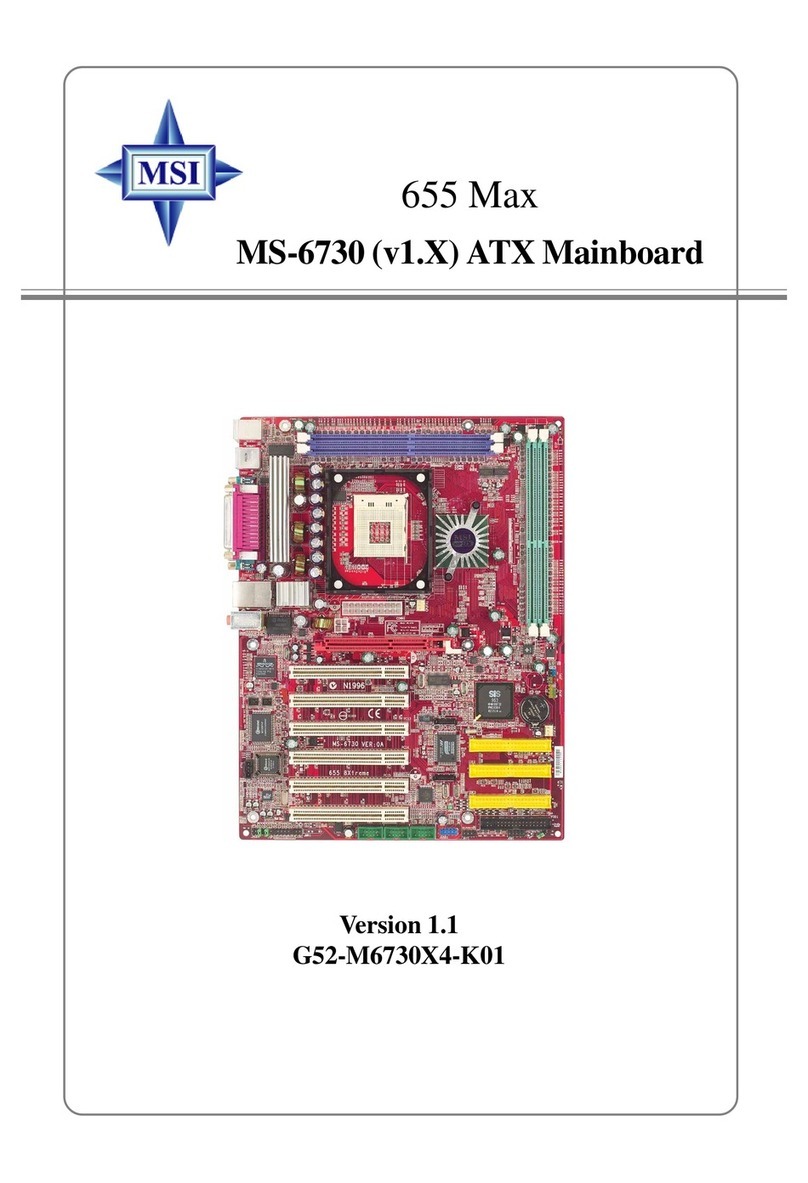
MSI
MSI 655 Max User manual

MSI
MSI MS-6104 User manual

MSI
MSI Z270 gaming M3 User manual
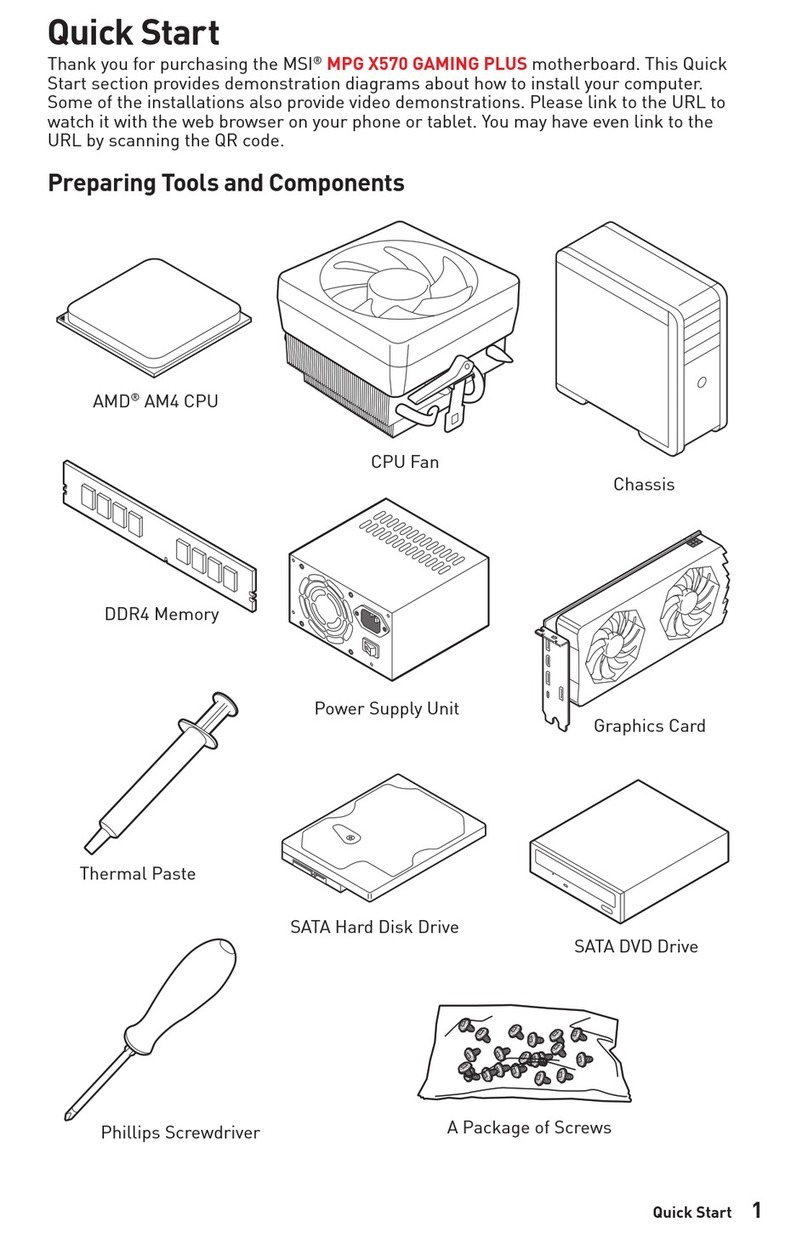
MSI
MSI MPG X570 GAMING PLUS User manual
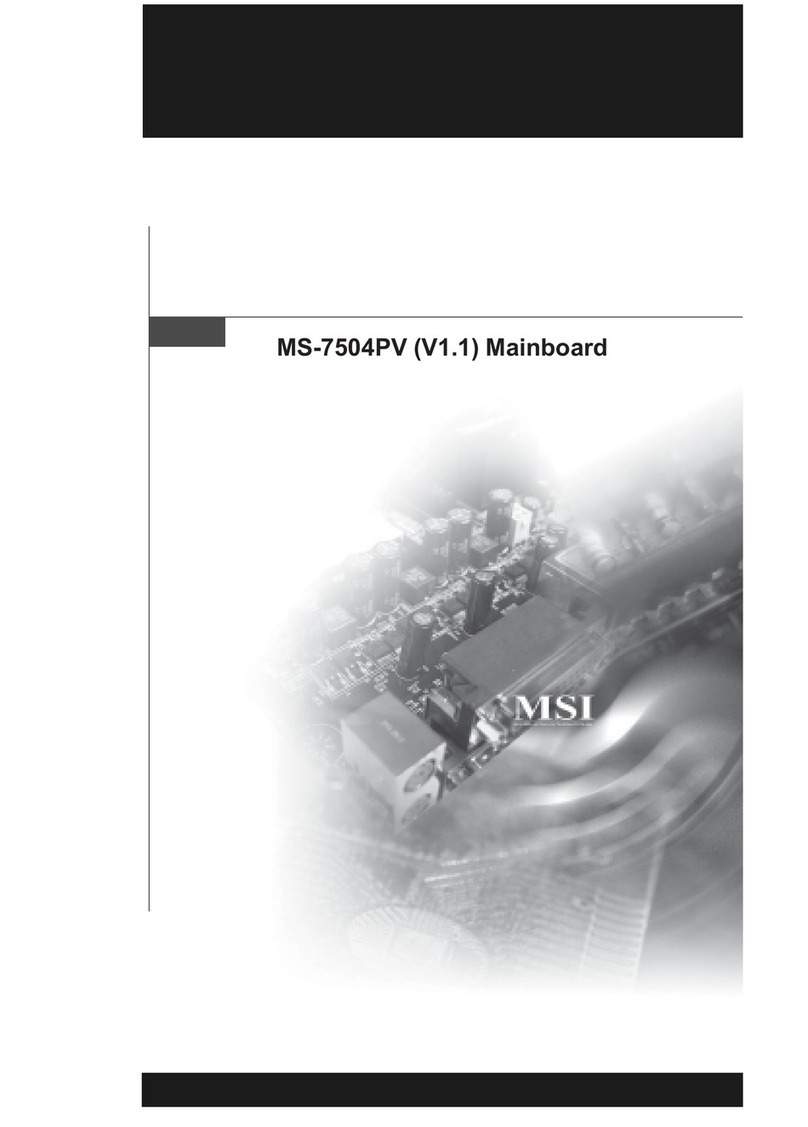
MSI
MSI NVIDIA MS-7504PV User manual

MSI
MSI MS-6178 User manual
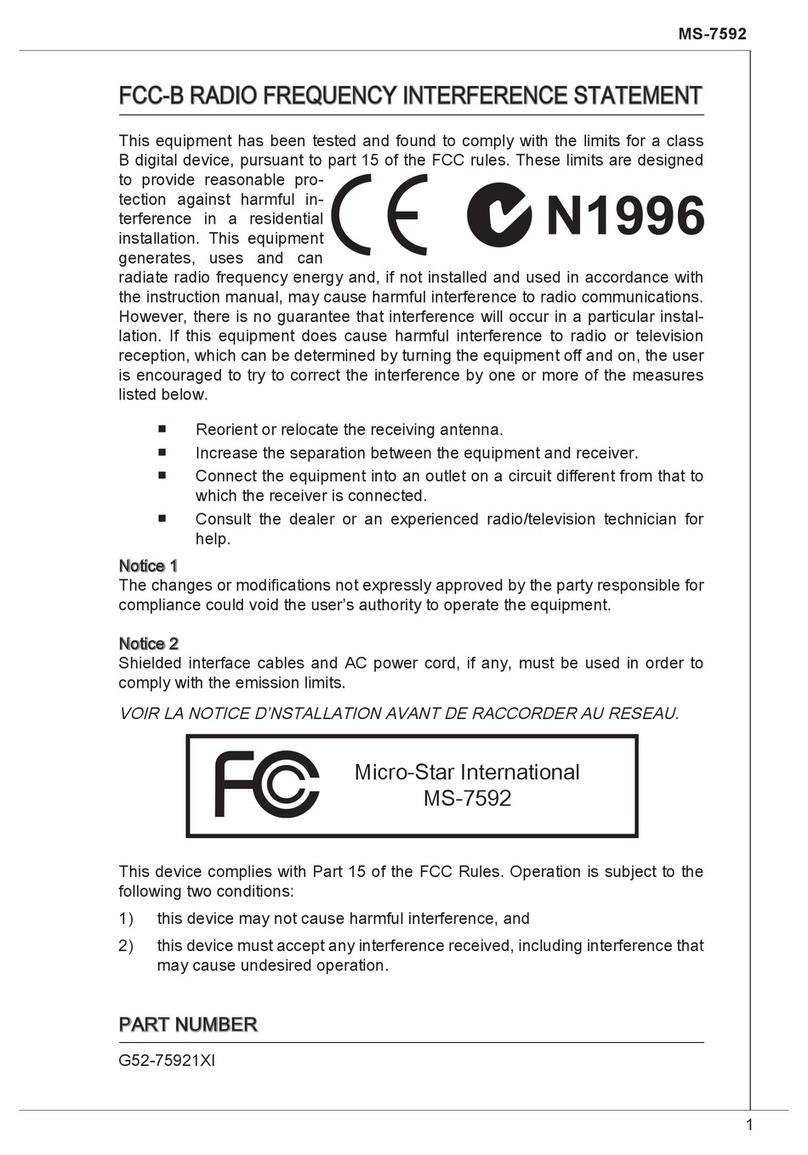
MSI
MSI G4m-P23 User manual

MSI
MSI H67A-G43 B3 series User manual

MSI
MSI B350 GAMING PRO CARBON Instruction Manual

MSI
MSI MEG Z490 UNIFY User manual

MSI
MSI MEG X570S ACE MAX User manual

MSI
MSI MS-6161 User manual

MSI
MSI PRO Z790-A WIFI User manual