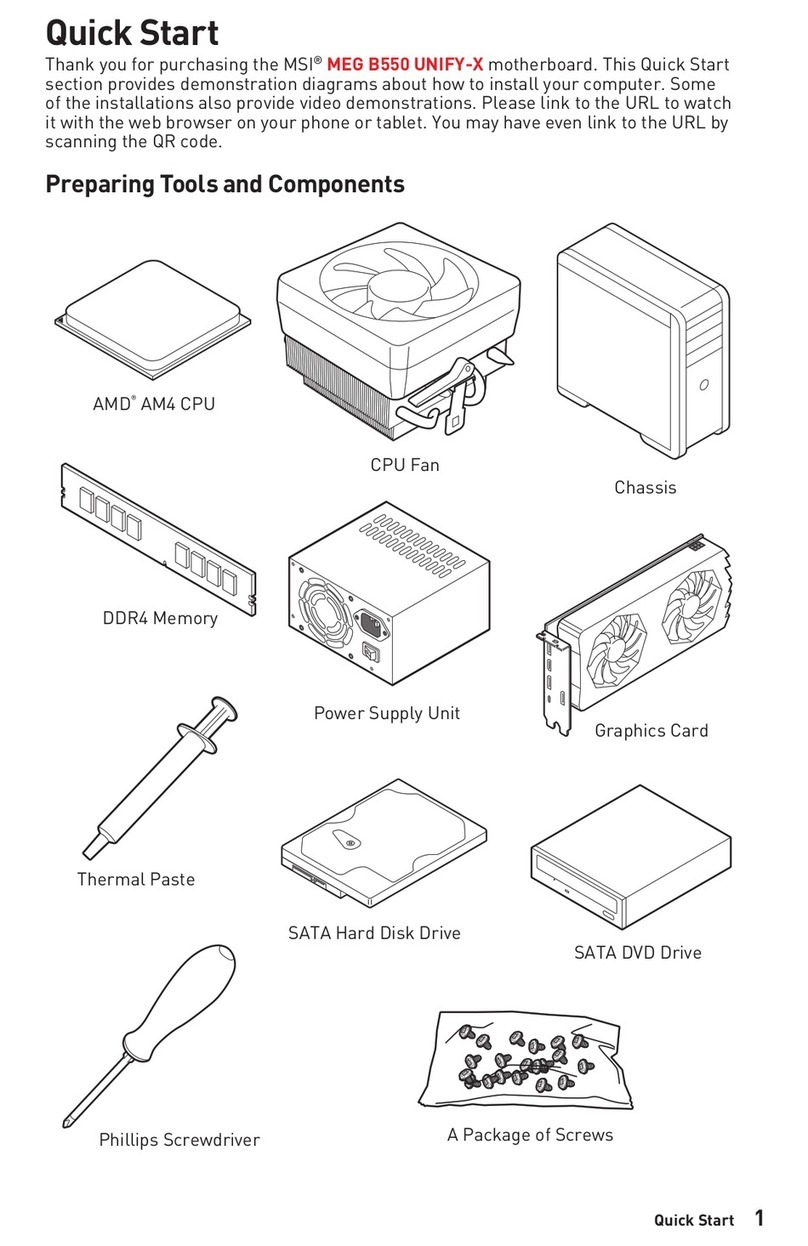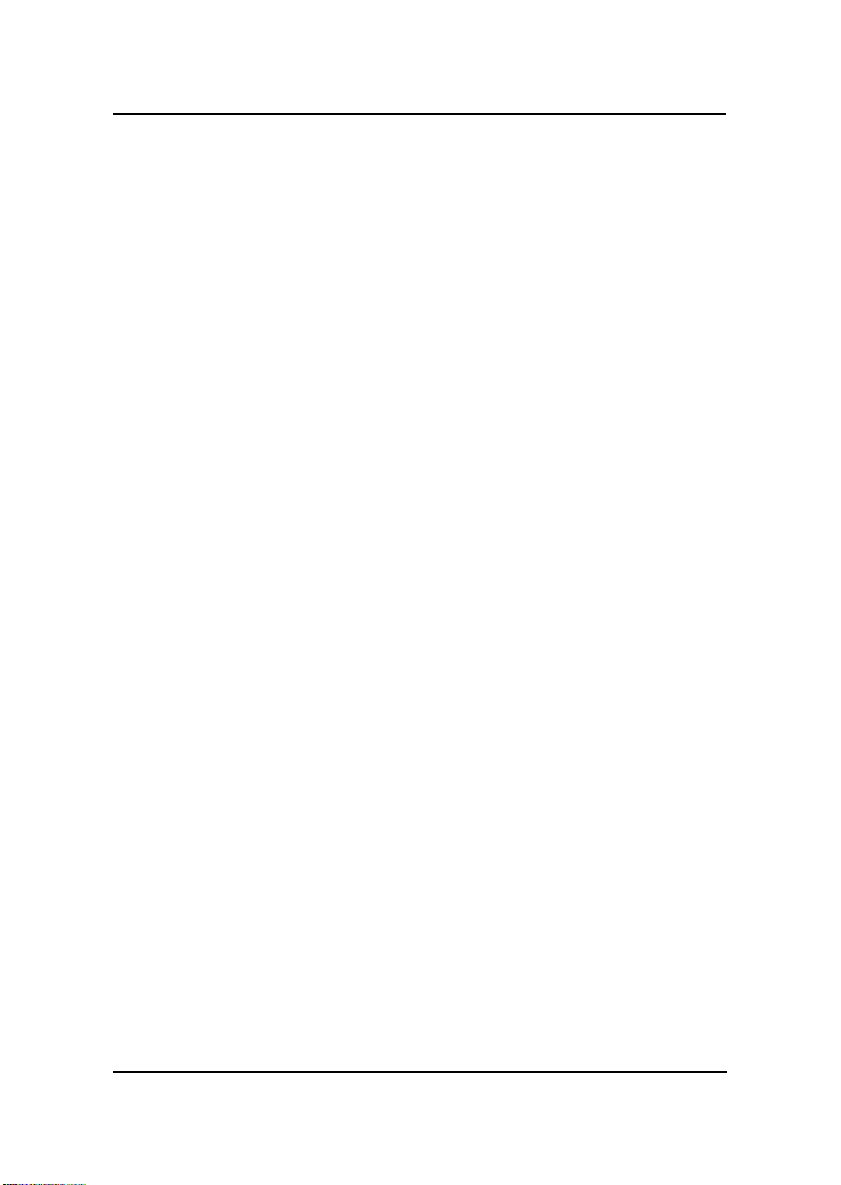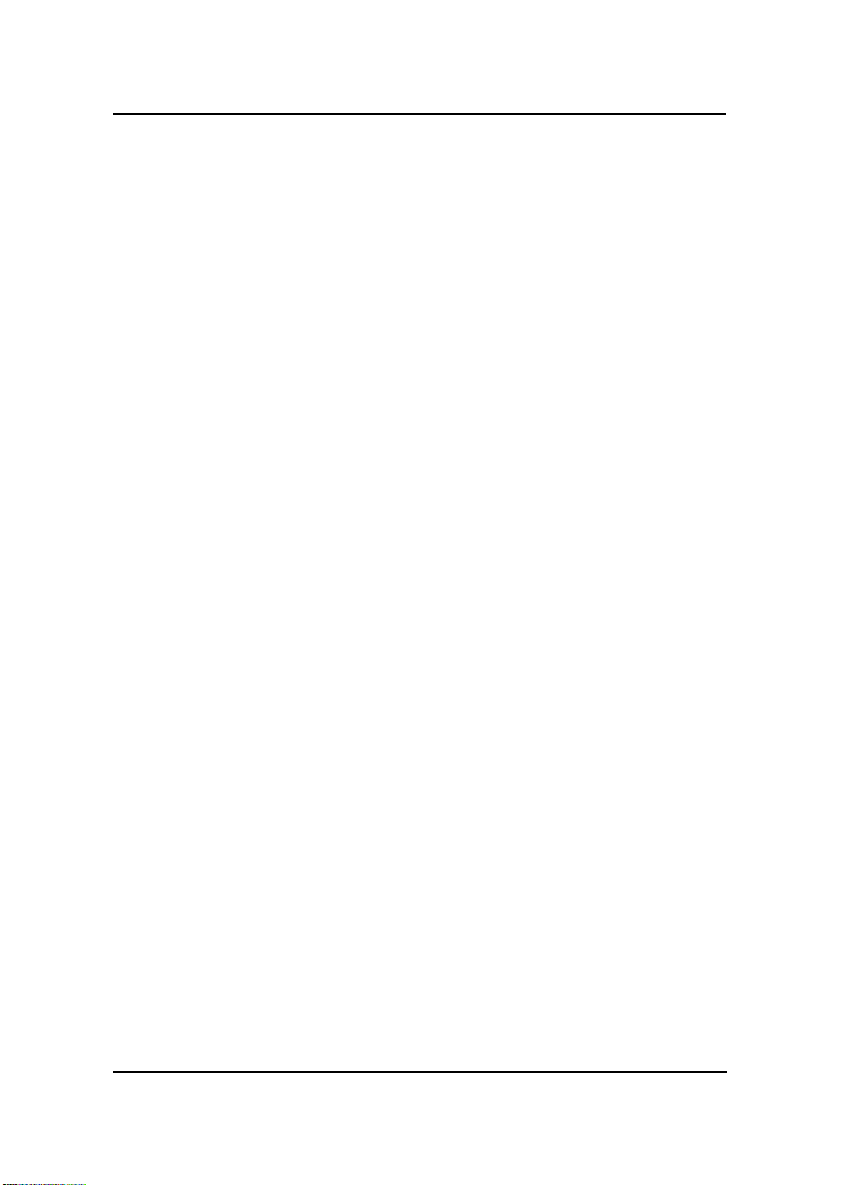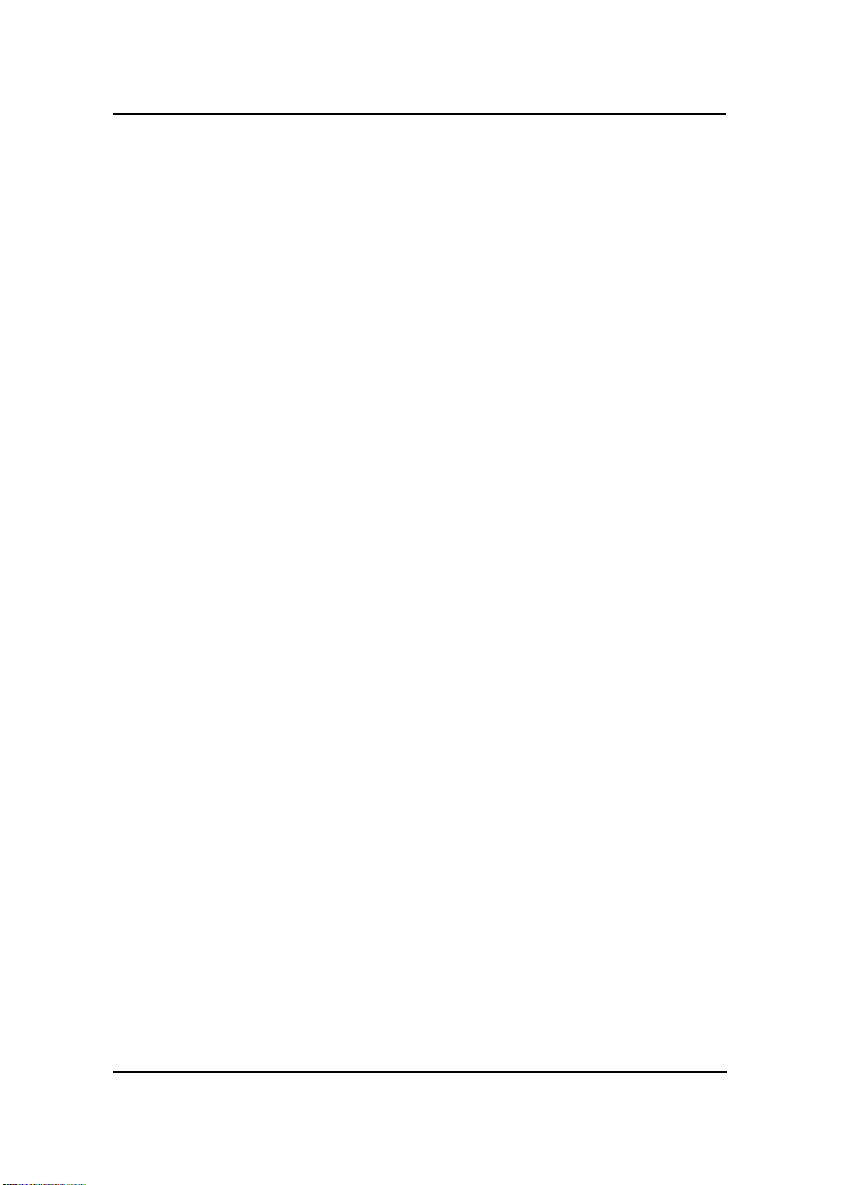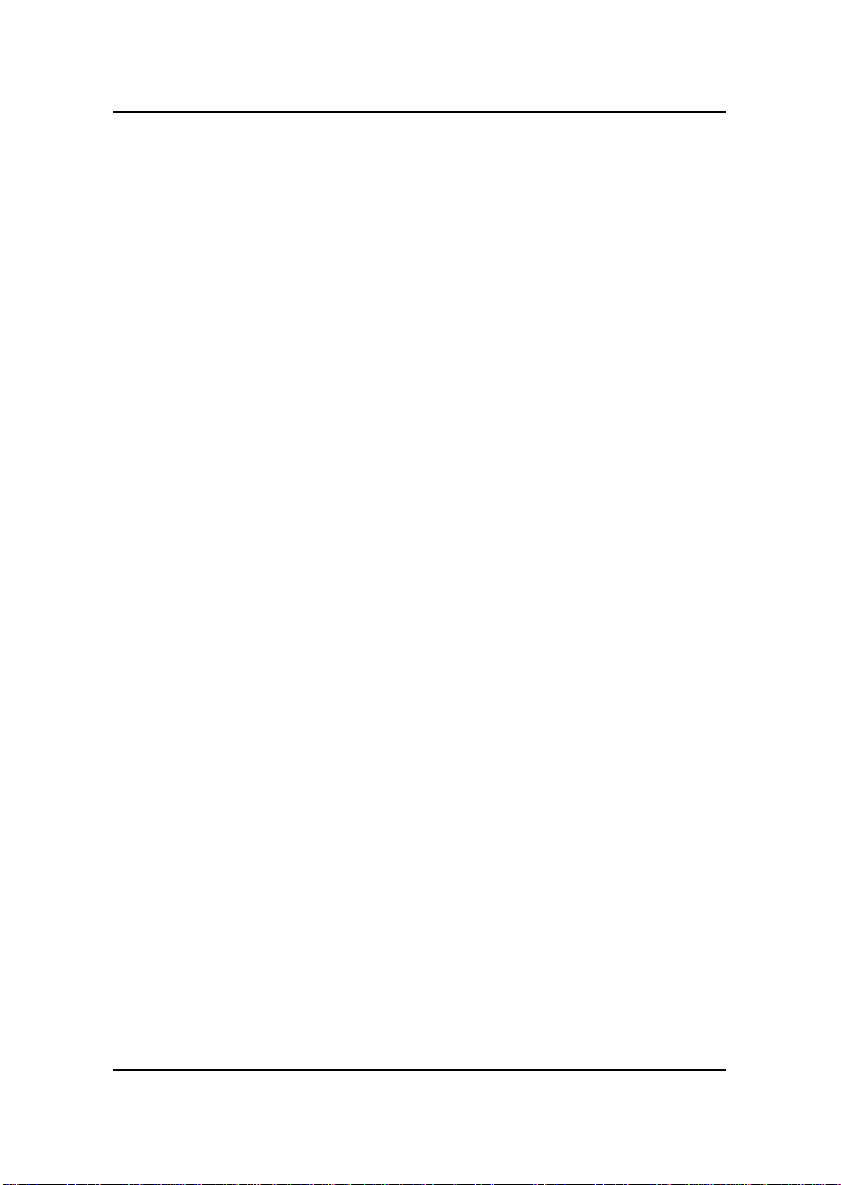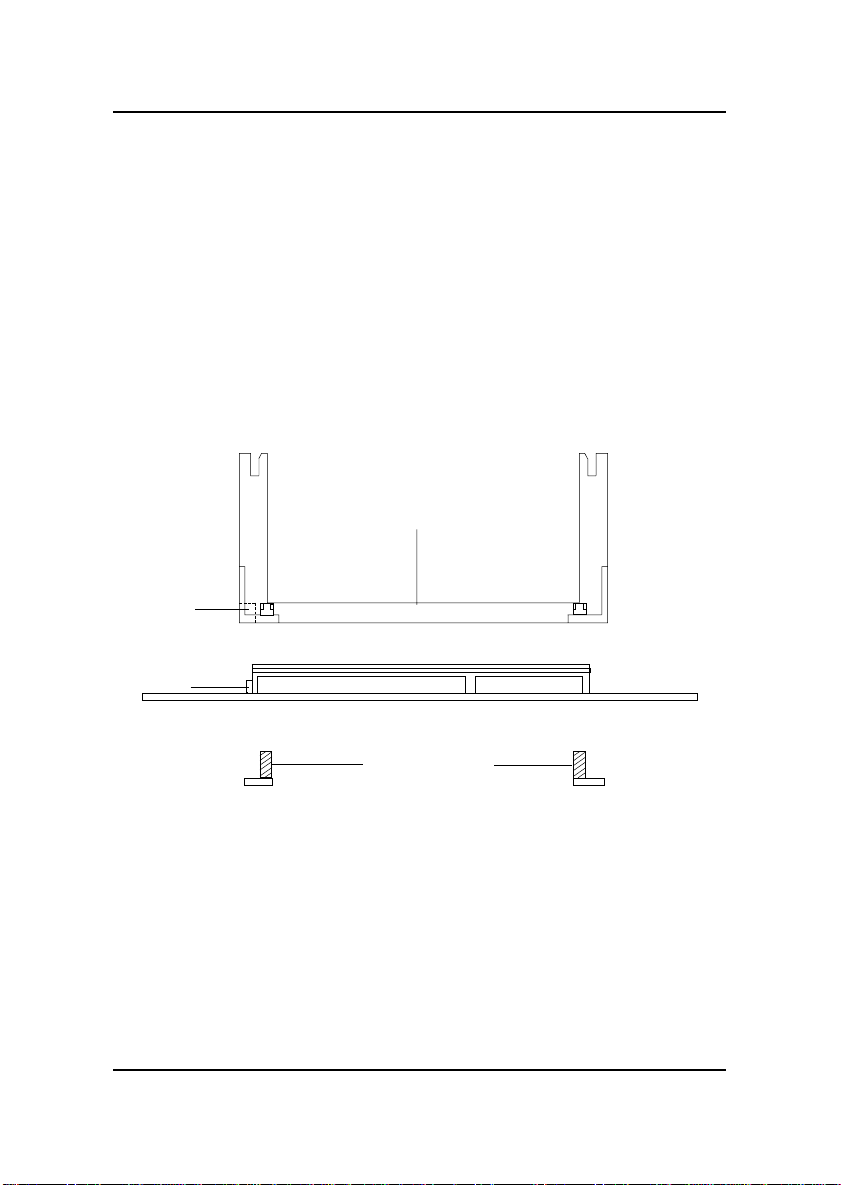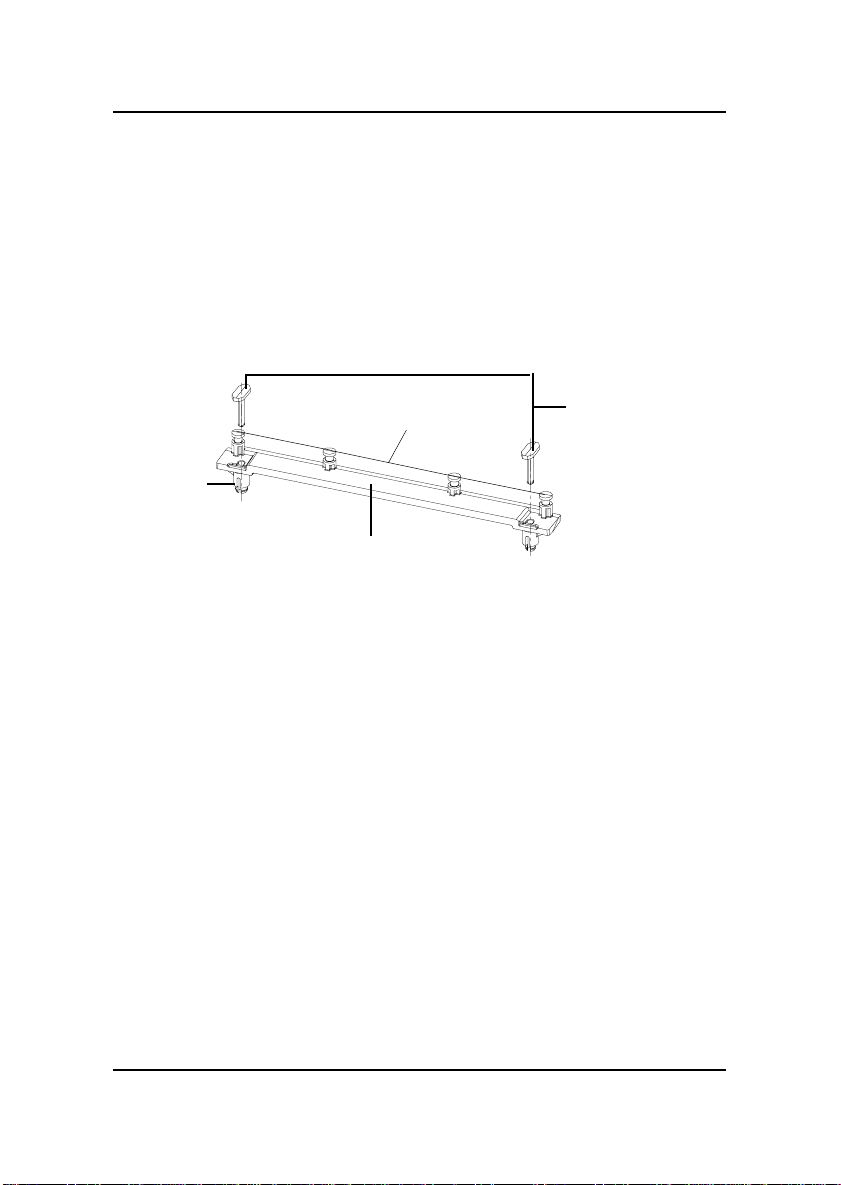MSI MS-6147ZX User manual
Other MSI Motherboard manuals

MSI
MSI Z170A KRAIT GAMING User manual

MSI
MSI Bg Bang-XPower II User manual

MSI
MSI H81M-P33 Series User manual

MSI
MSI MS-6787 User manual

MSI
MSI Z77A-GD55 series User manual

MSI
MSI A88X-G45 GAMING User manual
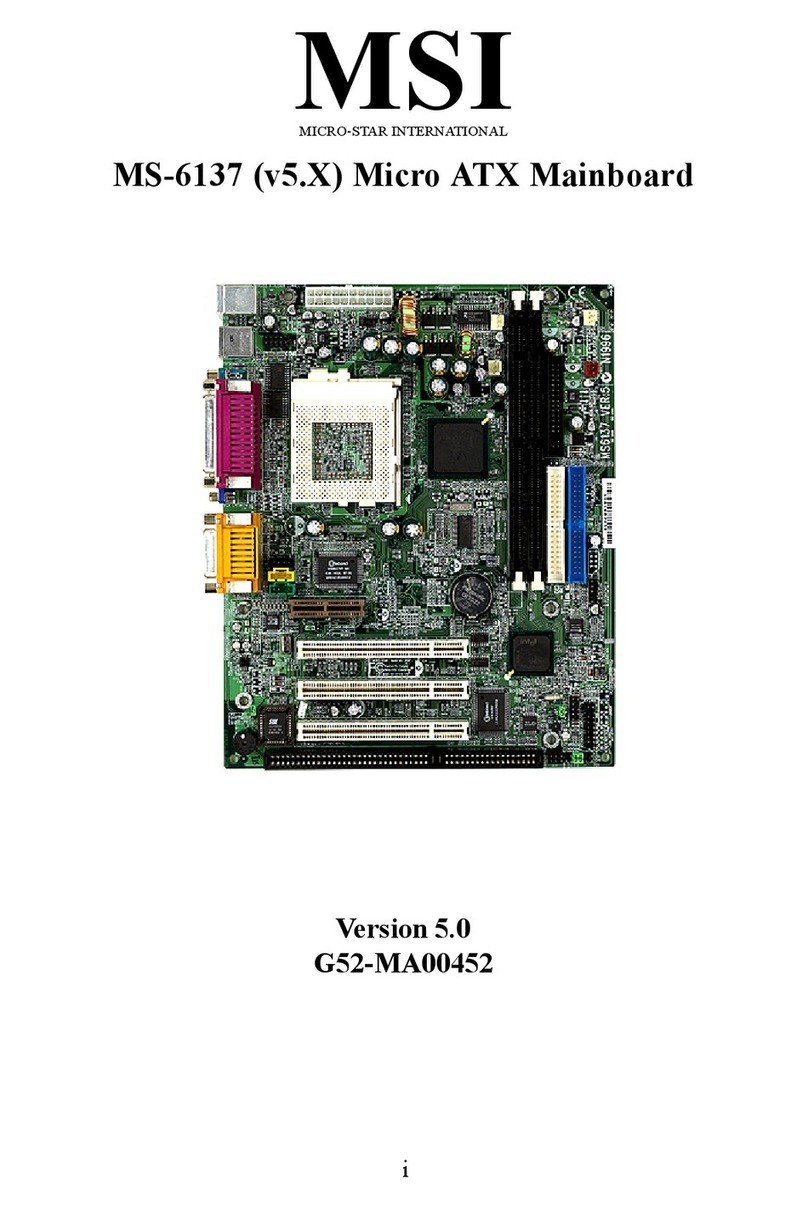
MSI
MSI MS-6137 v5.X User manual

MSI
MSI 7B93-001R User manual
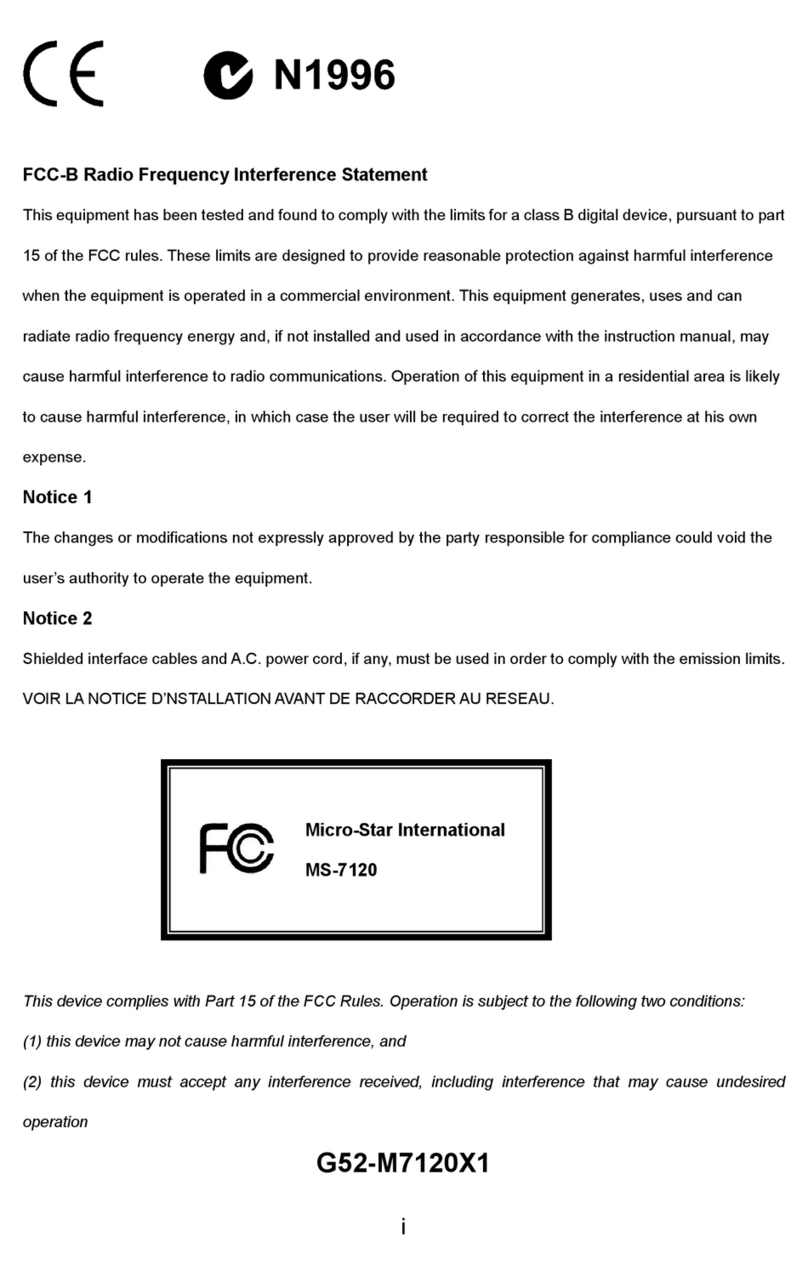
MSI
MSI 845GVM2-V Series User manual

MSI
MSI KT4A-V User manual

MSI
MSI NF750-G55 - Motherboard - ATX User manual

MSI
MSI A320MPRO-VDH User manual

MSI
MSI AmethystM User manual

MSI
MSI G4m-P25 User manual

MSI
MSI H67MA-E35 series User manual
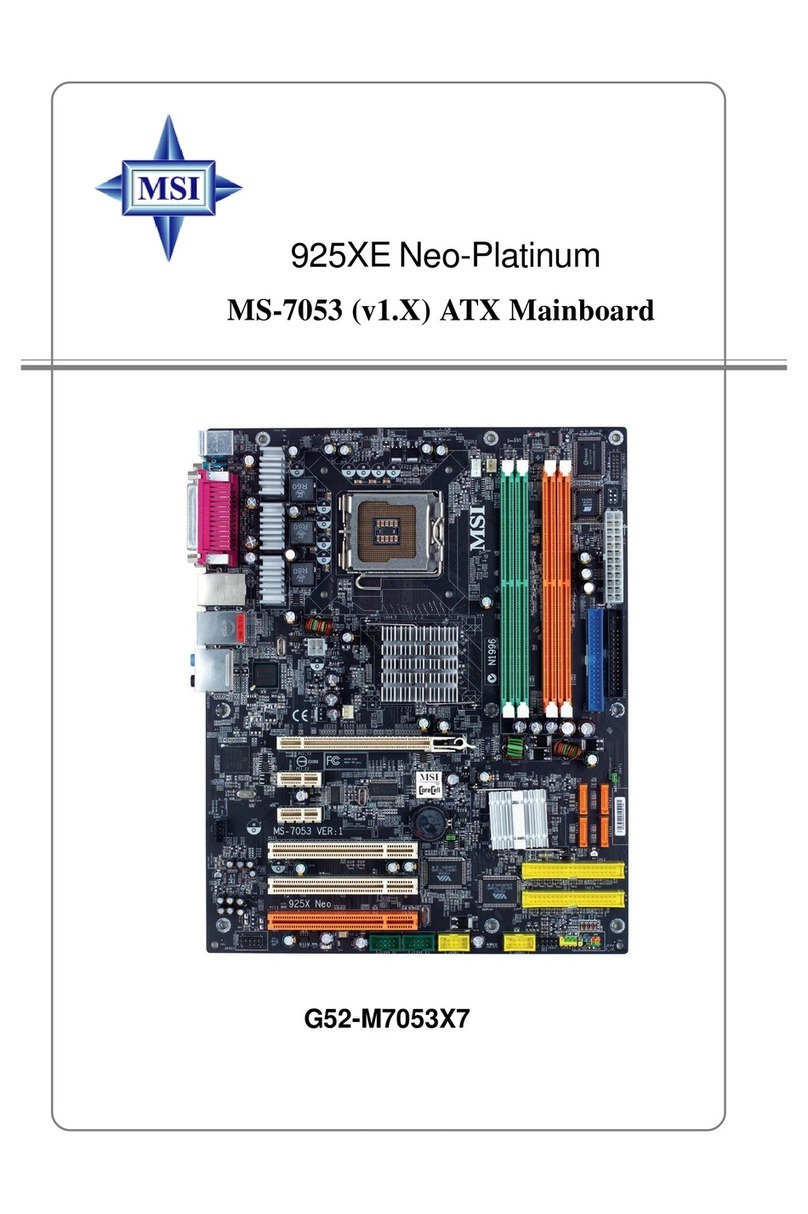
MSI
MSI 925XE Neo Platinum User manual

MSI
MSI MS-9896 User manual
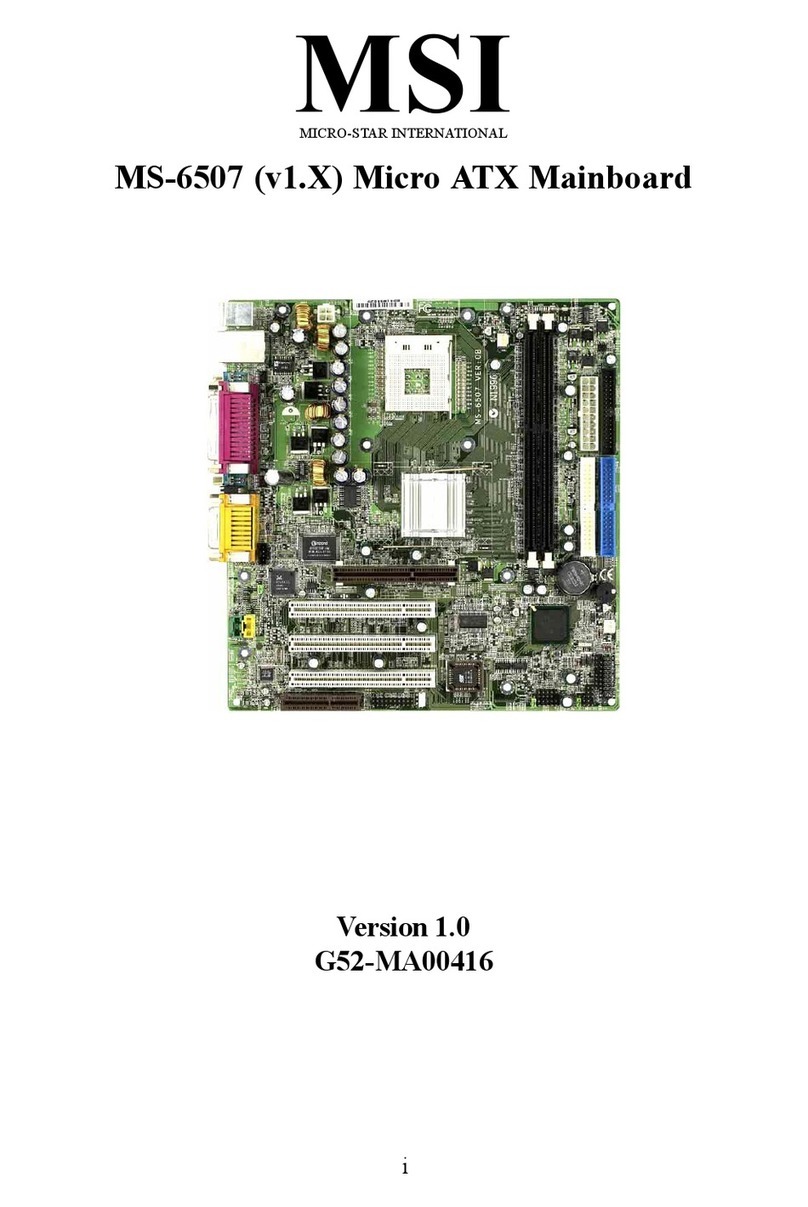
MSI
MSI MS-6507 User manual

MSI
MSI K7T266 Pro User manual

MSI
MSI Micro ATX User manual