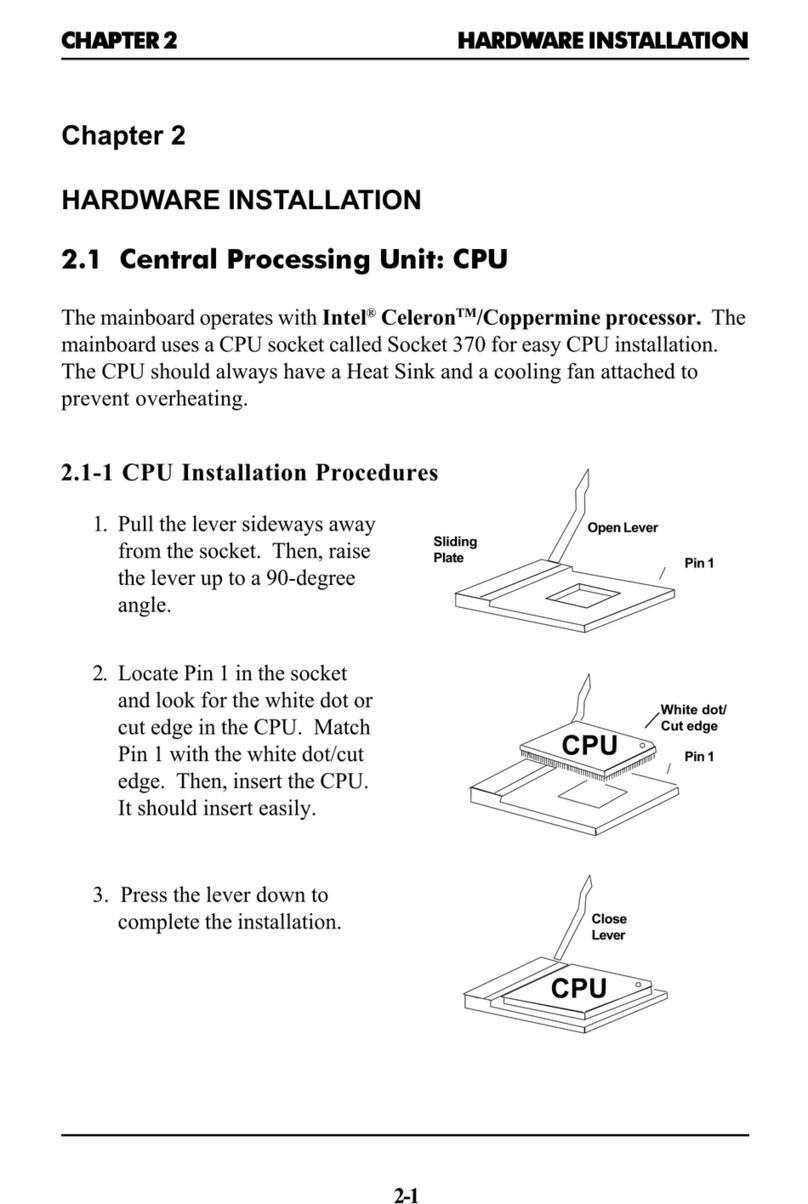MSI X370 SLI PLUS User manual
Other MSI Motherboard manuals
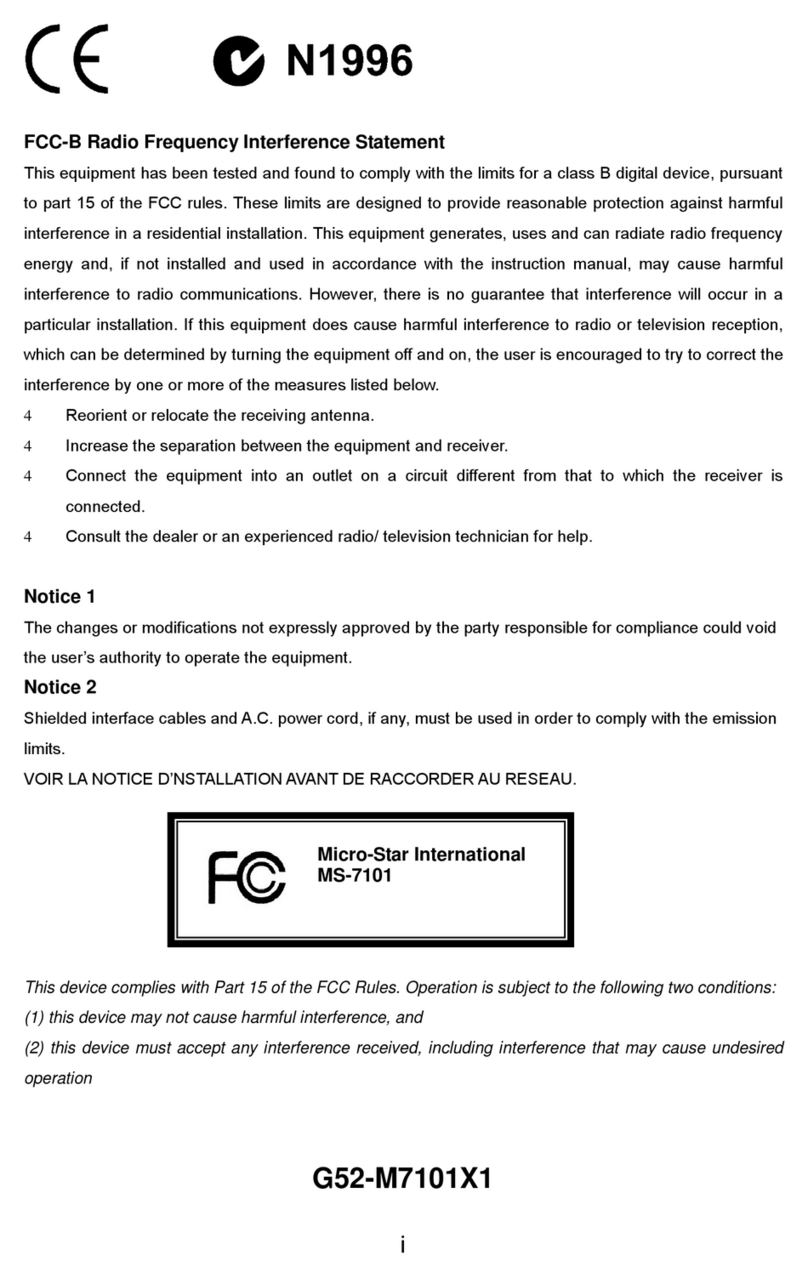
MSI
MSI 865GVM3-V - Motherboard - Micro ATX User manual

MSI
MSI MS-6764 User manual
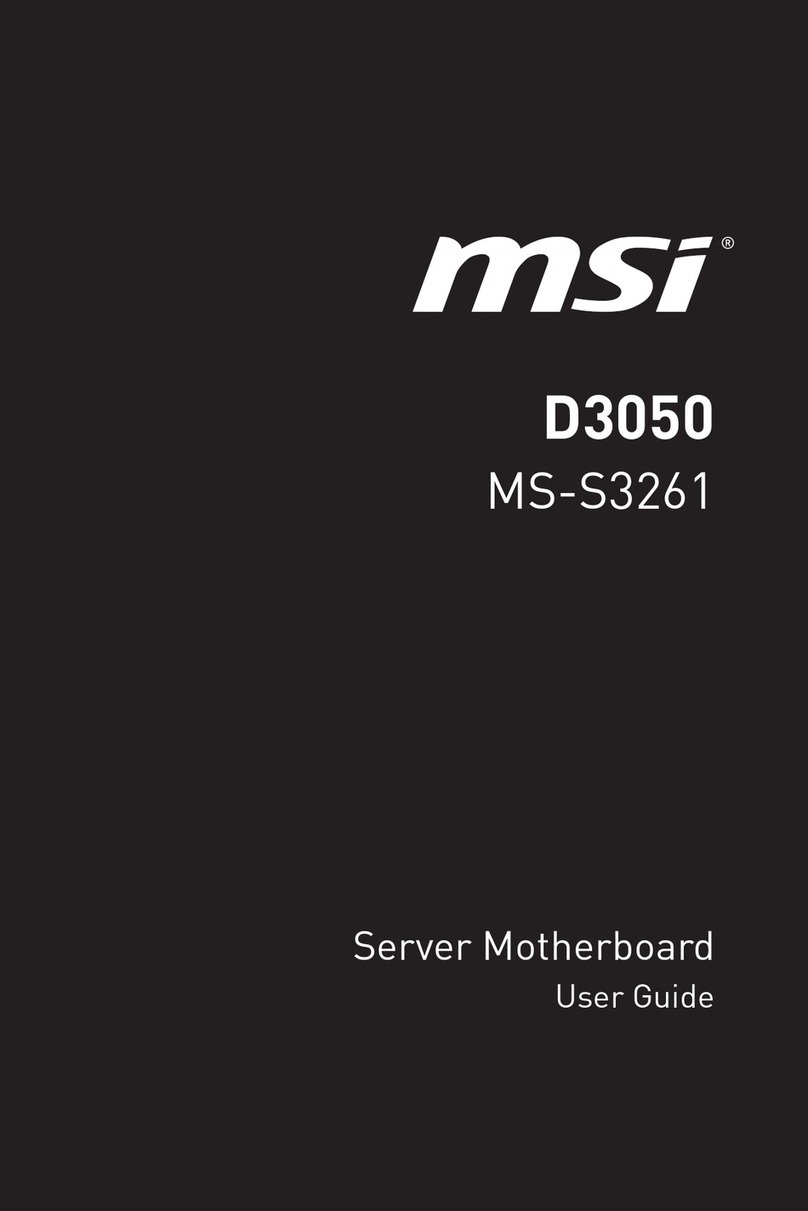
MSI
MSI D3050 User manual

MSI
MSI MS-6167 User manual

MSI
MSI 790XT-G45 series User manual

MSI
MSI MEG Z790 GODLIKE User manual

MSI
MSI MAG B660 TOMAHAWK WIFI DDR4 User manual

MSI
MSI H110M PRO-VD PLUS User manual

MSI
MSI 945GM3-F - Motherboard - Micro ATX User manual

MSI
MSI MAG X570S TOMAHAWK MAX WIFI User manual

MSI
MSI 780GT-E63 Series User manual

MSI
MSI Z87-G55 User manual

MSI
MSI MPG B560I User manual
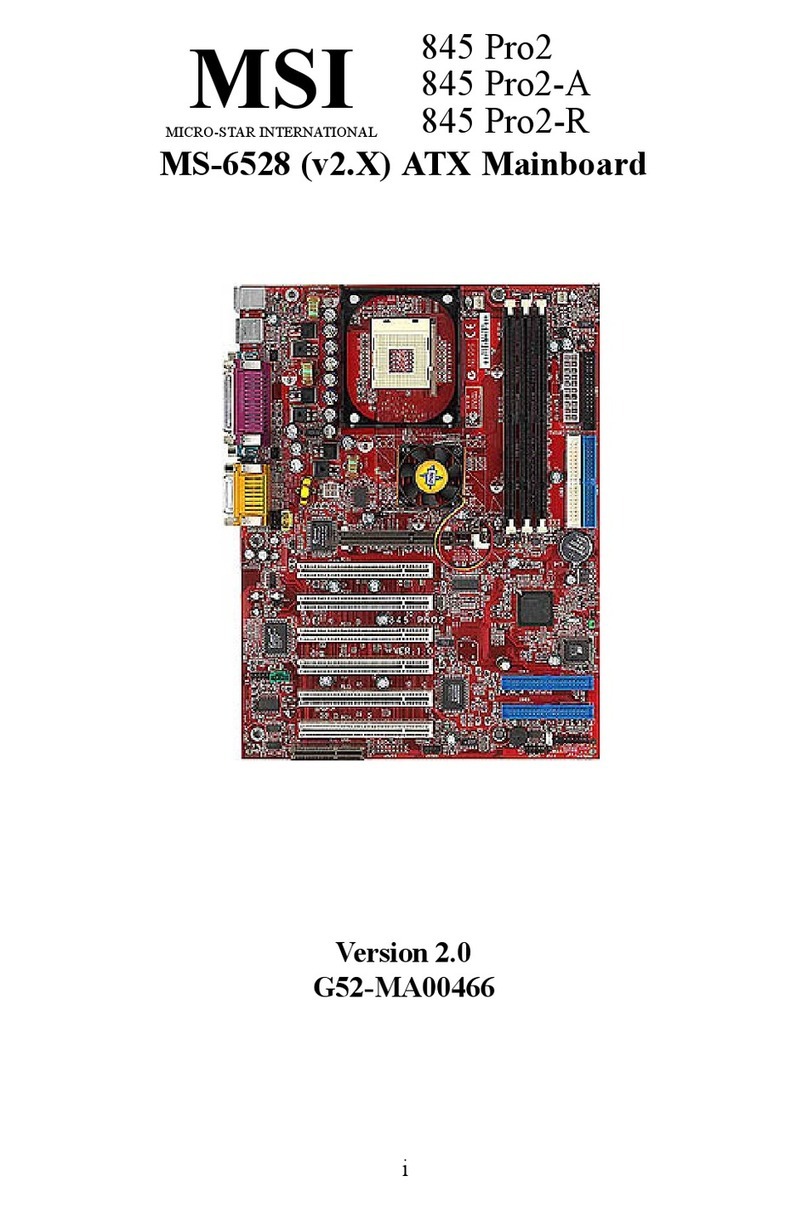
MSI
MSI MS-6528LE User manual

MSI
MSI MAG B550 TOMAHAWK User manual
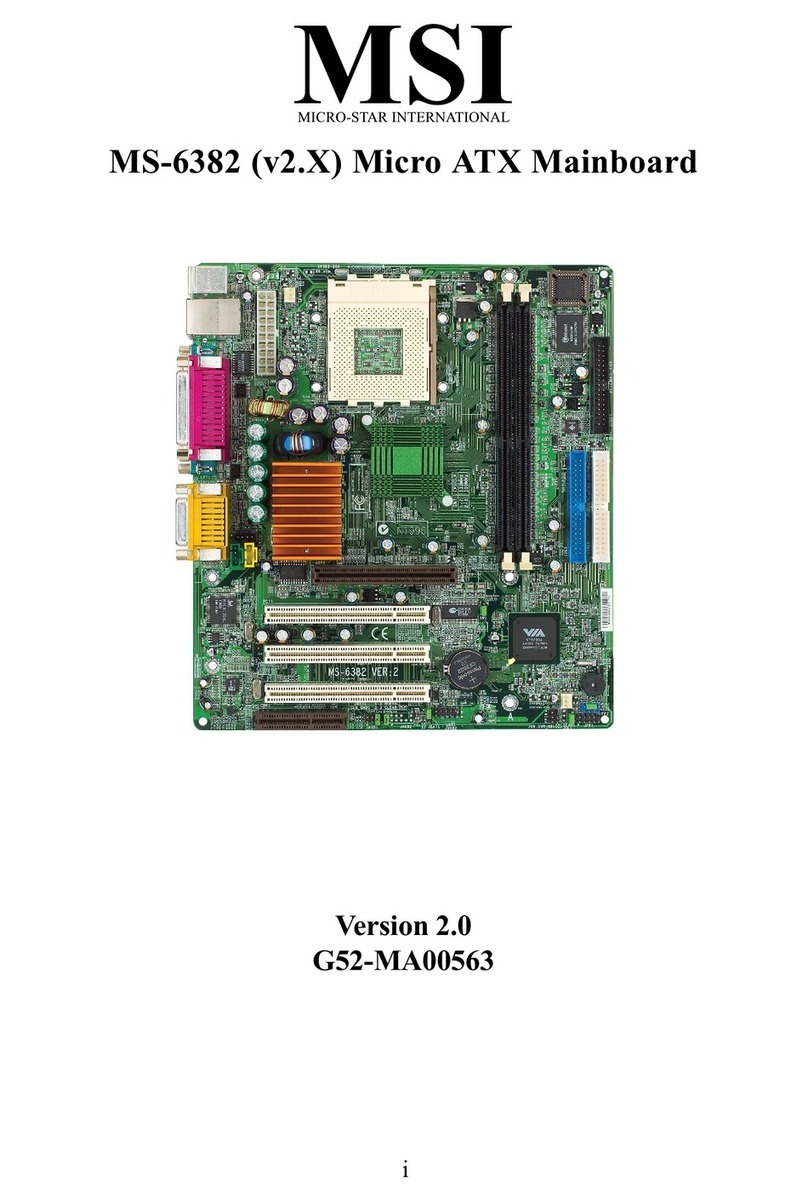
MSI
MSI MS-6382 User manual
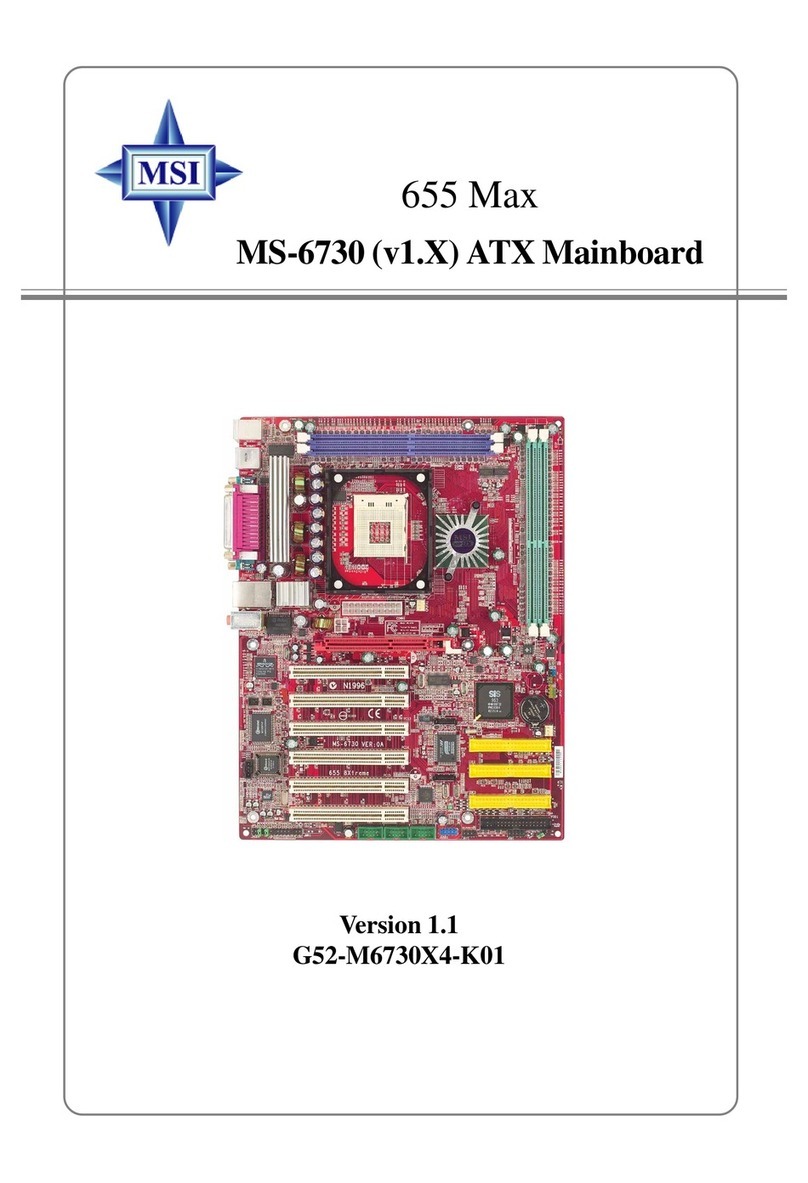
MSI
MSI 655 Max User manual

MSI
MSI PRO B660M-A WIFI DDR4 User manual
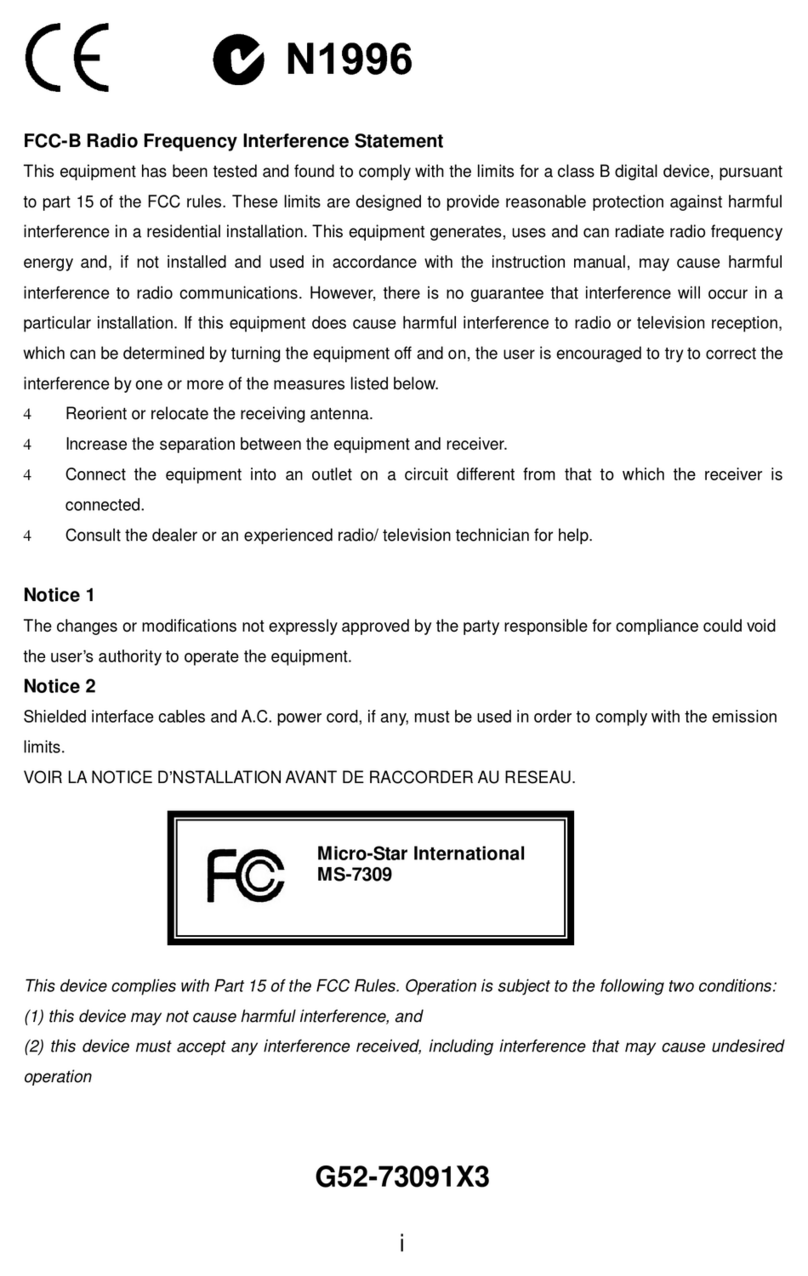
MSI
MSI K9N6PGM2-V - Motherboard - Micro ATX User manual

MSI
MSI MEG X670E GODLIKE User manual