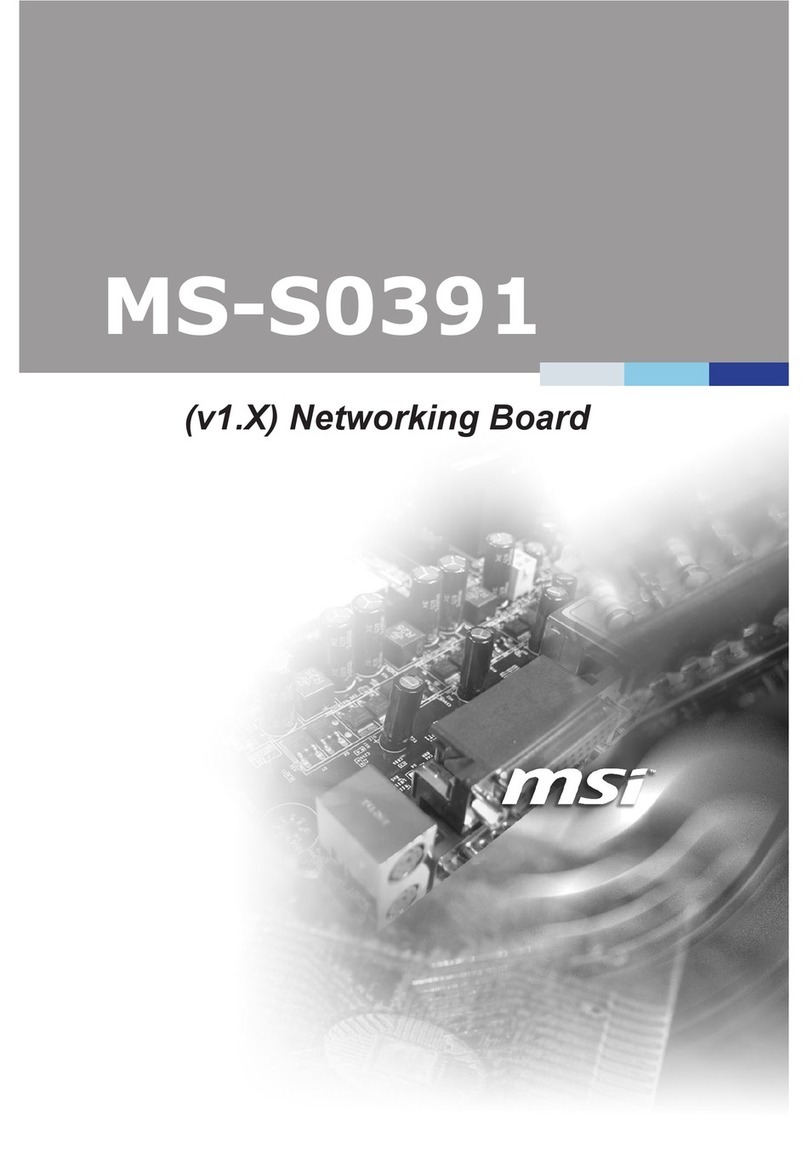vi
Preface N5000 Series
CONTENTS
Copyright Notice............................................................................................ ii
Trademarks ................................................................................................... ii
Revision History ............................................................................................ ii
Technical Support.......................................................................................... ii
Safety Instructions.........................................................................................iii
Chemical Substances Information ............................................................... iv
Battery Information....................................................................................... iv
CE Conformity............................................................................................... v
FCC-A Radio Frequency Interference Statement ......................................... v
WEEE Statement .......................................................................................... v
1. Overview.......................................................................................1-1
System Overview .......................................................................................1-2
System Specications................................................................................1-6
Internal I/O .................................................................................................1-7
2. System Setup...............................................................................2-1
Getting Started...........................................................................................2-2
System Setup.............................................................................................2-4
3. BIOS Setup...................................................................................3-1
Entering Setup ...........................................................................................3-2
The Menu Bar ............................................................................................3-4
Main ...........................................................................................................3-5
Advanced ...................................................................................................3-6
Intel RC Setup..........................................................................................3-15
Server Mgmt.............................................................................................3-20
Security ....................................................................................................3-22
Boot..........................................................................................................3-23
Save & Exit...............................................................................................3-24
4. Drivers & Utilities.........................................................................4-1
Installation..................................................................................................4-2
Server Drivers ............................................................................................4-2
Software.....................................................................................................4-3
Manual .......................................................................................................4-3
Download Website .....................................................................................4-4
Appendix WDT/ BYPASS Control Guideline ................................. A-1
WDT/ BYPASS Control Guideline ............................................................. A-2