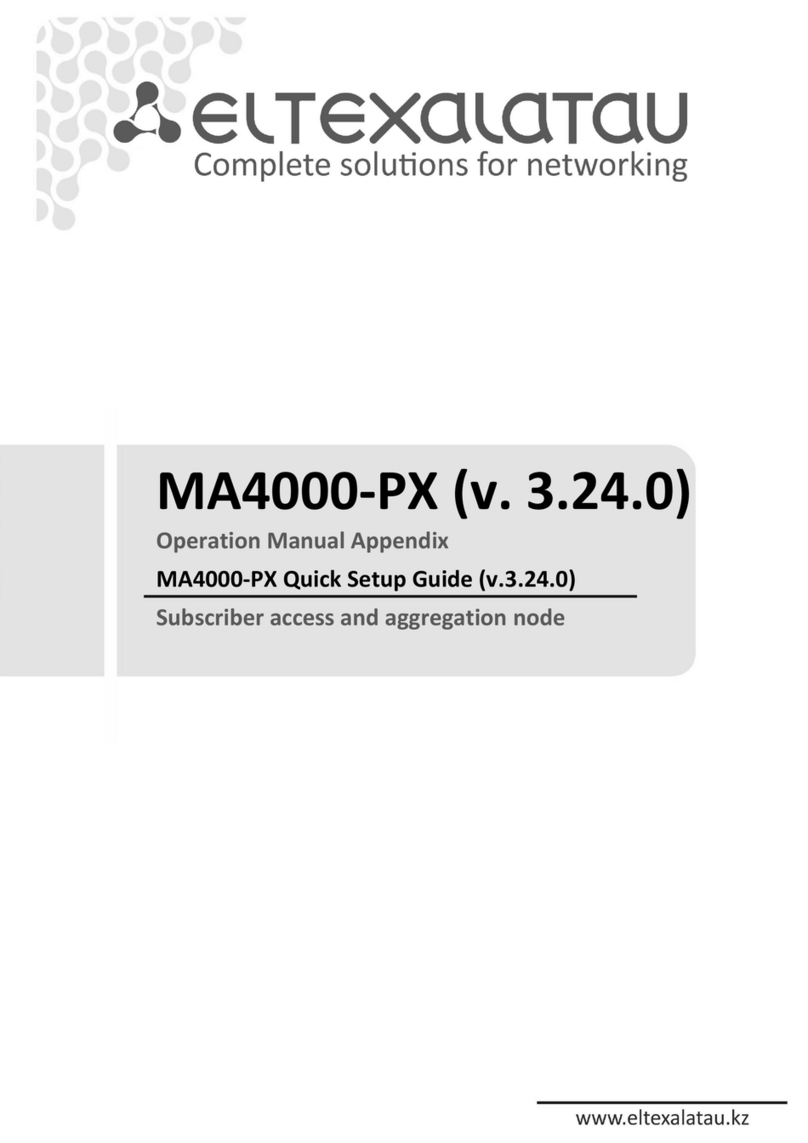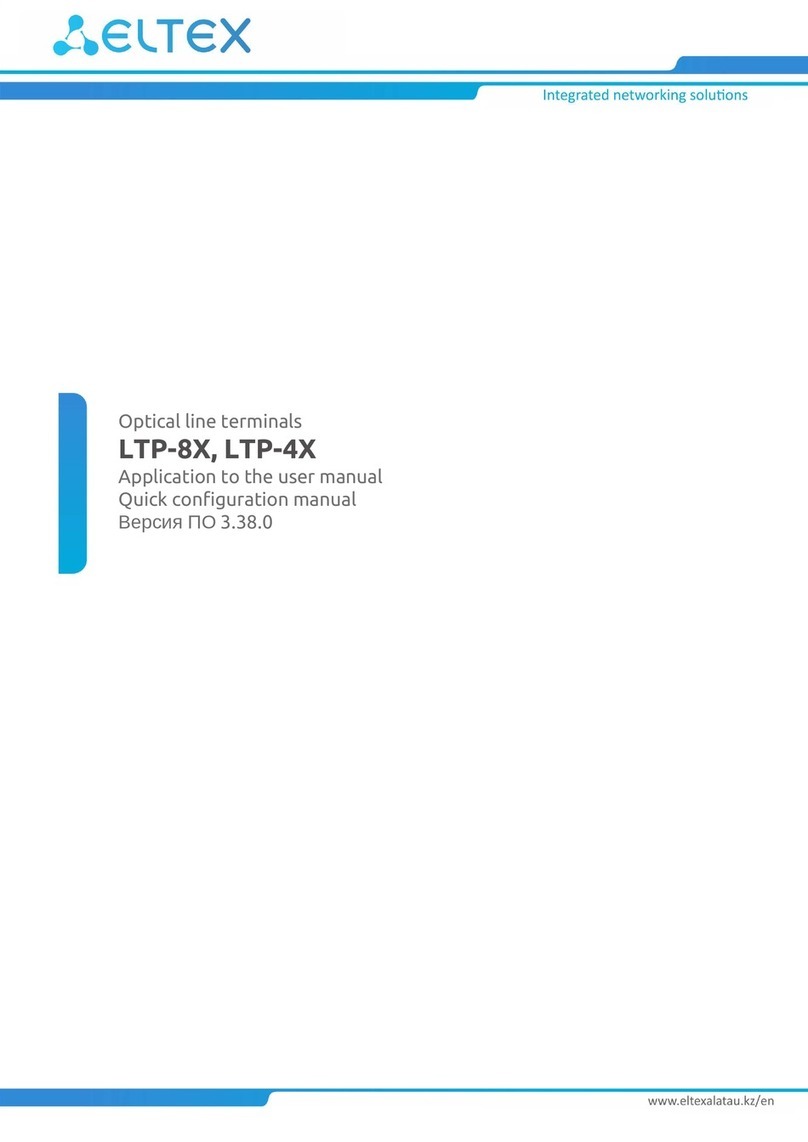Сontents
1 Introduction ................................................................................................................................4
1.1 Abstract ........................................................................................................................................4
1.2 Symbols ........................................................................................................................................4
2 Device description......................................................................................................................5
2.1 Purpose.........................................................................................................................................5
2.2 Device specification .....................................................................................................................5
2.3 Connection diagrams forRR-11 ..................................................................................................5
2.4 RR-11use case..............................................................................................................................7
2.5 Technical features........................................................................................................................8
2.6 Design .........................................................................................................................................10
2.6.1 Front panel of the device.................................................................................................... 10
2.6.2 Left panel of the device...................................................................................................... 11
2.6.3 Right panel of the device ................................................................................................... 11
2.6.4 Bottom panel of the device ................................................................................................ 12
2.7 Restoring the factory default settings.......................................................................................13
2.8 WPS button management.........................................................................................................13
2.9 Delivery package ........................................................................................................................13
3 Installation order .....................................................................................................................14
3.1 Safety rules.................................................................................................................................14
3.2 Installation recommendations..................................................................................................14
3.3 Connecting RR-11 to a network.................................................................................................15
3.3.1 Connecting RR-11 to a network router withoutEasyMesh technologysupport ............. 15
3.3.2 Connecting RR-11 to a network with ELTEX router .......................................................... 18
4 Device management using web interface.............................................................................20
4.1 Getting started ..........................................................................................................................20
4.2 Device control panel .................................................................................................................21
4.2.1 Key elements of the web interface .................................................................................... 21
4.3 Repeater mode...........................................................................................................................22
4.3.1 The "Status" tab.................................................................................................................. 22
4.3.2 The "Wi-Fi" tab ................................................................................................................... 24
4.3.3 The "Network" tab .............................................................................................................. 28
4.3.4 The "System" tab ................................................................................................................ 29
4.4 EasyMesh agent mode ..............................................................................................................31
4.4.1 The "Status" tab ................................................................................................................. 31