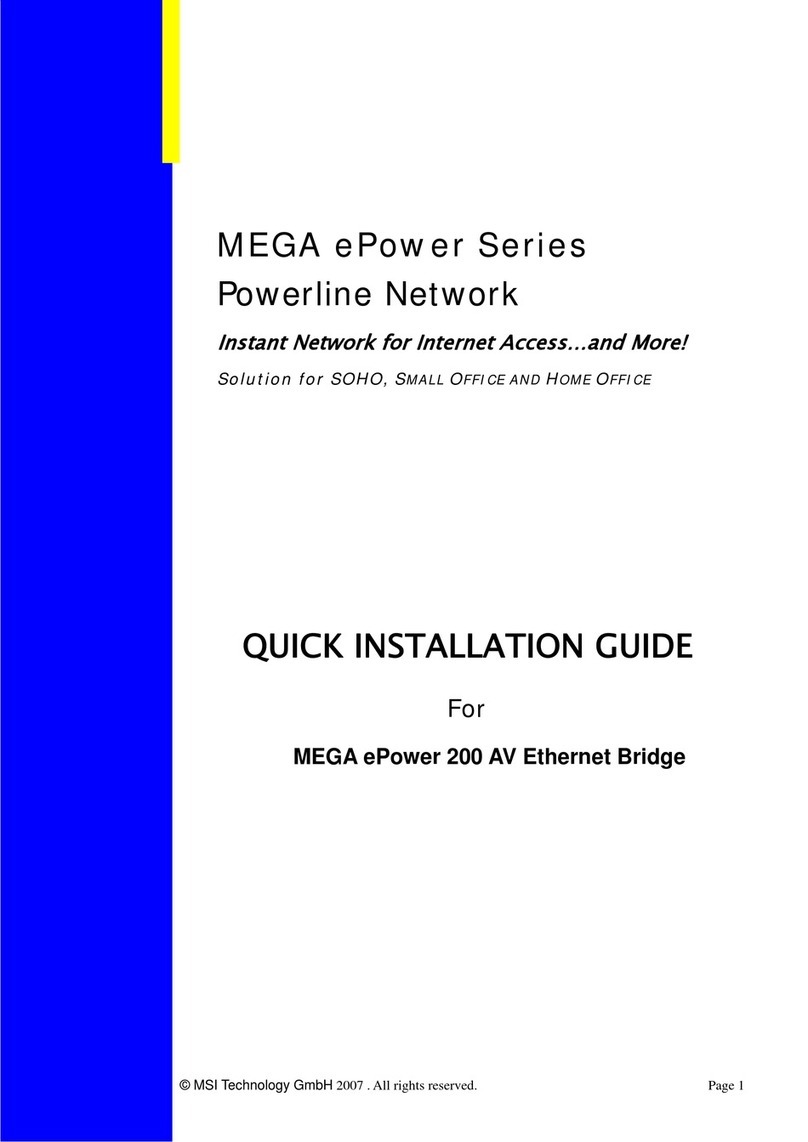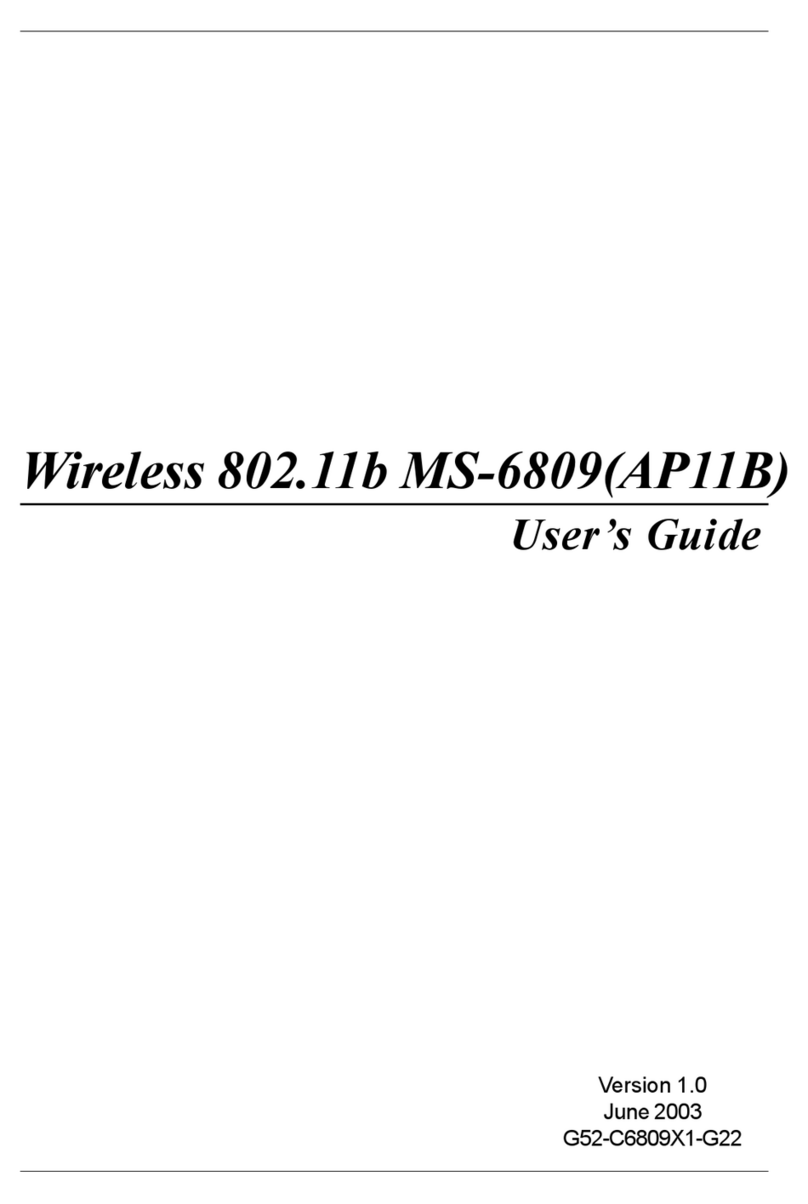RG300EX LITE
1-1
1. Connecting the Router
Before installing the router, you should have connected your PC to the Internet
through your broadband service successfully. If there are any problems, please
contact with your ISP. After that, please install the router according to the
following steps. Don't forget to pull out the power plug and keep your hands
dry.
a. Power off your PC(s), Cable/DSL modem, and the router.
b. Locate an optimum location for the router. The best place is usually near
the center of the area in which your PC(s) will wirelessly connect.
c. Adjust the direction of the antenna. Normally, upright is a good direction.
d. Connect the PC(s) and each Switch/Hub on your LAN to the LAN Ports on
the router, shown in the following figure.
e. Connect the DSL/Cable Modem/Ethernet to the WAN port on the router,
shown in the following figure.
f. Connect the DC power adapter to the DC power socket on the router, and
the other end into an electrical outlet. The router will start to work
automatically.
g. Power on your PC(s) and Cable/DSL modem.
h. When all of the devices boot up completely, make sure that the router's
LEDs light as follows:
¾Power LED: Lit up