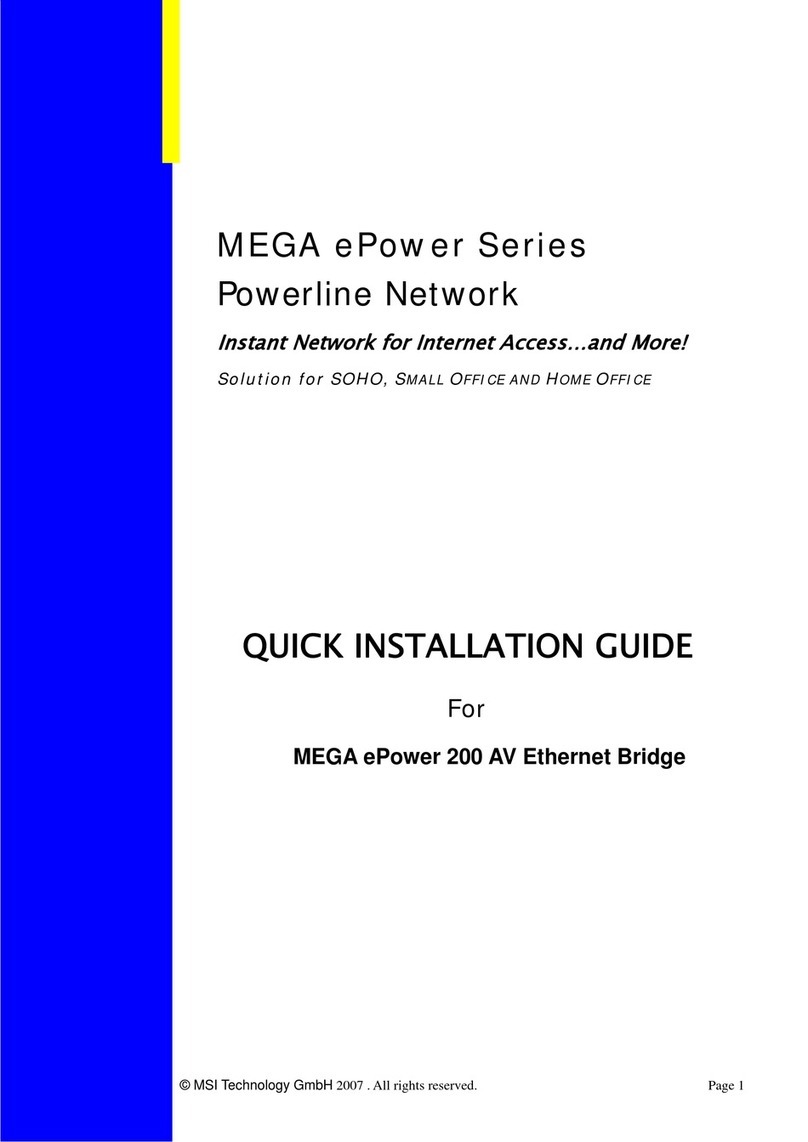Table of Contents
1. Introduction ................................................................................................... 1
1.1 What is AP11B .......................................................................................... 1
1.2 How AP11B works ..................................................................................... 2
1.3 Features & Benefits ................................................................................... 3
1.4 Specifications ............................................................................................ 4
1.5 System Requirements ................................................................................ 6
1.5 Package Content........................................................................................ 6
2. Unit Description ............................................................................................ 7
2.1 Front View ................................................................................................. 7
2.1.1 LEDs Display .......................................................................................... 8
2.2 Rear View ................................................................................................... 9
2.3 Side View ................................................................................................... 10
2.4 Installing Your AP11B ............................................................................... 11
2.4.1 Free-standing Installation ................................................................... 12
2.4.2 Wall-mounted Installation ................................................................... 14
3. Network Configuration ................................................................................. 16
3.1 Default Parameters ..................................................................................... 16
3.2 Web-based Configuration ......................................................................... 17
3.2.1 Typical Configuration .......................................................................... 19
3.2.2 Customized Configuration ................................................................... 22
System ...................................................................................................... 23
LAN .......................................................................................................... 27
Wireless .................................................................................................... 28
4. Technical Support ......................................................................................... 32
5. Troubleshooting ............................................................................................ 33
6. Glossary ........................................................................................................ 34
Index .................................................................................................................. 37