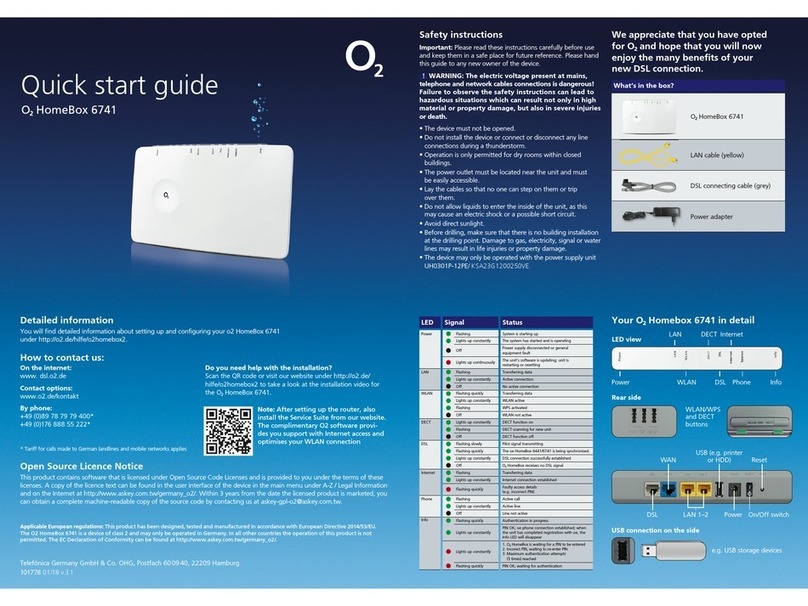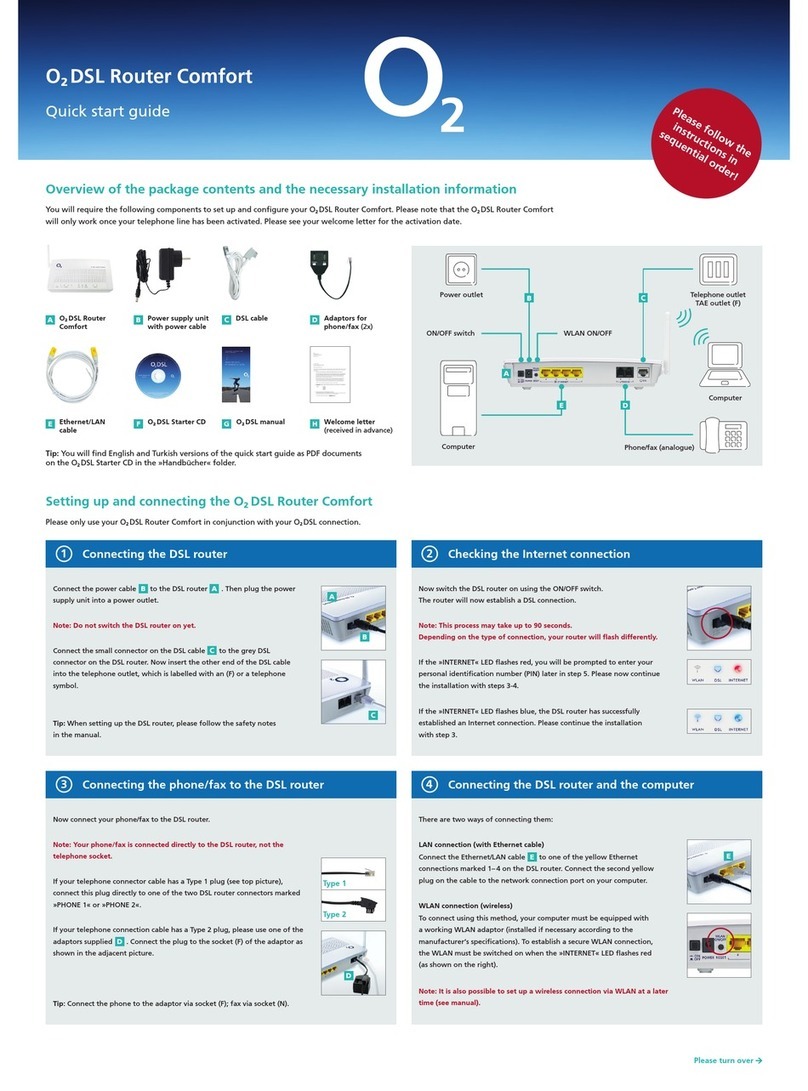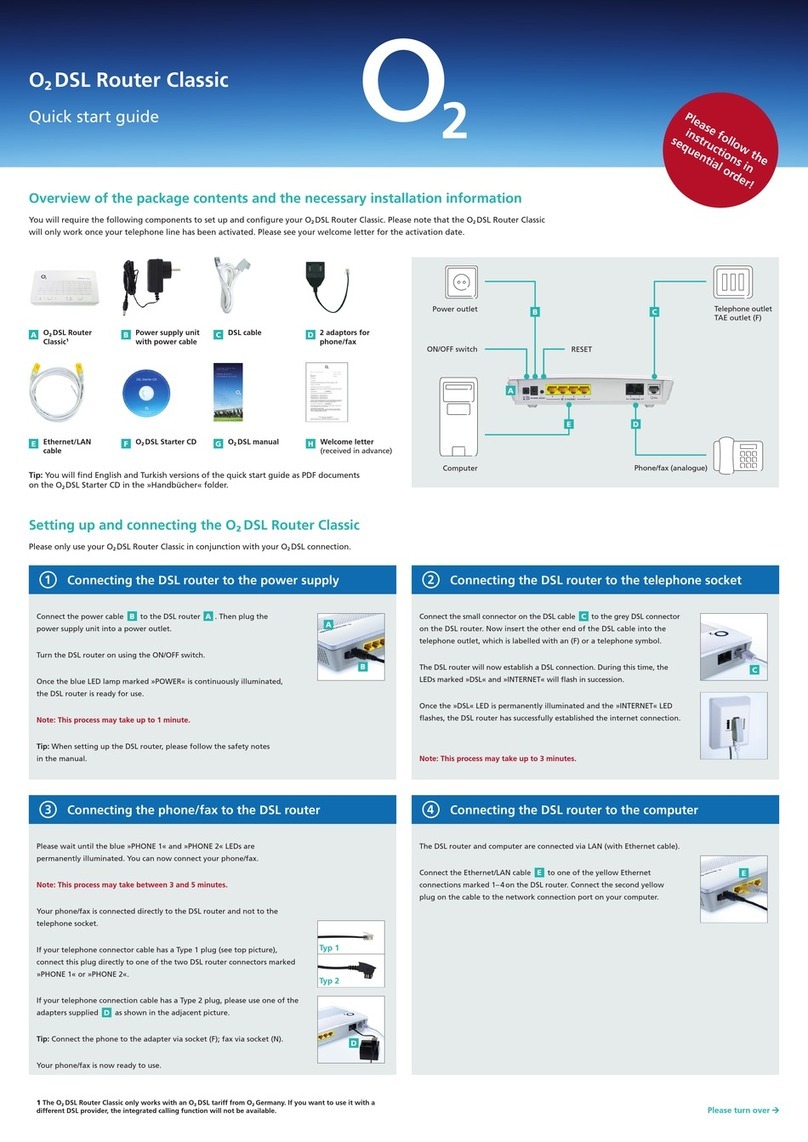Quick start guide
œ HomeBox 6641
Open Source Licence information
This product contains software that is licensed under Open Source Code Licenses and is provided to you under the terms of these
licences. A copy of the licence text can be found in the user interface of the device in the main menu System/Licences and on the
Internet at www.zyxel.com/de/de/support/o2_homebox_6641.shtml. You can obtain a complete machine-readable copy of the
source
code
from
us
within
3
years
of
placing
this
product
on
the
market
by
contacting
us
at
[email protected].
101568 08/17 v.3.1
Telefónica Germany GmbH & Co. OHG, Postfach 60 09 40, 22209 Hamburg
European regulations: Zyxel Communications Corporation hereby declares that the HomeBox 6641 complies with regulations under Directives
2014/53/EU (RED), 2011/65/EU (RoHS) and 2009/125/EC (ErP). The full text of the EU Declaration of Conformity is available at the following Internet
address: www.zyxel.com/de/de/support/o2_homebox_6641.shtml
How to contact us:
On the internet:
www. dsl.o2.de
Contact options:
www.o2.de/kontakt
By phone:
+49 (0)89 78 79 79 400*
+49 (0)176 888 55 222*
Detailed information
You will find detailed information about setting up and configuring your œ HomeBox 6641
under http://o2.de/hilfe/o2homebox2.
Do you need help with the installation?
Scan the QR code or visit our website under http://o2.de/
hilfe/o2homebox2 to take a look at the installation video for
the œ HomeBox 6641.
Note: After setting up the router, also
install the Service Suite from our website.
The complimentary œ software provides
you support with Internet access and
optimises your WLAN connection
* Tariff for calls made to German landlines and mobile networks applies
We appreciate that you have opted
for œ and hope that you will now
enjoy the many benefits of your
new DSL connection.
What’s in the box?
œ HomeBox 6641
LAN cable (yellow)
DSL connecting cable (grey)
Power adapter
Safety instructions
Important: Please read these instructions carefully before use
and keep them in a safe place for future reference. Please hand
this guide to any new owner of the device.
WARNING: The electric voltage present at mains,
telephone and network cables connections is dangerous!
Failure to observe the safety instructions can lead to
hazardous situations which can result not only in high
material or property damage, but also in severe injuries
or death.
• The device must not be opened.
• Do not install the device or connect or disconnect any line
connections during a thunderstorm.
• Operation is only permitted for dry rooms within closed
buildings.
• The power outlet must be located near the unit and must
be easily accessible.
• Lay the cables so that no one can step on them or trip
over them.
• Do not allow liquids to enter the inside of the unit, as this
may cause an electric shock or a possible short circuit.
• Avoid direct sunlight.
• Before drilling, make sure that there is no building installation
at the drilling point. Damage to gas, electricity, signal or water
lines may result in life injuries or property damage.
• The device may only be operated with the power supply unit
UH0301P-12PE.
Your œ HomeBox 6641 in detail
WLAN/WPS
and DECT
buttons
e.g. USB storage devices
DSL
USB (e.g. printer
or HDD)
Power
Internet
On/Off switch
DECTLAN
Reset
Phone InfoWLAN DSLPower
LED view
USB connection on the side
Rear side
LED Signal Status
Power Flashing System is starting up
Lights up constantly The system has started and is operating
Off Power supply disconnected or general
equipment fault
Lights up continuously The unit’s software is updating; unit is
restarting or resetting
LAN Flashing Transferring data
Lights up constantly Active connection
Off No active connection
WLAN Flashing quickly Transferring data
Lights up constantly WLAN active
Flashing WPS activated
Off WLAN not active
DECT Lights up constantly DECT function on
Flashing DECT scanning for new unit
Off DECT function off
DSL Flashing slowly Pilot signal transmitting
Flashing quickly The œ HomeBox 6641 is being synchronised.
Lights up constantly DSL connection successfully established
Off œ HomeBox receives no DSL signal
Internet Flashing Transferring data
Lights up constantly Internet connection established
Flashing quickly Faulty access details
(e.g. incorrect PIN)
Phone Flashing Active call
Lights up constantly Active line
Off Line not active
Info Flashing quickly Authentication in progress
Lights up constantly
PIN OK; oe phone connection established; when
the unit has completed registration with oe, the
Info LED will disappear
Lights up constantly
1. œ HomeBox is waiting for a PIN to be entered
2. Incorect PIN, waiting to re-enter PIN
3. Maximum authentication attempts
(5 times) reached
Flashing quickly PIN OK; waiting for authentication
The frequency and the maximum transmitted power
of WiFi module:
2.400 – 2.483,5 MHz, max. transmitted power 100 mW
5.150 – 5.350,0 MHz, max. transmitted power 200 mW
(this frequency range is allowed only for indoor use)
5.470 – 5.725,0 MHz: max. transmitted power 1000 mW
LAN 1–4
So ISDN LAN 1–4