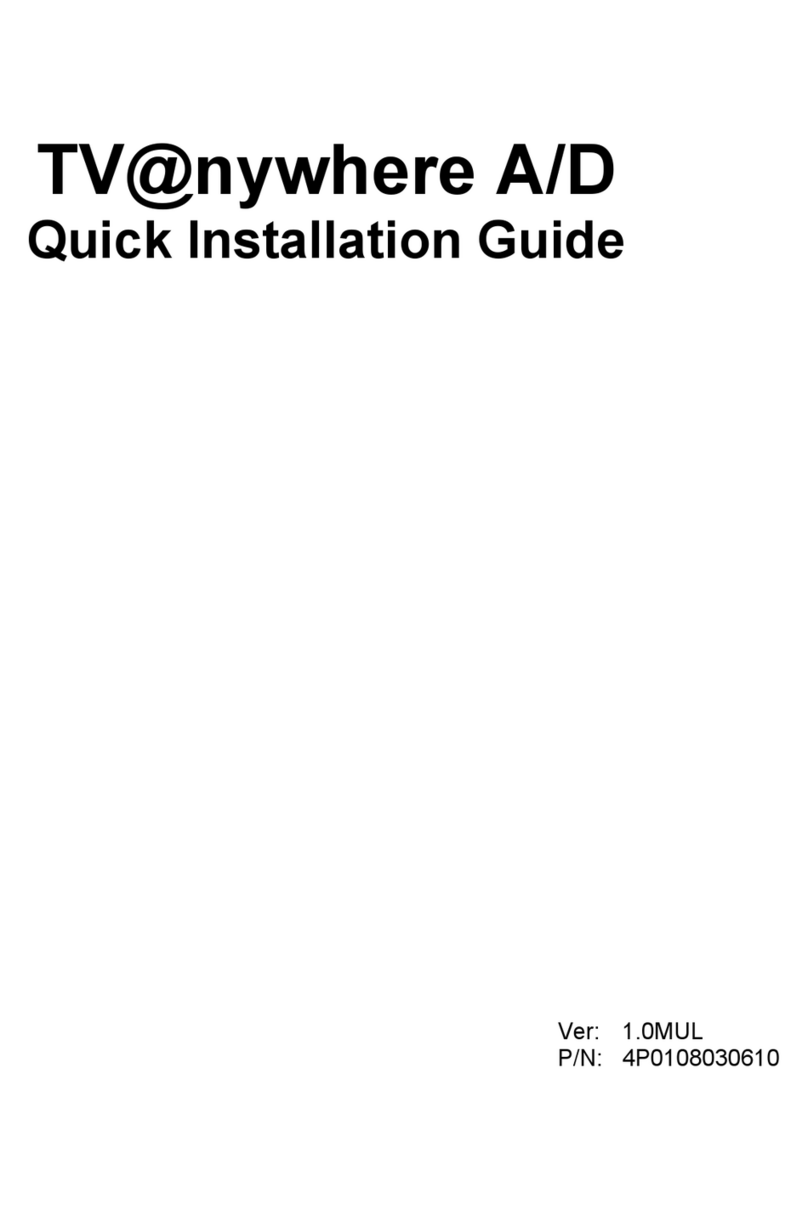SoftStylus
SoftStylus allows you to write using your nger on the touch
screen. SoftStylus supports an easy to use on-screen Virtual
Keyboard for times when a physical keyboard is not desired.
Wind Touch
- Quick User’s Guide -
MSI Wind Touch, a proprietary software developed
by MSI, provides convenient and visualized shortcut
on the desktop for your instance access. With a few
touches or the use of the stylus pen on the touch pan-
el, MSI Wind Touch brings wonderful digital experi-
ences to your ngertips!
尺寸 A3 (297 X 210 MM) 以銅版紙 128 磅 彩色雙面印刷 等份四摺(M形摺)再對摺 有料號面朝上
*
What is in the tool bar?
Where is MSI Wind Touch?
Double-touch or click on the icon to activate
the MSI Wind Touch.
Enter Setup Mode
Close Windows
What are these modes?
Touch or click on to enter Bar Mode.
Touch or click on to enter Setup Mode.
Touch or click to select the applications you would like
to display.
Touch or click on to enter Mini Mode.
MSI Wind Touch divides computer applications into the following four function tabs: Work, Fun, Tool and Web - allows you to have easy and quick access by clicking a function tab to display
the applications you need. You may also switch between MSI Wind Touch and Windows® anytime you like.
What are these applications?
Work
Tool
Adobe Reader
Lets you view, print, search and share PDF les more securely using a variety of
platforms and devices.
Word
Microsoft® Ofce Pro2007 25 Times Trial Version.
(Please purchase a perpetual product key and convert your trial version to a
full product version either before or after the trial period ends.)
Excel
Microsoft® Ofce Pro2007 25 Times Trial Version.
(Please purchase a perpetual product key and convert your trial version to a
full product version either before or after the trial period ends.)
PowerPoint
Microsoft® Ofce Pro2007 25 Times Trial Version.
(Please purchase a perpetual product key and convert your trial version to a
full product version either before or after the trial period ends.)
Access
Microsoft® Ofce Pro2007 25 Times Trial Version.
(Please purchase a perpetual product key and convert your trial version to a
full product version either before or after the trial period ends.)
Publisher
Microsoft® Ofce Pro2007 25 Times Trial Version.
(Please purchase a perpetual product key and convert your trial version to a full product version either before or after the
trial period ends.)
Outlook
Microsoft® Ofce Pro2007 25 Times Trial Version.
(Please purchase a perpetual product key and convert your trial version to a
full product version either before or after the trial period ends.)
A freely distributed program for tasks such
as photo retouching, image composition and
image authoring.
Paint
A drawing tool you can uses to create simple or elaborate drawings.
WordPad
You can create and edit simple text documents or documents with complex format-
ting and graphics.
FreeMind
An open source mind mapping software that enables you to visualize ideas, proj-
ects, concepts, brainstorming, internet research that can benet from a structured
overview.
You can plan projects using Gantt charts to
easily break down a project into tasks, show
dependencies and manage resources.
An application for creating technical dia-
grams. It is useful for drawing UML dia-
grams, network maps and owcharts.
Gimp 2
Dia
GanttProject
Windows Media Player
An intuitive, easy-to-use interface for you to play, organize, burn
and rip digital media les.
Fun
Web
Power 2GO
Lets you burn music, data, video and even bootable discs in a
variety of formats, including CD, DVD or Blu-ray disc.
Power Director
A digital video editing program that lets you create professional-
looking video movies and photo slideshows, complete with mu-
sic, voice-overs and transition effects.
Power DVD8
A software disc player with all the features and controls of a regu-
lar living-room disc player.
Power Producer
The ultimate disc authoring tool, allowing you to make creative
VCD, DVD, Blu-ray disc and AVCHD media.
msi Easy Viewer
An Image and multimedia viewer that helps you quickly locate, view,
edit, print, organize and send/ receive picture/ image les.
msi Q Face
A webcam application developed by MSI can provide various photo
backgrounds and funny effects.
Pinball
The primary goal of the Space Cadet 3D Pinball game is to launch
the ball and then earn as many points as possible by hitting bum-
pers, targets and ags.
Minesweeper
The object of Minesweeper is to locate all the mines as quickly as
possible without uncovering any of them.
FreeCell
The object of FreeCell is to move all the cards to the home cells,
using the free cells as placeholders.
The object of Hearts is to have the lowest
score at the end of the game.
A subtle game developed by MSI can let you
control a chicken by the webcam to star an
adventure.
An exciting game developed by MSI can let
you control a spaceship by the webcam to
destroy the enemies.
Hearts
msi Chicken Game
msi Star Game
Touch Calibration
The tool that allows you to adjust touch panel settings.
Windows Explorer
Displays the les and folders on your computer.
WinRAR
A powerful compression tool to help you organize your com-
pressed archives.
Disk Cleanup
Enables you to clear your disk of unnecessary les.
Power Options
Congure energy-saving settings for your computer.
Disk Defragmenter
Defragments your volumes so that your computer runs faster and more
efciently.
System Information
Display current system information.
Calculator
Performs basic arithmetic tasks with an on-screen calculator.
Volume Control
Controls the volume level of recorded and play-back sounds.
Remote Desktop Connection
Connect to a computer’s desktop from a remote location and
run applications as if you were sitting at its console.
Internet Explorer
Opens your Internet browser.
Windows Live Messenger
Windows Live Messenger makes it easier than ever to stay connected to the people you care
about.
Enter Bar Mode or
Maximize Windows
Enter Mini Mode or
Minimize Windows
On-Screen Keyboard
Provides options for you to customize the
appearance and functionality of your com-
puter, add or remove programs, and set up
network connections and user accounts.
GeoGebra
Dynamic mathematics software that joins
geometry, algebra and calculus.
Date and Time
Set the date, time and time zone for your computer.
Displays a keyboard that is controlled by a
mouse of switch input device.
Control Panel
The illustrations of this quick user’s guide are for reference only and may slightly vary with territories. All contents are
subject to change without notice. All trademarks are the properties of their respective owners.
G52-66382X5