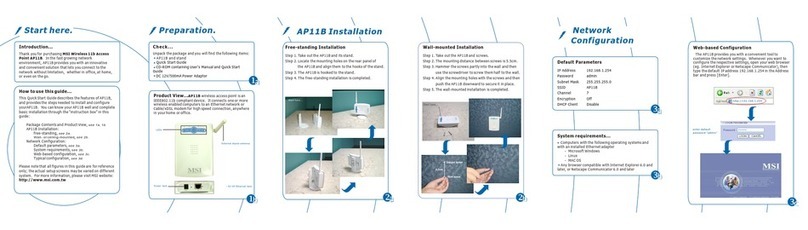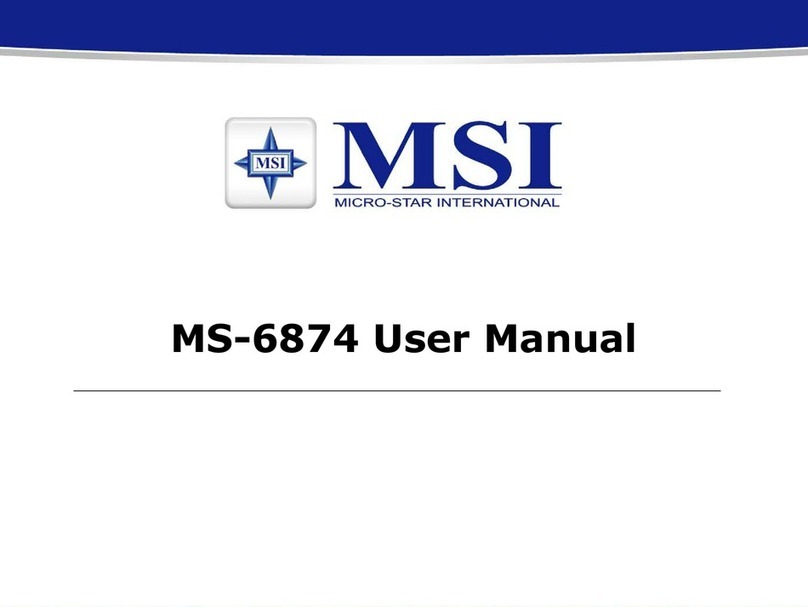v
Table of Contents
1. Introduction ......................................................................................................... 1
1.1 MSI AP54G - Wireless 11g Access Point ...................................................... 1
1.2 How AP54G Works ....................................................................................... 2
1.3 Features and Benefits ..................................................................................... 3
1.4 Specifications .................................................................................................. 4
1.5 Package Contents ............................................................................................ 6
2. Unit Description .................................................................................................. 7
2.1 Front View ...................................................................................................... 7
2.2 Bottom View ................................................................................................... 8
2.3 Side View ........................................................................................................ 9
2.4 LEDs ............................................................................................................... 10
3. Hardware Installation ......................................................................................... 11
3.1 Installing Your Access Point ........................................................................... 11
3.2 Free-standing Installation ............................................................................... 12
3.3 Wall- or Ceiling-mounted Installation ............................................................. 13
4. Configuration ...................................................................................................... 15
4.1 Web Configuration Utility .............................................................................. 15
4.2 Typical Configuration ..................................................................................... 17
4.3 Customized Configuration .............................................................................. 21
4.3.1 System .................................................................................................... 22
4.3.2 LAN ........................................................................................................ 24
4.3.3 Wireless .................................................................................................. 25
Appendix .................................................................................................................... 27
A. MSI AP Management Utility .......................................................................... 27
B. Resuming the Firmware ................................................................................... 43
C. Assigning a Fixed IP Address ........................................................................... 45