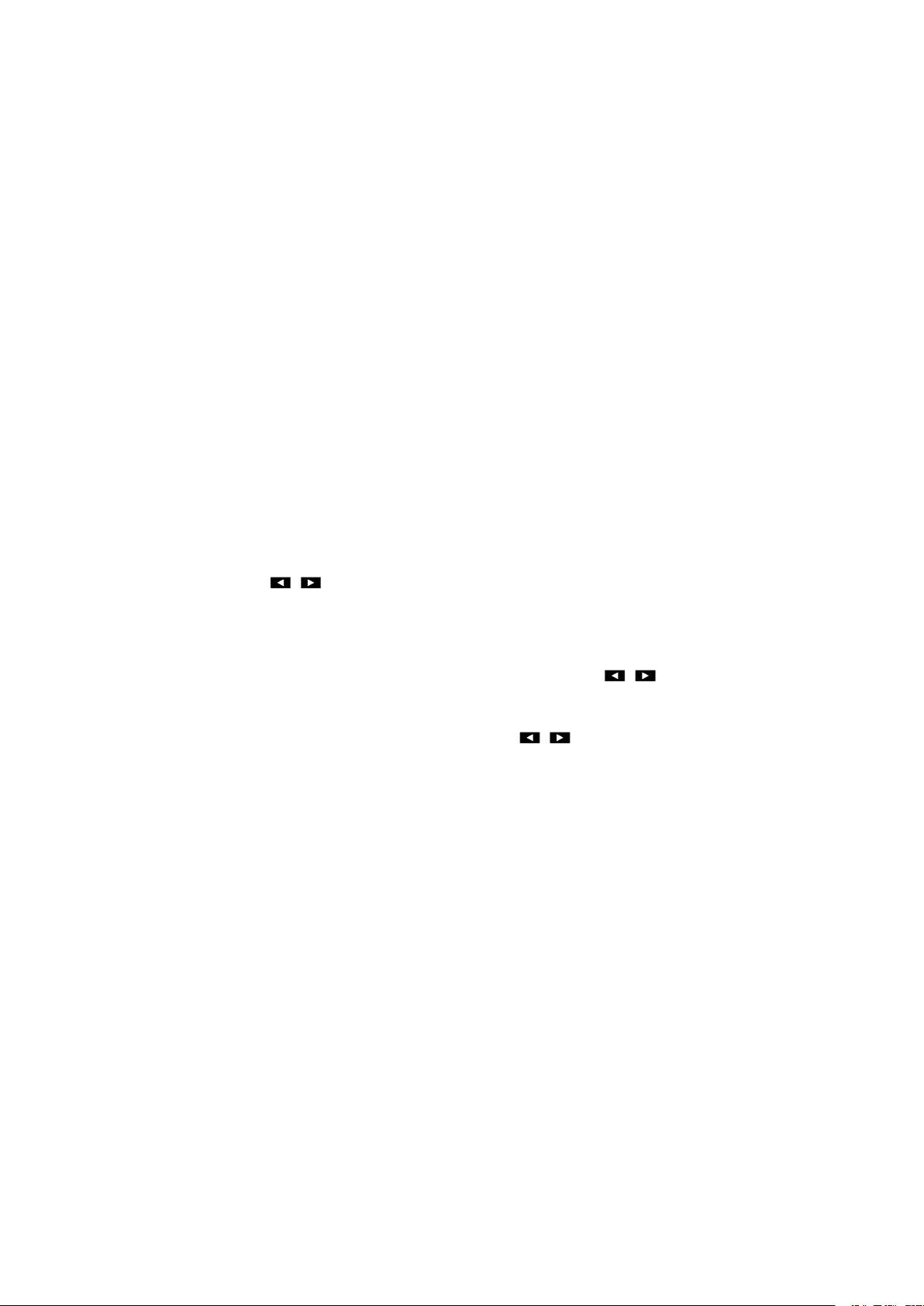Matrix Control.
Front Panel Control
This matrix is designed with ease of connection and control in mind. Basic switching of input sources
to output displays can be achieved by pressing front panel buttons and the front LEDs indicate the
current input and output status of the matrix.
Step 1. Press the Left or Right button to select output channel, after the selection is complete, the
corresponding LED of the output channel will blink slowly.
Step 2. Press up or down button to select the desired input channel.
Step 3. Press the Enter button to confirm the selection, after the selection takes effect, the LED stops
Remote Control
The HDMI matrix can be controlled by a remote as well.
Previous and next buttons ( ):
Scrolls between the input sources.
The previous button means the previous input; while the next button means the next input. When
using the matrix remote, point it directly at the matrix or IR receiver, are used to scroll between
the input sources for each individual output display. For example, to select output display 1 to be set to
input source 2, find row 1 on the matrix control and scroll to input source 2.
MX0808-1018-W00 offers users a web interface for changing settings and controlling the matrix.
Step 1. Connect a PC directly to the LAN port of matrix switcher by a Cat5e/Cat6 cable or connect
them to a network switch, set the PC with an static IP address belonging to the subnet segment
192.168.10.XXX 255.255.255.0.
Note: The matrix switcher has default IP address 192.168.10.254, and admin as default password.
Step 2. Enter its IP address 192.168.10.254 in the web browser, and you will get below log in screen
Note: Chrome, Safari, Firefox, Opera and IE10+ are supported. Please make sure the web browser