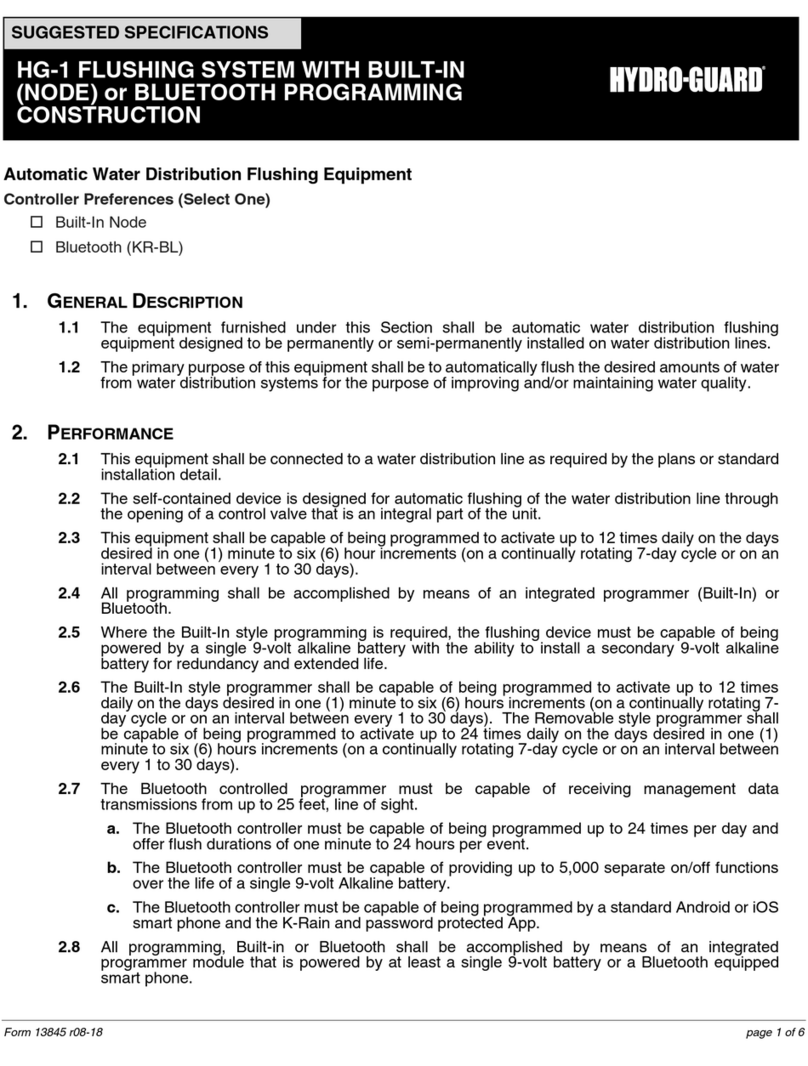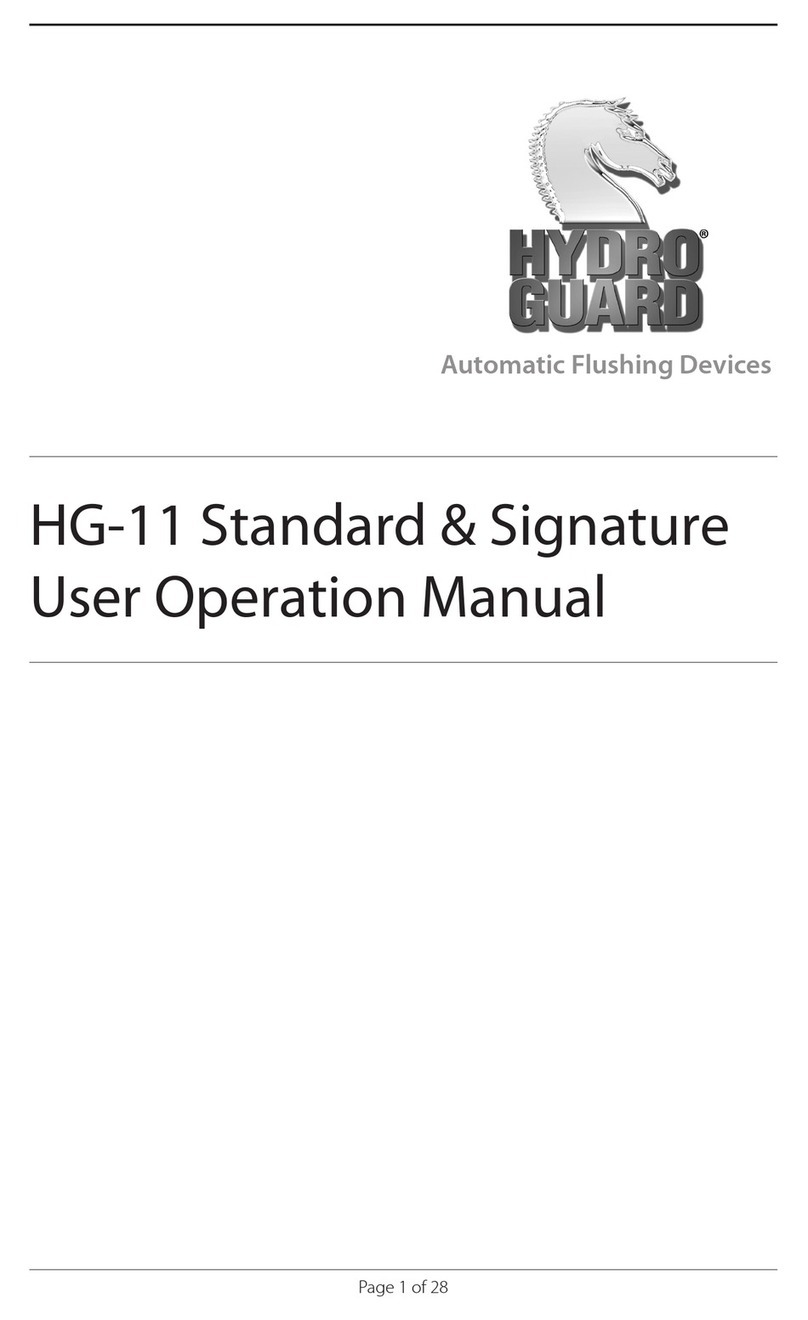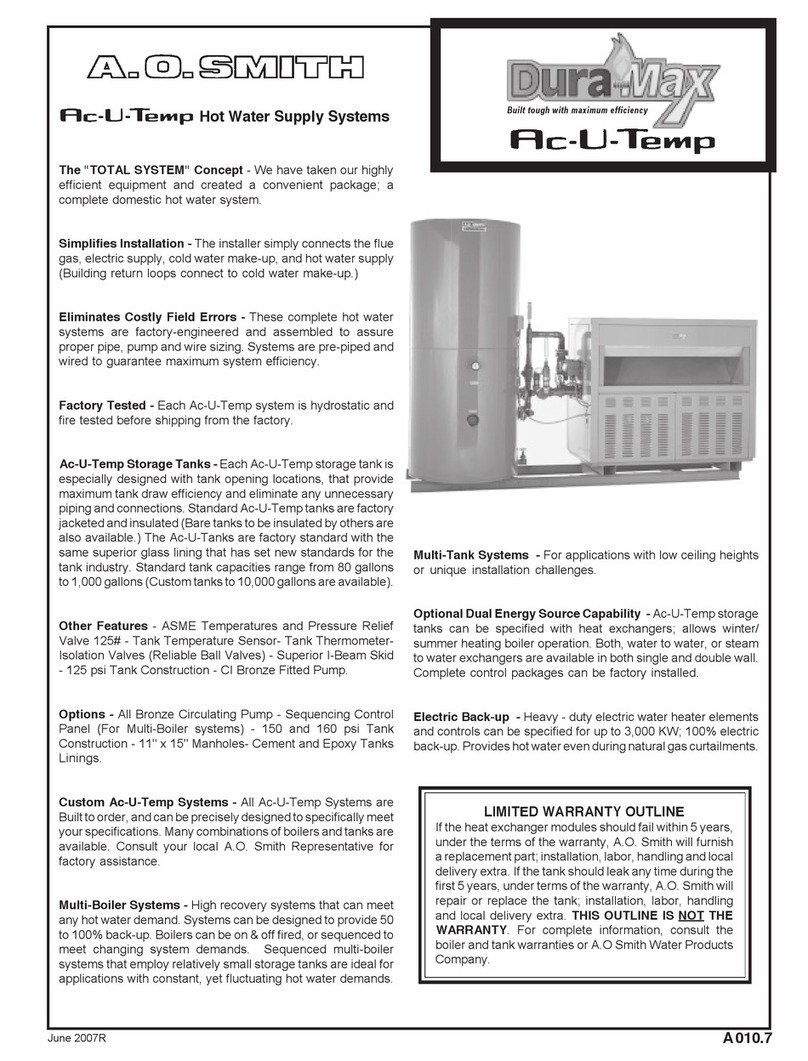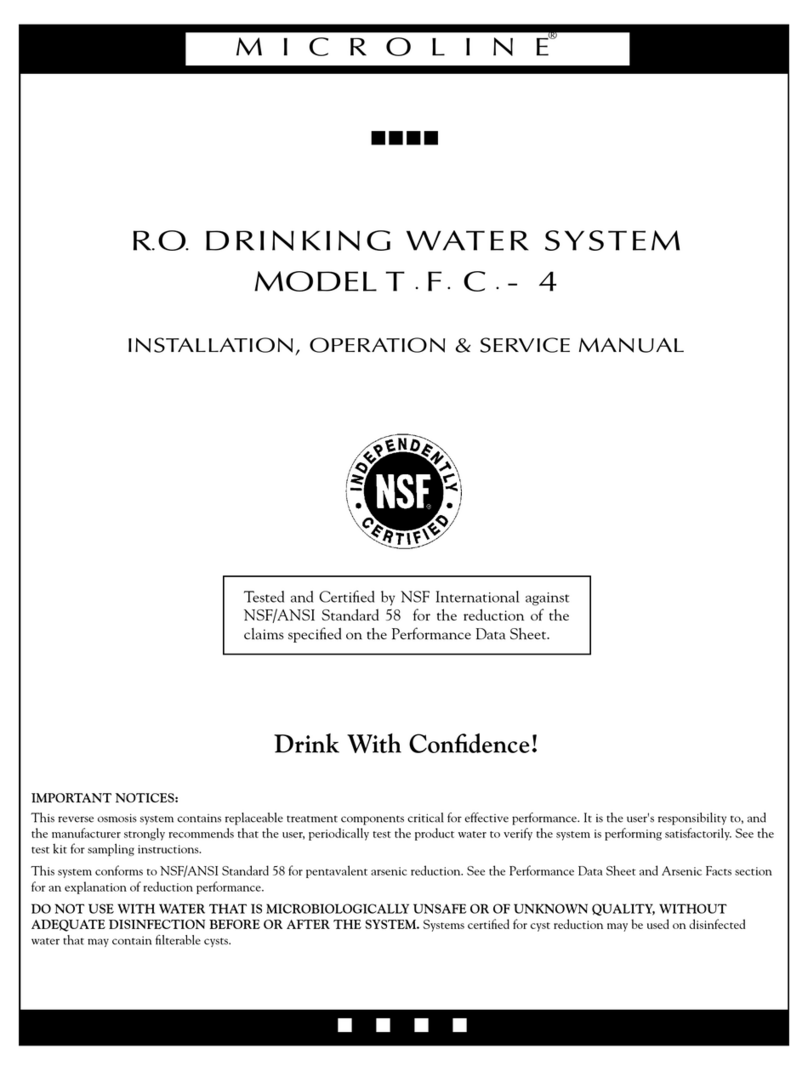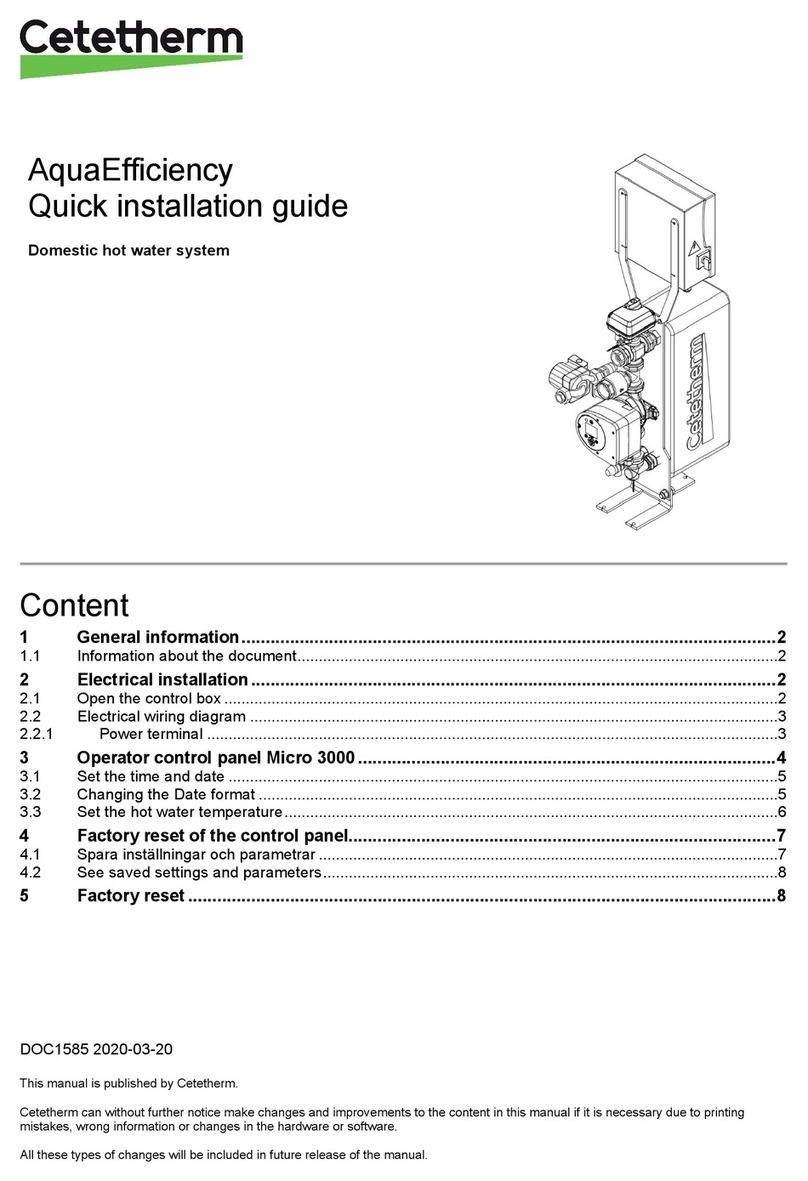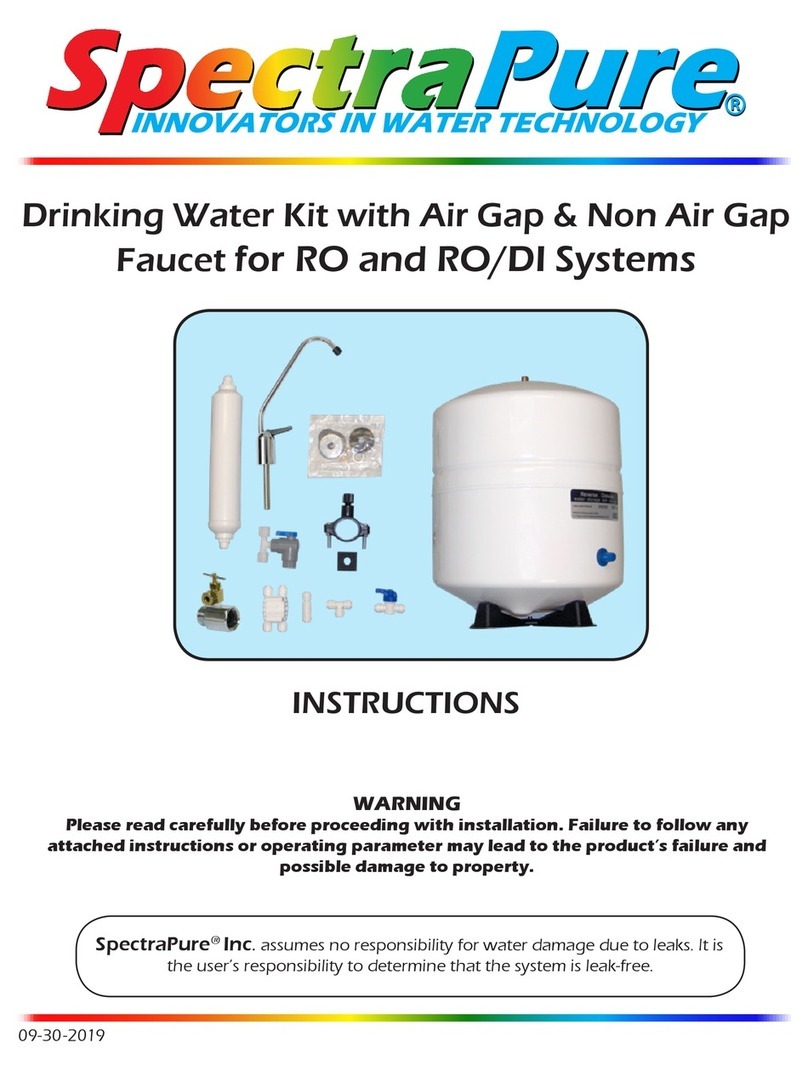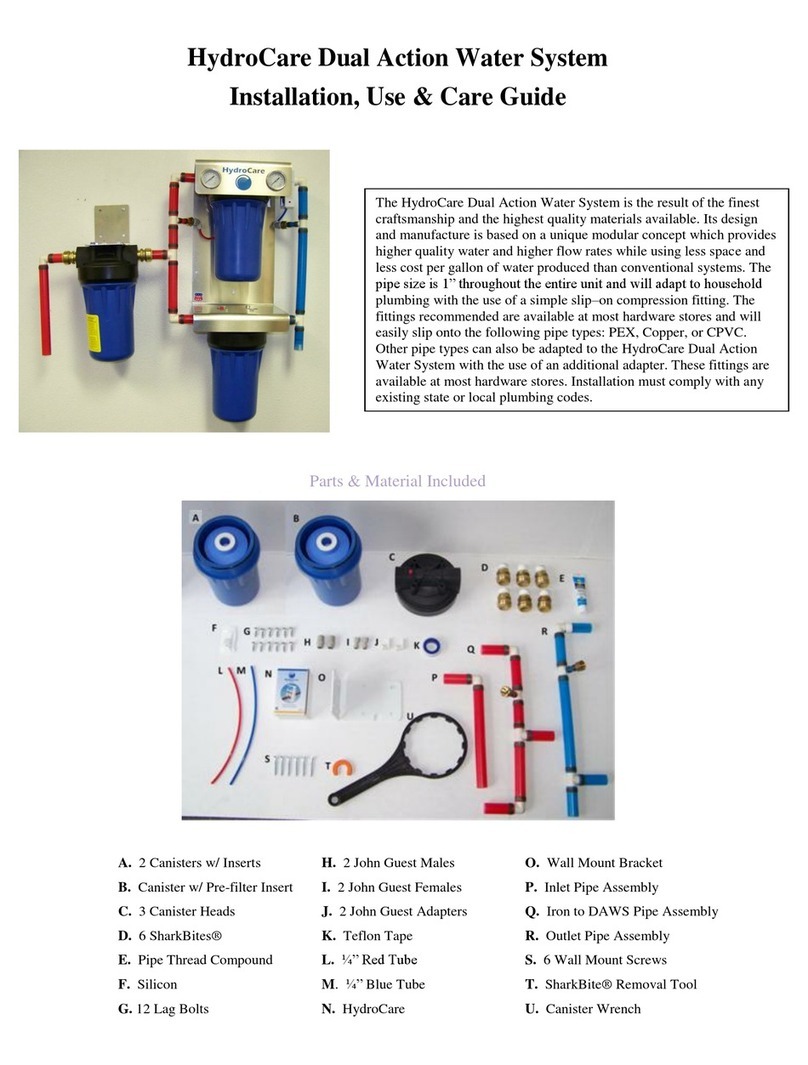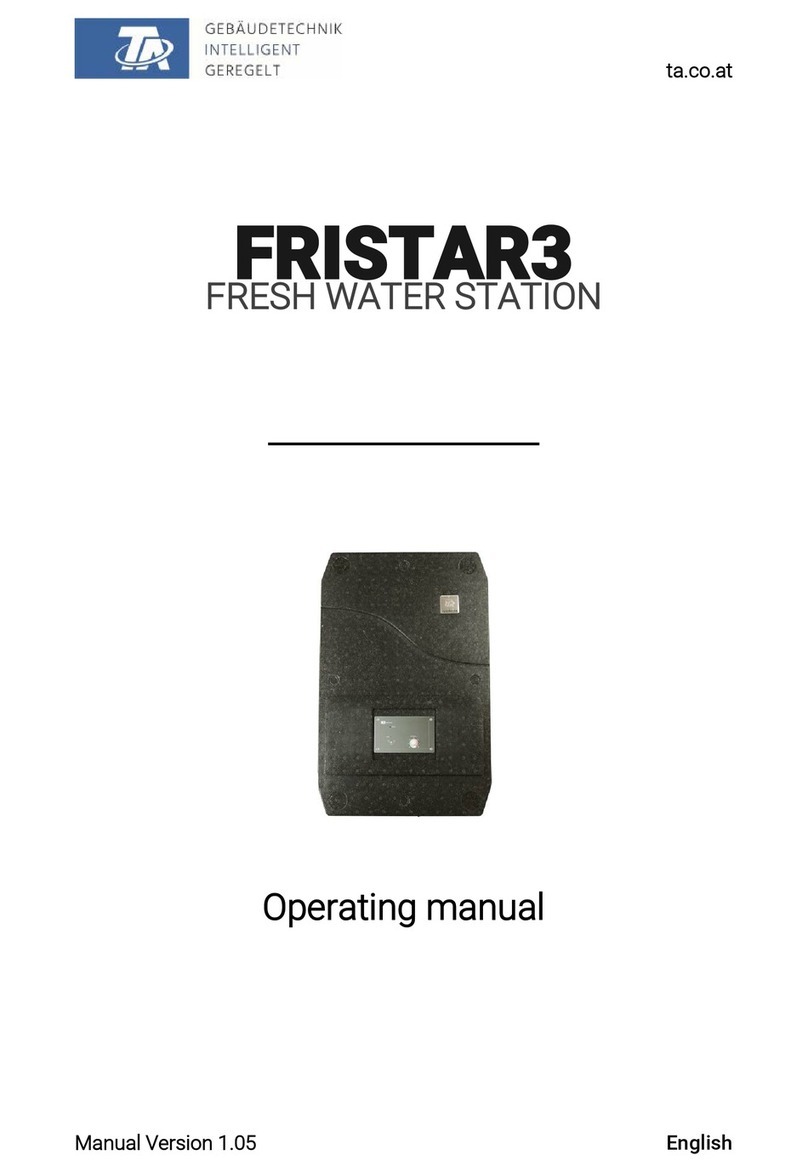5
Programming Unit
HG-6 FLUSHING SYSTEM
Programming
The NODE has the capability to
hold 3 programs (A, B, C) and 4
start times per program. When
programming, flashing portion
of display can be changed by
pressing +or –keys. To change
something not flashing, press LEFT
or RIGHT ARROWS until desired
item is flashing.
Setting Date / Time
1. Press RETURN / ENTER key
until CLOCK icon is displayed.
2. All 4 digits will be displayed
representing the year. Use +or –
keys to change year. Press RIGHT
ARROW key to proceed to setting
month.
3. All 4 digits will be displayed
with two digits on left flashing
representing the MONTH.
Use +or –key to change month.
Press RIGHT ARROW key to
proceed to setting DAY.
4. Only two digits on right will be
flashing, representing the DAY.
Press +or –key to change day.
Press RIGHT ARROW key to
proceed to changing TIME.
5. The AM / PM / 24 time
setting is shown flashing.
Press +or –key to change to
AM, PM, or 24-hour time. Press
RIGHT ARROW key to proceed
to setting the HOUR.
6. All 4 numbers are shown with
two numbers on the left flashing,
representing the HOUR. Press
+or –key to change the hour.
Press RIGHT ARROW key to
proceed to setting MINUTES.
7. All 4 numbers are shown with
two numbers on right flashing,
representing MINUTES. Press
+or –key to change minutes.
(Pressing RIGHT ARROW key will
return to YEAR setting at step
#2.)
8. Press RETURN / ENTER key to
proceed to next programming
function, or allow controller to
return to idle mode.
HG-6 BUILT-IN: (INTEGRATED)
NODE Programming Instructions
Batteries
The NODE uses standard 9-volt
alkaline batteries to operate the
control valve and program the
controller. The controller can
operate with one or two batteries
installed. Under normal conditions,
potential life is 1 year for a
single battery.
Battery Installation
1. Unscrew rear body of the NODE
to gain access to battery
compartment.
2. Insert battery / batteries into
battery tray and connect the
battery connector to controller.
3. Make sure no water is inside
battery compartment.
4. Screw the NODE rear body back
onto front half.
NOTE: Make sure that seal marker
on rear half of the NODE lines up
with front half, ensuring a proper
seal is created. Also, The NODE has
non-volatile memory, which allows
battery replacement without losing
program information.
Idle Mode – Waking Up
Normally the NODE display showstime
and day, day of week, and battery life
indicator. During a short period of
inactivity the display will shut off to
retain battery power Pressing any
key will wake up the NODE to the
Idle Mode.
Run Mode
When controller is operating a
program, items shown on display will
include station number (always “1”),
program letter (A, B, or C), remaining
runtime, and a blinking Rotor icon.
Setting Flush Sequence
Start Times
1. Press RETURN / ENTER key until
CLOCK icon is displayed.
2. The START TIME will be
displayed flashing, along with the
program letter (A, B, or C) and
start time number (1, 2, 3, or 4)
in the upper left of the display.
Up to 4 different start times can
be set for each program.
3. Use +or –key to change
START TIME for program
displayed. Each press of key will
change start time in 15-minute
increments.
4. Press RIGHT ARROW key to
add an additional START TIME
to program displayed. The start
time number is shown in upper
left corner of display.
5. Press PRG key to add START
TIME to a different program.
6. Press RETURN / ENTER key to
proceed to next programming
function, or allow controller to
return to idle mode.
Setting Flush Duration Times
1. Press RETURN / ENTER key until
HOURGLASS icon is displayed.
RUN TIME will be displayed
flashing. Also shown is program
letter (A, B, or C) and active
station # (always #1– all other
stations not used) on lower left
side of display.
2. Press +or –key to change
station RUN TIME from 1 minute
to 6 hours.
3. Press PRG key to add a
RUN TIME to another program.
4. Press RETURN / ENTER key to
proceed to next programming
function, or allow controller to
return to idle mode.t