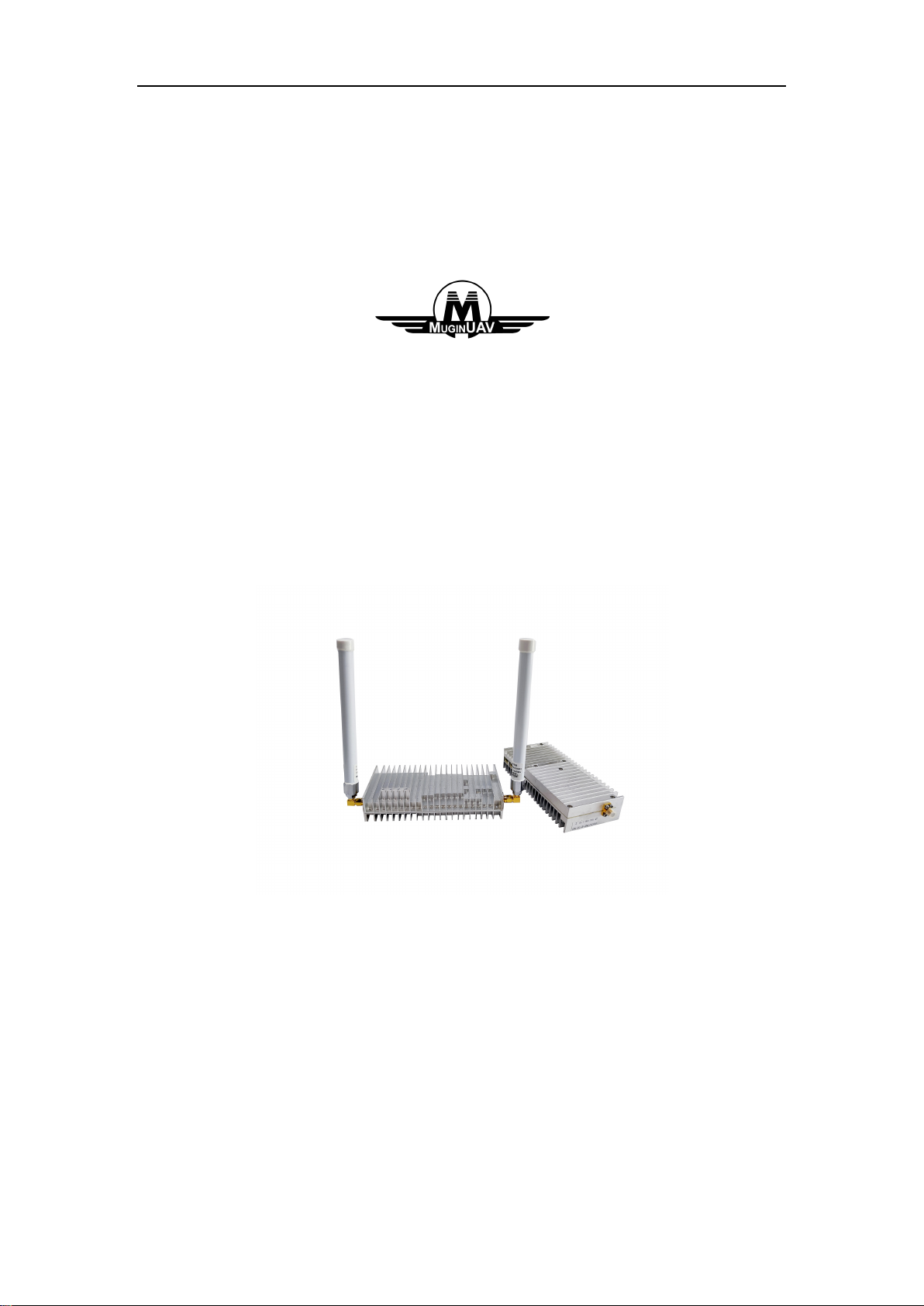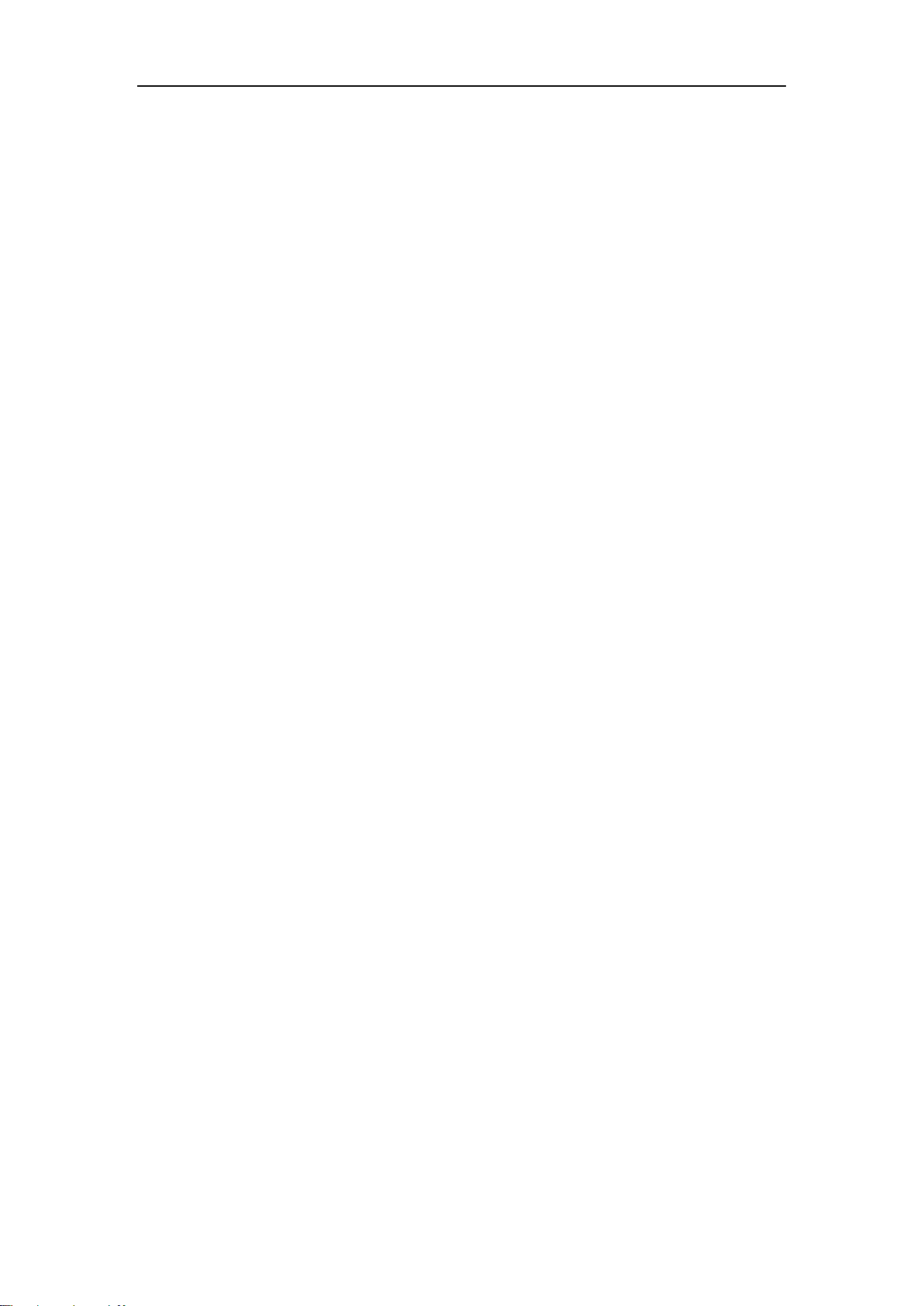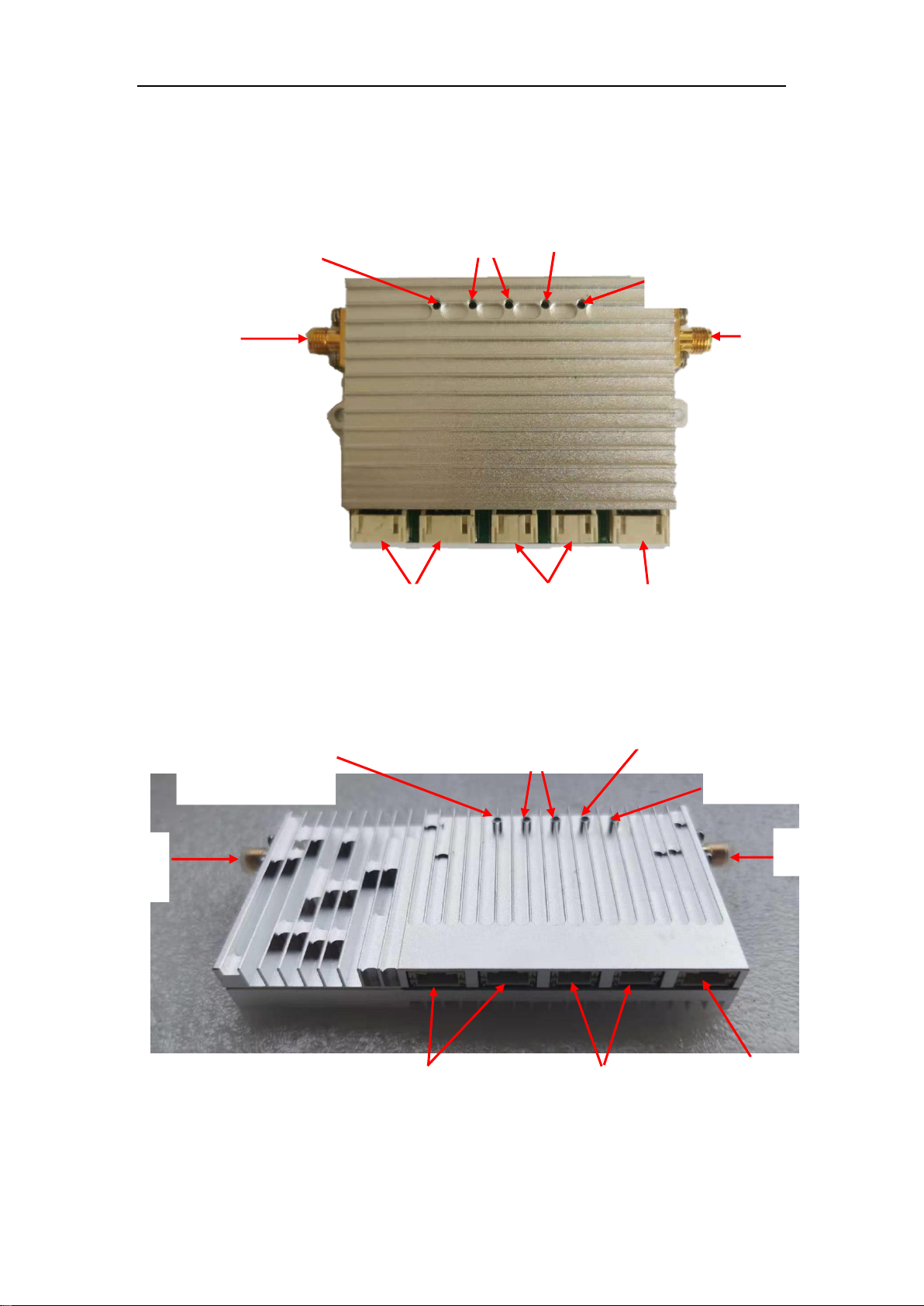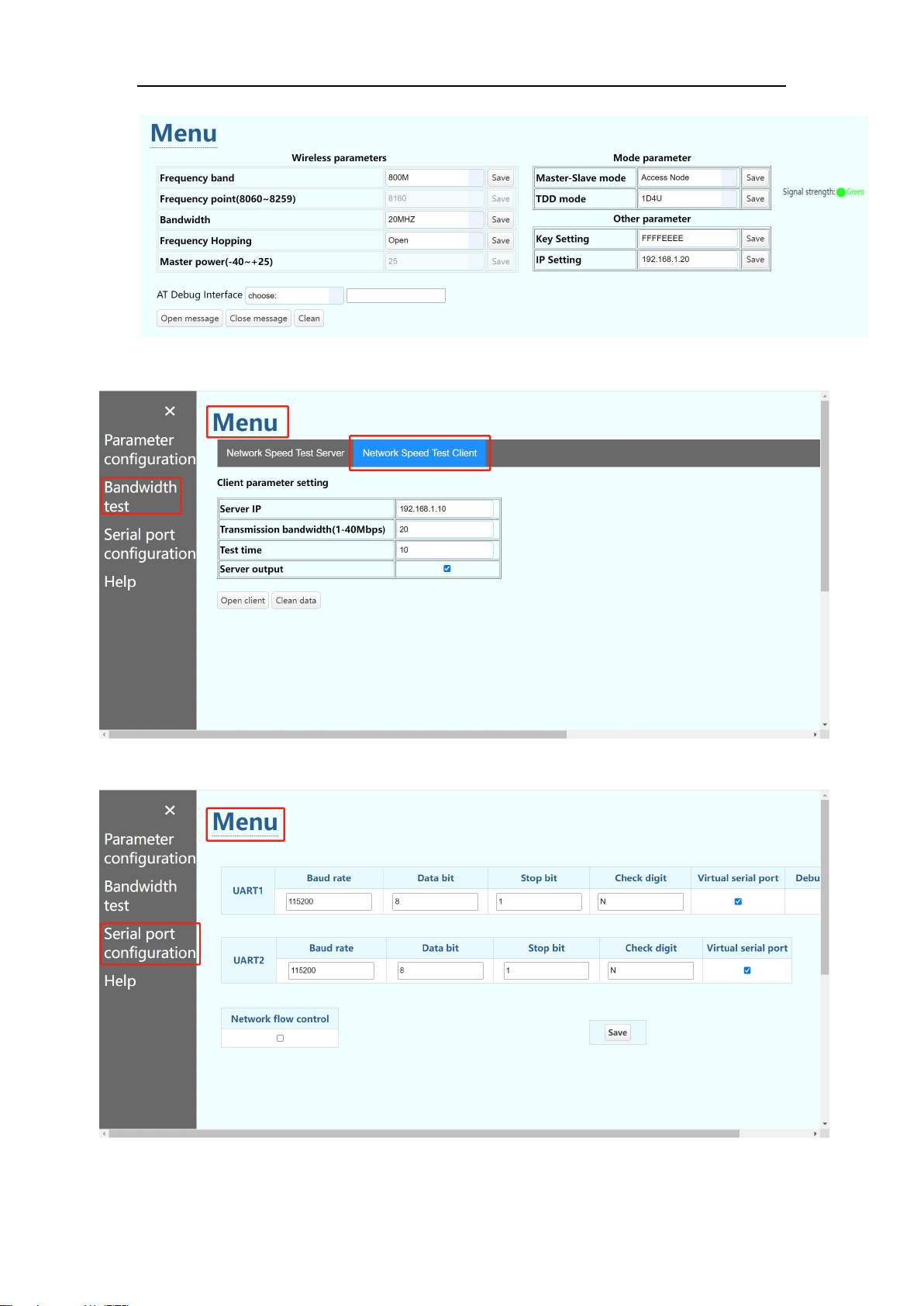1
1.Product description
Potomac Two-way Wireless Transmission System is a wireless image transmission transceiver
specially developed by Potomac for automobiles and robots.
Aiming at the complex ground environment, it adopts leading multi-carrier modulation
technology, has strong anti-interference and penetration ability, and realizes the transmission
of high-definition, stable, low-latency real-time video image signals on the move.
Potomac Two-way Wireless Transmission System is suitable for complex ground environments
and can be placed on cars, firefighting robots, public security robots and other facilities.
Currently, three types of image transmission equipment are introduced according to the power
amplifier transmission power. They are 0.3W video transmission equipment, 2W video
transmission equipment and 10W video transmission equipment.
2.Network introduction
There are currently two networking modes: one-to-one and one-to-many. One-to-one network
mode is generally used to connect the main device to the computer, and the slave device to
the camera. After the system is connected, the video playback software can be used on the
computer to watch the picture taken by the camera.
One-to-many networking mode uses the master device to connect to the computer, and the
slave device to connect to the camera. After the system is connected, the computer can use
the video playback software to watch all the pictures taken by the slave device connected to
the camera.
At present, in the one-to-many networking mode, a maximum of 1 master device can be
connected to 16 slave devices.